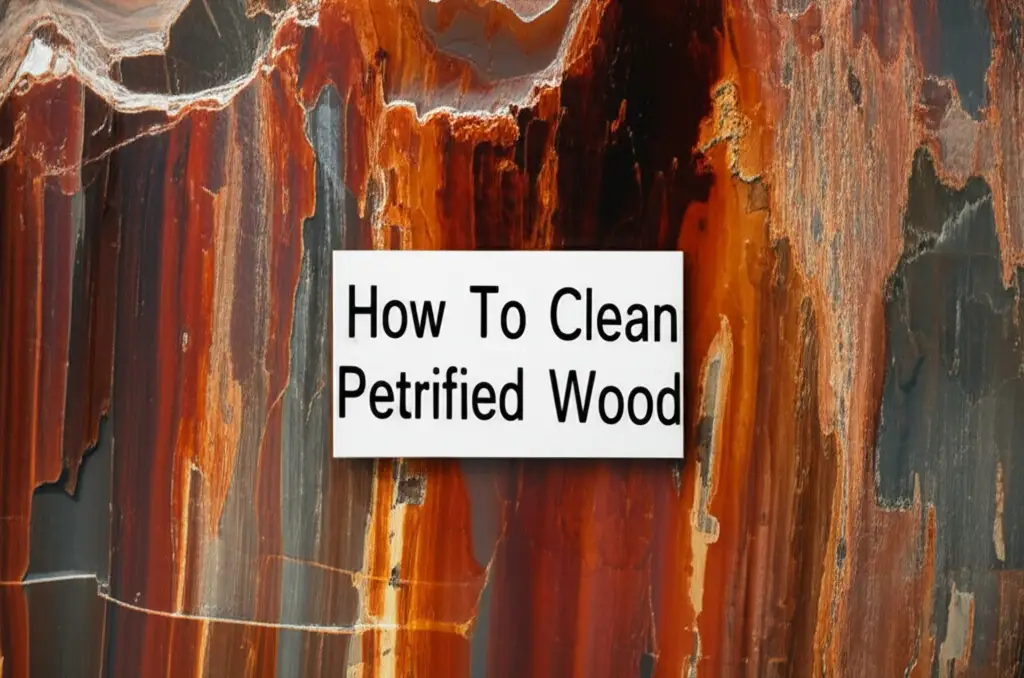· Cleaning Guides · 17 min read
How To Clean Computer Keyboard
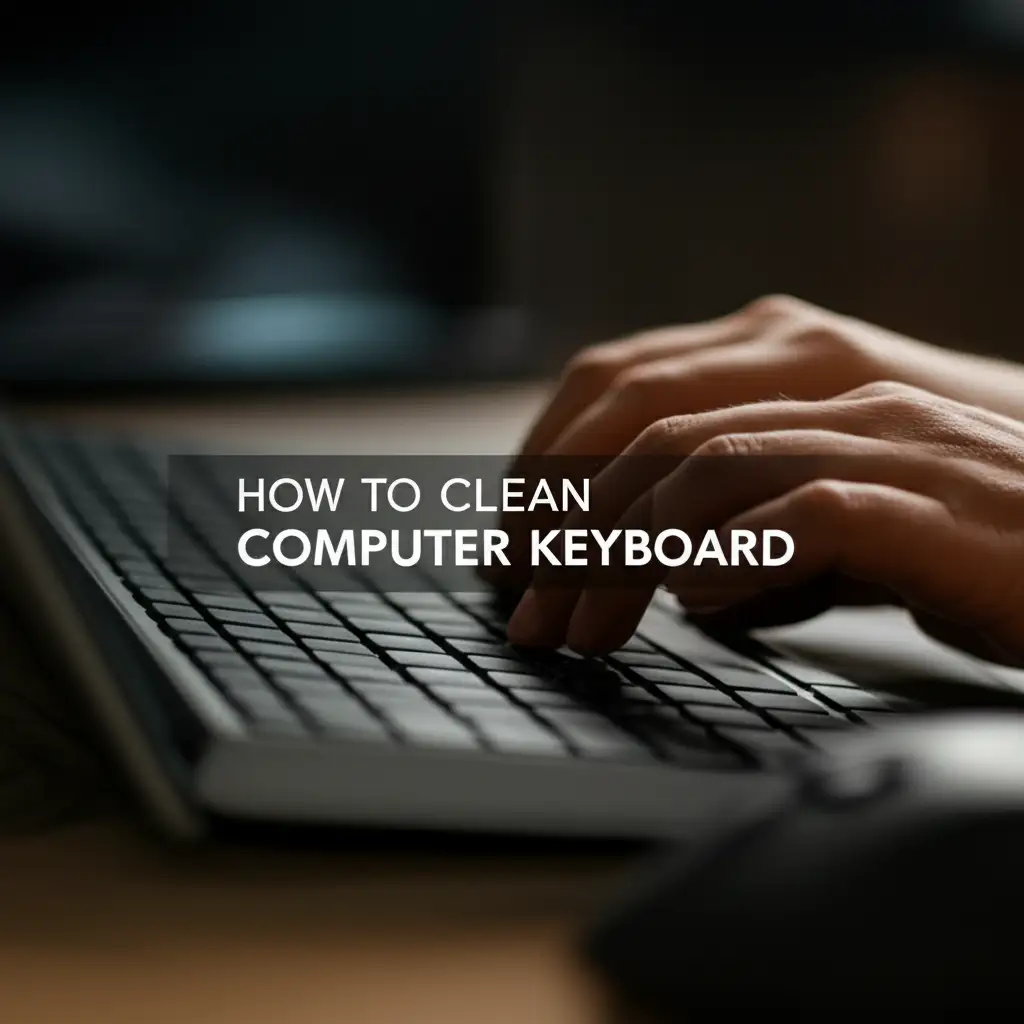
Keep Your Computer Keyboard Spotless: A Cleaning Guide
Your computer keyboard is a high-traffic area. It collects dust, crumbs, skin cells, and germs. This build-up impacts health and keyboard performance. Knowing how to clean computer keyboard properly keeps your workspace tidy. It also helps your device last longer.
This article provides a simple guide. We will cover basic cleaning methods. We will also discuss deep cleaning for different keyboard types. You will learn about managing spills and maintaining keyboard hygiene daily. Get ready to give your keyboard a fresh start.
Takeaway
- Regular Cleaning: Use compressed air and microfiber cloths for routine dusting.
- Deep Cleaning: Remove keycaps for thorough cleaning beneath the keys.
- Specific Keyboard Care: Apply different methods for laptop or mechanical keyboards.
- Spill Response: Act fast with power off and careful drying for liquid spills.
- Preventative Habits: Wash hands, eat away from the keyboard, use a keyboard cover.
To clean your computer keyboard, unplug it first. Use compressed air to blow out loose debris. Wipe surfaces with a slightly damp microfiber cloth and isopropyl alcohol for deeper cleaning. For mechanical keyboards, remove keycaps to clean underneath.
Preparing Your Workspace and Tools
Before you start to clean your computer keyboard, gather everything. Proper preparation makes the cleaning process simple. It also keeps your device safe. Always turn off your computer and unplug the keyboard. This prevents accidental key presses. It also removes power, stopping any electrical short hazards.
Protect your workspace. Lay down old newspapers or a towel. This catches any dirt and debris that falls from the keyboard. Gather all necessary tools before you begin cleaning. Having them ready saves time and effort.
Essential Cleaning Tools
You need specific tools for keyboard cleaning. These items are easy to find. They help you clean without damage.
- Compressed Air Can: This is vital for blowing out dust and crumbs. Use short bursts.
- Microfiber Cloths: These cloths are soft. They do not scratch surfaces. They pick up dust well.
- Isopropyl Alcohol (70% or higher): This is safe for electronics. It evaporates quickly. It cleans and disinfects. Do not use rubbing alcohol with higher water content.
- Cotton Swabs or Q-tips: These help clean small gaps. They reach tight spots between keys.
- Keycap Puller (for mechanical keyboards): This tool removes keycaps without damage. You will need one for deep cleaning.
- Small Soft Brush: A clean paintbrush or makeup brush helps dislodge surface dust.
Always check your keyboard’s manual. Some manufacturers have specific cleaning instructions. Follow those instructions for best results.
Basic Cleaning: Dust and Surface Grime Removal
Basic cleaning is for regular maintenance. It keeps dust and crumbs from building up. This step is quick and easy. You do not need to remove any keys for this process. It helps maintain the overall look and function of your computer keyboard.
This method handles everyday dirt. It keeps your keyboard working well. You can perform this basic cleaning weekly or bi-weekly. This prevents larger cleaning jobs later.
Steps for Quick Surface Cleaning
Follow these simple steps for effective basic cleaning. Each step targets specific types of dirt.
- Unplug Your Keyboard: Turn off your computer. Disconnect the keyboard from the USB port. This is a crucial safety step. It stops accidental key presses. It also prevents electrical issues.
- Shake Out Loose Debris: Turn the keyboard upside down. Gently shake it over a trash can. This dislodges crumbs and larger particles. Give it a few light taps.
- Use Compressed Air: Hold the compressed air can upright. Use short bursts of air. Angle the nozzle between rows of keys. Blow from one end to the other. This pushes debris out. You can also clean your keyboard without removing keys this way. Avoid tilting the can too much. This can cause liquid propellant to spray out.
- Wipe Keycaps and Surface: Dampen a microfiber cloth with isopropyl alcohol. Wring out excess liquid. Wipe down each keycap. Clean the space around the keys. The alcohol cleans grime. It also helps disinfect surfaces. Make sure no liquid drips into the keyboard.
- Clean Hard-to-Reach Areas: Use a cotton swab dampened with isopropyl alcohol. Clean the edges of keycaps. Reach into small gaps. This removes stubborn dirt.
This basic cleaning removes most visible dirt. It prepares your keyboard for more intensive cleaning if needed.
Deep Cleaning Your Mechanical Keyboard
Mechanical keyboards are popular. They offer great typing feel. They also gather a lot of dust and dirt under the keycaps. Deep cleaning a mechanical keyboard involves removing keys. This allows thorough cleaning of the switches and plate. This process restores your keyboard’s appearance and performance.
You might want to do a deep clean every few months. More frequent use or messy eating habits may require it sooner. A deep clean greatly improves the look and feel of your keyboard. It makes it feel new again. This also extends the lifespan of your mechanical keyboard.
Steps for Thorough Mechanical Keyboard Cleaning
These steps guide you through a complete deep clean. Take your time to do each step correctly.
- Photograph Your Keyboard Layout: Take a picture of your keyboard. This helps you remember where each key goes. Keycaps often have unique shapes or sizes. This picture saves you trouble during reassembly.
- Remove Keycaps: Use a keycap puller. Hook it onto opposite sides of a keycap. Pull straight up gently. Do not twist or pull too hard. Some larger keys, like the spacebar, have stabilizers. Be extra careful with these. You can learn more about how to clean keys on keyboard for different types.
- Clean Keycaps: Put all removed keycaps in a bowl of warm, soapy water. Use a mild dish soap. Let them soak for 30 minutes. Scrub them gently with a soft brush or old toothbrush. Rinse them thoroughly. Lay them on a towel to air dry completely. Ensure they are bone dry before putting them back.
- Clean Underneath the Keycaps: With keycaps off, you see the keyboard plate and switches. Use compressed air to blow out debris. Direct the air across the entire surface. Use a soft brush to dislodge stuck-on grime. A cotton swab dampened with isopropyl alcohol can clean around the switches. This is also how you clean keyboard switches effectively.
- Reinstall Keycaps: Once keycaps are dry, reattach them. Refer to your photo for the correct layout. Align each keycap with its switch stem. Push down gently until it clicks into place. Ensure all keys feel secure and level. This is a good time to ensure you know how to clean mechanical keyboard models specific to your type.
This deep cleaning process ensures your mechanical keyboard stays in top condition.
Cleaning Laptop Keyboards and Non-Removable Keys
Laptop keyboards present a unique challenge. Their keys are not removable. You cannot easily access the area beneath them. Special care is necessary to avoid damage. This section provides methods for cleaning these types of keyboards. These techniques focus on surface cleaning and dislodging debris without disassembly.
Many modern keyboards, including some Apple Magic Keyboards, use a similar non-removable key design. The methods here apply to them too. Always be gentle when cleaning a laptop keyboard. They are more delicate than standalone keyboards. For example, specific guidance applies to how to clean MacBook Pro keyboard models.
Safe Cleaning for Laptop and Non-Removable Keyboards
Follow these steps for effective cleaning without disassembly. This ensures safety and good results.
- Shut Down and Unplug: Turn off your laptop. Disconnect it from power. This is critical for safety. It prevents electrical issues and unintended inputs.
- Tilt and Shake: Close your laptop lid halfway. Turn the laptop upside down. Gently shake it. Tap the back of the laptop lightly. This helps loose crumbs and dust fall out.
- Use Compressed Air Strategically: Hold the compressed air can upright. Spray in short bursts. Hold the nozzle parallel to the keyboard surface. Blow air between the keys. Work in rows. Tilt the laptop to different angles. This helps dislodge debris trapped under the keys. Focus on areas where dust collects. This is the main way to clean laptop keyboard effectively.
- Wipe Key Surfaces: Dampen a microfiber cloth with isopropyl alcohol. Wring out excess liquid until it is barely damp. Wipe each keycap and the surrounding areas. Use a cotton swab for tight spaces. Be careful not to let any liquid drip under the keys. Isopropyl alcohol evaporates quickly, reducing moisture risk. For Apple-specific products, you can find guides on how to clean Apple keyboard for different models like the Magic Keyboard.
- Clean the Palm Rest and Touchpad: Use the same slightly damp microfiber cloth to clean the palm rest. Clean the touchpad. These areas collect oils and grime. This improves the overall cleanliness of your laptop.
Regular, gentle cleaning keeps your laptop keyboard functional. It also keeps it looking good.
Removing Greasy Marks and Sticky Residue
Keyboards often accumulate greasy marks. Finger oils, food particles, and drinks leave sticky residues. These make your keyboard feel unpleasant. They also attract more dirt. Special cleaning agents and methods are needed for these tough spots. Standard dusting will not remove them.
Tackling greasy and sticky spots improves hygiene. It also restores the clean look of your keyboard. This section explains how to clean greasy keyboard marks effectively. It helps remove stubborn grime.
Strategies for Sticky and Greasy Keyboards
These methods help you tackle even the most stubborn residues. Always test a small area first.
- Isopropyl Alcohol is Your Friend: Isopropyl alcohol is excellent for cutting through grease. It evaporates quickly. This makes it safe for electronics. Dampen a microfiber cloth or cotton swab with 70% or higher isopropyl alcohol. Do not soak the cloth.
- Target Greasy Keycaps: For greasy keycaps, wipe each one firmly. Use a fresh section of the cloth for very dirty keys. Rub in small circles. The alcohol dissolves oils and grime. For general greasy build-up, use this method across the entire keyboard.
- Address Sticky Residues: For sticky spills like soda, use a cotton swab. Dip it in isopropyl alcohol. Gently rub the sticky area. The alcohol helps dissolve the sugar or residue. You may need to use multiple swabs. Change them as they pick up dirt. Be careful not to let liquid seep under the keys. If the stickiness is severe and under the keys, for mechanical keyboards, you might need to remove the keycaps for better access.
- Stubborn Spot Removal: For very stubborn spots, apply a tiny drop of isopropyl alcohol directly onto a cotton swab. Press it gently onto the spot. Let it sit for a few seconds. Then, gently rub it away. Do not use excessive force. Avoid using abrasive materials. These can scratch your keys.
- Final Wipe Down: After removing sticky and greasy spots, give the entire keyboard a final wipe. Use a clean, dry microfiber cloth. This removes any alcohol residue. It leaves the surface clean and streak-free.
Regular cleaning prevents greasy buildup. It keeps your keyboard feeling smooth.
Emergency Spill Cleanup for Your Keyboard
Accidents happen. Spilling liquid on your keyboard is a common disaster. Immediate action is critical. Acting fast reduces damage. It increases the chance of saving your keyboard. This section guides you through the emergency steps. It explains how to handle spills effectively.
Do not panic when a spill occurs. Follow these steps quickly. Proper action can prevent permanent damage. For example, specific steps apply to how to clean laptop keyboard after spill cases, as laptops are more sensitive.
Immediate Steps After a Liquid Spill
Every second counts after a spill. Follow these steps in order.
- Disconnect Power Immediately: Turn off your computer. Unplug the keyboard from the computer. For a laptop, remove the power adapter and battery if possible. Do this at once. Power combined with liquid causes short circuits.
- Flip and Drain: Turn the keyboard upside down. Shake it gently to let excess liquid drain out. Position it over a towel. Keep it upside down to allow continued drainage.
- Blot Visible Liquid: Use a clean, absorbent cloth or paper towels. Blot up any visible liquid on the surface. Press gently. Do not rub. Rubbing can push liquid deeper into the keyboard.
- Assess the Spill Type:
- Water: If it is just water, blot and allow to air dry.
- Sugary or Sticky Liquids (Soda, Coffee with Sugar, Juice): These are harder. Sugar leaves sticky residue. It also attracts corrosion. You need to clean this residue.
- Clean Sticky Residue (for mechanical keyboards): If you spilled sugary liquid on a mechanical keyboard, you might need to remove keycaps. For keys that feel sticky, remove them. Use cotton swabs dampened with isopropyl alcohol. Carefully clean around the switch stem. You may need to clean the switch mechanism itself if it feels sticky. Be very careful.
- Allow for Thorough Drying: This is the most crucial step. Leave the keyboard upside down or on its side. Place it in a warm, dry area. Do not use direct heat. A fan can help air circulation. Let it dry for at least 24 to 48 hours. Patience is key. Do not try to use the keyboard until it is completely dry. Using it too soon can cause permanent damage.
- Test the Keyboard: After drying, plug the keyboard back in. Test all keys. Type on a word processor. Check for sticky keys or non-responsive keys. If some keys are still sticky, you might need to re-clean those specific switches. If the keyboard does not work, it might be damaged beyond repair.
Quick action improves your chances of saving the keyboard. Always prioritize safety.
Maintaining Keyboard Cleanliness: Daily Habits
Cleaning your computer keyboard regularly is important. But good daily habits prevent major build-up. Prevention is simpler than cleaning. Incorporating small routines keeps your keyboard cleaner for longer. This section explores simple ways to maintain keyboard hygiene daily. These habits extend the time between deep cleans. They also promote a healthier workspace.
Clean habits keep your keyboard looking new. They also protect your health. You can enjoy a cleaner, more efficient workspace. These tips apply to all types of keyboards, including specialized ones like how to clean iPad keyboard setups or specific brands like how to clean Logitech keyboard products.
Simple Habits for a Cleaner Keyboard
Integrate these easy practices into your routine. They make a big difference.
- Wash Your Hands: Before using your keyboard, wash your hands. This removes oils, dirt, and germs. Clean hands mean fewer contaminants transfer to the keys. This is the simplest and most effective preventative measure.
- Avoid Eating Over Your Keyboard: Crumbs and spills are common sources of keyboard dirt. Eat meals away from your computer. If you must snack, choose non-crumbly foods. Be extra careful with drinks. This also prevents needing to clean greasy keyboard marks often.
- Quick Dusting: Use a small, soft brush or a dry microfiber cloth daily. Quickly brush over the keys. This removes surface dust before it settles. This takes less than a minute.
- Use a Keyboard Cover: A keyboard cover provides a physical barrier. It protects against dust, spills, and crumbs. Covers are easy to clean. You simply remove and wash them. This is an excellent way to maintain cleanliness. Learn more about how to clean keyboard cover for proper care.
- Regular Wipes: Keep a microfiber cloth and a small spray bottle of isopropyl alcohol handy. Give your keys a quick wipe every few days. This removes finger oils and light grime. It keeps surfaces clean.
- Rotate Peripherals: If you have multiple keyboards, rotate their use. This spreads out the wear and tear. It also gives you more time to clean them.
- Keep Pets Away: Pet hair can quickly clog a keyboard. Keep pets away from your workspace. This reduces hair accumulation.
These habits create a cleaner, healthier computing environment. They reduce the need for intensive cleaning.
Different Keyboard Types: Specific Cleaning Considerations
Not all keyboards are the same. Different designs require different cleaning approaches. A mechanical keyboard needs different care than a laptop keyboard. Understanding these differences helps you clean effectively. It also prevents damage. This section highlights specific considerations for various keyboard types. It ensures you use the right method for your device.
Knowing your keyboard type saves you time. It also protects your investment. Whether you have a gaming keyboard or a sleek wireless one, correct cleaning matters.
Tailored Cleaning for Your Keyboard
Each keyboard type has unique features. These features affect how you clean it.
- Mechanical Keyboards:
- Keycap Removal: These keyboards generally have removable keycaps. This allows for deep cleaning underneath. Use a keycap puller.
- Switch Cleaning: Pay attention to cleaning around the individual switches. Use compressed air and cotton swabs. This prevents grime from affecting switch performance. Refer to how to clean mechanical keyboard for detailed steps.
- Specific Brands: Brands like Razer and Logitech have mechanical options. Follow general mechanical keyboard cleaning. Also, check their specific guides. For example, how to clean Razer keyboard or how to clean Logitech keyboard might offer brand-specific tips.
- Laptop Keyboards (Chiclet/Scissor Switch):
- Non-Removable Keys: Most laptop keys are not designed for removal by users. Do not force them.
- Compressed Air is Key: Use compressed air from different angles to dislodge debris. This is the primary method for cleaning underneath.
- Gentle Wipes: Wipe keycaps gently with isopropyl alcohol. Avoid applying too much pressure or liquid. For example, cleaning a MacBook Pro keyboard requires extra care due to its shallow key travel.
- Membrane Keyboards:
- Similar to Laptops: Many standalone membrane keyboards also have non-removable keycaps.
- Surface Focused: Focus on surface cleaning with compressed air and wiping. They are generally less prone to debris getting trapped deep inside.
- Wireless and Bluetooth Keyboards (e.g., Apple Magic Keyboard, iPad Keyboard):
- Battery/Power Off: Always remove batteries or switch off power before cleaning.
- Similar to Laptop/Membrane: These often have similar key structures to laptops. Use gentle compressed air and wiping methods. Specific guides exist for how to clean Magic Keyboard or how to clean iPad keyboard products.
- Connectivity: Ensure the keyboard is fully dry before reconnecting or powering on.
Understanding these distinctions helps you provide optimal care. It prolongs the life and performance of your computer keyboard.
Frequently Asked Questions
How often should I clean my computer keyboard?
Clean your computer keyboard weekly for basic maintenance. Use compressed air and a microfiber cloth. Perform a deep clean every two to three months. This removes accumulated dirt and grime. More frequent use or messy habits require more frequent cleaning.
Can I use water to clean my keyboard?
Avoid using plain water. It does not evaporate quickly. It can cause short circuits or corrosion. Instead, use a solution of 70% or higher isopropyl alcohol. It is safe for electronics and dries fast. Use it sparingly on a cloth, not sprayed directly.
What should I do if I spill soda on my keyboard?
Immediately unplug the keyboard and turn off your computer. Flip the keyboard upside down to drain liquid. Blot up visible liquid. For sticky spills, remove keycaps (if mechanical) and clean switches with isopropyl alcohol. Allow the keyboard to dry completely for at least 24-48 hours before reconnecting.
Is it safe to put my keycaps in the dishwasher?
No, do not put keycaps in a dishwasher. Dishwashers use high heat and harsh detergents. This can damage the keycaps. It can warp plastic. It can also remove legends. Instead, hand wash keycaps gently with warm water and mild dish soap.
Can cleaning my keyboard improve its performance?
Yes, cleaning your keyboard improves performance. Removing dust and debris prevents keys from sticking. It also stops missed inputs. Clean switches respond better. This provides a smoother and more reliable typing experience. It also prevents long-term damage.
What is the best way to prevent my keyboard from getting dirty?
Wash your hands before use. Avoid eating or drinking directly over your keyboard. Use a keyboard cover. Perform quick daily dustings. These simple habits significantly reduce dirt and grime buildup. They keep your keyboard cleaner for longer.
Conclusion
A clean computer keyboard is more than just about appearances. It improves hygiene. It enhances typing comfort. It also extends the lifespan of your device. We discussed how to clean computer keyboard effectively. You now know basic cleaning steps. You understand deep cleaning for mechanical keyboards. You also learned how to tackle laptop keyboards and emergency spills.
Remember to choose the right tools. Always prioritize safety by unplugging your keyboard. Implement daily habits to maintain cleanliness. Regular care keeps your keyboard performing its best. It keeps it free from dirt and germs. Take these steps to ensure your keyboard remains a clean, reliable part of your computing setup.
- keyboard cleaning
- computer maintenance
- tech hygiene
- keyboard care
- computer keyboard
- deep cleaning