· Digital Organization · 12 min read
How To Clean Up Google Drive
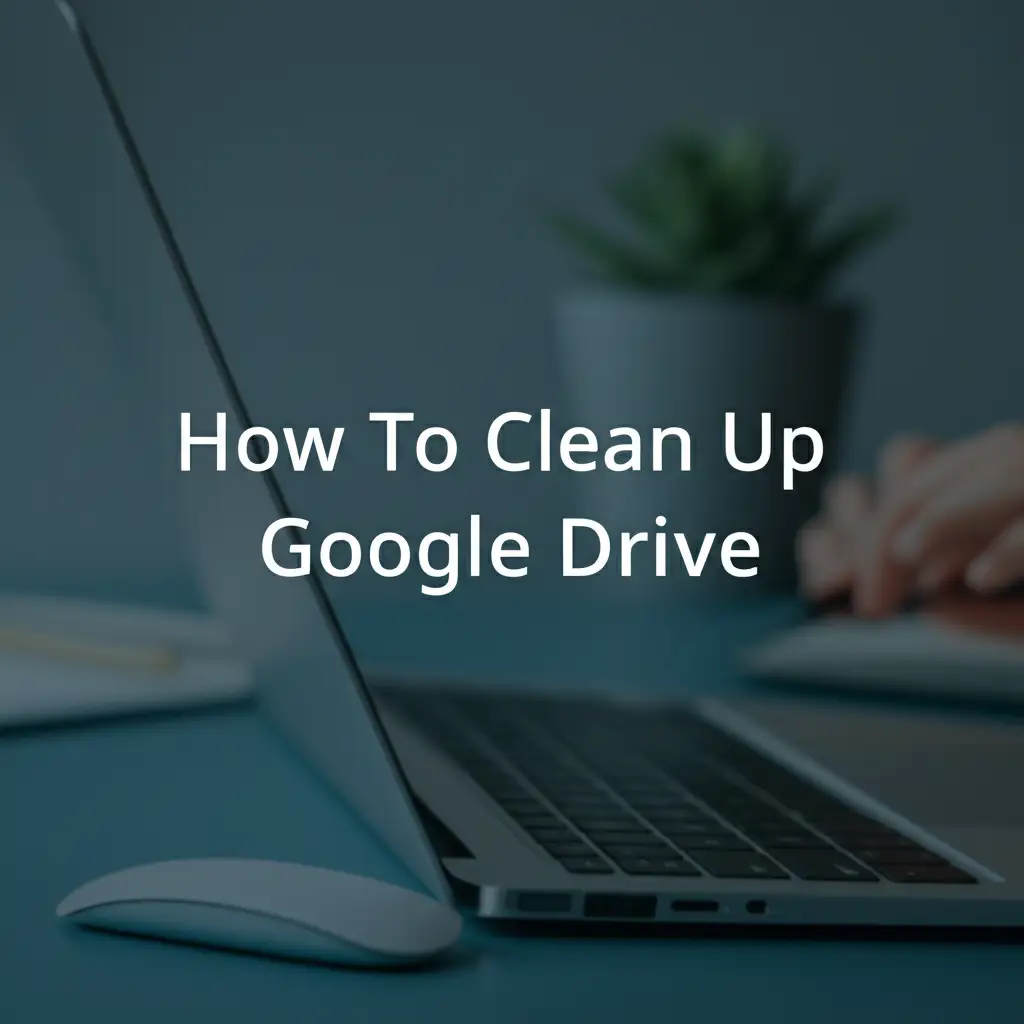
How To Clean Up Google Drive
The digital clutter in your cloud storage can feel overwhelming. Do you struggle to find files? Does your Google Drive constantly warn you about low storage? This often happens when digital files accumulate without proper management. Just like your physical home, your online spaces also need regular tidying.
Cleaning up Google Drive is a simple task that offers big rewards. It frees up storage space, helps you find files faster, and improves your overall digital workflow. We will explore simple steps to declutter your Google Drive. We cover finding large files, handling duplicates, and organizing everything. Get ready to transform your cluttered cloud storage into an organized digital hub.
Takeaway
- Identify and remove large, old, or duplicate files that consume significant space.
- Empty your Google Drive trash regularly; deleted items still count until removed permanently.
- Organize remaining files with a consistent, logical folder structure.
- Review sharing settings and disconnect unused apps to manage storage effectively.
Clear and Concise Answer to Main Query
Cleaning up Google Drive involves identifying and deleting large, duplicate, and old files. It also means organizing remaining content into a logical folder structure. You must empty your trash, and manage shared files. This process helps free up storage space and improves how you access your files.
Why Your Google Drive Needs a Clean-Up
Your Google Drive is a valuable tool for storing documents, photos, and videos. Many people use it for work and personal projects. Over time, files pile up. This leads to common problems. You might hit your storage limit. You might also struggle to find important documents quickly.
A cluttered Google Drive slows down your work. It makes finding files a chore. Imagine a messy desk versus a tidy one; a clean desk helps you work better. The same applies to your digital space. Cleaning up your Google Drive brings many benefits. It frees up valuable space. It makes your files easy to find. It improves your computer’s performance when syncing. It also gives you peace of mind. Think of it as digital hygiene.
Just like you regularly clean your physical space to prevent build-up, you need to clean your digital space. Neglecting your Google Drive can lead to a disorganized mess. This mess can hide important files, just as dirt can accumulate at the bottom of a shower. A clean Drive means less stress and more efficiency for you.
Find and Remove Large Files in Google Drive
Large files take up most of your Google Drive storage. Videos, high-resolution photos, and large document archives often cause this. Identifying these storage hogs is the first step in freeing up space. Google Drive offers a simple way to see which files are largest. You do not need special tools to start.
To find your largest files, go to Google Drive in your web browser. On the left side, click “Storage” or “Buy storage.” This page shows your total usage. It also lists your files sorted by size from largest to smallest. This view makes it easy to spot the biggest consumers of space. Look for old video projects, multiple copies of large presentations, or forgotten backups.
Once you find a large file you do not need, you can delete it. Right-click the file and choose “Remove.” Remember, removing a file sends it to your trash. It still counts against your storage quota until you empty the trash. We will cover emptying the trash in a later section. Focus on finding and removing these big items first. Removing large files quickly frees up significant space.
Discover and Delete Duplicate Files
Duplicate files are a common problem in Google Drive. They happen for many reasons. You might upload the same document twice. Syncing from different devices can create copies. Sharing files with others can also lead to multiple versions saved in your Drive. These duplicates waste valuable storage space. They also make it confusing to find the correct version of a file.
Google Drive does not have a built-in tool to find duplicates directly. You must look for them manually. Search for files with similar names or creation dates. For example, you might see “Document.docx” and “Document (copy).docx.” Review these files carefully. Make sure they are truly identical before deleting. Compare their content and modification dates.
Sometimes, you might have multiple files with the same content but different names. This happens with images or videos. You can check their size and file type. If two files have the exact same size and type, they are likely duplicates. Choose one to keep and delete the others. This process takes time, but it saves a lot of space. Removing duplicate files improves the clarity of your file system. It helps you keep only the most current version.
Tackle Old, Unused, and Orphaned Files
Over time, your Google Drive collects many files you no longer need. These include old projects, outdated documents, or files from past collaborations. Identifying these items helps declutter your Drive. You can use search filters to find them. For example, search by date to find files older than a year. Search by file type to find specific old documents.
Orphaned files are another category of unused content. These are files you can access but do not appear in your “My Drive” folders. This often happens if someone shared a file with you and then deleted it from their own Drive. The file still exists for you, but it lacks a clear home. You can find orphaned files by searching for files that are not in any folder. This requires advanced search queries, often by searching for “is:unorganized owner:me” in the Google Drive search bar.
Once you find old or orphaned files, decide their fate. You can delete them if they hold no value. You can move them to an “Archive” folder if you might need them later but not often. Archiving keeps them out of your main view. It also helps with faster searching. Regularly reviewing these types of files keeps your Google Drive lean and relevant. Just like cleaning out the forgotten corners under a refrigerator, finding and dealing with these hidden files is important.
Empty Your Google Drive Trash Can
When you delete a file in Google Drive, it does not disappear immediately. It moves to your “Trash” folder. Files in the trash still count towards your storage limit. Many people forget this crucial step. Their Drive storage remains full even after deleting many items. To truly free up space, you must empty the trash. This is a very important step in your Google Drive clean-up.
Files stay in your Google Drive trash for 30 days. After this period, Google automatically deletes them permanently. However, you do not have to wait. You can empty the trash manually at any time. This action permanently removes the files. Once you empty the trash, recovery is usually not possible. Make sure you truly want to delete the items before doing this.
To empty your trash, go to the “Trash” section in your Google Drive. You will see all the files you have deleted. At the top, you will find an option to “Empty trash.” Click this button. A warning will appear to confirm your choice. Confirm the action. Your storage space will update quickly after this. Regularly emptying your trash helps maintain your available storage. It is like taking out the garbage from your home; you do it to keep things clean.
Organize Your Remaining Google Drive Files
Once you remove unneeded files, focus on organizing what remains. A good organizational structure makes finding files easy. It also prevents new clutter from forming. Think about how you categorize physical documents. You should apply similar logic to your digital files. A clear folder system is key.
Start by creating main folders. These folders can represent broad categories. Examples include “Work,” “Personal,” “Projects,” or “Archives.” Inside these main folders, create subfolders. For example, inside “Work,” you might have “Clients,” “Marketing,” or “Admin.” This nested structure helps keep things tidy.
Tips for File Organization:
- Consistent Naming: Use clear and consistent names for files and folders. For example, “ProjectX_Report_2023-12-15” is better than “Report new.”
- Use Stars: Google Drive lets you “star” important files. Starred files appear in a separate section for quick access. Use this feature for files you use often.
- Color-Code Folders: You can assign colors to folders. This helps you visually identify categories quickly. Use different colors for different projects or types of content.
- Archive Old Projects: Move completed projects or old documents into an “Archive” folder. This keeps your main folders clean but preserves important data.
An organized Google Drive works like a well-maintained office. Everything has its place. This systematic approach reduces stress and boosts your efficiency. Just as you maintain other systems, like cleaning a dishwasher filter, regular organization keeps your Drive functioning well. It is a critical part of a healthy digital environment.
Review Shared Files and App Data
Google Drive is great for collaboration, but sharing can add to clutter. Files shared with you and files shared by you both need attention. Files shared with you do not count against your storage unless you make a copy. However, they can still make your “Shared with me” section messy. This section can become a graveyard of old projects and irrelevant documents.
Review the “Shared with me” section periodically. You cannot delete files from here if you are not the owner. However, you can remove them from your view. Right-click a file and select “Remove.” This action cleans your view without deleting the original file for the owner. It makes your “Shared with me” area more useful.
Google Drive also integrates with many apps. These apps can store data in your Drive. Sometimes, these apps leave behind unused or old data. This data can also take up space.
To manage app data:
- Go to Google Drive settings.
- Click “Manage apps.”
- You will see a list of apps connected to your Drive.
- Look for apps you no longer use.
- Click “Options” next to the app. Choose “Delete hidden app data.” This removes data stored by that app.
- You can also disconnect apps you no longer use.
Managing shared files and app data is important. It ensures your Drive only contains relevant items. It helps you keep track of what is truly yours. It is a form of maintenance, much like removing unwanted accumulation, such as mold in a shower. This step ensures your digital space stays clean and purposeful.
Establish Ongoing Google Drive Maintenance
Cleaning up your Google Drive is not a one-time event. It is an ongoing process. Digital files accumulate quickly. Regular maintenance prevents future clutter. Think of it as a commitment to digital hygiene. Setting up a routine helps keep your Drive clean and efficient. You will avoid the need for major clean-up efforts later.
Simple Steps for Ongoing Maintenance:
- Schedule Regular Reviews: Plan to review your Google Drive monthly or quarterly. Dedicate 30 minutes to an hour. During this time, check for new large files, duplicates, or items you no longer need.
- Delete as You Go: Adopt the habit of deleting files as soon as you know you do not need them. Do not let them sit. This prevents accumulation.
- Organize New Files Immediately: When you create or upload a new file, place it into the correct folder right away. Avoid saving files to “My Drive” without a specific home.
- Empty Trash Often: Make it a habit to empty your Google Drive trash at least once a week. This ensures deleted files are gone for good. It keeps your storage free.
- Utilize Google Drive Features: Use features like “Stars” for important files. Use “Labels” or “Colors” for folders if you use Google Workspace. These help with quick identification.
Establishing these habits is like regular house cleaning. It keeps things tidy day-to-day. You will maintain a clean and functional Google Drive. This helps your productivity and reduces stress. It ensures your digital space stays free of build-up, much like cleaning sediment out of a well keeps the water flowing clear.
Frequently Asked Questions
How often should I clean my Google Drive?
We suggest cleaning your Google Drive at least once every three to six months. If you use it heavily, a monthly review is better. Regular, smaller clean-ups prevent large amounts of clutter from building up. This keeps your digital space organized and efficient for you.
Do deleted Google Drive files still count against my storage?
Yes, files moved to your Google Drive trash still count against your storage quota. They remain there for 30 days or until you manually empty the trash. To free up space, you must empty the trash after deleting files. This action permanently removes them.
What happens to files I delete from “Shared with me”?
When you remove a file from your “Shared with me” section, it only removes the file from your view. The file itself is not deleted from Google Drive. It still exists in the owner’s Drive. This action cleans up your personal “Shared with me” list without affecting others.
How can I stop files from automatically syncing to Google Drive?
You can manage syncing through the Google Drive desktop application. Open the app settings. You can choose which folders on your computer sync to Google Drive. You can pause syncing or deselect folders you do not want to upload automatically. This gives you control over what files use your cloud storage.
Is there a way to find files not in any folder?
Yes, these are often called “orphaned” files. You can find them using specific search queries in Google Drive. Type is:unorganized owner:me into the search bar. This query shows you files that you own but are not placed in any folder. This helps you organize or delete them.
Conclusion
Cleaning up your Google Drive is a vital step for anyone using cloud storage. It helps you manage your digital life effectively. We covered finding large files, handling duplicates, and clearing out old data. We also discussed the importance of emptying your trash and organizing your remaining files. These steps free up space and make your files easy to find.
Remember, a clean Google Drive leads to greater productivity and less frustration. It is an ongoing task, not a one-time fix. Make regular clean-ups a part of your routine. This commitment ensures your digital space remains organized and efficient. Start your Google Drive clean-up today and enjoy a clearer digital experience. You will love having more space and finding files with ease.
- google drive clean up
- free up storage
- digital declutter
- cloud storage tips
- file management




