· Electronics Cleaning · 18 min read
Clean Your Apple TV Remote A Simple Guide
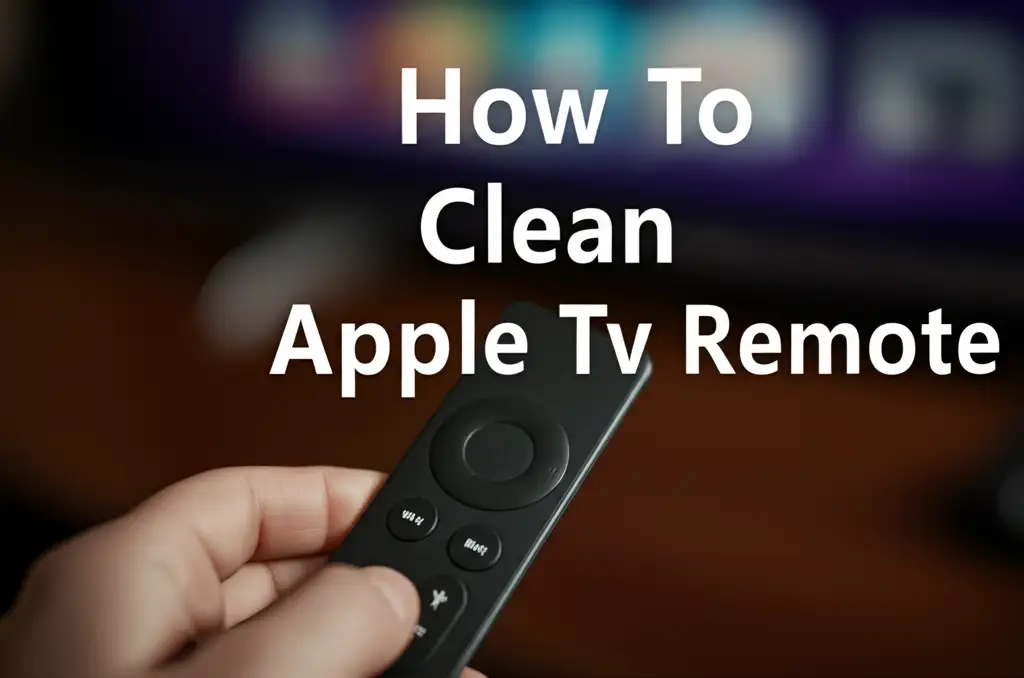
Clean Your Apple TV Remote: A Simple Guide
Have you ever looked at your Apple TV remote and noticed a film of grime? It is surprising how quickly a frequently handled device can accumulate dirt, skin oils, and unseen germs. This small, sleek gadget, whether it is the original aluminum remote or the newer Siri Remote with its glass touch surface, needs regular care. Keeping it clean does more than just make it look good; it helps maintain its functionality and extends its lifespan.
A dirty remote can lead to sticky buttons, unresponsive clicks, and a less enjoyable streaming experience. Dust and debris can get into tiny crevices, causing problems. In this guide, I will walk you through the essential steps to clean your Apple TV remote thoroughly and safely. We will cover the best tools to use, what materials to avoid, and simple maintenance tips. You will learn how to tackle surface dirt, sticky buttons, and even the charging port. Get ready to bring your remote back to its original shine and performance.
Takeaway
- Gather the right tools: microfiber cloths, isopropyl alcohol, cotton swabs.
- Always power off and disconnect your remote before cleaning.
- Wipe down surfaces gently, avoiding excess moisture.
- Use cotton swabs for small crevices and ports.
- Perform regular light cleaning to prevent grime buildup.
Clear, Concise Answer
To effectively clean your Apple TV remote, first disconnect it from power. Gently wipe the entire surface with a soft, lint-free microfiber cloth lightly dampened with isopropyl alcohol. Use cotton swabs for buttons and crevices, and avoid harsh chemicals or excessive moisture.
Why Your Apple TV Remote Needs Regular Cleaning
Your Apple TV remote is a high-touch surface. Think about how often you pick it up, pass it around, or set it down. Each interaction transfers skin oils, dust, food particles, and even germs to its surface. Over time, this buildup creates a layer of grime that is not only unsightly but also affects the remote’s performance. I have seen remotes become sluggish and difficult to use because of accumulated dirt.
Regular cleaning helps remove these contaminants. It prevents dirt from getting lodged under buttons or within the delicate touch surface. A clean remote feels better in your hand and responds more accurately to your commands. This simple act of cleaning also contributes to a healthier living environment. You handle your remote often; keeping it clean reduces the transfer of germs to your hands and other surfaces in your home. This maintenance helps your Apple TV remote last longer and work like new.
Common Culprits: What Makes Your Remote Dirty?
Many things contribute to a dirty Apple TV remote. Fingerprints and natural skin oils are the most common culprits. Every touch leaves a trace. If you snack while watching TV, small food crumbs can easily fall into the remote’s gaps. Dust is another constant enemy. It settles on flat surfaces and gets pushed into buttons or ports with use.
Pet dander can also add to the buildup, especially if you have furry friends at home. The remote often gets placed on various surfaces, picking up whatever might be there. Even everyday household grime can transfer to your remote. All these elements combine to create a sticky, visible layer that diminishes your remote’s sleek appearance and responsive feel. Understanding these sources helps you realize why consistent cleaning is a smart practice.
Essential Cleaning Tools and Supplies
Before you start cleaning your Apple TV remote, gather the right tools. Using the correct supplies ensures a safe and effective clean without damaging the device. You do not need many items, but the quality of what you use matters. I always recommend having these few things on hand for electronic cleaning tasks. They are gentle enough for delicate surfaces but effective at removing common grime.
The most important tool is a soft, lint-free microfiber cloth. These cloths are excellent for wiping down screens and sensitive electronics because they trap dust and dirt without leaving scratches or fibers behind. For cleaning agents, isopropyl alcohol (IPA) is my top choice. It evaporates quickly, leaving no residue, and effectively disinfects. You can find it at most drugstores. Cotton swabs are perfect for reaching into small crevices and around buttons. A small brush or compressed air can also be helpful for dislodging loose debris.
What to Avoid: Harmful Cleaners
When cleaning electronics like your Apple TV remote, knowing what not to use is as important as knowing what to use. Certain cleaners and materials can cause irreversible damage. Harsh chemicals, abrasive cloths, and excessive moisture are common mistakes people make. Avoid these to protect your remote’s finish and internal components.
Never use window cleaners, ammonia-based sprays, bleach, or abrasive scrubs. These can strip protective coatings, scratch the surface, or damage the plastic and glass components. Water, especially in large amounts, is dangerous for electronics. It can seep into the remote and cause short circuits or corrosion. Do not spray any liquid directly onto the remote. Instead, lightly dampen your cloth. Stay away from paper towels or rough cloths; they can scratch delicate surfaces like the Siri Remote’s glass trackpad. Always choose gentle and appropriate cleaning solutions for your valuable devices.
Step-by-Step Guide to Cleaning Your Siri Remote
Cleaning your Siri Remote or any Apple TV remote is a straightforward process once you know the steps. The key is to be gentle and methodical. This guide focuses on the most common model, the Siri Remote, but many steps apply to older aluminum remotes too. Always start by ensuring your remote is disconnected from its power source if it is charging. Safety first.
Begin by gently wiping the main body of the remote. Use a soft, lint-free microfiber cloth. If there is visible dirt or grime, lightly dampen a portion of your cloth with 70% isopropyl alcohol. Do not spray alcohol directly onto the remote. Wipe the surfaces in smooth, even strokes. Pay attention to the areas where your hands rest most often. Remember, less is more when it comes to liquid on electronics. If you have been struggling with a dirty TV screen, many of these techniques apply. For example, learning how to clean your TV screen without streaks uses similar principles of gentle wiping and appropriate cleaners. You will achieve a streak-free finish on both your remote and your TV.
Cleaning the Touch Surface (Glass/Trackpad)
The glass touch surface on the Siri Remote is a sensitive component. It requires careful cleaning to avoid scratches and maintain responsiveness. I find that this area collects fingerprints and smudges very quickly. Just like you would clean fingerprints off a TV screen, this surface needs special attention. If you ever wondered how to clean fingerprints off a TV screen, the method for your remote is quite similar.
Start with a dry microfiber cloth to wipe away loose dust and light smudges. For stubborn fingerprints or greasy marks, lightly dampen a corner of your microfiber cloth with isopropyl alcohol. Gently wipe the glass surface in circular motions. Avoid pressing too hard. The alcohol quickly evaporates, taking the oils and smudges with it. Ensure no liquid seeps into the edges around the glass. A clean touch surface feels smooth and responds accurately to your swipes and taps. This simple action significantly improves your interaction with the remote.
Addressing Buttons and Crevices
Buttons and the small gaps around them are magnets for dirt and debris. They are often the first parts of the remote to feel sticky or become unresponsive. My approach to these areas is precise and patient. You need tools that can reach into these tight spots without forcing anything.
For loose crumbs or dust, a can of compressed air can be very effective. Hold the can upright and use short bursts from a distance. This dislodges debris without pushing it further inside. For sticky buttons or grime embedded in crevices, a cotton swab lightly dampened with isopropyl alcohol is your best friend. Gently roll the cotton swab around the edges of each button. Do not press the swab deep into the remote. The alcohol helps dissolve sticky residues. You will see the grime transfer to the swab. Repeat with fresh swabs until the area is clean. This method restores the satisfying click of your buttons.
Deep Cleaning for Stubborn Grime and Sticky Buttons
Sometimes, a quick wipe-down is not enough. If your Apple TV remote has years of accumulated grime, or if the buttons are seriously sticky, you need a more intensive approach. Deep cleaning tackles the problems that light cleaning cannot fix. This method requires a bit more patience and precision. My goal is always to restore full functionality without damaging the delicate electronics inside.
Stubborn grime can make the remote feel rough or look discolored. Sticky buttons are perhaps the most frustrating issue. They can make navigating menus a chore. This deep cleaning focuses on dissolving these persistent buildups. Always ensure the remote is completely powered off and unplugged. Work in a well-lit area so you can clearly see the dirt you are targeting. Remember, even during deep cleaning, gentleness is paramount. You want to clean the remote, not break it.
Tackling Sticky Buttons
Sticky buttons are a common complaint, especially on older remotes. This usually means dirt, oils, or sugary residue has gotten underneath or around the button itself. Pushing a sticky button feels wrong and often does not register. I have had success with this method for restoring button responsiveness.
First, try the cotton swab and isopropyl alcohol method described earlier. Roll a cotton swab dampened with alcohol around the edges of the sticky button. Press the button repeatedly while doing this. This helps the alcohol work its way into the small gaps. If the button is still sticky, you might need to apply a tiny bit more pressure, but still, be gentle. For very stubborn cases, you can use a very fine-tipped tool, like a toothpick, wrapped in a thin layer of microfiber cloth dampened with alcohol. Carefully work it around the button’s edges to dislodge trapped gunk. Be extremely careful not to scratch the remote or force anything. Persistence with this method usually pays off, freeing up the button’s movement.
Cleaning the Charging Port
The charging port on your Siri Remote can accumulate dust, lint, and small debris. This buildup can interfere with charging or even prevent the cable from connecting properly. It is a tiny area, so it needs a precise cleaning method. My advice is to approach this part with extreme care, as damaging the charging pins can render your remote useless.
Before cleaning, inspect the port with good lighting. You might see visible lint balls or dust. The safest tool to start with is a can of compressed air. Use short, controlled bursts to try and blow out any loose debris. Do not stick the nozzle directly into the port. If compressed air does not work, the next step is a non-metallic tool like a wooden toothpick. Gently poke and scrape at any visible lint or dirt. Do this very slowly and carefully. Avoid using metal objects, as they can easily damage the delicate charging pins. Do not use any liquid inside the charging port. Once cleared, try connecting your charging cable again. This simple cleaning can often resolve charging issues. In some rare cases, severe damage might resemble issues like how to clean battery acid off a remote, although battery acid is not a concern for the Siri Remote’s built-in battery.
Maintaining Your Apple TV Remote’s Cleanliness
Cleaning your Apple TV remote is not a one-time event. To keep it looking good and working perfectly, you need to adopt a routine of regular maintenance. Prevention is always easier than a deep clean. I find that simple habits make a big difference in how long my electronics stay pristine. These practices save you time and effort in the long run.
Think about your daily interactions with the remote. Every touch leaves something behind. By implementing a few easy steps, you can significantly reduce the buildup of dirt and grime. This consistent care keeps the remote responsive and hygienic. It also means you rarely have to resort to more intensive cleaning methods. A little effort often goes a long way in preserving your tech.
Simple Daily Habits
Incorporating small, easy habits into your routine can keep your Apple TV remote clean. These actions are quick and require minimal effort. I try to make them part of my general tech care.
- Wipe Regularly: A quick wipe down with a dry microfiber cloth every few days can remove fresh fingerprints and dust before they become embedded.
- Clean Hands: Make it a habit to wash your hands or at least wipe them clean before handling the remote, especially after eating. This prevents food particles and oils from transferring.
- Store Properly: When not in use, place your remote on a clean, designated surface. Avoid leaving it on the floor, under couch cushions, or near areas where food is consumed.
- Avoid Sticky Substances: Try not to use your remote with sticky hands, such as after eating snacks or using hand lotion.
These small changes significantly reduce the frequency of deep cleaning. They keep your remote looking and feeling fresh.
The Benefits of a Protective Case
One of the easiest ways to maintain your Apple TV remote’s cleanliness and protect it from wear and tear is to use a protective case. Many third-party cases are available for different Apple TV remote models. I highly recommend them for their dual benefits.
A case shields the remote from direct contact with dirt, grime, and accidental spills. It acts as a barrier, preventing oils and food particles from reaching the remote’s surface or getting into crevices. Many cases are made of silicone or rubber, which are easy to clean themselves. You can simply remove the case and wash it with soap and water, then dry it completely before putting it back on. Besides cleanliness, a case also offers impact protection, reducing the risk of damage if the remote is dropped. This added layer of defense preserves both the aesthetics and the functionality of your remote.
Special Considerations for Different Apple TV Remote Models
Apple has released several versions of its TV remote over the years. While the general cleaning principles remain the same, some specific features on different models require slightly varied approaches. Understanding these differences ensures you clean each remote safely and effectively. Most common are the original silver aluminum remote and the newer Siri Remote with its distinctive glass trackpad.
The materials used in each remote influence the best cleaning method. The older aluminum remotes are more forgiving of pressure, while the Siri Remote’s glass surface demands a lighter touch. Always identify your remote model first. This knowledge helps you apply the right cleaning techniques for its unique design elements. My advice is to treat all Apple devices with care, regardless of their age or material.
Cleaning the Original Aluminum Remote
The older Apple TV remote, often made of sleek silver aluminum, has a simpler design than the Siri Remote. It features physical buttons and a smooth, non-glass surface. This design makes it generally easier to clean, but it still collects dirt in button gaps.
For the aluminum body, a soft microfiber cloth lightly dampened with isopropyl alcohol works perfectly. You can apply a bit more pressure than on a glass surface if needed, but still avoid scrubbing harshly. For the buttons, use a cotton swab dampened with alcohol to clean around the edges. Dust and grime tend to build up in these button seams. The aluminum remote is durable, but avoid saturating it with liquid. Its simpler construction means fewer delicate areas that can trap moisture. Regular wiping keeps its metallic sheen.
Caring for the Siri Remote’s Glass Surface and Buttons
The Siri Remote stands out with its prominent glass touch surface at the top. This glass panel is beautiful but also a fingerprint magnet and requires delicate care. The buttons below it are also often flush or have very tight seams. This design means you need to be precise with your cleaning.
When cleaning the glass, remember it is a screen, much like a phone or tablet. Use only a soft, lint-free microfiber cloth. For smudges or greasy marks, lightly dampen the cloth with 70% isopropyl alcohol. Wipe the glass gently in a circular motion. Never spray liquid directly onto the glass. For the click wheel and menu buttons, use a cotton swab lightly dampened with alcohol to clean the edges and any crevices. The goal is to remove grime without allowing moisture to seep into the remote’s internal components. Just as you would care for any delicate glass electronic surface, gentleness is key. For surfaces like this, even a solution like how to clean glass with vinegar could be applicable, but isopropyl alcohol is generally preferred for electronics due to its quick evaporation.
Troubleshooting After Cleaning
Occasionally, after cleaning any electronic device, it might behave unexpectedly. While rare if you follow the gentle cleaning methods described, it is good to know what to do if your Apple TV remote seems off. Most issues are minor and easily resolved. I always recommend a simple restart as the first troubleshooting step.
Sometimes, simply cleaning off a button’s stickiness or ensuring the charging port is clear resolves issues. But if the remote feels unresponsive or exhibits strange behavior, a quick reset or re-pairing can often fix it. Do not panic if something seems wrong. These are robust devices, and a careful cleaning should not cause harm. However, knowing how to reset it gives you peace of mind.
Resetting and Re-pairing Your Apple TV Remote
If your Apple TV remote acts strangely after cleaning, a simple reset can often fix it. This process clears temporary glitches and re-establishes a fresh connection with your Apple TV. I find this helps with unresponsive controls or intermittent disconnections.
To reset your Siri Remote, hold down the “TV” button (the one with the TV icon) and the “Volume Down” button simultaneously for about five seconds. The remote’s status light should turn off and then on again, signaling a restart. After restarting, if the remote is still unresponsive, you might need to re-pair it with your Apple TV. To do this, point the remote at your Apple TV within a few inches. Then, press and hold the “Menu” button and the “Volume Up” button for about five seconds. You should see a message on your TV screen indicating that the remote is pairing. This usually resolves most connectivity issues.
FAQ Section
Q1: How often should I clean my Apple TV remote?
I recommend a light clean with a dry microfiber cloth every few days or weekly. For a more thorough clean with isopropyl alcohol, once a month is usually sufficient. If you use your remote frequently or notice it getting visibly dirty, clean it more often. Regular light cleaning prevents significant buildup.
Q2: Can I use water to clean my Apple TV remote?
No, I do not recommend using plain water. Water can seep into the remote’s internal components and cause damage, such as corrosion or short circuits. Always use isopropyl alcohol, which evaporates quickly and leaves no residue, or a very lightly dampened cloth for safe cleaning.
Q3: What if my remote is still sticky after cleaning?
If your remote buttons remain sticky, it suggests stubborn grime is still present. Try repeating the deep cleaning steps for sticky buttons using a cotton swab and isopropyl alcohol. Gently work around the button edges. Persistent effort usually helps loosen and remove the sticky residue.
Q4: Is it safe to use alcohol on the Siri Remote’s glass surface?
Yes, 70% isopropyl alcohol is generally safe for the Siri Remote’s glass surface. It effectively removes fingerprints and oils without damaging the display. Always apply it to a microfiber cloth first, never directly to the remote. Use a soft, lint-free cloth to avoid scratches.
Q5: How do I clean the charging port safely?
Clean the charging port with extreme care. I recommend using a can of compressed air to blow out loose debris. For stubborn lint, a wooden toothpick can gently dislodge it. Never use metal objects or liquids inside the charging port, as they can damage the delicate pins.
Q6: Can I submerge my Apple TV remote in liquid?
Absolutely not. Apple TV remotes are not waterproof. Submerging them in any liquid will cause severe, irreversible damage to the internal electronics. Always clean the remote using only a lightly dampened cloth, ensuring no excess moisture gets into any openings or ports.
Conclusion
Keeping your Apple TV remote clean is a simple yet crucial step for maintaining its appearance, functionality, and longevity. You have learned that regular care prevents grime buildup, sticky buttons, and potential performance issues. By using the right tools—a microfiber cloth, isopropyl alcohol, and cotton swabs—you can safely remove dirt, oils, and even disinfect your remote. Remember to always be gentle, especially with the delicate glass surface of the Siri Remote, and avoid harsh chemicals or excessive moisture.
From quick daily wipes to tackling stubborn grime, these steps ensure your remote remains responsive and a pleasure to use. Incorporating simple habits like cleaning hands before use or using a protective case can significantly reduce the need for deep cleaning. A clean remote not only feels better but also contributes to a more hygienic home. Take a few minutes to clean your Apple TV remote today; it will make a noticeable difference in your entertainment experience. Your remote will thank you for it by working flawlessly for years to come.
- apple tv remote
- siri remote
- electronics cleaning
- tech hygiene
- remote care




