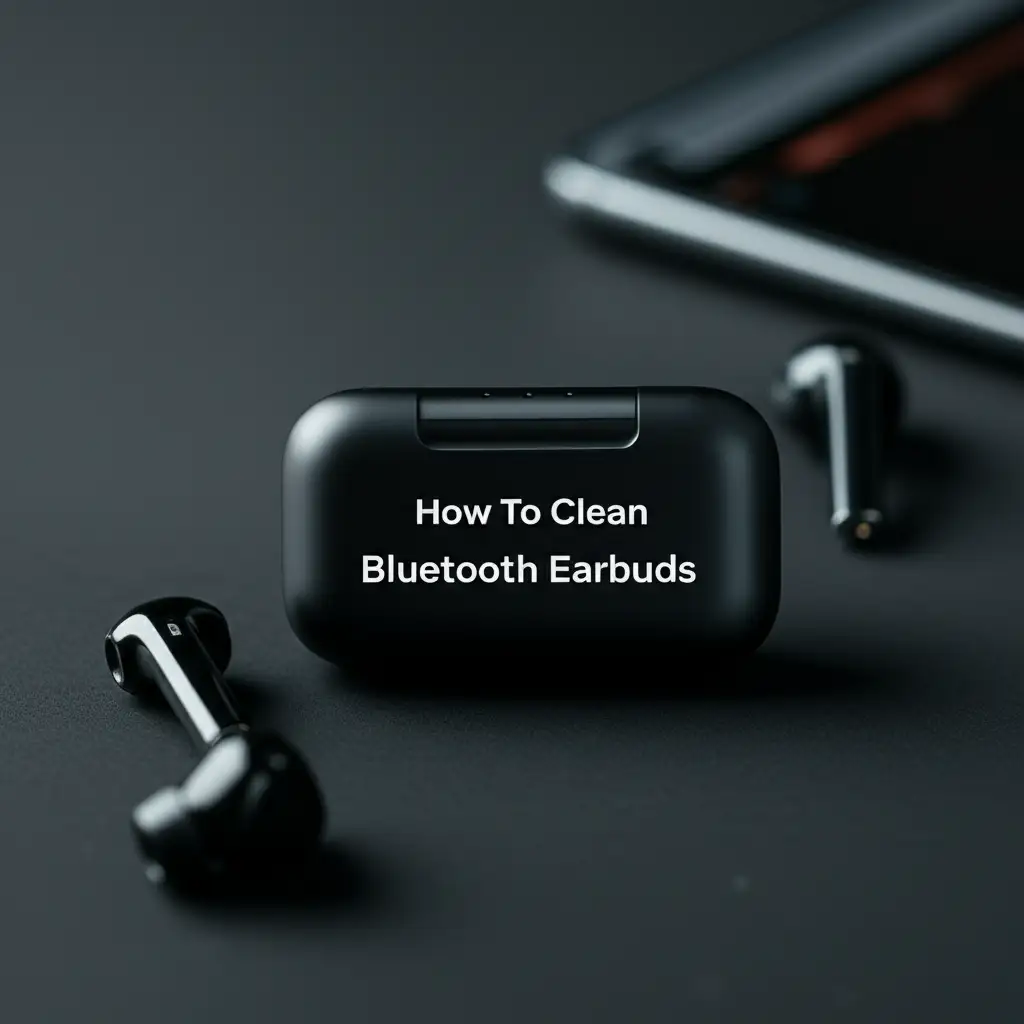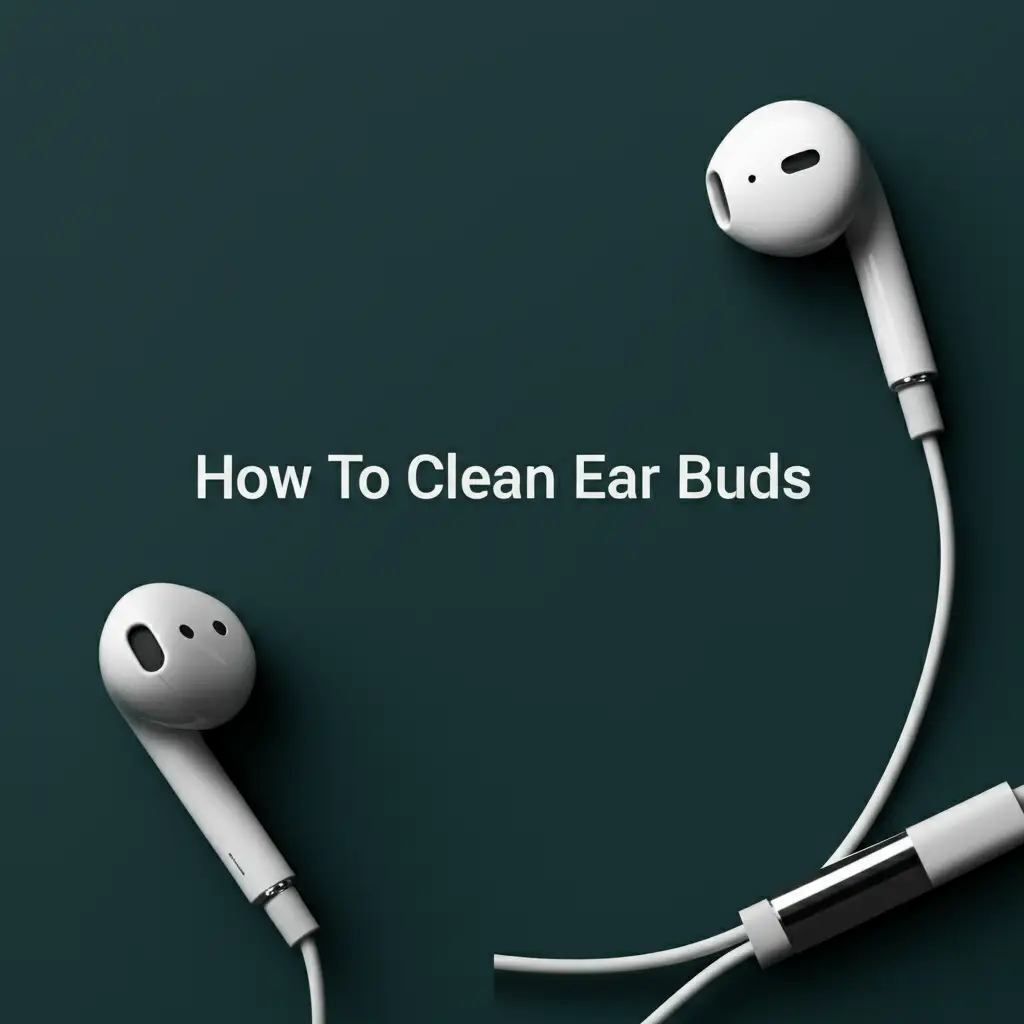· Tech Maintenance · 14 min read
How To Clean Computer Monitor

A Clear View: How To Clean Computer Monitor for Peak Performance
A clean computer monitor is not just about aesthetics. It is about clear vision, enhanced productivity, and the longevity of your device. Dust, fingerprints, and smudges gather on your screen over time. These issues reduce picture quality and cause eye strain.
Many people wonder how to clean computer monitor screens without causing damage. The good news is that cleaning your monitor is simple. You just need the right tools and techniques. This guide gives you a complete plan. I will show you how to safely clean various monitor types. You will learn to remove dirt and keep your display pristine. Let’s make your screen sparkle.
Takeaway:
- Always power off and unplug your monitor before cleaning.
- Use a soft, dry microfiber cloth for initial dust removal.
- Lightly dampen a separate microfiber cloth with distilled water or a specialized screen cleaner.
- Wipe gently in one direction or a circular motion.
- Avoid harsh chemicals, paper towels, or excessive pressure.
To clean a computer monitor, first turn it off and unplug it. Then, gently wipe away dust with a dry microfiber cloth. For smudges, slightly dampen a clean microfiber cloth with distilled water or a specific screen cleaning solution. Wipe the screen gently, then use another dry microfiber cloth to buff away any moisture, ensuring no streaks remain.
Why Your Computer Monitor Needs Regular Cleaning
Your computer monitor is a window to your digital world. Dust, fingerprints, and smudges build up on it daily. This buildup makes your screen look dull. It also affects the clarity of images and text.
Dirt on your screen can lead to eye strain. Your eyes work harder to see past the grime. Regular cleaning solves this problem. It makes your monitor easier to view. A clean screen also helps maintain the display’s life. It prevents dust from settling into tiny crevices.
Think about it: Every time you touch your screen, you leave oils. Dust particles float in the air and land on the surface. These small things combine to create a hazy layer. Cleaning this layer gives you a crisp, clear view. It ensures you see content as it was meant to be seen. Keeping your monitor clean is a smart habit for any computer user. It protects your investment and your eyesight.
Gathering Your Essential Monitor Cleaning Tools
Before you start cleaning your monitor, you need the right supplies. Using the wrong items can scratch your screen. It can also damage the protective coatings. Always gather your tools beforehand. This saves you time and prevents mistakes.
My top recommendation is a high-quality microfiber cloth. You will need at least two of them. Microfiber cloths are very soft. They pick up dust and dirt without leaving lint. They are much better than paper towels or old t-shirts. Those materials can be abrasive.
Next, you need a cleaning solution. The safest option for most monitors is distilled water. Tap water has minerals that can leave streaks. You can also buy a special screen cleaning solution. Make sure it is alcohol-free and ammonia-free. These chemicals are too harsh for many screens. Finally, a can of compressed air can be useful for blowing dust out of edges. Always read your monitor’s manual first. Some manufacturers have specific cleaning advice.
- Microfiber Cloths:
- Get at least two.
- They are soft and lint-free.
- They grab dust and smudges effectively.
- Distilled Water:
- This is your safest cleaning liquid.
- It prevents streaks caused by minerals in tap water.
- Screen Cleaning Solution (Optional):
- Choose one specifically made for electronics.
- Ensure it is free of alcohol and ammonia.
- Compressed Air (Optional):
- Use for blowing dust from edges and vents.
- Hold the can upright to prevent propellant discharge.
Avoid common household cleaners like window cleaner. They contain harsh chemicals. These chemicals can strip anti-glare coatings. They might even damage the screen’s surface. Paper towels and tissues are also bad choices. They can scratch delicate screens. Always prioritize safety for your valuable monitor.
Step-by-Step Guide: How To Clean Computer Monitor Safely
Cleaning your computer monitor does not have to be difficult. Follow these simple steps for a safe and effective clean. This process ensures your screen stays free of scratches and streaks. I use these steps myself to keep my monitors looking new.
First, turn off your monitor. Unplug it from the power outlet. This is a crucial safety step. It also makes dust and smudges more visible. A black screen shows all the dirt.
Next, take your first clean, dry microfiber cloth. Gently wipe the entire screen. Use light pressure. Move in one direction, such as top to bottom. This removes loose dust and large particles. Do not press hard, as this can damage the screen.
Now, prepare your cleaning solution. If using distilled water, dampen a separate clean microfiber cloth. Do not spray water directly onto the screen. This can cause liquid to seep into the monitor’s internals. If you are using a commercial screen cleaner, spray it onto the cloth, not the screen. The cloth should be damp, not wet.
Wipe the screen again with the slightly damp cloth. Use gentle, circular motions. Start from one corner and work your way across. Apply consistent, light pressure. This helps to lift fingerprints and smudges. For stubborn marks, you might need to go over the area a few times. Remember to be patient and gentle.
Finally, take your second clean, dry microfiber cloth. Buff the screen gently until it is completely dry. This step helps to prevent streaks. Ensure no moisture remains on the screen. Once dry, you can plug your monitor back in and power it on. You will be amazed at the clear view.
For more tips on achieving a spotless finish, check out our guide on how to clean computer screen without streaks. This method works well for all types of displays.
Cleaning Different Types of Monitor Screens
Not all monitor screens are the same. Different types require slightly different care. Knowing your screen type helps prevent damage during cleaning. I have learned that a one-size-fits-all approach is not always the best.
LCD/LED Monitors: Most modern computer monitors use LCD or LED technology. These screens often have a matte or glossy finish. Matte screens are more prone to showing scratches if you use abrasive materials. Glossy screens show fingerprints and dust more clearly. For both, stick to a dry microfiber cloth for dust. Use distilled water or a gentle screen cleaner for smudges. Apply minimal pressure.
Touchscreen Monitors: Touchscreens get dirty faster due to constant contact. They are also more delicate. Avoid harsh rubbing or strong chemicals on these. Fingerprints are common. A damp microfiber cloth with distilled water works best. You might also find special wipes made for touchscreens. These wipes remove oils without damaging the surface. For detailed instructions on how to care for these interactive displays, read our article on how to clean touch screen computer.
OLED Monitors: OLED screens offer vibrant colors and deep blacks. They are also very thin and delicate. They are more susceptible to burn-in and scratching. Use the softest microfiber cloth you can find. Only use distilled water. Never press hard on an OLED screen. Any excess moisture can cause problems. Treat these displays with extra care.
MacBook and Apple Displays: Apple products often have specific coatings. These coatings can be sensitive to certain cleaners. Apple generally recommends using only a soft, lint-free cloth. They advise dampening it slightly with water. For Apple devices, it’s best to follow their official guidelines. You can find more specific advice in our guide on how to clean macbook computer screen.
Understanding your monitor’s material is crucial. Always check the manufacturer’s cleaning recommendations first. This helps ensure you clean your computer monitor correctly. Proper care extends the life and clarity of your valuable display.
Common Mistakes to Avoid When Cleaning Your Monitor
Many people make simple mistakes when cleaning their computer monitors. These errors can lead to damage. They can also leave your screen looking worse than before. I want to help you avoid these pitfalls. Knowing what not to do is just as important as knowing what to do.
Firstly, never spray cleaning liquid directly onto the screen. This is a very common mistake. Liquid can drip down into the monitor’s bezel and internal components. This can cause short circuits or permanent damage. Always spray the cleaner onto your microfiber cloth first. Then, use the damp cloth to wipe the screen.
Secondly, do not use abrasive materials. This includes paper towels, tissues, old t-shirts, or rough cloths. These materials can scratch the delicate surface of your monitor. They leave tiny fibers behind. Always use a soft, lint-free microfiber cloth. They are designed for sensitive surfaces.
Thirdly, avoid harsh chemicals. Window cleaners, kitchen cleaners, alcohol-based solutions, and ammonia are big no-nos. These chemicals can strip anti-glare coatings. They can discolor the screen. They can even create a cloudy film that is hard to remove. Stick to distilled water or screen-specific cleaners that are clearly labeled as safe for monitors.
Fourth, do not apply too much pressure. Pressing hard on the screen can damage the pixels. It can also cause temporary image distortion. Always use a light touch. Let the microfiber cloth and the cleaning solution do the work. Gentle, consistent strokes are more effective than heavy scrubbing.
Finally, do not clean a hot or powered-on monitor. As I mentioned earlier, turn off and unplug the monitor first. Cleaning a warm screen can cause streaks to dry instantly. A powered-on monitor has a risk of electrical shock or component damage. Following these warnings helps ensure a safe and effective clean every time.
Maintaining Your Monitor’s Cleanliness: Frequency and Best Practices
Cleaning your computer monitor once is a good start. But maintaining its cleanliness is key for long-term clarity. Regular upkeep prevents heavy dirt buildup. It also saves you effort in the long run. I find that a consistent routine makes a big difference.
How often should you clean your monitor? For light dusting, try to do it daily or every few days. A quick wipe with a dry microfiber cloth takes seconds. This prevents dust from accumulating. For a deeper clean, where you use a damp cloth, aim for once a month. If you live in a dusty environment, or if pets are around, you might need to clean more often. If you touch your screen frequently, like with a touchscreen, weekly cleaning might be better.
Preventative measures are very effective. Consider covering your monitor with a soft cloth when not in use. This simple step protects it from settling dust. Make sure your hands are clean before using your computer. Avoid eating or drinking directly over your keyboard and screen. Food crumbs and splashes can cause sticky messes on your monitor.
Environmental factors also play a role. If you smoke near your computer, tar and nicotine residue can build up on the screen. This creates a yellowish film that is hard to remove. Pet hair can also cling to the screen due to static electricity. Regularly cleaning the area around your computer helps. This includes cleaning your desk and dusting other computer components. Keeping your computer’s interior clean, such as fans, can also reduce overall dust. Learn more about keeping your computer components clean in our guide on how to clean computer fan. A clean environment means a cleaner monitor.
By adopting these habits, you can significantly reduce the amount of dirt on your screen. This means less frequent deep cleaning. It also ensures you always have a clear, crisp display. Consistent care means your monitor stays in top condition.
DIY Monitor Cleaning Solutions vs. Commercial Products
When it comes to cleaning your computer monitor, you have choices for cleaning solutions. You can use simple household items. You can also buy specialized commercial products. Both options have their pros and cons. I have tried both and can share my insights.
The simplest and safest DIY solution is distilled water. As I mentioned earlier, distilled water contains no minerals. This means it dries without leaving streaks or water spots. It is effective for removing light dust and fingerprints. For most people, a good microfiber cloth paired with distilled water is all you need. It is inexpensive and readily available. This method is gentle on all screen types.
Some people consider using a very diluted vinegar solution for glass surfaces. However, for computer monitors, I strongly advise against it. Even diluted vinegar can contain acids that might react negatively with anti-glare coatings or screen materials over time. While vinegar works wonders for general glass cleaning, it’s a risk I wouldn’t take with a delicate and expensive computer monitor. Stick to distilled water or specific screen cleaners.
Commercial screen cleaning products are another option. These products are formulated specifically for electronic screens. They are usually alcohol-free and ammonia-free. Many come in spray bottles with included microfiber cloths. They are designed to lift stubborn smudges and oils without harming the screen. These can be more effective than plain water for heavy grime. However, they are also more expensive. Always check the label to ensure they are safe for your specific screen type. Look for products marketed for “LCD,” “LED,” “TV,” or “monitor” screens.
When choosing between DIY and commercial, consider the level of dirt. For everyday dusting and light smudges, distilled water is excellent. For tougher grease or if you want extra assurance, a reputable commercial cleaner is a good investment. Always apply either solution to your microfiber cloth first. Never spray directly onto the monitor. This helps protect your display. It keeps it clean and functioning well for years.
FAQ Section
Q1: Can I use Windex to clean my computer monitor?
No, you should never use Windex or similar glass cleaners on your computer monitor. These products contain harsh chemicals like ammonia. Ammonia can strip away anti-glare coatings. It can also damage the screen’s delicate surface over time. This can lead to discoloration or permanent cloudy spots. Always use distilled water or a specialized, ammonia-free screen cleaner.
Q2: How often should I clean my computer monitor?
The frequency depends on your environment and usage. For light dusting, I recommend a quick wipe with a dry microfiber cloth every day or every few days. For a deeper clean to remove smudges and fingerprints, once a month is usually sufficient. If you have pets, smoke, or touch your screen often, you might need to clean it more frequently.
Q3: What is the best cloth to clean a monitor screen?
The best cloth to clean a monitor screen is a high-quality microfiber cloth. Microfiber is soft, lint-free, and highly effective at trapping dust and dirt. Avoid paper towels, tissues, or rough cloths, as they can scratch the screen’s surface and leave fibers behind. Keep a few clean microfiber cloths on hand for regular cleaning.
Q4: Can I use rubbing alcohol on my monitor?
No, you should not use rubbing alcohol on most computer monitors. While some older, less sensitive screens might tolerate it, modern LCD, LED, and especially OLED screens have delicate coatings that alcohol can damage. It can cause hazing, streaks, or even permanent discoloration. Stick to distilled water or cleaners specifically labeled as safe for monitors.
Q5: What causes streaks when cleaning a monitor?
Streaks on a monitor usually happen for a few reasons. Using tap water, which contains minerals, is a common cause. Using too much cleaning solution, or not drying the screen properly, also leads to streaks. Finally, using a dirty or lint-shedding cloth can leave marks. To avoid streaks, use distilled water, a clean microfiber cloth, and dry the screen thoroughly.
Q6: How do I remove stubborn marks like grease from my monitor?
For stubborn marks like grease or sticky residue, a dedicated screen cleaning solution is best. Apply a small amount of the solution to a clean microfiber cloth. Gently rub the affected area in small circular motions. Do not press hard. You may need to repeat this a few times. If the mark remains, consult your monitor’s manual or a professional.
Conclusion
Keeping your computer monitor clean is a small task with big rewards. It enhances your viewing experience. It also protects your valuable hardware. We have covered why a clean screen matters. We have looked at the right tools and the step-by-step process. I also shared tips for different screen types and common mistakes to avoid.
Remember to always power off and unplug your monitor before you start cleaning. Use soft microfiber cloths and gentle solutions like distilled water. This approach prevents damage and keeps your screen clear. Regular maintenance ensures your display remains vibrant and sharp for a long time.
A spotless monitor helps reduce eye strain. It also makes your work or entertainment more enjoyable. So, take a moment to give your screen the care it deserves. You will be glad you did. A clear screen truly offers a clear view into your digital world. Start cleaning your computer monitor today for a better display tomorrow!
- computer monitor cleaning
- monitor screen care
- streak-free monitor
- tech cleaning tips
- display maintenance
- clean screen