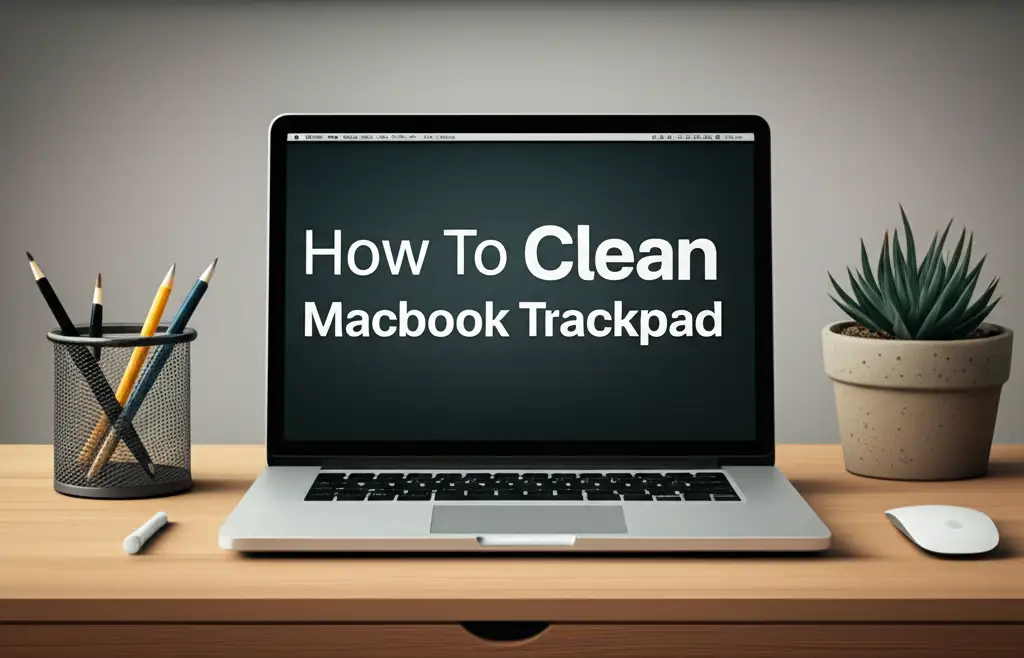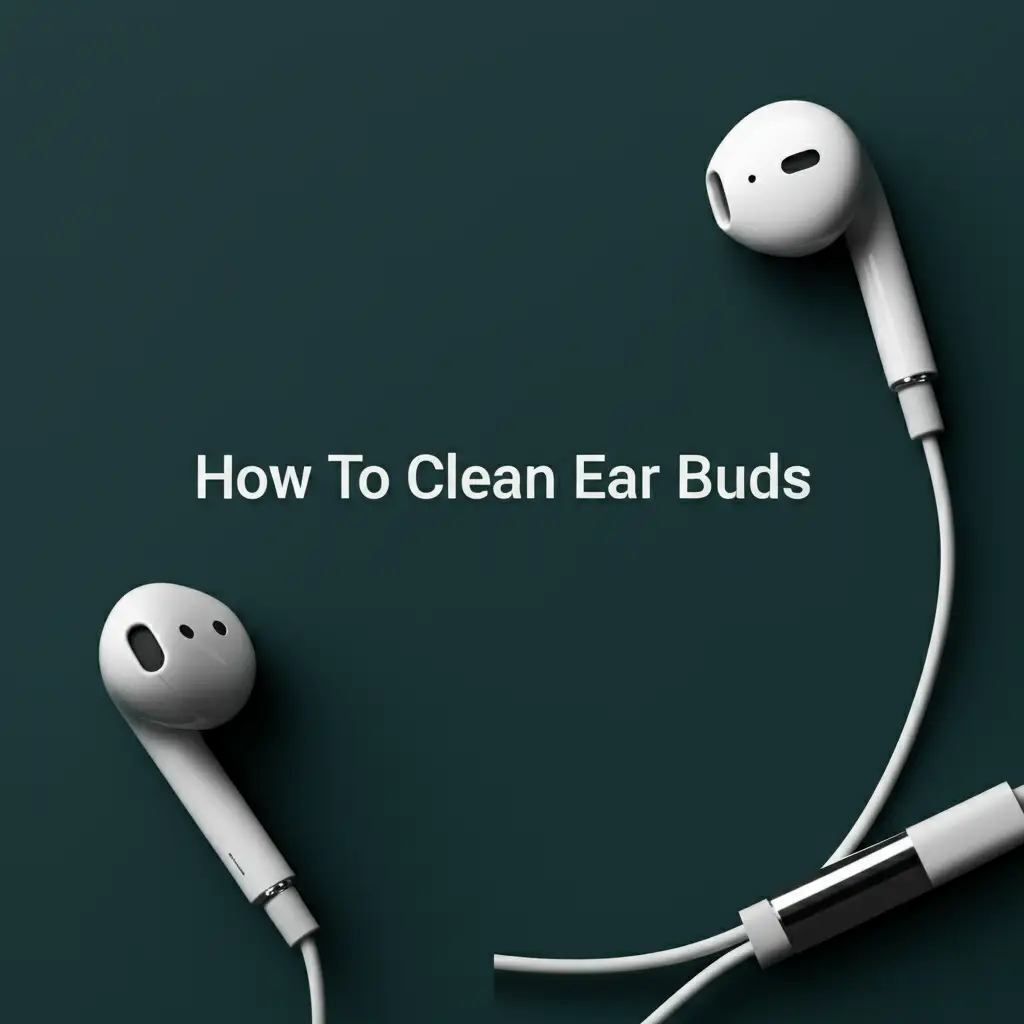· Tech Maintenance · 17 min read
How To Clean Apple Keyboard

Unlock a Pristine Typing Experience: How to Clean Apple Keyboard
My Apple keyboard is a central part of my daily work. It is where countless ideas begin and where my fingers spend hours. Over time, I have seen dust, crumbs, and smudges collect. A dirty keyboard impacts its looks and its function. This accumulation can make keys stick or feel less responsive. Learning how to clean Apple keyboard effectively is important for its longevity and your typing comfort.
This comprehensive guide helps you maintain your keyboard. We will explore different Apple keyboard types. We will identify the right tools for cleaning. I will show you step-by-step methods for surface dirt. We will also tackle stubborn sticky keys. You will learn about deep cleaning your MacBook keyboard. We will also cover preventative maintenance tips. This ensures your Apple keyboard stays clean and performs its best.
Takeaway
- Regularly clean your Apple keyboard to improve its longevity and performance.
- Use appropriate tools like microfiber cloths, isopropyl alcohol, and compressed air.
- Address surface dust and grime with gentle wiping and air blasting.
- Tackle sticky keys by carefully cleaning under the keycaps, if safe for your model.
- Practice preventative habits to keep your keyboard cleaner for longer periods.
To clean an Apple keyboard, start by powering it off. Use a soft, lint-free cloth dampened with 70% isopropyl alcohol to wipe keycaps and surfaces. For dust and debris, use compressed air in short bursts. For sticky keys, gently clean around and under keycaps with a cotton swab and alcohol.
Understanding Your Apple Keyboard: Types and Cleaning Needs
Apple produces several types of keyboards. Each design has unique cleaning considerations. Knowing your keyboard model helps you choose the right cleaning method. You avoid causing damage by using correct techniques.
Magic Keyboard and Wireless Keyboards
The Apple Magic Keyboard is a popular choice for desktops. It features a sleek, low-profile design. Many wireless keyboards also share a similar build. Their keys are typically scissor-switch mechanisms. These keyboards often collect dust and crumbs on their flat surfaces. Dust can also get under the shallow keycaps. You need gentle methods for these designs.
I find that their slim profile makes surface cleaning easy. However, accessing underneath the keys can be difficult. It is generally not recommended to remove keycaps on these unless absolutely necessary. Too much force can break the delicate plastic clips. We will focus on methods that keep the keys in place for most cleaning tasks.
MacBook Keyboards (Built-in)
MacBook laptops have integrated keyboards. These vary significantly by model year. Older MacBooks might have traditional scissor-switch keys. Newer models, like those with the butterfly mechanism, were very thin. The latest MacBooks returned to a refined scissor-switch design. Each version has different vulnerabilities to debris.
Cleaning a MacBook keyboard means cleaning near sensitive internal components. Liquid spills are especially dangerous for laptops. You must be extra careful with moisture. Always ensure the MacBook is off and unplugged. This protects the internal parts from damage. Learn more about how to clean laptop keyboard effectively.
Older Apple Keyboards (Wired, Mechanical, etc.)
Apple has made many keyboard types over the years. Some older wired keyboards might have deeper key travel. Some collectors use vintage Apple mechanical keyboards. These older models might allow easier keycap removal. They often have more space under the keys for debris to accumulate. Their cleaning needs can differ from modern designs.
Always research your specific model before cleaning. Check if keycap removal is safe for it. Different materials might require different cleaning agents. Some older plastics can be more brittle. Always test any cleaning solution on a small, hidden area first.
Essential Tools and Supplies for a Safe Clean
Gathering the right tools is the first step. Using the correct supplies ensures a safe and effective clean. You avoid damaging delicate keyboard components. Most of these items are easy to find.
Compressed Air
Compressed air is vital for dust removal. It comes in a can with a thin straw. This straw directs a strong stream of air. You use it to blow out loose particles. Always hold the can upright. Use short bursts. This prevents moisture from spraying onto the keyboard.
I use compressed air for initial dusting. It gets rid of crumbs and debris between keys. It is particularly good for areas you cannot reach otherwise. This step prepares the keyboard for deeper cleaning. Remember to never shake the can or spray continuously.
Microfiber Cloths
Microfiber cloths are soft and lint-free. They are perfect for wiping surfaces. They pick up dust and oils without scratching. Avoid using paper towels or abrasive cloths. These can leave fibers or scratch your keyboard.
I always keep a few clean microfiber cloths handy. One for general wiping. Another for applying cleaning solutions. They are washable and reusable. This makes them an eco-friendly choice for cleaning.
Isopropyl Alcohol (70% or 90% concentration)
Isopropyl alcohol is excellent for sanitizing and removing grime. It evaporates quickly. This reduces the risk of moisture damage. A 70% concentration is generally safe for electronics. Some prefer 90% for faster drying. Do not use rubbing alcohol with added scents or moisturizers. These can leave residues.
Apply alcohol to a microfiber cloth, not directly to the keyboard. A little goes a long way. This liquid lifts grease and disinfects surfaces. It is effective against fingerprints and smudges. Alcohol also helps dissolve sticky residues.
Cotton Swabs and Gentle Brushes
Cotton swabs are useful for precision cleaning. They reach tight spots around keycaps. They help with sticky residue in corners. A soft-bristled brush, like a clean paintbrush, can also sweep away dust. Avoid stiff brushes that could scratch.
I often dampen a cotton swab with isopropyl alcohol. This helps clean the edges of individual keys. It gets into the small gaps. This attention to detail makes a big difference. It helps you clean your keyboard without removing keys, which is often preferred for Apple keyboards. Check out tips for how to clean keyboard without removing keys.
Optional: Keycap Puller (Use with caution for specific models)
A keycap puller might be helpful for some older Apple keyboards. It allows you to remove keycaps safely. This gives access to the space underneath. Most modern Apple keyboards, especially Magic Keyboards and MacBooks, do not allow easy keycap removal. Trying to pull them off can break the fragile butterfly or scissor mechanisms.
Only use a keycap puller if you are certain your model allows it. Consult your keyboard’s manual or Apple’s support. For most Apple keyboards, avoid removing keycaps entirely. Focus on external cleaning methods instead. If you do remove keycaps, be gentle. Learn more about how to clean keys on keyboard.
Step-by-Step Guide: Basic Cleaning for Surface Dirt and Dust
This method is for routine cleaning. It removes dust, crumbs, and surface grime. This process is safe for all Apple keyboards. It helps maintain a clean appearance.
Step 1: Power Down Your Keyboard
Safety comes first. If you have a wireless Apple keyboard, turn it off. For a MacBook keyboard, shut down your laptop completely. Unplug any wired keyboards from your computer. This prevents accidental key presses. It also protects against electrical shorts if moisture is introduced.
I always ensure my devices are fully powered down. This simple step prevents any issues. It also makes cleaning easier. You do not have to worry about typing unwanted characters.
Step 2: Use Compressed Air for Loose Debris
Hold your keyboard at a 75-degree angle. This allows gravity to help. Use short bursts of compressed air. Aim the air parallel to the key rows. Work from one side to the other. This blows crumbs and dust out from under the keys.
Do not spray continuously. This can cause condensation. Do not hold the can too close. A distance of 6-8 inches is usually good. I rotate my keyboard and spray from different angles. This helps dislodge stubborn particles.
Step 3: Wipe Down Keycaps and Surfaces
Dampen a clean microfiber cloth with 70% isopropyl alcohol. Wring out any excess liquid. The cloth should be damp, not wet. Gently wipe down the surface of all keycaps. Wipe the spaces between keys. Clean the entire keyboard frame.
This step removes fingerprints, smudges, and surface grime. The alcohol helps disinfect too. Ensure no liquid drips into gaps. For very sticky spots, you can gently rub a bit more. I often go over it a second time with a dry part of the cloth.
Step 4: Clean the Edges of Keycaps
Use a cotton swab lightly dampened with isopropyl alcohol. Carefully clean the edges of each keycap. Pay attention to the small gaps. This area often collects dust and skin oils. The cotton swab allows for precise cleaning.
This detail makes a big difference in the keyboard’s overall look. It also helps prevent buildup. This buildup can eventually affect key travel. I move the swab in small circles or straight lines. I ensure I do not force it under the keys.
Tackling Sticky Keys and Stubborn Grime
Sticky keys are frustrating. They can make typing difficult. This section covers methods to address them. We will focus on safe ways to clean sticky keys without causing damage.
Identifying the Cause of Sticky Keys
Sticky keys often result from liquid spills. Sugary drinks are common culprits. Food particles can also get trapped. Sometimes, it is just accumulated grease and dirt. The cause helps determine the best cleaning approach. If you had a major spill, act quickly. Learn about how to clean laptop keyboard after spill.
Before starting, try to understand where the stickiness comes from. Is it a single key or multiple? Does the key feel rough, or just slow to return? Knowing this guides your cleaning efforts. This is an important diagnostic step.
Cleaning Sticky Keys (Surface Level)
For minor stickiness, focus on the top and edges of the key. Use a microfiber cloth with isopropyl alcohol. Gently press and wipe around the affected key. Try to work the cloth slightly under the edge. This can dissolve residue.
A cotton swab is also very useful here. Dampen it with alcohol. Carefully wipe around the entire perimeter of the sticky key. Press down the key and clean the exposed sides of the keycap. Repeat this process a few times. This often resolves minor stickiness.
Addressing Stickiness Under the Key (Without Keycap Removal)
For many Apple keyboards, removing keycaps is risky. You can still clean underneath a sticky key. Press the sticky key down. Use compressed air to blow under it from different angles. This might dislodge some particles.
Next, take a very thin, firm piece of paper or a business card. Dampen the edge with isopropyl alcohol. Carefully slide it under the sticky key. Move it back and forth. This can wipe away residue on the switch mechanism. Be extremely gentle. Do not force it. This method helps clean the area around the switch. Check out tips for how to clean Mac keyboard under keys.
When Keycap Removal is an Option (Older Models Only)
If you have an older Apple keyboard that allows keycap removal, proceed with extreme caution. Use a keycap puller. Gently hook it under the keycap and pull straight up. Avoid twisting or pulling at an angle. This can break the stem.
Once the keycap is off, clean it with alcohol and a cloth. Use compressed air to clean the switch mechanism. You can use a cotton swab with alcohol to clean around the switch. Ensure everything is dry before replacing the keycap. Push the keycap straight down until it clicks. This is a rare step for modern Apple keyboards.
Deep Cleaning Your MacBook Keyboard
MacBook keyboards require special care. They are integrated into the laptop. This means extra caution with liquids and debris. Deep cleaning here means thorough, yet careful, attention.
Power Off and Disconnect Everything
Before you begin, turn off your MacBook completely. Do not just close the lid. Go to the Apple menu and select “Shut Down.” Unplug the power adapter. Disconnect any external devices. This prevents accidental damage or electrical issues.
I always give it a minute after shutdown. This ensures everything is truly off. Safety is paramount when working with laptops. This step protects your valuable device.
Invert and Shake (Gently)
Hold your MacBook open. Turn it upside down over a trash can. Gently shake it. This helps dislodge any large crumbs or debris trapped under the keys. You might be surprised by what falls out.
I do this slowly and carefully. Do not shake too vigorously. You want to dislodge loose particles, not internal components. This simple action often removes a surprising amount of gunk.
Compressed Air Strategy for MacBook Keyboards
Use compressed air in short, controlled bursts. Hold your MacBook at a 75-degree angle. This is Apple’s recommended method. Spray from left to right. Then rotate the MacBook 90 degrees. Spray again from left to right. Repeat for all four sides.
This technique ensures air reaches under all keycaps. It pushes debris out from different angles. Remember to use short bursts and keep the can upright. This prevents cold spots or moisture from forming. This is critical for laptop longevity.
Detailed Keycap and Surface Cleaning
Dampen a microfiber cloth with 70% isopropyl alcohol. It should be just damp, not wet. Gently wipe all keycaps. Clean the trackpad and the surrounding palm rest area. Pay attention to the crevices. The alcohol helps remove skin oils and smudges.
Use a cotton swab for tight spaces. Clean around the edges of each key. Get into the small gaps. This removes grime that accumulates there. Ensure no liquid seeps into the keyboard. This thorough cleaning helps restore a fresh look and feel. Learn more about how to clean MacBook Pro keyboard.
Cleaning Between Keys and Underneath
For stuck debris or sticky residue under keys, use a very thin tool. A plastic spudger or a very thin business card can work. Lightly dampen the edge with isopropyl alcohol. Carefully slide it under the keycap. Gently move it back and forth. This can help dislodge and clean away stuck material.
Do this with extreme care. Do not pry or force anything. The mechanisms under MacBook keys are delicate. If you feel resistance, stop. Sometimes, repeated gentle cleaning is better than aggressive force.
Special Considerations for Older Apple Keyboards
Older Apple keyboards might have different designs. They often have deeper key travel. Some use different switch types. These differences affect the cleaning process.
Understanding Keycap Removal on Older Models
Many older Apple keyboards use traditional scissor switches or even mechanical switches. These designs often allow safe keycap removal. This provides full access to the area beneath. Always check your specific model’s manual first. Look for guides on safe keycap removal for your model.
If you can remove keycaps, use a keycap puller. Pull straight up. Avoid twisting. This prevents damage to the plastic stems. I find that this access makes deep cleaning much easier. You can truly clean every nook and cranny.
Cleaning Underneath Removable Keycaps
Once keycaps are off, you can see the switches and the base plate. Use compressed air to blow out large debris. A soft brush or clean paintbrush helps sweep away dust. For sticky residue on the switch or plate, use a cotton swab. Dampen it with 70% isopropyl alcohol. Carefully wipe around the switch.
Do not saturate the switch. A light touch is best. Alcohol evaporates quickly. This minimizes moisture risk. After cleaning, let everything dry completely. This prevents any short circuits when you put the keycaps back. This thorough cleaning can revive a sluggish keyboard. It is different from how to clean keyboard switches as Apple switches are integrated.
Restoring Keycaps
Clean each removed keycap individually. Use a microfiber cloth dampened with isopropyl alcohol. Wipe the top and sides. If they are very dirty, a mild soap and water solution can be used. Rinse them well and dry them completely.
Once dry, gently align each keycap with its switch. Press down firmly until it clicks into place. Ensure they are seated properly. This step completes the deep clean. Your older keyboard will feel like new.
Preventative Maintenance: Keeping Your Keyboard Clean Longer
Cleaning is important. Preventing dirt build-up is even better. Good habits keep your keyboard cleaner. This extends the time between deep cleans.
Wash Your Hands Regularly
Your hands transfer oils, dirt, and food particles to your keyboard. Washing your hands before using your computer helps immensely. It reduces the amount of grime deposited on keys. This simple habit makes a big difference.
I make it a point to wash my hands before starting work. It keeps my keyboard, and other devices, much cleaner. It also promotes general hygiene. This is one of the easiest preventative steps.
Avoid Eating and Drinking Near Your Keyboard
This is a common source of keyboard contamination. Crumbs fall between keys. Spilled drinks cause stickiness and potential damage. Try to eat and drink away from your workspace. If you must, be extra careful.
I have a strict “no food or open drinks” rule at my desk. This has saved my keyboard many times. Using a water bottle with a secure lid is a good compromise. This greatly reduces the risk of spills.
Use a Keyboard Cover
A thin silicone keyboard cover can protect your keys. It acts as a barrier against dust, crumbs, and minor spills. These covers are easy to clean. You can simply wash them with soap and water.
While some users dislike the feel of keyboard covers, their protective benefits are clear. They can extend the life of your keyboard. I use one when I know I will be snacking nearby. It offers peace of mind.
Regular Light Cleaning
Perform a light clean weekly or bi-weekly. This involves quick blasts of compressed air. Wipe down the keycaps with a microfiber cloth. This prevents grime from building up. It keeps your keyboard looking fresh.
I spend five minutes every Friday doing a quick wipe-down. This routine prevents the need for major cleaning. It is easier to maintain cleanliness than to restore it. This regular care saves time and effort in the long run.
Store Keyboards Properly
If you have a separate Apple keyboard, store it properly when not in use. Keep it in a drawer or cover it with a cloth. This protects it from dust. For laptops, close the lid when not in use.
I always put my Magic Keyboard away at the end of the day. This simple action keeps dust off. It is a small step that contributes to overall cleanliness. A clean environment contributes to a clean keyboard.
FAQ Section
Can I use water to clean my Apple keyboard?
Using pure water directly on an Apple keyboard is not recommended. Water can cause damage to internal electronics. Always use a solution that evaporates quickly, like 70% isopropyl alcohol. Apply it to a cloth, not directly to the keyboard. A damp cloth is safer than a wet one.
How often should I clean my Apple keyboard?
For basic surface cleaning, clean your Apple keyboard weekly or bi-weekly. This prevents dust and grime buildup. For a deeper clean, address sticky keys or heavy dirt as needed. Most users benefit from a thorough clean every few months. Regular maintenance reduces the need for extensive cleaning.
What should I do if I spill liquid on my Apple keyboard?
If you spill liquid, immediately power off your keyboard or MacBook. Unplug it from power. Invert it to let liquid drain. Do not try to use it. Wipe visible liquid with a dry cloth. For MacBooks, seek professional service promptly. Do not turn it back on until it is completely dry, which can take days.
Is it safe to remove keycaps on all Apple keyboards?
No, it is not safe to remove keycaps on all Apple keyboards. Modern Magic Keyboards and most MacBook keyboards (especially butterfly and newer scissor-switch models) have very fragile mechanisms. Removing keycaps can easily break them. Only attempt keycap removal on older models if you are certain they are designed for it.
What cleaning products should I avoid?
Avoid abrasive cleaners, bleach, ammonia-based cleaners, and window cleaners. These can damage the keycap finish or print. Also, avoid highly concentrated alcohol (above 90%) as it can be too harsh. Do not spray any liquid directly onto the keyboard. Always use lint-free cloths and gentle solutions.
Conclusion
A clean Apple keyboard boosts your typing experience. It also extends your device’s lifespan. We have covered methods to clean your Apple keyboard thoroughly. You learned about different keyboard types and their specific needs. We explored the essential tools. We discussed step-by-step cleaning for various scenarios. From basic dusting to tackling sticky keys, you now have the knowledge.
Remember that regular maintenance is key. Simple habits like washing hands and avoiding food spills make a big difference. Your Apple keyboard is an investment. Giving it proper care ensures it remains responsive and looks its best. Start your cleaning routine today. Enjoy the satisfaction of a pristine, high-performing keyboard.
- Apple keyboard cleaning
- MacBook keyboard
- Magic Keyboard
- sticky keys
- keyboard maintenance
- keyboard cleaning guide
- Apple device cleaning