· Software Maintenance · 18 min read
How To Clean Discord Cache
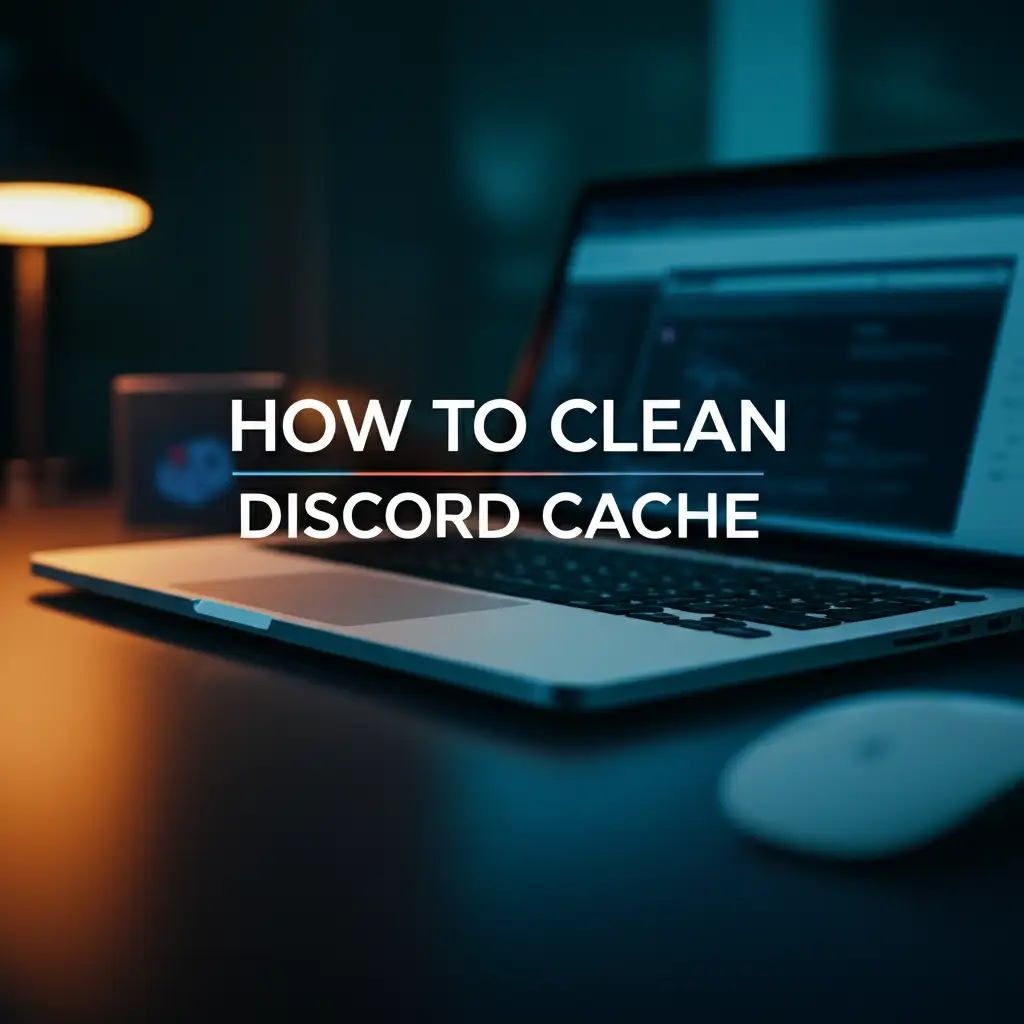
How to Clean Discord Cache for Better Performance
Have you noticed your Discord app running a bit slow lately? Perhaps it takes longer to load images, or voice chats sometimes stutter. These issues often happen because of a full cache. Just like any other digital application, Discord stores temporary files to help it run smoothly. Over time, these files accumulate. They can slow your system down. This comprehensive guide will show you exactly how to clean Discord cache, improving your experience and freeing up valuable storage space. I will walk you through the steps for desktop and mobile devices. Get ready to enjoy a faster, more responsive Discord.
Takeaway
- Understanding Cache: Discord saves temporary files to load content faster.
- Performance Issues: An overloaded cache causes lag, slowdowns, and errors.
- Desktop Cleaning: Find and delete specific cache folders on Windows and macOS.
- Mobile Cleaning: Clear cache through app settings on Android, or reinstall on iOS.
- Benefits: Cleaning cache improves speed, frees space, and fixes common problems.
Clear Discord Cache: A Quick Answer
You can clean Discord cache by deleting its temporary files. On desktop, navigate to the Discord cache folder in your app data and delete its contents. On Android, use the “Clear Cache” option in app settings. For iOS, offloading or reinstalling the app is often necessary to remove stored data.
Understanding the Discord Cache: What it Is and Why it Matters
Discord is a popular communication platform. It allows users to chat, call, and share media. When you use Discord, the application saves temporary files on your device. This collection of temporary files is called the “cache.” The cache includes images, videos, GIFs, emojis, and other data from your chats.
Discord uses this cache for a specific reason. It helps the app load content faster. For example, when you scroll through a conversation, Discord displays images quickly. It does this because it has already saved those images in your cache. This system reduces the need to download the same content multiple times. It makes your Discord experience smooth.
However, a large cache can cause problems. As more and more data gets stored, the cache grows in size. An overgrown cache takes up significant storage space on your device. This can be especially true for users who are part of many servers. Large caches also lead to performance issues. Your Discord app might start to feel sluggish. It can take longer to open. Media might load slowly. Sometimes, the app may even crash or freeze.
Think of it like a crowded storage room. When it is small, you find things quickly. When it becomes full of old items, finding anything takes more time. Your Discord cache works the same way. Regularly cleaning your Discord cache keeps this “storage room” organized. This practice ensures Discord runs at its best. It prevents common issues related to stored data. Cleaning the cache is a simple yet powerful step. It maintains the app’s speed and responsiveness. Just like you might clean digital files on your computer or even something like an Xbox One to improve performance, managing your Discord cache is essential for a smooth experience.
Identifying Signs Your Discord Cache Needs Cleaning
Discord cache buildup shows clear signs. Recognizing these signs helps you know when to clean your Discord cache. You can then restore smooth performance quickly. Pay attention to how Discord behaves during your regular use.
One of the most common signs is general slowdown. Your Discord application might feel less responsive than before. It could take a long time to launch. Switching between servers or direct messages might feel sluggish. You might notice delays when typing messages. These small lags add up. They make using Discord frustrating.
Another clear indicator is media loading issues. Images might appear blurry before becoming clear. Videos could buffer frequently or fail to play at all. GIFs might not animate correctly. Emojis could load slowly. This happens because Discord struggles to process new content efficiently. The app is busy sifting through too much old data in its cache.
You might also see error messages. Sometimes, Discord might display errors related to loading content. These errors can be generic, or they can point to corrupted files. An overloaded cache can lead to these errors. It interferes with the app’s ability to fetch new data or display existing content properly. The application might even freeze or crash unexpectedly. This happens more often when you try to perform actions that require loading data quickly, such as joining a voice call or opening a new channel.
Finally, check your device’s storage. If Discord is consuming an unusually large amount of space, it is a strong sign. Over time, the cached files can grow to several gigabytes. This takes up valuable space that your device needs for other applications or files. High storage usage by Discord means it is time to clear the cache. Clearing the cache can greatly improve your device’s overall performance. It is a good practice to periodically check storage usage for all applications, not just Discord. Just as cleaning an Xbox One can free up space and improve its operation, clearing your Discord cache can bring similar benefits to your communication experience.
Step-by-Step Guide: Cleaning Discord Cache on Desktop (Windows/macOS)
Cleaning the Discord cache on your desktop computer is straightforward. The process is similar for both Windows and macOS operating systems. This action removes temporary files. It does not delete your messages, friends list, or server data. I will show you how to do it.
The first step is to completely close Discord. Make sure the application is not running in the background. You can do this by right-clicking the Discord icon in your system tray (Windows) or menu bar (macOS). Then select “Quit Discord” or “Quit.” This step is important. It ensures that Discord releases all its files. You can then delete them without issues.
Locating the Discord Cache Folder
Next, you need to find the Discord cache folder. The location varies slightly between operating systems.
For Windows:
- Press the
Windows key + Rto open the Run dialog box. - Type
%appdata%/Discord/Cacheinto the box. - Click “OK” or press Enter. This will open a File Explorer window directly to the cache folder.
For macOS:
- Open Finder.
- Click “Go” in the top menu bar.
- Select “Go to Folder…” from the dropdown menu.
- Type
~/Library/Application Support/Discord/Cacheinto the text field. - Click “Go.” This will open the cache folder in Finder.
Deleting Cache Files
Once you are in the Discord cache folder, you will see many files and subfolders. These are the temporary files Discord has stored.
- Select all the contents within this folder. You can press
Ctrl + A(Windows) orCommand + A(macOS) to select all. - Right-click the selected files.
- Choose “Delete” (Windows) or “Move to Trash” (macOS). Confirm the deletion if prompted.
Do not delete the “Cache” folder itself. Only delete its contents. Deleting the main folder can cause issues. Discord will recreate the necessary folders upon restart. But deleting only contents is safer. It ensures the correct structure remains. This action is a powerful way to clean your digital systems and improve their responsiveness.
Restarting Discord
After deleting the cache files, close the folder. Now, relaunch the Discord application. When Discord starts, it will create new, fresh cache files as needed. You should notice an immediate improvement in performance. The app will load faster. Media will display more smoothly. Your Discord experience should feel much snappier. I have found this simple process makes a big difference. It is an easy way to maintain your Discord.
Step-by-Step Guide: Clearing Discord Cache on Mobile (Android/iOS)
Cleaning the Discord cache on mobile devices is slightly different. The methods vary between Android and iOS. This is due to how each operating system handles app data. Knowing the right steps helps you free up space and improve performance on your phone or tablet. I will guide you through each mobile platform.
Android Method: Clear Cache via App Settings
Android devices provide a direct way to clear an app’s cache. This is the simplest method and does not delete your login information or saved settings.
- Open Settings: First, open the “Settings” app on your Android device. You can usually find it in your app drawer or by pulling down the notification shade and tapping the gear icon.
- Navigate to Apps: Scroll down and find “Apps” or “Applications.” The exact name might vary slightly based on your Android version or phone manufacturer. Tap on it.
- Find Discord: In the list of installed applications, locate and tap on “Discord.” This will open the App Info page for Discord.
- Storage Section: On the App Info page, look for an option like “Storage” or “Storage & cache.” Tap this option.
- Clear Cache: You will see two buttons: “Clear Cache” and “Clear Storage” (or “Clear Data”). Tap “Clear Cache.” This action deletes only the temporary files. It leaves your login and chat data intact. Do not tap “Clear Storage” unless you want to log out and reset the app. “Clear Storage” deletes all app data. This is similar to cleaning out a water filter to improve its flow. You remove only the unnecessary build-up, not the filter itself.
After tapping “Clear Cache,” the cached data amount should drop to 0 B. Relaunch Discord. You should notice improved speed and responsiveness. Your app will feel much smoother.
iOS Method: Offload App or Reinstall
iOS devices do not offer a direct “Clear Cache” button for individual apps like Android does. Apple’s system manages app caches automatically. However, if Discord is taking up too much space or performing poorly, you have two main options: “Offload App” or completely reinstall the application.
- Open Settings: Go to your iPhone or iPad’s “Settings” app.
- Navigate to iPhone/iPad Storage: Scroll down and tap on “General.” Then tap on “iPhone Storage” or “iPad Storage.”
- Find Discord: Wait for the list of apps to load. Find “Discord” in the list and tap on it.
- Offload App: You will see “Offload App” and “Delete App.”
- Offload App: Tapping “Offload App” removes the app itself. It keeps its documents and data. This often clears some cached files. It frees up space. When you reinstall the app, your data remains. This option is good if you want to save your chat history and settings. The app icon remains on your home screen but with a cloud symbol. Tapping it redownloads the app.
- Delete App: Tapping “Delete App” removes the app and all its data, including cached files. This is the most effective way to clear everything. However, you will need to log back into Discord and reconfigure your settings. This option is similar to performing a deep clean on a device like an Xbox One, ensuring all old, potentially problematic files are gone.
I usually recommend trying “Offload App” first. If performance issues persist, then consider “Delete App.” This ensures you retain your data if possible. Remember to back up important information if you choose to delete and reinstall. Always log out of Discord accounts on other devices before major deletions.
Advanced Tips for Managing Discord Cache and Performance
Cleaning your Discord cache is a great first step. But there are more ways to keep Discord running smoothly. These advanced tips focus on preventing cache buildup. They also optimize overall performance. I use these methods myself to ensure my Discord experience is top-notch.
Regular Cleaning Schedule: Make clearing your Discord cache a routine task. Decide on a frequency that works for you. For heavy users, cleaning weekly or bi-weekly can prevent major slowdowns. For casual users, monthly cleaning might be enough. Setting a reminder helps you stick to this schedule. A clean cache prevents problems before they start. It keeps the app nimble.
Disable Hardware Acceleration: Discord uses hardware acceleration to improve performance. It offloads tasks to your graphics card. Sometimes, this feature can cause issues. It can lead to lag, crashes, or high CPU usage. Disabling it forces Discord to rely more on your CPU. This might solve performance problems on some systems. To disable hardware acceleration:
- Open Discord.
- Go to “User Settings” (the gear icon).
- Click “App Settings” > “Voice & Video.”
- Scroll down to “Hardware Acceleration.”
- Toggle it off. Restart Discord for changes to take effect.
Manage Server and DM History: While not directly cache-related, excessive chat history can strain Discord. If you are in many active servers, consider leaving ones you no longer use. For direct messages, you cannot delete entire conversations in Discord. But you can hide them. Regularly reviewing your active chats can help. If you often receive large files or many images, these contribute to the cache. Be mindful of what you download or view.
Reduce Image Loading: Discord automatically loads images and GIFs in channels. This contributes significantly to cache size. You can adjust settings to reduce this automatic loading:
- Go to “User Settings.”
- Click “Text & Images.”
- Find options like “Show images, videos, and Lolcat GIFs when posted as links” and “Play GIFs automatically when posted in chat.”
- Toggle these off if you want to reduce automatic media loading. You will then click to view media. This reduces the amount of data Discord caches.
Utilize Discord’s Built-in Performance Settings: Explore other settings within Discord. The app offers various options to customize your experience. For instance, you can adjust notification settings to reduce background activity. You can also manage your installed themes and plugins. While these are not directly cache-related, they can impact overall app responsiveness. Maintaining digital systems like Discord is similar to maintaining an Xbox One. Regular checks and adjustments ensure smooth operation. These practices ensure your Discord remains fast and reliable.
Troubleshooting Common Issues After Cleaning Discord Cache
You cleaned your Discord cache, but something still feels wrong. This can happen. Most of the time, issues are minor and easy to fix. I want to help you through common problems you might encounter.
Discord Not Opening or Crashing After Cleaning: Sometimes, Discord might not launch correctly after a cache clear. Or it crashes immediately. This usually happens if a critical file was accidentally deleted. It can also happen if the cache folder structure got corrupted.
- Solution: Perform a clean reinstallation. First, uninstall Discord completely. Make sure to delete the
%appdata%/Discordand%localappdata%/Discordfolders on Windows, or~/Library/Application Support/Discordon macOS. This removes all lingering files. Then, download the latest version of Discord from the official website. Install it fresh. This will rebuild all necessary folders and files.
Loss of Settings or Login Information (Desktop): Cleaning the cache folder usually does not delete your login data. However, if you accidentally deleted files outside the Cache subfolder, or if you deleted the Cache folder itself, you might be logged out. Your custom settings might reset.
- Solution: Log back into your Discord account. Reapply any custom user settings you had. This is normal behavior if core application files were affected. Your server list and friends list are saved on Discord’s servers, so they will reappear.
Cache Not Clearing Properly: You followed the steps, but Discord still feels slow. Or the cache size remains large. This might indicate that Discord was not fully closed when you attempted to clear the cache. Sometimes, background processes keep files locked.
- Solution:
- Force Quit: Ensure Discord is fully closed. On Windows, open Task Manager (
Ctrl+Shift+Esc). Find “Discord” under “Apps” or “Background processes.” Select it and click “End task.” On macOS, open Activity Monitor (Command+Space, type “Activity Monitor”). Find “Discord,” select it, and click the ‘X’ button to quit the process. - Restart Computer: If force quitting does not work, restart your computer. This clears all temporary processes. Then try clearing the cache again.
- Check Permissions: Ensure your user account has permission to delete files in the Discord app data folder. This is rarely an issue.
- Force Quit: Ensure Discord is fully closed. On Windows, open Task Manager (
Performance Issues Persist: If cleaning the cache does not solve your performance issues, the problem might be elsewhere. It might not be related to cache buildup.
- Check Internet Connection: A slow or unstable internet connection is a common cause of lag. Test your internet speed.
- Update Discord: Ensure your Discord app is up to date. Developers often release updates that fix bugs and improve performance.
- Update Drivers: Make sure your graphics card drivers and audio drivers are current. Outdated drivers can cause issues with any application.
- System Resources: Check your computer’s CPU and RAM usage. Use Task Manager (Windows) or Activity Monitor (macOS). If Discord or other apps are using too many resources, this can cause slowdowns. You might need to close other demanding applications.
Remember, cleaning the cache is a maintenance step. It fixes issues related to accumulated temporary files. If problems persist, a deeper look at your system or network connection may be necessary. My experience shows that most Discord performance issues resolve with a simple cache clear.
Why Regular Discord Cache Cleaning is a Good Habit
Regularly cleaning your Discord cache is more than just a troubleshooting step. It is a vital part of good digital hygiene. This simple habit brings many benefits. It ensures your Discord experience remains smooth, fast, and enjoyable. I find it similar to keeping any other system in good working order.
First, regular cleaning maintains speed and responsiveness. A clean cache means Discord does not have to sort through old, unused data. It loads new content faster. You will experience quicker app launches. Switching between channels and direct messages becomes seamless. Images and videos load without delay. This makes your communication flow much more naturally.
Second, it prevents errors and crashes. An overloaded cache can become corrupted. Corrupted files lead to unexpected errors, freezes, and app crashes. By regularly clearing the cache, you remove these potential troublemakers. You ensure that Discord is always working with fresh, clean data. This reduces the likelihood of encountering frustrating technical issues during your calls or chats.
Third, cleaning the cache frees up valuable storage space. Cached files can accumulate to several gigabytes. This takes up significant space on your hard drive or mobile device. For users with limited storage, this is especially important. Regularly deleting these unnecessary files makes sure your device has enough room for other applications, documents, or media. It is a quick way to reclaim space without deleting important personal files.
Fourth, a clean cache contributes to an overall smoother user experience. When the app runs well, you enjoy using it more. There is less frustration from lag or waiting. Your interactions feel immediate. This is important for a communication app like Discord, where real-time interaction is key. A responsive app helps you stay engaged with your communities and friends.
Finally, integrating cache cleaning into your routine prolongs the efficiency of your device. Every application contributes to your device’s overall performance. By keeping each app, including Discord, optimized, you help your entire system run better. This proactive approach prevents system-wide slowdowns caused by individual apps hoarding resources. Think of it like regular maintenance for your car or even your Xbox One. Consistent care helps it perform its best for longer. Adopting this habit for Discord ensures you always have a prime communication platform.
FAQ Section
Q1: Is it safe to clean Discord cache? Yes, it is completely safe to clean Discord cache. Deleting these temporary files will not remove your messages, friends list, or server memberships. Your login information usually stays intact on desktop. On mobile, clearing cache typically keeps you logged in. It only removes temporary data that Discord uses for faster loading.
Q2: How often should I clean Discord cache? The frequency depends on your usage. If you use Discord heavily, joining many servers and viewing lots of media, cleaning weekly or bi-weekly is good. For moderate users, monthly cleaning is sufficient. If you notice performance issues, clean it immediately. Regular cleaning prevents performance problems.
Q3: What data does cleaning Discord cache remove? Cleaning Discord cache removes temporary files. These files include images, videos, GIFs, stickers, and other media Discord has downloaded for quick display. It also clears temporary log files and other system-related temporary data. It does not delete your chat history, direct messages, or personal settings.
Q4: Will cleaning cache log me out of Discord? On desktop (Windows/macOS), cleaning the cache usually does not log you out. Your login tokens are stored in a different location. On Android, using “Clear Cache” typically keeps you logged in. However, if you choose “Clear Storage” on Android or “Delete App” on iOS, you will be logged out and need to sign back in.
Q5: Can cleaning cache fix all Discord issues? No, cleaning the cache helps with performance issues related to accumulated temporary files, such as lag, slow loading, and crashes. It may not fix all problems. Issues like network connectivity, outdated drivers, or server-side problems require different troubleshooting steps. It is a good first step, but not a universal fix.
Q6: Does Discord automatically clean cache? Discord does not have a robust automatic cache cleaning feature that users can control. It might clear some temporary data periodically, but it generally lets the cache grow over time. This is why manual cleaning becomes necessary. Regularly clearing the cache yourself ensures efficient app performance and storage management.
Conclusion
Cleaning your Discord cache is a simple yet powerful maintenance task. It significantly improves your application’s speed and responsiveness. We have explored why Discord uses a cache, the signs of an overgrown cache, and precise steps for cleaning it on both desktop and mobile devices. You now know how to delete those temporary files. You can free up valuable storage space. You can also prevent common performance issues like lag and crashes.
By regularly clearing your Discord cache, you ensure a smoother, faster, and more reliable experience. This practice is part of good digital upkeep. It helps your device operate at its best. Do not let accumulated data slow you down. Make cleaning your Discord cache a routine. You will enjoy a much more efficient communication platform. A well-maintained app means more seamless conversations and enjoyable interactions. Start today to experience the difference.
- Discord cache
- clear Discord cache
- Discord performance
- fix Discord lag
- free up space
- tech tips
- digital cleanup




