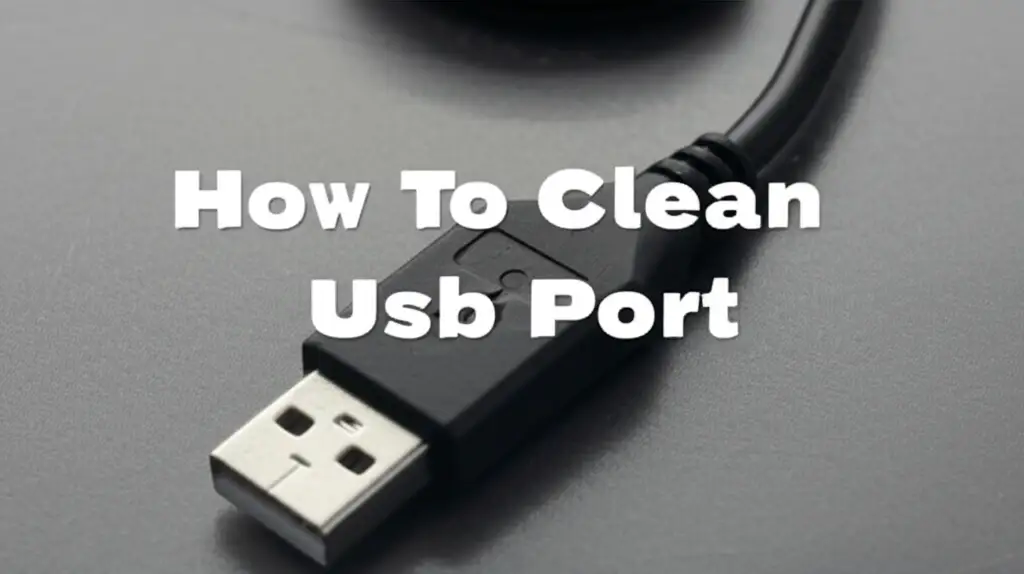· Technology · 11 min read
How To Clean Mac From Viruses
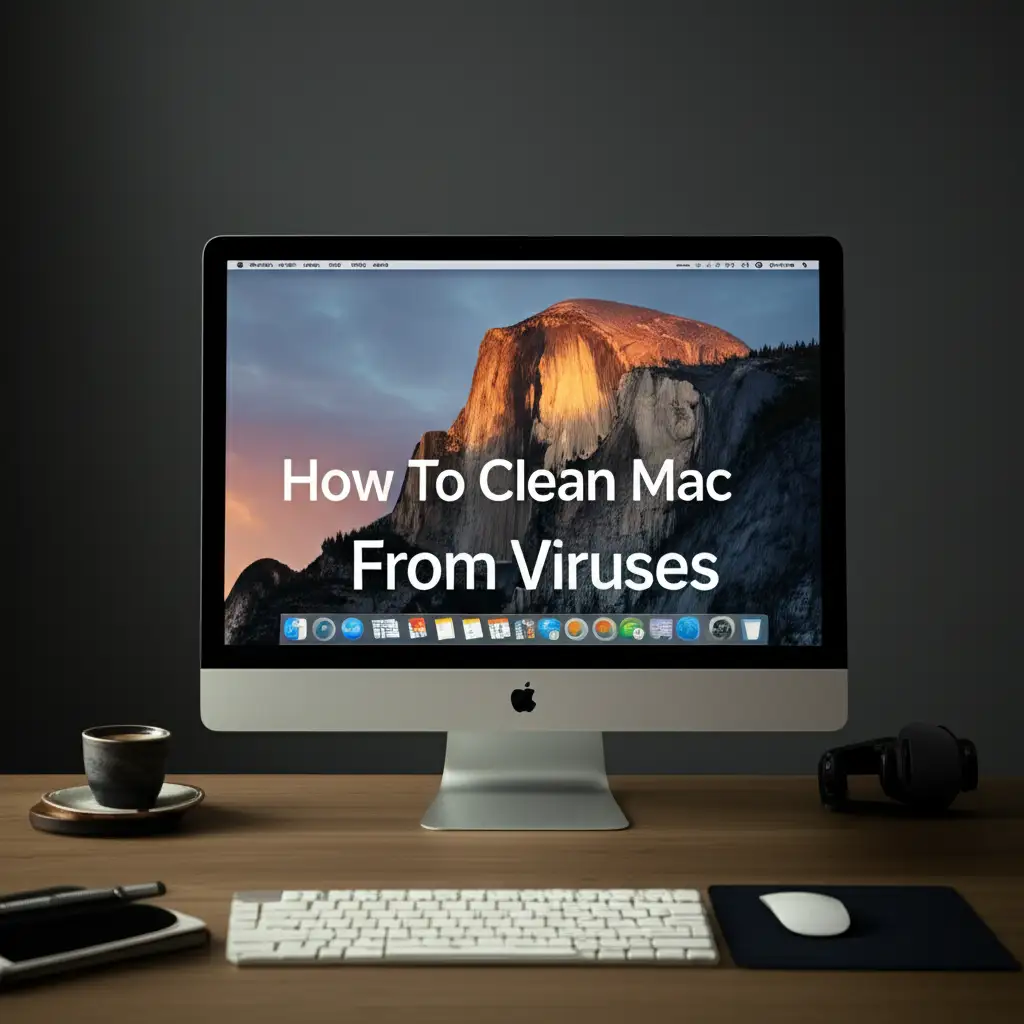
Clean Your Mac from Viruses: A Simple Guide
Is your Mac acting strange? Maybe it feels slow, or unknown pop-ups appear. Many Mac users believe their devices are safe from digital threats. However, Macs can get viruses and malware. Knowing how to clean Mac from viruses is vital for your computer’s health. This guide helps you identify, remove, and prevent these digital invaders. We will walk through clear, easy steps to get your Mac running smoothly again. Keeping your Mac safe ensures a better experience.
Takeaway:
- Recognize common signs of Mac malware.
- Use built-in macOS tools for initial checks.
- Employ reputable antivirus software for deep cleaning.
- Learn to remove unwanted applications and files.
- Practice good digital habits to prevent future infections.
To clean your Mac from viruses, first identify unusual behavior like slowness or pop-ups. Then, disconnect from the internet and use macOS’s built-in tools like Activity Monitor. Install a trusted antivirus program to scan and remove threats. Finally, update your software and practice safe browsing habits to prevent future infections.
Understanding Mac Malware: What Are Viruses and How Do They Infect?
You might wonder, “Can Macs really get viruses?” The answer is yes, they can. While macOS has strong security features, it is not immune. A “virus” often means any type of harmful software. This software is called malware. Malware includes viruses, adware, spyware, ransomware, and more. They can sneak onto your Mac in many ways.
One common method is through phishing emails. These emails look real but contain bad links. Clicking such a link can download malware. Another way is through infected websites. These sites might trick you into downloading something harmful. Software downloads from untrusted sources are also a risk. For example, a fake Flash Player update can be malware. You must always get software from official places. Understanding how these threats arrive helps you stay safe. It is the first step in knowing how to clean Mac from viruses effectively.
Signs Your Mac Might Have a Virus or Malware
Your Mac tells you when something is wrong. Knowing the signs helps you act fast. One clear sign is slow performance. Your Mac might take a long time to start up or open apps. This slowness happens because malware uses your computer’s resources. Another common sign is unwanted pop-up ads. These ads appear even when you are not browsing the internet. They often link to shady websites.
Browser redirection is another warning. When you type a website address, your browser might send you to a different, unknown site. New toolbars or extensions might appear in your browser without your permission. These are often adware programs. Your Mac fan might run loudly even when you do light tasks. This shows your CPU is working hard, possibly due to malware. You might also see apps you did not install. These unexpected programs are a strong sign of infection. Look for these signs to know when it is time to clean Mac from viruses.
Preparing Your Mac for Virus Removal
Before you start cleaning, you need to prepare your Mac. This step ensures a smoother and safer process. First, disconnect your Mac from the internet. This stops the malware from spreading or receiving new commands. It also prevents more data from being stolen. Next, back up your important files. You can use an external hard drive or iCloud for this. While rare, deep cleaning can sometimes lead to data loss. A backup keeps your memories and documents safe.
Then, close all open applications. This frees up system resources. It also makes sure no malicious process is running in the background. Check your login items. Go to System Settings (or System Preferences) > General > Login Items. Look for any suspicious apps set to open automatically. Disable or remove them. This stops malware from launching when you start your Mac. These preparation steps make the actual cleaning process much more effective. Just as you might prepare your physical space for a deep clean, like when you clean a Mac keyboard under keys to get rid of dust and debris, preparing your Mac’s software environment is crucial for digital hygiene.
Step-by-Step Guide to Removing Malware Manually
You can remove some malware without special software. This involves checking common places where malware hides. First, go to your Applications folder. Look for any apps you do not recognize. Drag these suspicious apps to the Trash. Then, empty the Trash. Remember to check your Downloads folder too. Malware often downloads files there. Delete anything suspicious.
Next, check your browser extensions. Open Safari, Chrome, or Firefox. Go to their settings or preferences. Find the extensions or add-ons section. Look for any extensions you did not install. Remove them immediately. Malicious extensions often change your homepage or search engine. Reset your browser’s settings to default if needed. This clears unwanted changes. Finally, check your Mac’s Activity Monitor. You can find it in Applications > Utilities. Look for any processes using a lot of CPU or memory that you do not recognize. Force quit them if they seem suspicious. These manual steps help remove common malware. For more stubborn issues, you might need extra tools.
Using Antivirus Software for a Deep Clean
Manual removal is a good start, but it may not catch everything. Professional antivirus software offers a deeper clean. It can find hidden malware files. Many reputable companies offer Mac antivirus programs. Popular choices include Malwarebytes, Bitdefender, Norton, and Avast. Choose a trusted brand for the best results. Download the software from its official website. Avoid third-party download sites.
Once installed, run a full system scan. This scan can take some time. It checks every file and folder on your Mac. The software will identify any threats it finds. It will then give you options to quarantine or remove them. Always choose to remove or quarantine. Follow the on-screen instructions carefully. After the scan finishes, restart your Mac. Run another quick scan to ensure all threats are gone. Antivirus software is your best tool for ensuring a thorough clean. It helps your Mac stay secure.
Removing Adware and Browser Hijackers
Adware and browser hijackers are very common on Macs. They are annoying, but often less harmful than true viruses. They cause pop-up ads and change your browser settings. To remove them, first check your browser settings. Go to your browser’s preferences. Reset your homepage and search engine to what you prefer. Delete any unknown browser extensions. This is a crucial step.
Next, check your Mac’s Library folder. This folder contains hidden files. Be careful when working here. Open Finder, click “Go” in the menu bar, then hold the Option key and click “Library”. Look for folders named “LaunchAgents”, “LaunchDaemons”, “Application Support”, and “Internet Plug-Ins”. Inside these folders, look for files related to the adware. These files often have strange names or names linked to the pop-ups you see. Drag them to the Trash. Empty the Trash. Running an antivirus scan after these steps helps ensure no remnants remain. Cleaning up these digital “stains” requires a systematic approach, much like how one might methodically clean stains from a mattress with specific tools and methods.
Preventing Future Mac Virus Infections
Prevention is better than cure. Keeping your Mac safe requires ongoing vigilance. First, keep your macOS and all applications updated. Updates often include security patches. These patches close holes that malware could use. Turn on automatic updates if possible. Second, be careful what you click. Do not open suspicious email attachments. Avoid clicking links from unknown senders. Always check the sender’s address.
Third, download software only from trusted sources. The Mac App Store is the safest place. If you download from a website, make sure it is the official one. Avoid sketchy download sites. Fourth, use a strong, reputable antivirus program. Keep it active and updated. Run regular scans. Fifth, use a firewall. macOS has a built-in firewall. Make sure it is turned on. It helps block unwanted connections. Finally, back up your data regularly. If the worst happens, you can restore your files. These practices create a strong defense for your Mac. They ensure you do not have to frequently figure out how to clean Mac from viruses.
Best Practices for Ongoing Mac Security and Performance
Maintaining your Mac’s health goes beyond just removing malware. Regular maintenance keeps it fast and secure. Here are some best practices. Always use strong, unique passwords for all your online accounts. Consider using a password manager. This tool stores your complex passwords safely. Enable two-factor authentication (2FA) wherever possible. This adds an extra layer of security. Even if someone gets your password, they cannot log in without the second factor.
Regularly review your installed applications. Remove apps you no longer use. These apps take up space and might have security flaws. Clean out old files and caches to free up disk space. You can use disk cleaning tools for this. Be mindful of public Wi-Fi networks. They are often less secure. Use a Virtual Private Network (VPN) when connecting to public Wi-Fi. A VPN encrypts your internet traffic. This protects your data from prying eyes. Practicing these habits reduces risks. It helps your Mac perform at its best. Just as you might use vinegar and baking soda to clean stubborn grime in your home, a combination of tools and systematic effort ensures your digital environment stays pristine.
What to Do If Your Mac is Severely Infected
Sometimes, a Mac gets very infected. Regular cleaning steps might not work. In severe cases, you might need more drastic action. First, try running your antivirus software in Safe Mode. Safe Mode loads only essential system files. This can prevent malware from running. It gives your antivirus a better chance to remove deep-seated threats. To enter Safe Mode, restart your Mac and immediately hold down the Shift key until you see the login window.
If Safe Mode and antivirus scans fail, you might need to reinstall macOS. This is a last resort. Reinstalling macOS erases everything on your hard drive. It installs a fresh copy of the operating system. Make sure you have a complete backup of your files before you do this. You can reinstall macOS from macOS Recovery. Restart your Mac and hold Command (⌘) + R. Follow the on-screen prompts to reinstall macOS. This will completely wipe your Mac clean of all malware. Then, restore your backed-up files. Always be careful when restoring files. Only restore files you are sure are clean.
FAQ Section
How do I know if my Mac has a virus?
Look for slow performance, unexpected pop-up ads, browser redirects, new toolbars, or apps you did not install. Your Mac fan might run loudly during light use. Checking Activity Monitor for unusual processes also helps. These are common signs indicating a potential infection on your Mac.
Is macOS immune to viruses?
No, macOS is not immune to viruses. While Macs have strong security features, they can still get malware like adware, spyware, and ransomware. Malware creators constantly find new ways to bypass security. It is important to stay vigilant and use protective measures to keep your Mac safe.
What is the best antivirus for Mac?
Many reputable antivirus programs exist for Mac. Top choices often include Malwarebytes, Bitdefender, and Norton. Look for software that offers real-time protection, good detection rates, and a user-friendly interface. Always download antivirus software directly from the official developer’s website.
Can I remove a virus without software?
You can remove some simpler forms of malware, especially adware and browser hijackers, manually. This involves checking your Applications folder for unknown apps, removing suspicious browser extensions, and deleting unwanted files from your Downloads folder or Library. However, complex or hidden threats often require dedicated antivirus software.
How often should I check for viruses on my Mac?
It is a good practice to run a full system scan with your antivirus software at least once a week. Keep your antivirus software updated for real-time protection. Regularly review your browser extensions and installed applications for anything unusual. Consistent checks help maintain your Mac’s security.
Conclusion
Keeping your Mac safe from viruses and malware is crucial. You now have the knowledge to identify, clean, and prevent these digital threats. We covered checking for signs, preparing your Mac, and using both manual and software-based removal methods. Remember to remove unwanted apps and extensions. Using a good antivirus program provides a deeper, more thorough clean. This ensures your Mac runs smoothly and securely.
Ongoing vigilance is key. Always keep your macOS and applications updated. Be cautious with links and downloads. Use strong passwords and enable two-factor authentication. Regularly back up your data. By following these steps, you take control of your Mac’s health. You ensure a safe and fast computing experience. Take action today to clean Mac from viruses and protect your digital life.
- Mac virus removal
- Malware Mac
- macOS security
- Clean MacBook
- Digital hygiene
- Mac maintenance