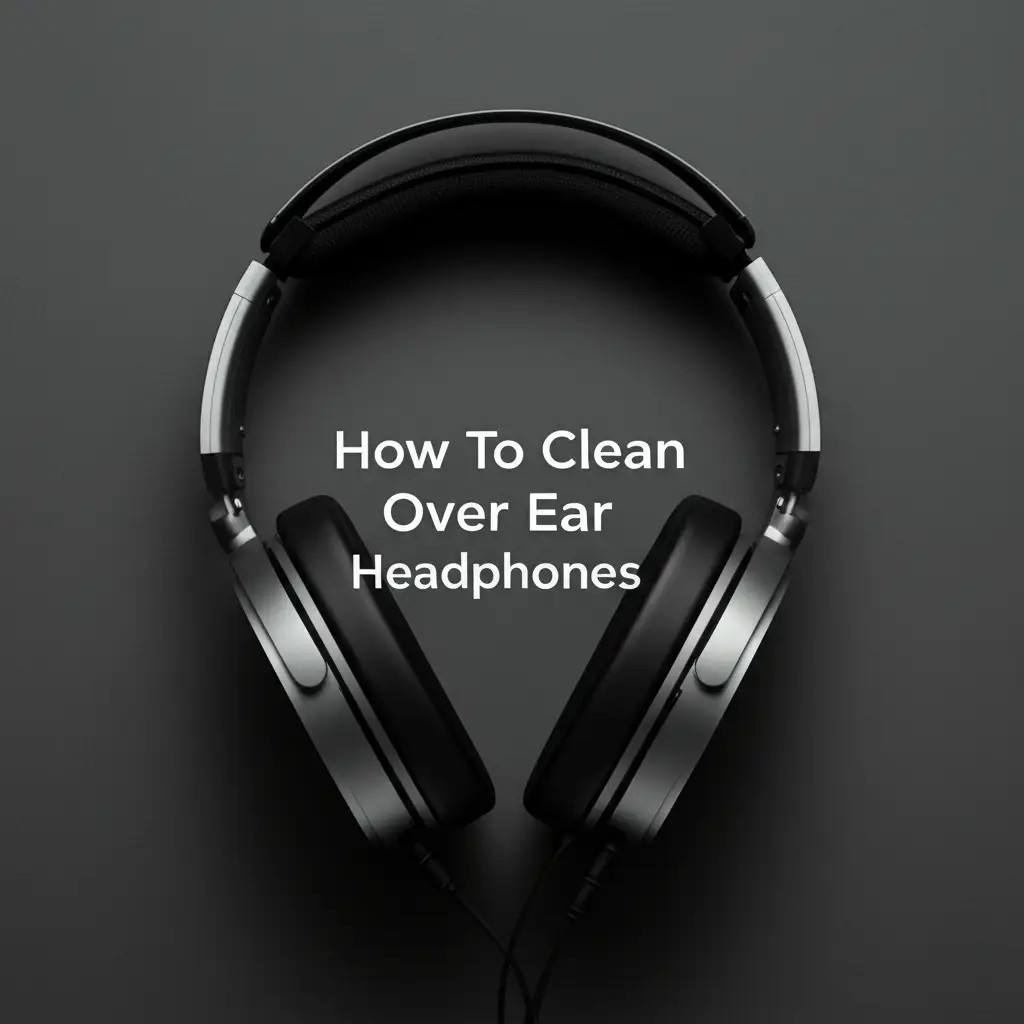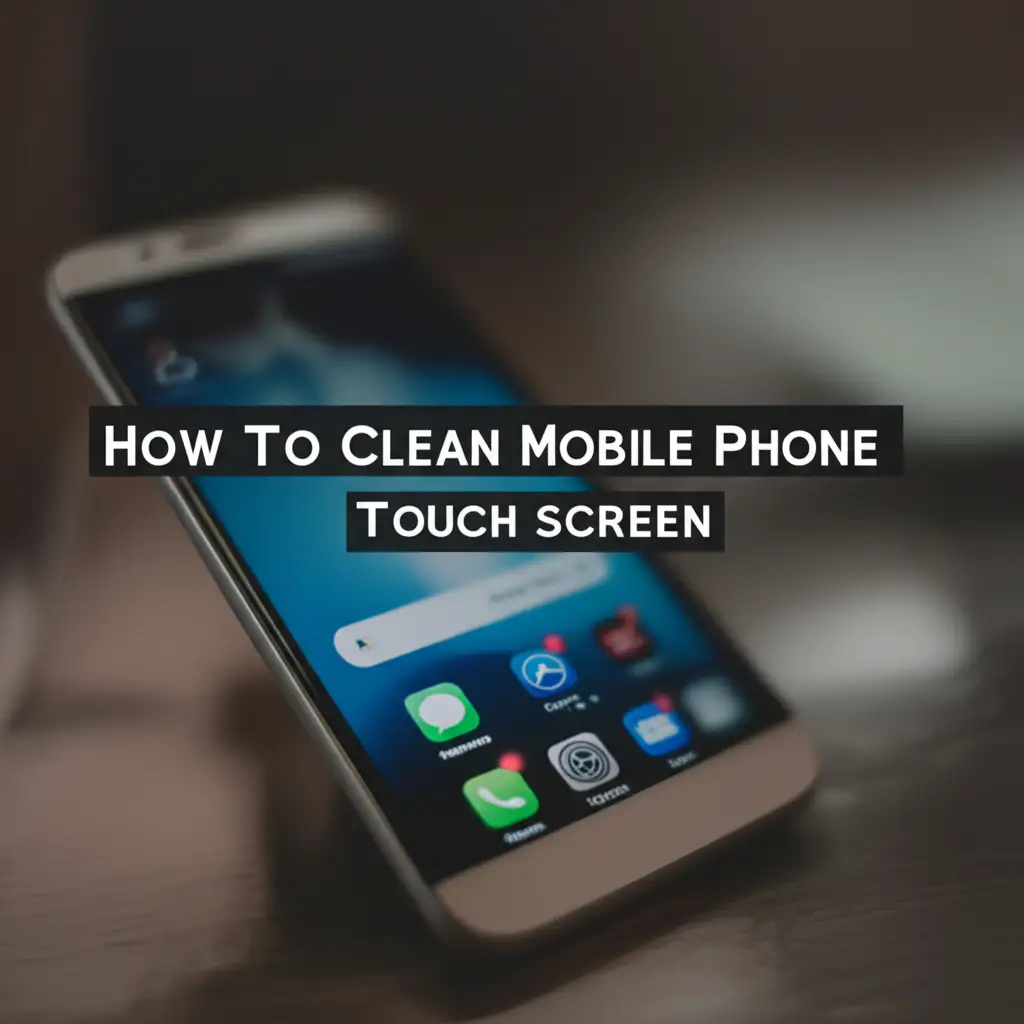· Device Maintenance · 14 min read
How To Clean Macbook Air
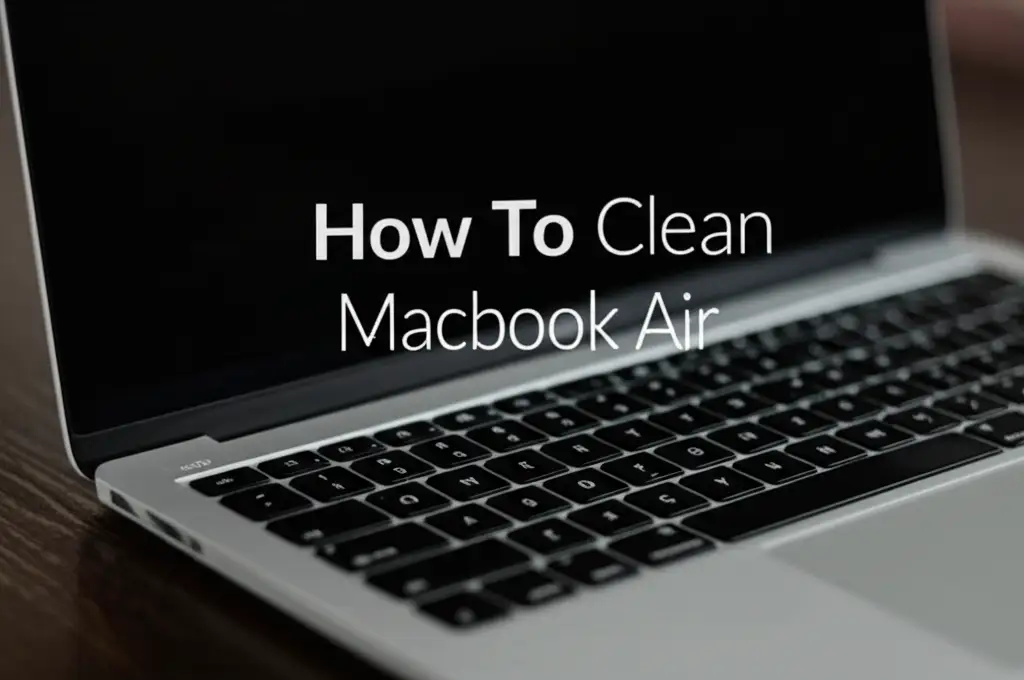
Restore Your MacBook Air: A Comprehensive Cleaning Guide
Your MacBook Air is an important tool. It helps you work, study, and relax. Over time, dust, fingerprints, and spills can make it look dirty. A dirty MacBook Air does not just look bad; it can also affect how well it works. Regular cleaning helps keep your device running smoothly. It makes your MacBook Air last longer. This guide will show you how to clean your MacBook Air safely and effectively. We will cover the screen, keyboard, and outer casing. Follow our simple steps to keep your MacBook Air in top condition.
Takeaway
- Gather the right tools before you start.
- Always power off and unplug your MacBook Air first.
- Use soft, lint-free cloths for all surfaces.
- Apply cleaning solutions to the cloth, not directly to the device.
- Clean your screen, keyboard, and exterior regularly.
Cleaning your MacBook Air involves gentle wiping and using specific tools. First, power down your device and unplug all cables. Use a soft, lint-free cloth, slightly dampened with water, to wipe the screen and exterior. For the keyboard, use compressed air to remove debris. Always avoid harsh chemicals.
Why Clean Your MacBook Air Regularly?
Keeping your MacBook Air clean is important. It helps your computer work better. Dust and dirt can get into small spaces. These spaces include the keyboard and cooling vents. When dust builds up, it can block airflow. This makes your MacBook Air get hot. A hot computer runs slower. It might even shut down unexpectedly.
Fingerprints and smudges on your screen make it hard to see. They can also transfer germs. A clean screen gives you a clear view. It also feels better to use. A clean keyboard prevents sticky keys. It makes typing more comfortable. Regular cleaning protects your investment. It helps your MacBook Air last many years. We should clean our devices often.
A clean MacBook Air also looks better. It maintains its value. If you ever want to sell it, a clean device gets a better price. Think about the daily use your MacBook Air gets. Oils from your skin, dust from the air, and food crumbs all land on it. These things build up over time. They can cause damage. We want our devices to perform well. Keeping them clean helps us achieve this.
Essential Tools for Safe MacBook Air Cleaning
Gathering the correct tools is the first step. You do not need many items. The right tools make cleaning safe and effective. Using wrong tools can damage your MacBook Air. We want to avoid scratches or liquid damage. Always use items that are soft and non-abrasive.
First, get a microfiber cloth. These cloths are very soft. They do not leave lint behind. They are perfect for screens and sensitive surfaces. You might want a few of them. Make sure they are clean before use. Dirty cloths can scratch your screen.
Next, you will need some distilled water. Tap water can leave mineral spots. Distilled water is pure. You will use it to slightly dampen your cloth. Never spray water directly on your MacBook Air. A small spray bottle helps. You can spray water onto the cloth.
For the keyboard, you will need compressed air. This air comes in a can. It has a thin straw. This straw helps you direct the air. Compressed air blows away crumbs and dust. It gets into tight spaces. Hold the can upright when you spray. This prevents liquid propellant from coming out.
You might also want cotton swabs. These are good for cleaning small spaces. They can reach between keys. They help clean ports. Small, soft brushes are also useful. They can gently brush away dust. These tools help you clean every part of your MacBook Air. They keep it looking new.
- Microfiber cloths: Use several, ensure they are clean.
- Distilled water: For dampening cloths.
- Compressed air can: With a straw for keyboard and vents.
- Cotton swabs: For small crevices and ports.
- Isopropyl alcohol (70%): For stubborn grime on non-screen surfaces, used sparingly.
How to Clean Your MacBook Air Screen Safely
Cleaning your MacBook Air screen needs care. The screen is delicate. You do not want to scratch it. You also do not want liquid to get inside. Always turn off your MacBook Air first. Unplug all cables. This prevents accidental damage. It also makes the screen cooler and easier to see dirt.
Start with a dry microfiber cloth. Gently wipe the screen. Use light pressure. Move in a circular motion. This removes dust and loose debris. If the screen is still dirty, you need to use a little moisture. Get your distilled water. Lightly dampen a clean part of your microfiber cloth. The cloth should be damp, not wet. There should be no dripping water.
Wipe the screen again with the damp cloth. Use gentle, even strokes. Work from top to bottom. You can also wipe from one side to the other. Do not press too hard. Hard pressure can damage the screen. Pay attention to smudges and fingerprints. These often need a few more gentle wipes. Sometimes, stubborn fingerprints need extra care.
If you have very stubborn marks, you can use a solution of 70% isopropyl alcohol and distilled water (50/50 mix). Apply this to the cloth first. Never spray it directly on the screen. Wipe gently. After wiping with the damp cloth, use a dry part of the microfiber cloth. Gently buff the screen. This removes any streaks. This makes your screen clear and bright. For more specific advice on screens, you can clean your MacBook’s screen by following detailed guides. Always be gentle when cleaning your screen.
Cleaning Your MacBook Air Keyboard Effectively
Your MacBook Air keyboard collects a lot of dust and crumbs. Food particles often fall between the keys. Skin oils and germs also build up. Cleaning the keyboard helps it feel new. It also prevents keys from sticking. Start by turning off your MacBook Air. Close the lid if you are using an external keyboard. Unplug any accessories.
First, turn your MacBook Air upside down. Gently shake it. This helps dislodge loose crumbs. You might be surprised how much falls out. Do this over a trash can. We want to remove all the loose debris. This makes the next steps easier.
Next, use your can of compressed air. This is a very useful tool for keyboards. Attach the thin straw to the nozzle. Hold the can upright. Do not tilt it too much. Tilting can cause liquid propellant to spray out. Spray in short bursts. Hold the nozzle about half an inch away from the keys.
Spray across the keyboard in a “zig-zag” pattern. Move from one side to the other. Then move from top to bottom. Pay attention to the gaps between keys. You want to blow out any trapped dust. You can tilt your MacBook Air at a 75-degree angle. This helps gravity pull the dust out. Repeat this a few times. Blowing air from different directions helps get everything out.
After using compressed air, use a clean microfiber cloth. Dampen it slightly with distilled water. Gently wipe the surface of the keys. Wipe around the trackpad. This removes any greasy residue. You can also use a cotton swab. Dip it lightly in 70% isopropyl alcohol. Use it to clean around the edges of each key. This removes stubborn grime. It helps your keys look fresh. If you have a MacBook Pro, the steps to clean a MacBook Pro keyboard are very similar.
Maintaining Your MacBook Air’s Exterior and Ports
The exterior of your MacBook Air gets dirty too. The aluminum casing attracts fingerprints. Dust can collect in the ports. Keeping the outside clean is simple. It makes your MacBook Air look good. It also helps prevent dust from getting inside. Always turn off your MacBook Air first. Disconnect all cables and accessories.
Take a clean microfiber cloth. Lightly dampen it with distilled water. You can also use a small amount of 70% isopropyl alcohol on the cloth. Wipe down the entire exterior. This includes the top lid, the bottom, and the sides. Use gentle, even strokes. Wipe away any smudges. Make sure no liquid enters any openings.
For the ports, use a dry, soft brush. A clean, new toothbrush works well. Gently brush around the openings of the USB-C ports, headphone jack, and any other ports. This dislodges dust and lint. You can also use compressed air. Spray short bursts into the ports. Hold the can a little further away. Be careful not to force debris further in.
A wooden toothpick can also help. Use it very carefully to pick out stubborn lint from ports. Do not use metal objects. Metal can damage the delicate contacts inside the ports. Be gentle. We do not want to scratch anything.
Check the vents on your MacBook Air. These are usually near the hinge or on the sides. Dust can block these vents. Blocked vents make your computer hot. Use compressed air to clean them. Spray short bursts into the vents. This pushes dust out. Do this regularly. Keeping the exterior and ports clean helps your MacBook Air stay cool. It performs better. It also prevents connection issues.
Deep Cleaning Tips and Maintenance Schedule
Regular light cleaning is good. But sometimes, a deep clean is needed. A deep clean happens less often. It helps address buildup that regular cleaning misses. It is important for the long-term health of your MacBook Air.
Consider a deep clean every few months. This depends on how much you use your MacBook Air. It also depends on your environment. If you live in a dusty area, clean more often. If you eat near your laptop, clean more often.
For a deeper clean of the keyboard, you might use more cotton swabs. Dip them in 70% isopropyl alcohol. Use them to wipe between keys carefully. Alcohol evaporates quickly. It helps break down oils and grime. Be sure to use very little liquid. Squeeze the cotton swab well before use. We do not want excess moisture.
Sometimes, dust gets inside the fan vents. You can use compressed air again. Aim it carefully at any visible vents. Blow out dust from different angles. Do not insert anything into the vents. This can damage internal components. If you notice your MacBook Air is running hot often, even after cleaning vents, you might need professional help. They can open it up and clean the internal fan. Do not try this yourself. Opening your MacBook Air can void its warranty.
A good maintenance schedule keeps your MacBook Air healthy:
- Daily: Quickly wipe the screen and keyboard with a dry microfiber cloth. Remove visible smudges.
- Weekly: Use a slightly damp microfiber cloth on the screen and exterior. Wipe keys with a dry cloth. Use compressed air on the keyboard if needed.
- Monthly: Use compressed air on keyboard and vents. Clean ports with a soft brush or toothpick. Deeper clean of keys with isopropyl alcohol swabs.
- Quarterly/Bi-annually: A more thorough deep clean. Check all surfaces and ports carefully. Consider professional cleaning if internal dust is suspected.
This schedule helps you keep your MacBook Air in top condition. It prevents dirt buildup. It extends the life of your device.
Common Cleaning Mistakes to Avoid
When cleaning your MacBook Air, some mistakes can cause damage. We want to protect your valuable device. Knowing what not to do is as important as knowing what to do. Always read these tips before you start cleaning.
First, never spray liquids directly onto your MacBook Air. This includes water, alcohol, or cleaning solutions. Liquid can seep into tiny openings. It can damage internal electronic components. Always apply any liquid to your cleaning cloth first. Then, use the damp cloth to wipe the surface. The cloth should only be damp, not wet.
Second, do not use harsh chemicals. Avoid window cleaners, abrasive cleaners, or bleach. These chemicals can strip protective coatings from your screen. They can discolor the aluminum casing. They can also damage the keycaps. Stick to distilled water or a gentle 70% isopropyl alcohol solution. These are safe for most surfaces.
Third, avoid using rough materials. Paper towels, rough cloths, or sponges can scratch your screen. They can also scratch the aluminum body. Always use clean, soft microfiber cloths. They are designed for delicate surfaces. Make sure your cloths are free of dirt or grit. Even small particles can cause scratches.
Fourth, do not press too hard. Whether cleaning the screen or the keyboard, gentle pressure is key. Hard pressure can damage pixels on the screen. It can also cause keys to break or become dislodged. Let the cloth and cleaning solution do the work. Use light, even strokes.
Fifth, do not use very cold compressed air. Hold the can upright. Spray in short bursts. If you tilt the can too much, liquid propellant might come out. This liquid is very cold. It can damage plastic parts or internal components. It can also leave residue. Always read the instructions on your compressed air can. Following these warnings helps keep your MacBook Air safe.
- Do not spray liquid directly onto the MacBook Air.
- Avoid harsh chemicals like window cleaners or bleach.
- Never use rough materials such as paper towels.
- Do not apply excessive pressure when wiping.
- Use compressed air correctly; avoid liquid propellant.
- Always power off before cleaning.
FAQ Section
Q1: How often should I clean my MacBook Air? A1: You should wipe your screen and keyboard daily with a dry microfiber cloth. A more thorough clean, using a damp cloth and compressed air, is good once a week or every two weeks. A deep clean for dust in vents or ports is best every few months, depending on your usage.
Q2: Can I use rubbing alcohol on my MacBook Air screen? A2: Apple recommends using only water for the screen. However, a 70% isopropyl alcohol solution, mixed 50/50 with distilled water and applied to a microfiber cloth, can be used for stubborn smudges. Never spray alcohol directly on the screen, as it can damage the anti-reflective coating over time.
Q3: Is it safe to use compressed air on my MacBook Air? A3: Yes, compressed air is safe and effective for cleaning the keyboard and vents. Hold the can upright and use short bursts. Do not hold it too close, and avoid tilting the can too much, as liquid propellant can come out and cause damage due to extreme cold.
Q4: What should I do if water gets inside my MacBook Air? A4: Immediately power off your MacBook Air. Unplug it and disconnect all accessories. Do not try to turn it on. Place it upside down or in a tent shape to allow water to drain. Then, seek professional repair services as soon as possible. Do not put it in rice, as this is ineffective and can leave residue.
Q5: Can I clean my MacBook Air with disinfectant wipes? A5: Apple states that you can use 70% isopropyl alcohol wipes or Clorox Disinfecting Wipes on hard, nonporous surfaces like the screen, keyboard, or other exterior surfaces. Avoid bleach. Make sure the wipes are not overly wet. Gently wipe the surface and avoid getting moisture into any openings.
Q6: Why is my MacBook Air still hot after cleaning? A6: If your MacBook Air remains hot after cleaning the exterior and vents, it might have internal dust buildup that your cleaning methods cannot reach. The internal fan or heatsink may be clogged. In such cases, it is best to consult an authorized Apple service provider for a professional internal cleaning.
Conclusion
Keeping your MacBook Air clean is simple. It helps your device work well. It makes it last longer. Regular care prevents dust and grime buildup. You have learned how to clean your MacBook Air screen. You know how to clean the keyboard. You can now clean the exterior and ports. Remember to use the right tools. Always be gentle.
A clean MacBook Air is a happy MacBook Air. It looks better. It performs better. It also holds its value. Make cleaning a regular habit. Just a few minutes each week makes a big difference. Protect your investment. Enjoy a pristine, efficient device. Start cleaning your MacBook Air today for a better experience.
- MacBook cleaning
- laptop hygiene
- Apple computer care