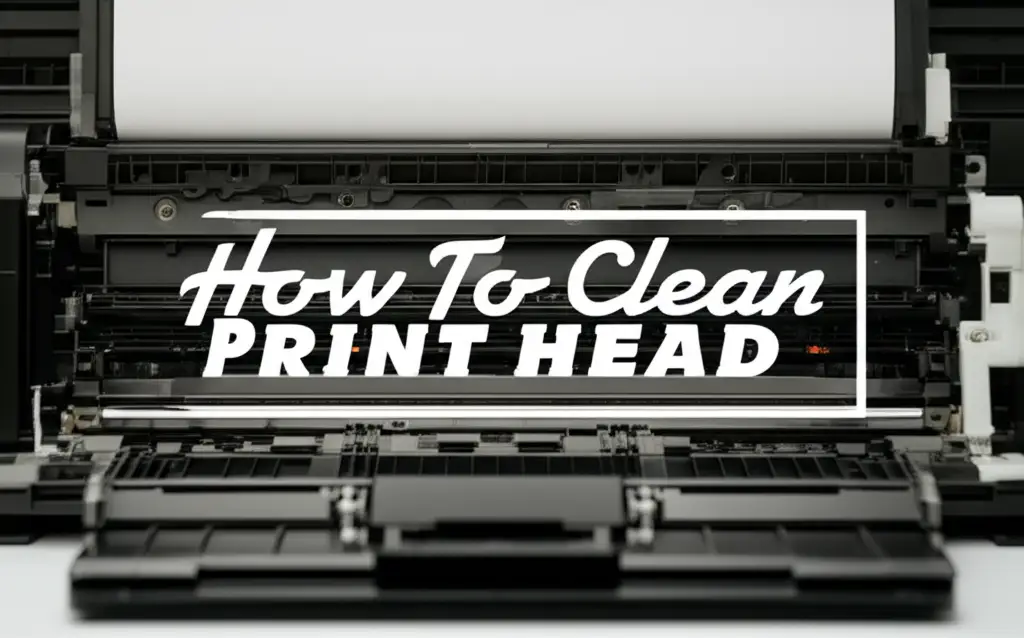· Printer Maintenance · 18 min read
How To Clean Brother Printer

Optimize Print Quality: How to Clean Your Brother Printer
Has your Brother printer started leaving streaks? Are your documents looking faded or blurry? These issues often point to one simple problem: your printer needs a good cleaning. Dust, ink residue, and paper fibers can build up over time, affecting print quality and even damaging internal components. Learning how to clean a Brother printer properly helps keep your device running smoothly. It ensures your prints always look sharp and extends the life of your valuable equipment. I will guide you through the process, covering both inkjet and laser models.
Takeaway
Regular cleaning keeps your Brother printer efficient and reliable. Key steps include:
- Wiping down the exterior and paper trays.
- Cleaning print heads and ink cartridge areas for inkjet models.
- Maintaining drum units and toner areas for laser models.
- Cleaning paper rollers to prevent jams.
- Using correct tools and safety measures.
To clean a Brother printer, turn it off and unplug it first. Gently wipe exterior surfaces with a damp, lint-free cloth. For inkjet models, use the built-in head cleaning utility, and manually clean the print head area if needed. For laser models, carefully remove and wipe the drum unit and surrounding toner residue. Clean paper rollers with a damp cloth or specialized cleaner.
Why Regular Brother Printer Cleaning Matters
Your Brother printer works hard for you. Over time, it collects tiny particles inside. These particles can be dust, paper fibers, or dried ink. This buildup can cause real problems with your printing. Ignoring these small issues can lead to bigger repairs down the road.
When I think about my own printer, I know how frustrating a bad print can be. A quick clean can solve many common issues. It saves money on professional repairs and extends the life of the machine. Cleaning is a simple part of printer care.
Preventing Common Print Problems
A dirty printer often produces poor print quality. You might see streaks, smudges, or faded colors on your documents. Inkjet printers can suffer from clogged nozzles. This happens when ink dries up in the print head. Laser printers can accumulate toner residue. This leads to blotchy prints or spots.
Cleaning prevents these quality issues. It ensures ink or toner flows correctly. Your prints will consistently look crisp and professional. Think of it as a tune-up for your printer.
Extending Printer Lifespan
Printers are an investment. You want them to last a long time. Dirt and debris can cause internal components to wear out faster. For example, paper rollers can get sticky. This leads to paper jams. A dirty drum unit in a laser printer can reduce its efficiency.
Regular cleaning reduces wear and tear. It helps moving parts work freely. This simple maintenance extends the printer’s overall operational life. It delays the need to buy a new one.
Essential Tools and Supplies for Cleaning Brother Printers
Before you start cleaning, gather your tools. Having everything ready makes the process smooth. You do not want to stop in the middle to find a cotton swab. Using the right supplies also protects your printer. Avoid harsh chemicals that could damage plastic or electronic parts.
I always make sure I have these items on hand. They are common household items or easily found at electronics stores. Being prepared makes the job quick and easy.
What You Will Need
Here is a list of items for cleaning your Brother printer:
- Lint-free cloths: Microfiber cloths work best. They do not leave fibers behind.
- Distilled water or isopropyl alcohol (70% or 90%): Use distilled water for general wiping. Isopropyl alcohol is good for stubborn ink or grease.
- Cotton swabs or foam swabs: These are useful for small, hard-to-reach areas.
- Small, soft brush: A clean paintbrush or soft toothbrush can dislodge dust.
- Rubber gloves: Protect your hands, especially when handling ink or toner.
- A flashlight: Helps you see into dark corners inside the printer.
- Paper towels or old newspapers: Lay these down to protect your work surface.
Safety First
Printer cleaning involves electronics and sometimes ink or toner. Always prioritize safety. I always remember to unplug the printer before I start. This prevents accidental shocks or damage.
Here are important safety tips:
- Unplug the printer: Turn off the printer and remove the power cord from the wall outlet.
- Allow cooling time: Laser printers, especially the fuser unit, can get hot. Wait at least 15-20 minutes after unplugging before touching internal parts.
- Avoid spraying liquids directly: Never spray cleaner directly into the printer. Apply liquids to a cloth first.
- Do not force parts: Be gentle when cleaning. If a part does not move easily, do not force it. You could break it.
- Handle toner and ink carefully: Toner powder can be messy. Ink can stain. Wear gloves to protect your skin.
Cleaning Your Brother Printer’s Exterior and Paper Trays
The outside of your printer collects dust quickly. This dust can eventually make its way inside. Starting with the exterior is a good first step. It also makes your workspace cleaner.
I find that a quick wipe-down can make my printer look brand new. It also makes me feel better about the overall cleanliness of my office. This simple step sets the stage for deeper cleaning.
Step-by-Step Exterior Cleaning
Cleaning the outside is straightforward. It requires minimal effort but yields visible results.
- Turn off and unplug: Always ensure the printer is off and disconnected from power.
- Wipe the surface: Use a slightly damp, lint-free cloth. Wipe all exterior surfaces. Do not use excessive water.
- Clean control panel: Gently wipe the control panel and buttons. Avoid pressing buttons hard while cleaning.
- Dust vents: Use a soft brush or a dry cloth to dust off any vents. This prevents dust from entering.
- Let it dry: Allow the exterior to air dry completely before plugging the printer back in.
Maintaining Paper Trays and Rollers
Paper trays often accumulate dust and paper dust. These small particles can cause paper jams. The paper rollers, though internal, are critical for feeding paper. Keeping them clean ensures smooth operation.
Think about how often you load paper. Each time, small fibers rub off. These build up over time. This buildup impacts print quality and feeding.
To clean the paper trays:
- Remove paper: Take all paper out of the input tray.
- Wipe the tray: Use a slightly damp, lint-free cloth to wipe the inside and outside of the paper tray.
- Check for debris: Look for any loose paper clips, staples, or torn paper pieces. Remove them.
- Air dry: Let the tray dry completely before putting paper back in.
For the paper pickup rollers (often accessible through the paper tray area or back access panel):
- Locate rollers: Carefully look for the rubber rollers that pull paper. You might need a flashlight.
- Gentle wipe: Use a lint-free cloth lightly dampened with distilled water or isopropyl alcohol. Gently wipe the rollers. Rotate them if possible to clean the entire surface.
- Dry completely: Ensure rollers are completely dry before closing covers or plugging in the printer. Dirty rollers often cause paper jams, so cleaning them makes a big difference. For more specific instructions on maintaining these vital components, you can refer to our guide on how to clean printer rollers.
How to Clean Brother Inkjet Printer Components
Brother inkjet printers use liquid ink. This means they are prone to ink drying and clogging. The print head is the most sensitive part. It sprays tiny ink droplets onto the paper. When print quality drops, this is often the first place to check.
I once had an inkjet printer that printed in stripes. It was very annoying. I learned that cleaning the print head was the solution. It saved me from buying new ink cartridges unnecessarily.
Cleaning the Print Head
Brother inkjet printers have an internal print head cleaning utility. This is usually the first step for clogs.
- Access utility: Go to your printer’s control panel or computer software. Look for “Maintenance,” “Tools,” or “Utilities.” Select “Print Head Cleaning” or “Nozzle Check.”
- Run cleaning cycle: Follow the on-screen prompts. The printer will use ink to flush the nozzles.
- Print test page: After the cycle, print a test page. Check if the print quality improved. You may need to run the cleaning cycle 2-3 times.
If the utility does not work, manual cleaning might be necessary. This requires more care.
- Turn off and unplug: Power off the printer and disconnect it.
- Remove ink cartridges: Open the printer access cover. Carefully remove the ink cartridges. Place them on a paper towel.
- Locate print head: The print head might be attached to the cartridges or be a separate unit. Consult your printer manual.
- Gentle wipe: Lightly dampen a lint-free cloth or cotton swab with distilled water or isopropyl alcohol. Gently wipe the bottom surface of the print head. Remove any visible dried ink.
- Clean cartridge contacts: Also, gently wipe the electrical contacts on both the cartridges and inside the printer.
- Reinstall cartridges: Put the ink cartridges back firmly. Close the cover.
- Power on: Plug in and turn on the printer. Run a test print.
For more detailed steps on cleaning this crucial part, read our article on how to clean print head Brother.
Addressing Clogged Nozzles
Clogged nozzles are a common inkjet issue. They cause missing lines or faded areas in prints. The print head cleaning utility usually handles minor clogs. If the problem persists, manual cleaning helps.
Dried ink is the main culprit. It blocks the tiny holes where ink comes out. Regular use helps prevent this, as ink keeps flowing. If you do not print often, clogs are more likely.
When facing persistent clogs after running the utility:
- Follow manual print head cleaning steps. Focus on gently wiping the nozzle plate.
- Soak (if applicable): Some print heads can be carefully removed and soaked. Only do this if your printer manual specifically allows it. Soak the nozzle plate in a shallow dish of warm distilled water for 10-15 minutes. Ensure no other electronic parts get wet.
- Dry thoroughly: Let the print head air dry completely before reinstallation. This can take several hours.
- Test: Reinstall, power on, and print a test page.
Sometimes, a deep cleaning of the cartridge itself is needed. If you suspect the issue lies with the ink cartridge, our guide on how to clean printer cartridge provides helpful steps.
Maintaining Ink Cartridge Area
The area where ink cartridges sit also needs attention. Ink can spill or dry here. This can affect electrical contacts and cartridge recognition. Keeping this area clean prevents errors.
I always inspect this area when I change cartridges. It is a good time to spot any spills. A clean connection means reliable printing.
Steps for cleaning the ink cartridge area:
- Remove cartridges: With the printer off and unplugged, remove all ink cartridges.
- Wipe spills: Use a lint-free cloth lightly dampened with distilled water. Gently wipe any ink spills or residue.
- Clean contacts: Use a dry cotton swab to gently clean the metal contacts inside the printer where the cartridges connect. Do not use liquids on these contacts.
- Inspect for debris: Look for any foreign objects or paper bits. Remove them carefully.
- Reinstall: Put the cartridges back in place. Close the cover.
How to Clean Brother Laser Printer Components
Brother laser printers use toner powder instead of liquid ink. They also have a drum unit. Cleaning these components is different from inkjet cleaning. Toner powder can be messy, so exercise caution.
I remember my first time cleaning a laser printer. I was surprised by how much toner dust accumulated. It felt like a completely different process from inkjet.
Cleaning the Drum Unit
The drum unit is crucial for laser printing. It transfers the toner image to the paper. If it gets dirty, your prints will show spots or lines. Brother drum units are often separate from the toner cartridge.
Cleaning the drum unit helps maintain print quality. It also extends the life of the unit itself. Always consult your printer’s manual for specific drum unit removal instructions.
Here is how to clean the drum unit:
- Turn off and unplug: Ensure the printer is off and unplugged. Wait for it to cool down.
- Open front cover: Open the front cover of your Brother laser printer.
- Remove drum and toner: Carefully pull out the drum unit assembly with the toner cartridge still inside. Place it on a clean sheet of paper or old newspaper.
- Separate toner (if needed): For some models, you might need to separate the toner cartridge from the drum unit. Follow your manual’s instructions.
- Clean drum wire: Many Brother drum units have a green or blue tab. Slide this tab back and forth a few times to clean the corona wire inside the drum unit. Return the tab to its home position.
- Wipe drum surface (gently): If you see smudges on the drum’s surface (the green or blue cylinder), very gently wipe them with a dry, lint-free cloth. Do not touch the drum surface with your bare hands. Fingerprints can cause print defects.
- Reassemble and reinstall: Reassemble the toner and drum (if separated). Carefully slide the assembly back into the printer. Close the front cover.
- Power on: Plug in and turn on the printer. Print a test page.
For detailed instructions specific to Brother drum units, check our guide on how to clean Brother printer drum.
Removing Toner Residue
Toner powder can escape from cartridges or the drum unit. It settles inside the printer. This residue can cause streaks or messy prints. It can also cause problems with internal mechanisms.
I always use a small brush or vacuum designed for electronics for this task. Regular vacuum cleaners are not suitable for toner. Their filters might not catch the fine powder.
Steps to remove toner residue:
- Turn off and unplug: Ensure the printer is off and unplugged.
- Open access panels: Open the front cover and any other accessible panels.
- Locate residue: Use a flashlight to identify areas with visible toner dust.
- Brush or vacuum: Use a soft, dry brush to gently sweep away loose toner. Alternatively, use a specialized toner vacuum or a small electronics vacuum. Do not blow into the printer.
- Wipe surfaces: Use a dry, lint-free cloth to wipe internal surfaces that are coated with toner. Be careful not to smear it.
- Close panels: Close all covers and panels.
Inspecting Fuser Unit Area
The fuser unit heats the toner, bonding it to the paper. It gets very hot. While you generally do not clean the fuser itself, you should inspect the area around it. Loose toner or paper bits near the fuser can cause issues.
Always remember that the fuser unit gets extremely hot. Give the printer ample time to cool down before opening any panels near it. Safety is paramount here.
To inspect the fuser area:
- Cool down: Let the printer cool for at least 30 minutes after unplugging.
- Access: Consult your manual to locate the fuser unit. It’s usually at the back of the paper path.
- Look for debris: Use a flashlight to look for any loose paper, labels, or toner clumps.
- Remove carefully: If you see any, gently remove them with tweezers or a soft brush. Do not touch the fuser rollers directly.
- Close: Close all access panels securely.
Cleaning Brother Printer Rollers for Paper Feeds
Paper feed rollers are critical for moving paper through the printer. If these rollers get dirty, they lose their grip. This causes paper jams or misfeeds. You might see the paper wrinkling or not feeding at all.
I’ve fixed many paper jam issues by simply cleaning the rollers. It’s often an overlooked part of printer maintenance. Clean rollers ensure smooth and reliable paper handling.
Identifying Dirty Rollers
You can usually tell if rollers are dirty by observing paper feed issues.
- Frequent paper jams: The most common sign. Paper gets stuck frequently.
- Multiple sheets feeding: The printer pulls in more than one sheet at a time.
- No paper feeding: The printer tries to feed paper but fails to pick it up.
- Streaks on paper: Sometimes dirt from rollers can transfer to the paper, causing marks.
You can also visually inspect them. Open the paper tray or the back access panel. Look for the gray or black rubber rollers. They should look clean, not shiny or slick with dust.
Manual Roller Cleaning Process
Cleaning rollers usually involves a simple wipe. Some Brother models might have a specific roller cleaning mode through the control panel. Check your manual first.
For manual cleaning:
- Turn off and unplug: Make sure the printer is off and unplugged.
- Access rollers: Remove the paper tray. For some models, you might need to open a back or bottom access panel to reach the paper pickup rollers or separation pad.
- Prepare cleaning solution: Dampen a lint-free cloth with distilled water or isopropyl alcohol. Squeeze out excess liquid. The cloth should be just damp, not wet.
- Wipe rollers: Gently wipe the surface of each rubber roller. Apply light pressure to remove grime and paper dust. Rotate the rollers with your fingers to clean the entire surface.
- Clean separation pad: Many printers have a separation pad (a small rubber or cork piece) near the rollers. Clean this too.
- Dry completely: Allow the rollers to air dry for several minutes. They must be completely dry before you put paper back or close the printer.
- Reassemble: Put the paper tray back and close any panels.
- Test: Plug in the printer and print a test page to ensure smooth feeding.
For a comprehensive guide on keeping all your printer’s moving parts in top condition, our article on how to clean printer rollers offers more insights.
Troubleshooting Common Cleaning-Related Printer Issues
Even after cleaning, you might encounter issues. This is normal. Sometimes, a problem is not entirely solved by a single cleaning. Or, a new issue might appear.
Do not get discouraged. Most issues can be resolved with a bit more patience. I have learned that persistence pays off in printer maintenance.
Streaks and Smudges After Cleaning
You cleaned your printer, but now you see streaks or smudges. This can be frustrating. Several factors can cause this.
- Residual cleaner: If you used too much liquid, some might still be wet inside. Give the printer more time to dry.
- Dirty areas missed: You might have missed a spot. Re-inspect the print head (inkjet) or drum unit (laser) for remaining dirt.
- New dirt from cleaning: Sometimes, dislodged dirt can redistribute. Run a few test pages to clear it out.
- Component wear: If streaks persist after thorough cleaning, a component like the print head, drum unit, or fuser might be worn out. These parts may need replacement.
If you have a Brother inkjet and see streaks, run the print head cleaning utility again. For laser printers, check the drum unit carefully.
Paper Jams Persisting
You cleaned the rollers, but paper jams still happen. This can be a sign of deeper issues.
- Roller wear: The rollers themselves might be worn smooth and no longer have grip. Cleaning cannot fix worn rubber. They need replacement.
- Incorrect paper loading: Ensure you are loading paper correctly in the tray. Do not overfill it. Adjust the paper guides snugly.
- Incorrect paper type: Using paper that is too thick, too thin, or textured can cause jams. Use the paper type recommended by Brother.
- Foreign objects: A small staple or piece of paper could still be lodged somewhere in the paper path. Inspect all access points again with a flashlight.
- Firmware issue: Rarely, a software glitch can cause paper feed problems. Check Brother’s support site for firmware updates.
When to Seek Professional Help
Most Brother printer cleaning and common troubleshooting can be done yourself. However, some problems need expert attention.
- Persistent errors: If the printer displays error codes that you cannot resolve with cleaning or basic troubleshooting.
- Component replacement: If you identify a worn-out component (like a fuser or formatter board) that you are not comfortable replacing.
- Internal mechanical issues: If you hear grinding noises or see parts that are clearly broken inside.
- Safety concerns: If you feel unsure about a repair or suspect an electrical problem.
Brother customer support or a certified printer technician can provide further assistance. They have specialized tools and knowledge.
FAQ Section
How often should I clean my Brother printer?
Clean your Brother printer’s exterior monthly and internal components every 3-6 months. If you print heavily, or if print quality declines, clean it more often. Light users can clean less frequently. Regular cleaning prevents buildup and maintains performance.
Can I use household cleaners to clean my Brother printer?
No, do not use general household cleaners. They can contain harsh chemicals that damage plastic and electronic parts. Use only lint-free cloths, distilled water, or 70-90% isopropyl alcohol. These are safe and effective for printer components.
What should I do if my Brother inkjet printer is not printing black ink?
First, run the built-in print head cleaning utility multiple times. If that fails, manually clean the print head area with a damp, lint-free cloth and distilled water or isopropyl alcohol. The black ink nozzle might be severely clogged.
How do I know if my Brother laser printer’s drum unit needs cleaning or replacing?
You will see streaks, smudges, or faded areas that repeat at regular intervals on your prints. If cleaning the drum unit (especially the corona wire) does not resolve these issues, the drum unit’s lifespan may be ending. Check your printer’s control panel for drum life status.
Is it safe to use a vacuum cleaner to remove toner dust?
Only use a specialized toner vacuum cleaner. Regular household vacuums are not safe. Their filters are not designed for fine toner particles. This can spread the toner into the air or damage the vacuum’s motor. Toner is very fine and harmful if inhaled.
What causes ghosting on Brother laser printer prints after cleaning?
Ghosting, or faint repeated images, often indicates a dirty or failing drum unit. Even after cleaning, residual toner or wear on the drum can cause this. Ensure the drum’s corona wire is clean. If ghosting persists, the drum unit might need replacement.
Conclusion
Keeping your Brother printer clean is a simple yet powerful way to ensure its longevity and maintain high print quality. We have covered everything from basic exterior wiping to deep cleaning internal components. You now understand how to clean a Brother printer, addressing print heads, drum units, and paper rollers. Regularly performing these maintenance steps prevents common issues like streaks, jams, and faded prints.
I encourage you to make printer cleaning a routine part of your office maintenance. It truly makes a difference. A clean printer is a happy printer, delivering crisp, clear documents every time. Take action today: gather your supplies, follow these steps, and enjoy flawless printing from your Brother device.
- Brother printer cleaning
- printer maintenance
- print head cleaning
- drum unit cleaning
- printer roller cleaning