· Printer Maintenance · 15 min read
How To Clean Print Head
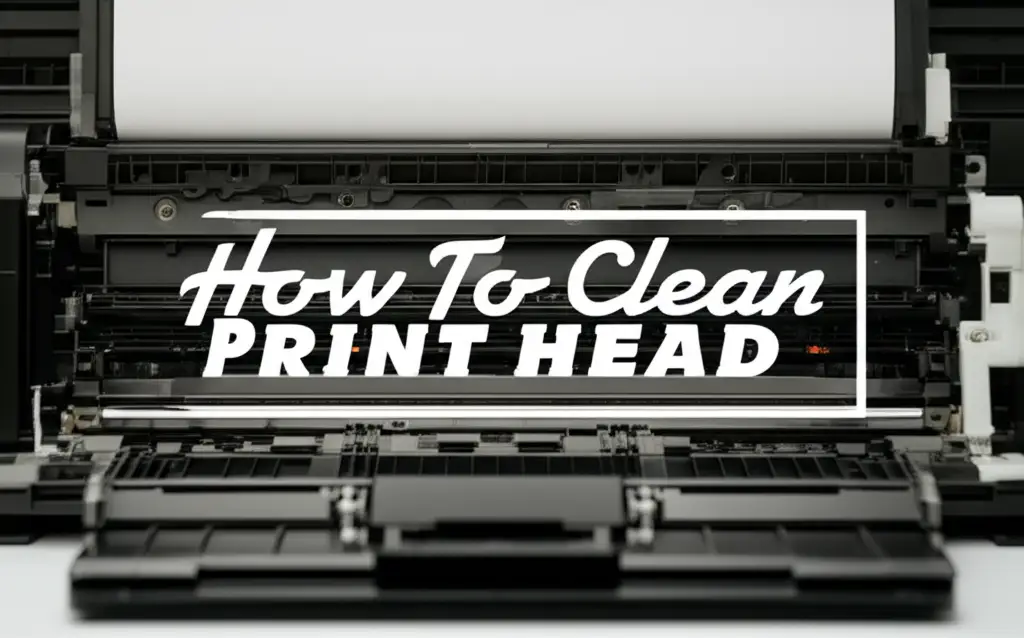
Clean Your Print Head: A Simple Guide to Clear Prints
You just want to print a document, but the pages come out streaky or faded. This is a common and frustrating problem. Often, a dirty print head is the cause. Knowing how to clean a print head can save you time and money.
Inkjet printers rely on tiny nozzles to spray ink onto paper. Over time, these nozzles can get clogged with dried ink or debris. This leads to poor print quality, missing lines, or incorrect colors. I have faced this issue many times. This guide will walk you through easy steps to restore your printer’s performance. You will learn about software-based cleaning and manual methods. We will also cover important safety precautions. Let’s get your prints looking sharp again.
Takeaway
- Run Automated Cleaning: Start with your printer’s built-in software utility. This is the safest and easiest first step.
- Gather Supplies: Prepare distilled water, lint-free cloths, and safety gear for manual cleaning.
- Clean Manually: If software fails, gently clean the print head nozzles or the detached print head with a damp cloth.
- Prevent Future Clogs: Print regularly and store your printer correctly to avoid repeat issues.
A print head often gets dirty due to dried ink or air bubbles. You can clean it using the printer’s built-in utility. If that fails, a manual cleaning with distilled water and a lint-free cloth will clear most clogs. Regular use prevents ink from drying in the nozzles.
Why Print Heads Get Dirty: Understanding Printer Issues
Printers are essential tools, but they sometimes have problems. One of the most common issues is a dirty print head. This happens for several reasons. Understanding these causes helps you prevent future clogs.
Ink dries out when exposed to air. Tiny nozzles on the print head spray ink onto the paper. If the printer sits unused for a while, ink inside these nozzles can dry. This dried ink blocks the flow, causing streaks or blank spots on your prints. I have seen this happen frequently with my own printer after a long vacation.
Dust and debris can also contribute to clogs. Over time, small particles can get into the printer. These particles might settle on the print head or mix with the ink. They create obstructions that interfere with proper ink delivery. Your printer environment plays a role in this.
Using non-original or low-quality ink cartridges might also cause issues. Some cheaper inks can have different consistencies. They might contain impurities that lead to clogs. Always check reviews before buying third-party inks. Original manufacturer inks are usually formulated to prevent nozzle issues.
The type of paper you use can impact print head health. Paper dust can accumulate inside the printer. This dust might eventually reach the print head assembly. It can then contribute to blockages over time. Using paper specifically designed for your printer helps.
Sometimes, air bubbles get trapped in the ink lines or cartridges. These bubbles stop the ink from flowing smoothly. The printer might try to compensate, but this can lead to uneven printing. A cleaning cycle can often force these bubbles out. Recognizing these causes helps you address print quality problems effectively.
Preparation for Print Head Cleaning: Safety and Supplies
Before you begin cleaning your print head, proper preparation is key. This step ensures your safety and protects your printer. You need to gather the right tools. Rushing this part can cause damage or injury.
First, always turn off and unplug your printer. This prevents electrical shock. It also stops the print head from moving unexpectedly during cleaning. Printers often try to realign or clean print heads when power is on. This could pinch your fingers. Safety is always my top priority when working with electronics.
Next, gather your cleaning supplies. You will need a few specific items. Distilled water is essential. Tap water contains minerals that can leave deposits and cause more clogs. A lint-free cloth or paper towels are also necessary. These items prevent new fibers from entering the nozzles.
You might also want to have rubber gloves. Ink can be messy and stain your hands. Eye protection, like safety goggles, is also a good idea. This protects your eyes from accidental ink splashes. I always wear gloves when handling ink cartridges or print heads.
Prepare a clean, well-lit workspace. You need enough room to work comfortably. A bright light helps you see the small print head nozzles. Lay down some newspaper or old towels. This protects your work surface from ink spills. Cleaning a print head can get a bit messy.
Finally, locate your printer’s manual or online support page. This helps you find specific instructions for your model. Each printer brand might have slight differences in print head access. Some print heads are integrated with the ink cartridge. Others are separate components. Knowing your printer’s design saves time and prevents errors.
Software-Based Print Head Cleaning: The First Step
When your prints show streaks or missing colors, the first and easiest solution is often a software-based print head cleaning. Almost all modern inkjet printers have this built-in feature. It is designed to clear minor clogs. I always start with this method.
This cleaning process uses ink to flush the print head nozzles. The printer forces a small amount of ink through the nozzles. This pushes out any dried ink or air bubbles. It is a simple and effective way to fix common print quality issues. The process is usually automated.
To start, open your printer’s software on your computer. This software often comes with the printer drivers. You can usually find it in your “Devices and Printers” settings on Windows. On a Mac, look in “System Settings” or “Printers & Scanners.” Look for maintenance or utility options.
Once in the printer utility, you will find options like “Clean Print Head” or “Nozzle Check.” Run the “Nozzle Check” first. This prints a test pattern. It shows you which colors are printing correctly and which are not. This helps you confirm if the print head is the problem.
After checking the nozzles, run the “Clean Print Head” utility. This process takes a few minutes. Your printer will make some sounds as it performs the cleaning. Do not turn off the printer during this cycle. Interrupting it can cause problems.
After the cleaning cycle finishes, print another nozzle check pattern. Compare it to the first one. You might see an immediate improvement. If the print quality is still poor, run the cleaning cycle one or two more times. Sometimes, stubborn clogs need multiple attempts. Remember that each cleaning cycle uses a small amount of ink. If quality does not improve after a few tries, you will need to consider manual cleaning.
Manual Print Head Cleaning: Deeper Solutions
If the software cleaning cycles do not fix your print quality issues, it is time for a manual cleaning. This method involves direct access to the print head. It is more involved but often very effective for stubborn clogs. I have had great success with manual cleaning.
Always unplug your printer before starting any manual cleaning. This is a critical safety step. Open the printer cover to access the ink cartridges and print head. Wait for the print carriage to move to the center. This gives you easy access.
Cleaning the Print Head Nozzle Plate
Some printers have a print head that is integrated with the ink cartridges. Others have a separate, removable print head. For integrated print heads, you will remove the problematic ink cartridge. Look at the bottom of the cartridge where the nozzles are.
Gently wipe the nozzle plate with a lint-free cloth dampened with distilled water. Do not use tap water; its minerals can cause new clogs. Be very careful not to scratch the nozzle plate. This area is delicate. You can also use a cotton swab for smaller areas. Some people use a small amount of rubbing alcohol for tough clogs, but check your printer’s manual first. Alcohol can damage some plastic components or rubber seals.
Cleaning a Detachable Print Head
If your printer has a detachable print head, you will need to remove it from the carriage. Carefully unclip it according to your printer’s instructions. Place it on a clean, protected surface.
Prepare a shallow dish with a small amount of warm distilled water. Only submerge the nozzle plate of the print head into the water. Do not let water touch the electronic contacts. Let it soak for 10-15 minutes. This helps dissolve dried ink. You might see ink bleed into the water. This is a good sign that the clog is loosening.
After soaking, gently wipe the nozzle plate with a lint-free cloth. You can also use a soft, damp toothbrush to gently brush the nozzles. Ensure no fibers are left behind. Let the print head air dry completely before reinstalling it. This can take several hours. Ensure all moisture is gone before putting it back. This prevents short circuits. For more specific instructions on certain printer brands, you might find guides like how to clean print head on Epson printer or how to clean print head Brother helpful.
Specific Printer Considerations: Epson, Brother, and Thermal Print Heads
Different printer brands and types can have unique print head designs. This means cleaning methods might vary slightly. Knowing these differences helps you clean your specific print head correctly. I always check my printer’s manual first.
Epson printers often feature a permanent print head. This print head is built into the printer body. It is not part of the ink cartridge. This design means you cannot simply replace the print head if it gets clogged. Manual cleaning becomes more important. Epson printers also have strong software cleaning utilities. These utilities often include power cleaning options for stubborn clogs. Be aware that power cleaning uses a lot of ink. For a detailed guide on Epson models, you can refer to resources like how to clean print head on Epson printer.
Brother printers, similar to many Epson models, also often use a built-in print head. This means the cleaning process for a Brother print head is quite similar to Epson. You will typically start with the printer’s utility software. If that fails, manual cleaning involves accessing the print head inside the machine. You might use a cleaning kit or distilled water on a lint-free cloth. Always exercise caution to avoid damaging the delicate nozzles or internal components. A dedicated guide like how to clean print head Brother can provide specific steps for Brother models.
Thermal print heads are different from inkjet print heads. They are commonly found in label printers, receipt printers, and barcode printers. These print heads use heat to create images on special heat-sensitive paper. They do not use ink cartridges or liquid ink. Cleaning a thermal print head involves removing dust and adhesive residue. You typically use isopropyl alcohol and a lint-free cloth or special thermal cleaning pens. Never use water on a thermal print head. This is a very important distinction. For more details on this type, look up how to clean thermal print head. Each type of print head requires careful, specific cleaning.
Troubleshooting After Cleaning: What If It Still Doesn’t Work?
You have cleaned your print head. You ran the software utility and performed a manual clean. But your prints still look bad. This can be frustrating. Do not give up just yet. Several other factors might be at play. I have experienced this many times myself.
First, check your ink cartridges. Even if they have ink, they might be defective. Sometimes, a cartridge itself has a faulty print head (if it is an integrated type). Or, there might be an airlock inside the cartridge. Try replacing the ink cartridges with new, genuine ones. This is especially true if only one color is not printing correctly.
Next, ensure the ink cartridges are installed correctly. They should click firmly into place. Loose cartridges can prevent proper ink flow. Remove and reinsert each cartridge. Make sure they are seated tightly. This is a common oversight.
Examine the paper you are using. Old or damp paper can absorb ink unevenly. It might also cause smudging. Try printing on a fresh stack of high-quality printer paper. The paper type can sometimes affect print quality more than you expect.
Check your printer drivers. Outdated or corrupted drivers can cause printing issues. Visit your printer manufacturer’s website. Download and install the latest drivers for your specific model. Restart your computer after updating the drivers. This ensures the new drivers are fully loaded.
If none of these steps work, the print head might be permanently damaged. This happens with severe clogs or physical trauma. In some cases, replacing the print head is necessary. For printers with integrated print heads, this means replacing the entire cartridge. For printers with separate print heads, you might need to order a new print head assembly. This can be costly, but it might be cheaper than a new printer. If your printer is old, consider the cost of repair versus buying a new printer. Sometimes, a professional repair service is the last resort.
Preventive Maintenance: Keeping Your Print Head Clean
Cleaning a clogged print head is effective. However, preventing clogs in the first place is even better. Regular maintenance can save you time, ink, and frustration. I always follow these simple steps to keep my printer running smoothly.
The most important step is to print regularly. Inkjet printers are designed to be used. If a printer sits idle for too long, the ink in the nozzles dries out. This is the primary cause of clogs. Aim to print at least once a week. It does not have to be a full document. Even printing a small test page or a nozzle check pattern helps keep the ink flowing.
Store your printer in an appropriate environment. Avoid placing it in direct sunlight or near heat sources. High temperatures can cause ink to dry faster. Also, keep your printer away from dusty areas. Dust and debris are tiny enemies of print heads. A dust cover can provide good protection if your printer sits unused for extended periods.
Always use genuine ink cartridges from your printer’s manufacturer. These cartridges are designed to work perfectly with your printer model. They contain ink formulated to resist drying and clogging. While generic cartridges might seem cheaper, they often lead to more problems. The cost of frequent cleaning or print head replacement can quickly outweigh the savings.
When your printer indicates low ink, replace the cartridges promptly. Running a printer with very low ink can sometimes introduce air into the ink lines. This can lead to print quality issues or even damage the print head. Keep a spare set of ink cartridges on hand.
Finally, run the printer’s built-in print head cleaning utility periodically. Many printers offer automatic cleaning schedules. You can also manually run a cleaning cycle once a month. This proactive approach flushes out any minor buildup before it becomes a major clog. This small effort prevents bigger problems down the line. Consistent care ensures your print head remains in good condition.
FAQ Section
How often should I clean my print head?
You should clean your print head as needed, which means when you notice print quality issues like streaks or missing colors. For prevention, run a software cleaning cycle once a month or if the printer sits unused for more than a week. Regular printing also helps prevent clogs from forming.
Can I use alcohol to clean a print head?
Using isopropyl alcohol is generally acceptable for manual cleaning, especially for stubborn clogs. However, always use it sparingly and ensure it is rubbing alcohol (70% or higher). Some manufacturers advise against it as it can damage rubber seals or certain plastics. Always check your printer’s manual first.
What causes print heads to clog?
Print heads primarily clog due to dried ink buildup in the tiny nozzles. This often happens when the printer is not used for extended periods. Dust, paper fibers, or impurities in low-quality ink cartridges can also contribute to blockages, preventing smooth ink flow.
When should I replace my print head instead of cleaning it?
You should consider replacing your print head if multiple cleaning attempts (both software and manual) do not improve print quality. Permanent physical damage or severe, unresolvable clogs also warrant replacement. For some printers, replacing the print head means replacing the entire ink cartridge.
Does cleaning a print head use ink?
Yes, print head cleaning cycles performed via the printer’s software utility use a small amount of ink. The printer flushes ink through the nozzles to clear clogs. Manual cleaning, however, does not use your printer’s ink, as you use external cleaning solutions like distilled water.
Conclusion
Cleaning your print head is a vital part of printer maintenance. It is often the simplest solution for common print quality problems. You now know how to clean a print head effectively. We started with the easy software cleaning methods. Then we moved to more intensive manual cleaning techniques. We also covered specific considerations for different printer types.
Remember to prioritize safety first. Always unplug your printer before any manual cleaning. Use the right supplies, like distilled water and lint-free cloths. These steps protect both you and your device. Prevention is key for maintaining clear prints. Print regularly, use genuine ink, and keep your printer in a clean environment.
By following these steps, you can avoid frustration. You will extend the life of your printer. Your documents will look crisp and clear every time. Do not let a clogged print head ruin your day. Take action now and restore your printer’s performance. Keep your printer in top condition.
- print head cleaning
- printer troubleshooting
- inkjet printer
- printer maintenance
- clogged print head
- streaky prints
- DIY printer repair




