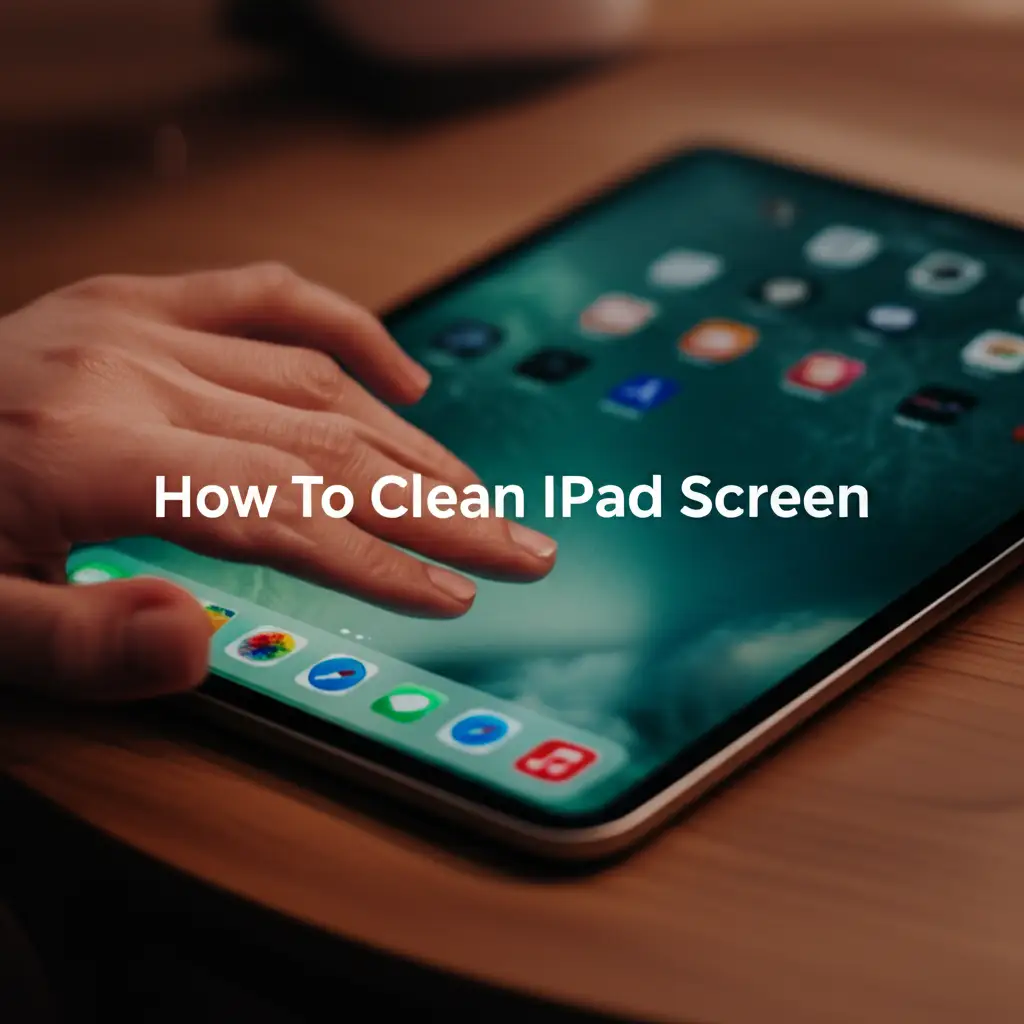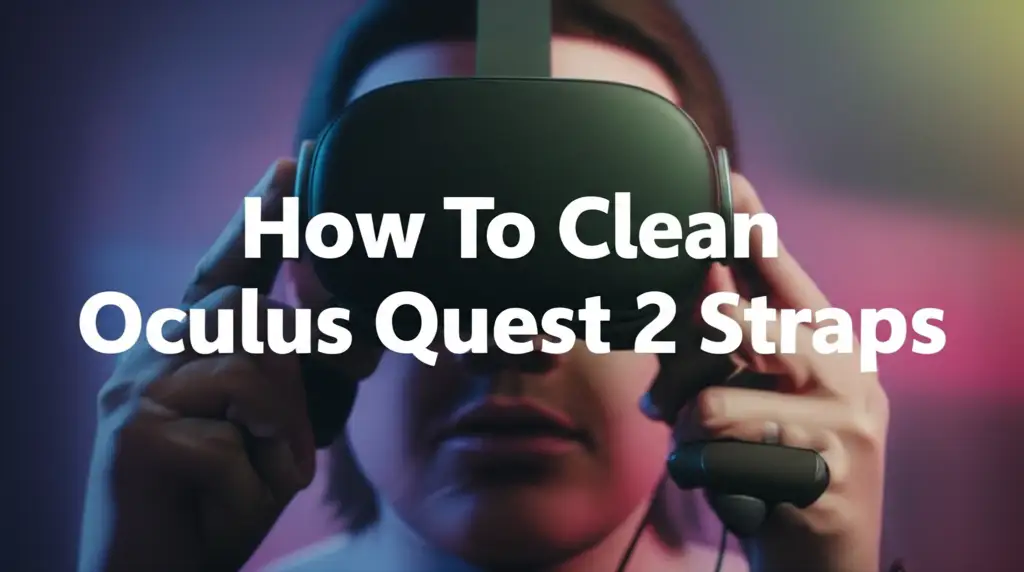· Tech Cleaning · 13 min read
How To Clean Fingerprints Off Macbook Screen
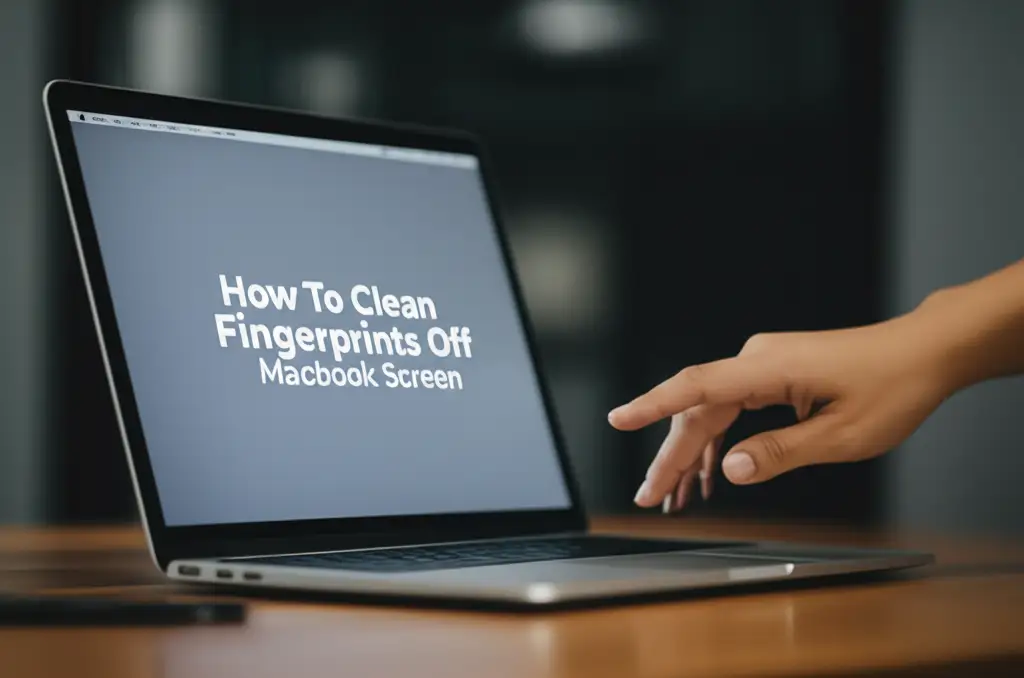
Clean Fingerprints: Your MacBook Screen Guide
Your MacBook screen is a vibrant window to your digital world. It displays your work, memories, and entertainment. But seeing smudges or streaks often breaks this immersion. Fingerprints are a common sight for MacBook users. They gather quickly on the smooth display surface. We all desire a clear, vibrant screen. I want to show you how to effectively clean fingerprints off your MacBook screen and keep it pristine. This guide covers safe methods and necessary tools. You will learn the best ways to maintain your MacBook display.
Takeaway:
- Always power down your MacBook completely before starting any cleaning.
- Use only a soft, lint-free microfiber cloth designed for electronics.
- Distilled water is often enough for light smudges and provides a streak-free finish.
- Never spray cleaning liquid directly onto the screen.
- Avoid harsh chemicals or abrasive materials at all costs to protect the screen’s coating.
- Clean your screen regularly to prevent stubborn buildup and maintain clarity.
How to Clean Fingerprints Off MacBook Screen:
To clean fingerprints off your MacBook screen, first power down the device. Gently wipe the screen with a clean, dry, lint-free microfiber cloth. For stubborn smudges, lightly dampen the cloth with distilled water. Then, wipe the screen in gentle, circular motions. Always avoid spraying any liquid directly onto the screen.
Why Fingerprints Stick: Understanding Your MacBook Screen’s Unique Surface
Your MacBook screen is a marvel of modern technology. It uses advanced display panels for crisp visuals. These screens also have a special coating on their surface. This coating is called an oleophobic layer. It helps repel oils and reduce glare. The coating makes fingerprints less noticeable initially.
However, over time, this coating wears down with use. It can also lose effectiveness when exposed to natural oils from your fingers. When you touch the screen, even lightly, your skin transfers tiny amounts of oil and dirt. These residues cling to the screen surface. They become visible as smudges or streaks. These marks are especially noticeable against a dark or light background.
The design of a MacBook means you interact with it constantly. You open and close the lid. You adjust the screen angle. You might even point to something on the display. Each action can leave behind a print. Understanding this helps you clean more effectively. It also teaches you why specific cleaning methods are vital. You need to protect this special coating. Regular, gentle cleaning keeps your display in top condition. Ignoring fingerprints allows them to build up. This can make your screen look dull and dirty. It also makes it harder to see content clearly.
Essential Tools for Spotless MacBook Screen Cleaning
Having the right tools is crucial for cleaning your MacBook screen. Using the wrong items can cause permanent damage. Your goal is to clean effectively without harming the display. The most important tool you will need is a high-quality microfiber cloth. These cloths are soft. They do not scratch delicate surfaces. They also pick up dust and oils efficiently. Make sure your cloth is clean and lint-free. A dirty cloth can spread dirt or even scratch the screen. I always keep a dedicated microfiber cloth just for my electronics.
Another essential item is distilled water. Distilled water is pure. It does not contain minerals or impurities found in tap water. These impurities can leave streaks or mineral deposits on your screen. You should use a clean spray bottle for the distilled water. Never spray water directly onto the screen. Always spray it onto your microfiber cloth first.
Sometimes, plain water is not enough for tougher grime. In these cases, you can use a screen-specific cleaning solution. Apple sells its own polishing cloth. They also recommend specific brands like WHOOSH! Screen Cleaner. These cleaners are designed for sensitive displays. They do not contain harsh chemicals. Always check the cleaner’s ingredients. Make sure it is alcohol-free and ammonia-free. Choose cleaners that explicitly state they are safe for electronics. I learned this the hard way with a previous laptop. Only use products you trust.
Step-by-Step: How to Clean Fingerprints Off Your MacBook Screen Safely
Cleaning your MacBook screen properly protects its finish. It also ensures clear visibility. Follow these steps carefully to remove fingerprints. This method is safe and effective.
- Power Down Your MacBook: This is the most important first step. Turn off your MacBook completely. Do not just put it to sleep. A powered-off screen is safe to clean. It also helps you see fingerprints better. The screen will be dark. This makes smudges stand out clearly.
- Remove Loose Dust: Take your dry, clean microfiber cloth. Gently wipe the screen in a straight motion. Start from the top and move to the bottom. This step removes any loose dust or debris. You do not want to rub these particles into the screen. They can cause tiny scratches.
- Dampen the Cloth (If Needed): For stubborn fingerprints, you need a slightly damp cloth. Spray a small amount of distilled water onto a corner of your microfiber cloth. Do not soak the cloth. It should be just barely damp. Squeeze out any excess water. The cloth should feel moist, not wet.
- Wipe the Screen Gently: Use the damp part of the cloth. Wipe the screen gently. Use light, circular motions. Work from one corner of the screen to the other. Do not apply strong pressure. Let the dampness do the work. Over-wiping can damage the coating.
- Dry the Screen: Use a dry section of your microfiber cloth. Gently wipe the screen again. This removes any remaining moisture. It also buffs the screen to a streak-free shine. Make sure the screen is completely dry before closing your MacBook. Moisture can get inside the computer.
Repeat these steps if some fingerprints remain. Always use a clean part of the cloth. Patience is key for a truly clean screen.
Beyond Basics: Removing Stubborn Smudges from Your MacBook Display
Some fingerprints are more than just simple smudges. They might be oily or mixed with other residues. These stubborn marks require a bit more attention. My own experience shows that a slightly different approach helps here.
If a dry wipe or distilled water is not enough, you need a screen-specific cleaner. Apply a small amount of the cleaner to your microfiber cloth. Again, never spray it directly onto the screen. The cloth should be damp, not dripping. Work on the affected area first. Use light pressure and a circular motion. You might need to make several passes.
Sometimes, a residue is left by something external. For example, some screen protectors can leave a sticky film if removed incorrectly. If you are dealing with a sticky residue from a previous screen protector, that requires special care. You can find more information on how to remove such residues safely in articles like how to clean sticky side of screen protector. The principle is similar: use the right solvent sparingly. For MacBook screens, this usually means a designated screen cleaner, applied to a cloth.
For very greasy marks, a slightly more concentrated cleaner might be necessary. Still, ensure it is safe for electronics. Avoid any cleaner with harsh solvents. These chemicals can dissolve the oleophobic coating. This would make your screen a fingerprint magnet forever. Always test a new cleaner on a small, inconspicuous area first if you are unsure. This is true for any cleaning task. A clean cloth is your best friend here. Change to a fresh section often. This prevents redistributing dirt.
Avoid Damage: Chemicals and Materials Not for MacBook Screens
It is vital to know what not to use when cleaning your MacBook screen. Many common household cleaners can severely damage your display. Your MacBook screen has a delicate anti-reflective and oleophobic coating. Harsh chemicals will strip this coating away. Once the coating is gone, your screen will show fingerprints much more easily. It will also be harder to clean.
- Window Cleaners (like Windex): These often contain ammonia. Ammonia is very corrosive to screen coatings. It will quickly degrade your display’s surface.
- Kitchen Cleaners or All-Purpose Sprays: These products contain strong detergents. They are designed for tough kitchen grease, not delicate electronics. They will damage the screen.
- Alcohol-Based Cleaners (including rubbing alcohol): While alcohol can be a disinfectant, it is too harsh for MacBook screens. It can dissolve the oleophobic layer. Some people use it for other cleaning tasks, but not for screens. For example, you might wonder how to clean with vinegar and baking soda for general household messes. These methods are excellent for many cleaning jobs, but not for sensitive electronics.
- Abrasive Materials: Never use paper towels, tissues, or rough cloths. These materials are too coarse. They can leave tiny scratches on your screen. Use only microfiber. Even seemingly gentle materials like old T-shirts can be too abrasive.
- Acetone or Nail Polish Remover: These are extremely strong solvents. They will cause irreversible damage to your screen. They can melt the plastic components and strip any coating.
Different glass surfaces require different cleaning solutions. For instance, how to clean glass stove top with vinegar offers a good solution for sturdy kitchen appliances. But MacBook screens are not like stove tops. Their coatings are specialized. Always respect the specific needs of your electronics. Avoid general cleaners unless explicitly stated as safe for computer screens by the manufacturer.
Prevention is Key: Keeping Your MacBook Screen Fingerprint-Free
Preventing fingerprints is easier than cleaning them off. A few simple habits can keep your MacBook screen looking new. These practices save you time and effort. I find these tips make a big difference in my own daily use.
First, always wash your hands before using your MacBook. Our hands naturally produce oils. They also pick up dirt from surfaces we touch. Clean hands reduce the amount of oil and grime transferred to your screen. This simple step makes a huge impact.
Second, avoid touching your screen directly. It might seem obvious. Yet, many people point at things on their display. Use your mouse pointer or trackpad instead. Teach yourself to interact with the content, not the screen surface. If you have a touchscreen MacBook, this tip still applies. Touch only when necessary. Use a stylus if you prefer a pointer.
Consider using a high-quality screen protector. A good screen protector adds a physical barrier. It absorbs the fingerprints instead of your actual display. Many screen protectors are also anti-glare. They are easier to clean than the original screen surface. Choose a protector that is specifically made for your MacBook model. Ensure it does not leave bubbles or interfere with screen clarity. Some people dislike screen protectors. They can affect visual quality. Weigh the pros and cons for your use.
Finally, close your MacBook lid gently. Avoid pressing down on the screen directly. When you close the lid, make sure there are no objects on the keyboard. Even small items can press against the screen. This can leave marks or even cause damage.
Long-Term Care: Ensuring Your MacBook Screen Stays Pristine
Regular maintenance keeps your MacBook screen in excellent condition for years. It is not just about cleaning when it gets dirty. It is about a consistent care routine. This routine extends the life of your display. It also keeps your viewing experience clear.
Dust is a constant threat to electronics. It settles on surfaces and can scratch screens if wiped improperly. Make it a habit to lightly dust your MacBook screen daily. Use a dry microfiber cloth for this. A quick, gentle wipe each morning or evening prevents dust buildup. This means less need for damp cleaning.
Think about the environment where you use your MacBook. Dusty or smoky environments make screens dirty faster. If possible, keep your workspace clean. Dust your desk regularly. Avoid eating messy foods near your laptop. Particles can easily transfer to the screen. Grease from food is very hard to remove.
When transporting your MacBook, use a protective sleeve or case. This prevents dust and debris from getting onto the screen while it’s in your bag. It also protects against accidental bumps or pressure. Such pressure can leave marks or even crack the display. I always use a padded sleeve. It gives me peace of mind when carrying my laptop.
Store your MacBook in a clean, dry place when not in use. Avoid direct sunlight. Sunlight can degrade screen coatings over time. Extreme temperatures can also affect electronics. A cool, stable environment is best for your device’s longevity. Following these simple steps will ensure your MacBook screen remains clear and functional. This boosts your daily productivity and enjoyment.
FAQ Section:
1. Can I use rubbing alcohol to clean my MacBook screen? No, you should not use rubbing alcohol to clean your MacBook screen. Alcohol can strip the delicate oleophobic coating on the screen. This makes your display more prone to fingerprints and harder to clean in the future. Stick to distilled water or screen-specific cleaners.
2. How often should I clean my MacBook screen? Clean your MacBook screen as often as needed. For light fingerprints and dust, a quick dry wipe every day or two is good. For heavier smudges, clean once a week or whenever they become distracting. Regular, gentle cleaning prevents stubborn buildup.
3. What type of cloth is best for cleaning a MacBook screen? The best cloth for cleaning a MacBook screen is a soft, lint-free microfiber cloth. These cloths are gentle on the screen’s delicate coating. They effectively pick up dust and oils without scratching. Always use a clean microfiber cloth.
4. Will a screen protector help with fingerprints? Yes, a good screen protector can help reduce visible fingerprints on your MacBook. It provides a barrier that absorbs the prints instead of your actual screen. Many screen protectors also have anti-fingerprint properties. They are often easier to clean than the bare display.
5. Can I use glasses cleaner on my MacBook? It is generally not recommended to use standard glasses cleaner on your MacBook screen. Some glasses cleaners contain alcohol or other chemicals that are too harsh for the MacBook’s special screen coating. Use only cleaners labeled safe for computer displays.
6. My screen has a permanent smudge. What now? If your screen has a permanent smudge that does not come off with proper cleaning, the oleophobic coating might be damaged. This can happen from using harsh chemicals or excessive rubbing. In such cases, a screen protector might help cover the damage. For severe issues, consult Apple support.
Conclusion:
Keeping your MacBook screen clean makes a huge difference. A clear screen enhances your work and enjoyment. We have covered the best ways to clean fingerprints off your MacBook screen. Always use the right tools, like a soft microfiber cloth and distilled water. Remember to power down your device first. Avoid harsh chemicals at all costs. These can damage the screen’s important coating.
Prevention is also a powerful tool. Wash your hands before using your MacBook. Avoid touching the screen directly. These simple habits keep your display looking fresh. Regular, gentle cleaning ensures your MacBook screen stays pristine. This extends its life and maintains its vibrant display quality. A clean screen means a clear view of your digital world. Continue to care for your MacBook, and it will serve you well.
- MacBook cleaning
- screen care
- fingerprint removal
- laptop maintenance
- display cleaning
- tech hygiene