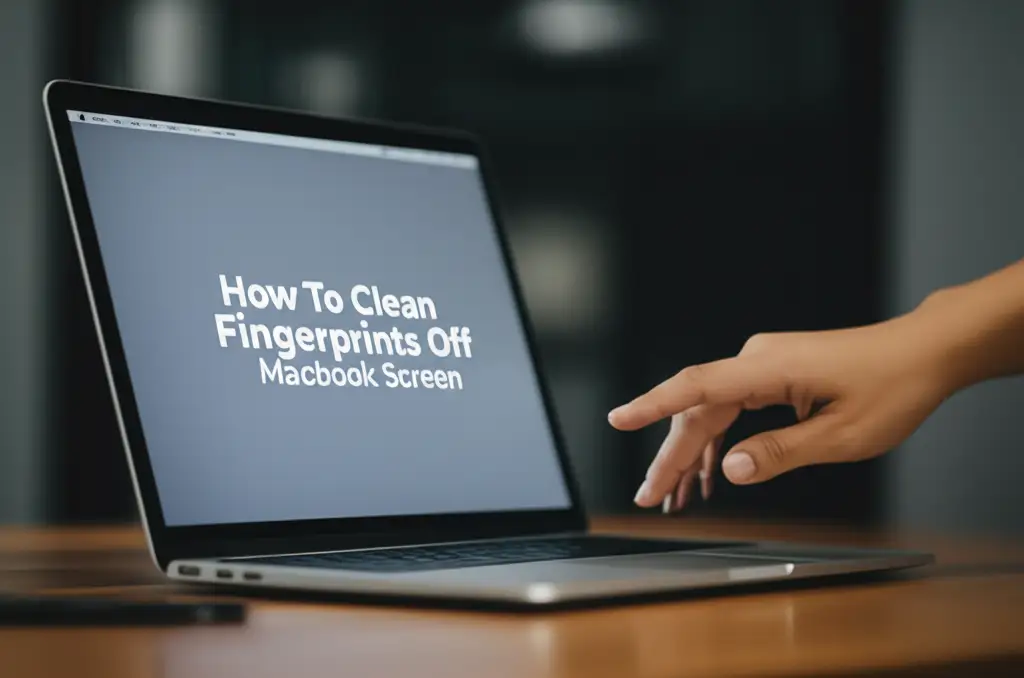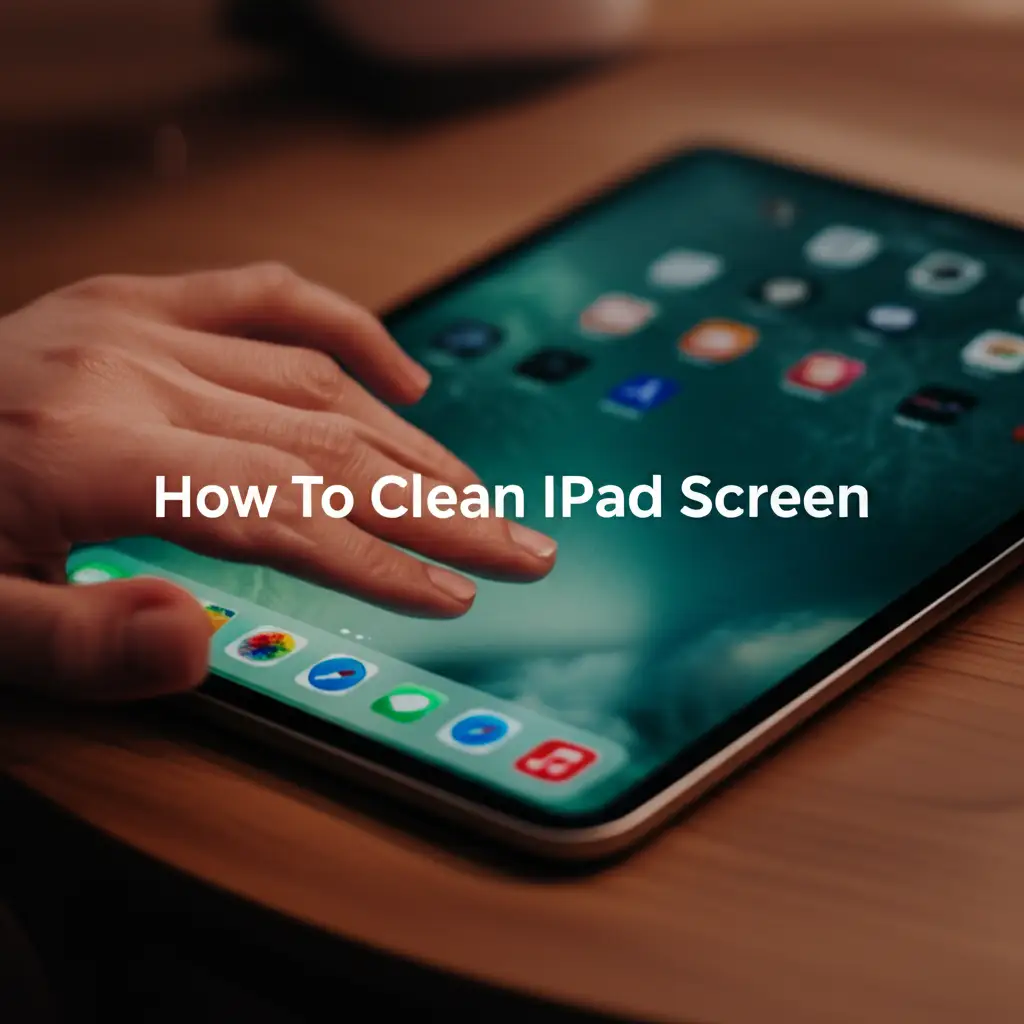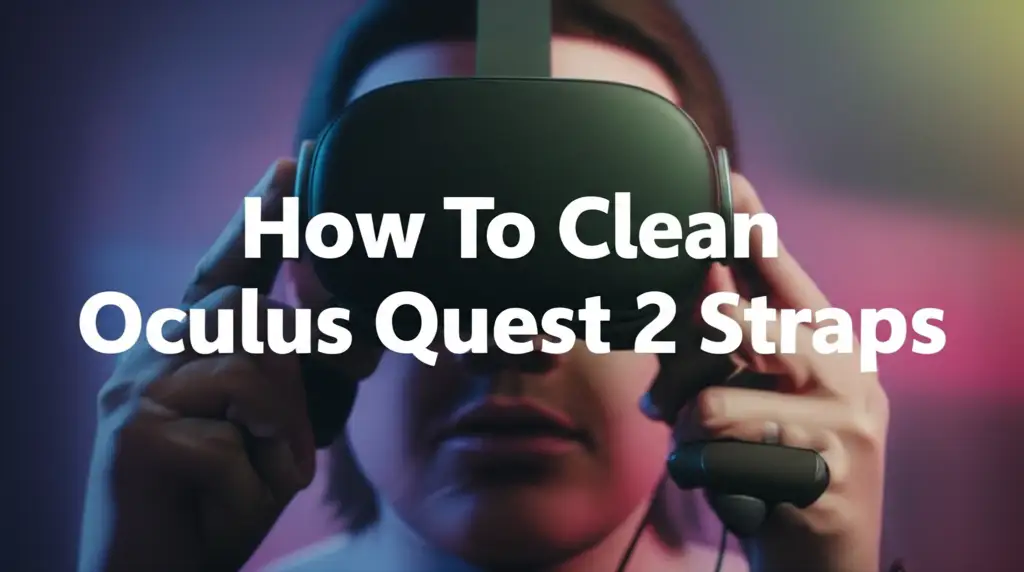· Tech Cleaning · 17 min read
How To Clean Touchscreen Laptop

How to Clean Your Touchscreen Laptop Safely and Effectively
Your touchscreen laptop is a powerful tool. It helps you work, study, and relax. But constant touching leaves fingerprints, smudges, and dirt. These marks can make your screen look dull. They can also reduce touch responsiveness. Keeping your touchscreen clean protects your investment. It also ensures clear visuals.
I know how frustrating a dirty screen can be. I want my device to look its best. This guide shows you the right way to clean your touchscreen laptop. We will cover the best tools. You will learn safe cleaning methods. We will also discuss common mistakes to avoid. By following these steps, you keep your touchscreen pristine. You also extend its life.
Takeaway
- Always power off and unplug your laptop before cleaning.
- Use only soft, lint-free microfiber cloths.
- Stick to distilled water or specific screen cleaning solutions.
- Avoid harsh chemicals, paper towels, or abrasive materials.
- Wipe gently in one direction or small circles.
To clean your touchscreen laptop, power it down and unplug it first. Gently wipe the screen with a dry, lint-free microfiber cloth to remove dust and loose debris. For deeper cleaning, lightly dampen a separate part of the microfiber cloth with distilled water or a dedicated screen cleaner, then gently wipe the screen. Finish with a dry section of the cloth.
Why Your Touchscreen Laptop Needs Special Cleaning Care
Touchscreen laptops are different from regular laptops. Their screens are designed for direct interaction. This means they get dirty faster. Fingerprints and smudges appear with every touch. Dirt, oils, and germs build up over time. Regular cleaning is important. It keeps your touchscreen working properly. It also protects its surface.
Many people think all screens are the same. This is not true for touchscreens. These screens often have special coatings. These coatings help with touch sensitivity. They also reduce glare. Harsh cleaners can damage these coatings. A damaged coating means a less responsive screen. It also makes your screen look worse. I learned this the hard way with an old device. Proper care makes a big difference. It maintains screen clarity. It also ensures the longevity of your device.
- Fingerprint and Smudge Buildup: Every touch leaves marks. These marks blur the screen. They reduce picture quality.
- Germ and Bacteria Accumulation: Your hands carry germs. These germs transfer to the screen. Regular cleaning helps reduce germ spread.
- Performance Degradation: Excessive dirt can impact touch responsiveness. It can make your screen less accurate.
- Coating Protection: Many touchscreens have oleophobic coatings. These repel oils. Incorrect cleaning removes this protection. This makes the screen harder to keep clean.
- Aesthetic Appeal: A clean screen looks good. It makes your laptop more enjoyable to use. It reflects pride in your device.
Essential Tools for Safe Touchscreen Cleaning
Gathering the right tools is the first step. You do not need many items. The key is choosing safe materials. Using the wrong tools can scratch your screen. They can also remove important coatings. I always keep these items handy. They ensure my touchscreen cleaning is effective and risk-free.
Your choice of cloth matters most. Skip paper towels or old t-shirts. These materials can be abrasive. They can leave lint. Always use a microfiber cloth. These cloths are soft. They pick up dust and oils without scratching. I have several on hand just for my electronics.
For liquid, distilled water is your safest bet. Tap water contains minerals. These minerals can leave streaks. They can also build up over time. If you need a stronger solution, use a specialized screen cleaner. Look for cleaners made for electronics. They should be alcohol-free and ammonia-free. Never spray liquid directly onto the screen. Always apply it to the cloth first. This prevents liquid from seeping into the laptop’s internal components.
- High-Quality Microfiber Cloths:
- Choose soft, lint-free cloths.
- They trap dust and oils effectively.
- Use one cloth for dusting, another for damp wiping.
- Distilled Water:
- Free of minerals that cause streaks.
- Ideal for light cleaning.
- Do not use tap water.
- Specialized Screen Cleaner (Optional but Recommended):
- Look for “alcohol-free” and “ammonia-free” labels.
- Designed for delicate screens.
- Effective against stubborn smudges.
- Can of Compressed Air (Optional):
- Helps remove loose dust and crumbs from edges.
- Use short bursts. Hold the can upright.
- Do not spray liquid propellants.
For general laptop cleaning, including your display, knowing how to properly clean a laptop screen is crucial. Many of the principles for regular laptop screens also apply to touchscreens, with extra caution. You can find more information on cleaning different types of laptop displays here: how to clean laptop screen.
Step-by-Step Guide to Cleaning Your Touchscreen Laptop
Cleaning your touchscreen laptop is a simple process. But precision is important. Rushing can lead to damage. I always follow these steps. They ensure a thorough and safe clean. It only takes a few minutes. The results are worth it.
First, power off your laptop. Unplug it from the wall. Remove the battery if possible. This prevents accidental touches. It also protects you from electrical hazards. A cool, dark screen also makes smudges easier to see. I like to do this in a well-lit room. This helps me spot all the dirt.
Start with a dry wipe. Use a clean, dry microfiber cloth. Gently wipe the screen from top to bottom. Use light, even pressure. This removes dust and loose debris. Do not press hard. Hard pressing can damage the screen or its pixels. Avoid circular motions at this stage. Straight wipes are best for initial dust removal.
For deeper cleaning, dampen a different part of your microfiber cloth. Use distilled water or screen cleaner. The cloth should be damp, not wet. There should be no dripping. Excess liquid is dangerous for electronics. Wipe the screen gently. Use broad, overlapping strokes. Work your way across the entire screen. Pay attention to greasy spots. You may need to wipe specific areas more than once. Finish with a dry section of the cloth. This removes any moisture. It also buffs away streaks. Your screen will look brand new.
- Power Off and Unplug:
- Shut down your laptop completely.
- Disconnect the power adapter.
- Remove battery if it is easily accessible.
- This prevents damage and ensures safety.
- Dust Removal (Dry Wipe):
- Take a clean, dry microfiber cloth.
- Gently wipe the screen surface.
- Use light, even strokes from top to bottom.
- Remove loose dust, lint, and particles.
- Damp Cleaning (For Smudges):
- Lightly dampen a fresh section of the microfiber cloth.
- Use distilled water or a specific screen cleaner.
- Wipe the screen gently in overlapping sections.
- Apply very little pressure. Let the cloth do the work.
- Final Polish (Dry Buff):
- Use a completely dry section of the microfiber cloth.
- Gently buff the screen.
- Remove any remaining moisture or streaks.
- Check for any missed spots.
For a comprehensive guide on keeping your entire laptop clean, not just the screen, you might also find this article helpful: how to clean laptop screen. It provides further tips for various laptop types.
Handling Stubborn Smudges and Disinfection
Sometimes, a simple wipe is not enough. You may face stubborn smudges or sticky residue. Disinfection is also a common concern. Especially with a device you touch often. I have dealt with plenty of these issues. There are safe ways to tackle them without harming your screen.
For very stubborn marks, apply a bit more screen cleaning solution to your microfiber cloth. Let the solution sit on the mark for a few seconds. Do not let it dry. Then, gently rub the area in small circles. Increase pressure slowly if needed. But never scrub hard. If the mark remains, repeat the process. Patience is important here. You want to lift the grime, not scrape it off.
Disinfecting your touchscreen requires care. Alcohol-based disinfectants can damage screen coatings. Avoid products with bleach or ammonia. A safe option is an isopropyl alcohol solution. It should be 70% isopropyl alcohol and 30% distilled water. Mix it yourself or buy a pre-made solution. Always apply it to a microfiber cloth first. Wipe your screen gently. This kills germs without harming the surface. Let the screen air dry for a moment. Then buff with a dry cloth.
- For Stubborn Smudges:
- Apply a bit more screen cleaner to your cloth.
- Gently rub the specific area in small circles.
- Do not apply excessive pressure.
- Repeat if necessary until the smudge lifts.
- For Disinfection (Use with Caution):
- Mix 70% isopropyl alcohol with 30% distilled water.
- Dampen a separate microfiber cloth with this solution.
- Wipe the screen gently.
- Let it air dry briefly.
- Buff with a dry cloth to remove any residue.
- Never spray alcohol directly onto the screen.
- Avoid Harsh Chemicals:
- Do not use window cleaners, kitchen sprays, or abrasive cleaners.
- These products contain chemicals that damage screen coatings.
- They can also cause discoloration over time.
- Consider UV Sanitizers:
- For a chemical-free disinfection, a UV sanitizer might be an option.
- These devices use UV light to kill germs.
- They are good for small electronics.
- Ensure the device is suitable for laptop screens.
This section highlights the need for specific cleaning liquids for touchscreens. It’s different from how you might clean other parts of your laptop, like dealing with spills on the keyboard. If you’ve ever wondered how to handle a sticky keyboard, you might find useful information on that topic here: how to clean laptop keyboard after spill.
Common Mistakes to Avoid When Cleaning Touchscreens
Cleaning a touchscreen laptop seems simple. But many people make common mistakes. These mistakes can lead to permanent screen damage. They can reduce your screen’s lifespan. I have seen screens ruined by improper cleaning. Knowing what not to do is just as important as knowing what to do.
Never spray liquid directly onto your screen. This is a crucial rule. Liquid can seep into the edges of the screen. It can get into the laptop’s internal components. This causes short circuits. It can also lead to corrosion. Always apply cleaning solutions to your microfiber cloth first. The cloth should be damp, not wet. This controls the amount of liquid. It prevents damage.
Using abrasive materials is another big mistake. Paper towels, tissues, and rough cloths can scratch your screen. They might feel soft. But their fibers are not smooth enough for delicate surfaces. Always use high-quality microfiber cloths. They are designed for electronics. They will not leave scratches or lint. Avoid excessive pressure too. Pressing too hard can damage the display pixels. It can also wear away anti-glare coatings. Gentle is always best.
- Spraying Liquid Directly on the Screen:
- This is a major risk. Liquid can seep into the laptop’s interior.
- It causes electrical damage and corrosion.
- Always apply cleaner to the cloth first.
- Using Harsh Chemicals:
- Avoid ammonia-based cleaners (like window cleaner).
- Stay away from alcohol, bleach, or acetone.
- These chemicals strip anti-glare and oleophobic coatings.
- They can cause permanent discoloration.
- Using Abrasive Materials:
- Never use paper towels, tissues, or rough cloths.
- These can scratch the screen surface.
- Always use dedicated microfiber cloths.
- Applying Too Much Pressure:
- Pressing too hard can damage LCD pixels.
- It can also wear down protective coatings.
- Use a light, gentle touch.
- Cleaning While the Laptop is On:
- This can cause accidental inputs.
- It also poses an electrical risk.
- Always power down and unplug before cleaning.
- Using Dirty or Contaminated Cloths:
- A dirty cloth can transfer grime back onto the screen.
- It can also cause scratches from embedded particles.
- Always use clean cloths. Wash them regularly.
These guidelines are essential for screen maintenance. They prevent damage. They ensure your display lasts longer. Proper cleaning also helps maintain the visual clarity of your touchscreen.
Maintaining Your Touchscreen’s Pristine Condition
Cleaning your touchscreen laptop periodically is important. But good habits prevent excessive dirt buildup. I have a few simple routines. They keep my screen looking clean between deep cleans. These habits save time and effort. They also extend the life of my touchscreen.
Wipe your screen daily or every other day. Use a dry microfiber cloth. This quick wipe removes fresh fingerprints and dust. It prevents grime from hardening. This simple step makes deeper cleaning less frequent. It is like brushing your teeth daily. Small efforts prevent bigger problems. I keep a dedicated microfiber cloth near my laptop for this purpose.
Consider a high-quality screen protector. A good screen protector adds an extra layer of defense. It guards against scratches and smudges. It can also absorb impacts. If the protector gets dirty or damaged, you can replace it. The original screen remains safe underneath. Look for protectors designed for touchscreens. They maintain touch sensitivity. They also reduce glare. This is a small investment. It offers big peace of mind.
- Daily Quick Wipes:
- Use a dry, soft microfiber cloth.
- Gently wipe away fresh fingerprints and dust.
- Do this at the end of each day or regularly.
- Use a Screen Protector:
- Invest in a good quality screen protector.
- It protects against scratches, smudges, and minor impacts.
- Choose one that does not hinder touch sensitivity.
- Wash Microfiber Cloths Regularly:
- Clean your cloths with mild soap and water.
- Avoid fabric softeners. They leave residue.
- Let them air dry completely.
- Clean cloths ensure streak-free results.
- Handle with Clean Hands:
- Wash your hands before using your touchscreen laptop.
- This minimizes oil and dirt transfer.
- It also reduces germ buildup on the screen.
- Proper Storage:
- Close your laptop when not in use.
- Store it in a protective sleeve or bag.
- This prevents dust accumulation. It also guards against accidental damage.
Following these maintenance tips helps your touchscreen laptop stay cleaner for longer. It reduces the need for intensive cleaning sessions. It also protects your device. For more detailed information on maintaining different parts of your laptop, including keyboard cleaning, you can refer to guides like: how to clean laptop keyboard after spill.
The Science Behind Touchscreen Damage and Cleaning
Understanding how touchscreens work helps us clean them better. Most modern touchscreens have layers. The top layer is often glass. Below that is the touch-sensitive digitizer. Then comes the LCD or LED display panel. Each layer needs protection. My goal is to clean effectively without harming any of these parts.
Many touchscreens feature an oleophobic coating. This is a thin, oil-repellent layer. It reduces fingerprints and makes the screen smoother. This coating is delicate. Harsh chemicals or abrasive materials destroy it. Once gone, fingerprints cling more easily. The screen becomes harder to clean. This is why specialized cleaners are important. They preserve this vital coating.
Static electricity is another factor. Wiping a screen can generate static. This static attracts dust. It also risks damaging sensitive electronic components. This is another reason to use microfiber. They are designed to minimize static buildup. Damp wiping also helps dissipate static. Understanding these small details makes your cleaning efforts more successful. It helps you avoid hidden risks.
- Understanding Screen Layers:
- Touchscreens have multiple layers: glass, digitizer, display.
- Damage to one layer affects the whole screen.
- Proper cleaning protects all layers.
- Oleophobic Coatings:
- These coatings repel oils and fingerprints.
- They are easily damaged by harsh chemicals.
- Using appropriate cleaners preserves them.
- Anti-Glare Coatings:
- Some screens have anti-glare coatings.
- These can also be stripped by strong solvents.
- Gentle cleaning methods maintain their effectiveness.
- Static Electricity:
- Wiping can create static. This attracts dust.
- Static can also be harmful to electronics.
- Microfiber cloths and damp wiping reduce static.
- Chemical Reactions:
- Certain chemicals react with screen materials.
- This can cause clouding, hazing, or permanent damage.
- Always use non-reactive, screen-safe solutions.
Knowing these scientific principles explains why specific cleaning methods are recommended. It underscores the importance of caution. It ensures your touchscreen remains in optimal condition for a long time. This knowledge also applies to how to clean laptop screen. Proper techniques are universally beneficial for display longevity.
Advanced Tips for Specific Touchscreen Challenges
Sometimes, standard cleaning methods just aren’t enough. You might encounter specific challenges. These include screen bubbling, persistent streaks, or concerns about deep sanitization. I have faced these unique situations. I found that a few advanced tips can solve them. They require a bit more precision.
If you notice tiny air bubbles under your screen protector, gently push them out. Use the edge of a credit card wrapped in a microfiber cloth. Start from the center of the bubble. Push outwards towards the edge of the screen. Do this slowly. This can smooth out minor imperfections. For larger or persistent bubbles, the protector might need reapplication or replacement.
Persistent streaks often mean you used too much liquid. Or your cloth was not clean enough. Sometimes, it is mineral residue from tap water. To fix this, use a fresh, clean microfiber cloth. Lightly dampen it with only distilled water. Wipe the screen again with very light pressure. Follow immediately with a completely dry microfiber cloth. Buff gently until all streaks disappear. If streaks remain, consider professional screen cleaning products.
- Dealing with Screen Bubbling (under a protector):
- Use a credit card wrapped in a microfiber cloth.
- Gently push bubbles from the center outwards.
- Apply even, light pressure.
- If persistent, consider reapplying or replacing the screen protector.
- Removing Persistent Streaks:
- Ensure your microfiber cloth is perfectly clean and lint-free.
- Use only distilled water for dampening.
- Wipe in uniform, overlapping strokes.
- Immediately follow with a dry, clean section of the cloth for buffing.
- Avoid circular motions, which can redistribute residue.
- Deep Sanitization Techniques (for high-touch environments):
- Consider UV-C light sanitizers designed for electronics.
- Use disposable wipes specifically rated for electronics. They often contain a safe alcohol solution.
- Always check product compatibility with your screen type.
- Ensure proper ventilation when using any chemical solution.
- Preventing Future Smudges with Anti-Fingerprint Sprays:
- Some products claim to create an oleophobic layer.
- Research thoroughly before applying.
- Test on a small, inconspicuous area first.
- These are generally a temporary solution.
- Professional Cleaning Services:
- If you are unsure or the damage is severe, seek professional help.
- Laptop repair shops often offer screen cleaning services.
- They have specialized tools and solutions for tough jobs.
These advanced tips address more specific cleaning scenarios. They ensure your touchscreen remains functional and visually appealing. Remember that patience and gentle techniques are key for all screen cleaning.
Frequently Asked Questions About Cleaning Touchscreen Laptops
Can I use rubbing alcohol to clean my touchscreen laptop?
I do not recommend using pure rubbing alcohol. Most experts advise against it. It can strip the oleophobic coating from your touchscreen. This coating repels fingerprints and oils. Losing it makes your screen smudge more easily. Instead, use a solution of 70% isopropyl alcohol mixed with 30% distilled water. Apply this to a microfiber cloth, never directly to the screen.
How often should I clean my touchscreen laptop?
The frequency depends on your usage. If you use it daily, a quick dry wipe every day is a good idea. A deeper clean, with a slightly damp cloth, once a week or every two weeks helps. If you see smudges or fingerprints, clean it immediately. Regular maintenance prevents grime buildup.
Will cleaning my touchscreen damage it?
No, proper cleaning will not damage your touchscreen. In fact, it helps maintain its condition. Damage occurs when you use the wrong products or methods. Harsh chemicals, abrasive cloths, or excessive liquid can cause harm. Always follow recommended guidelines to protect your screen.
What if I get water inside my laptop while cleaning?
If water gets inside your laptop, immediately power it off. Unplug it and remove the battery if possible. Turn the laptop upside down to help drain any liquid. Do not turn it back on. Let it dry completely for at least 24-48 hours. If it still does not work, seek professional repair.
Are screen protectors good for touchscreens?
Yes, screen protectors are an excellent addition for touchscreens. They provide an extra layer of protection against scratches and smudges. If your screen protector gets damaged, you can simply replace it. This keeps your actual laptop screen pristine. Choose a high-quality protector that does not interfere with touch sensitivity.
Can I use eyeglass cleaner on my touchscreen?
It depends on the eyeglass cleaner. Many eyeglass cleaners contain ammonia or alcohol. These chemicals can damage the special coatings on your touchscreen. Always check the ingredients list. If it contains ammonia, alcohol, or harsh solvents, do not use it. Stick to cleaners specifically made for electronics or distilled water.
Conclusion
Keeping your touchscreen laptop clean is simple. It requires the right tools and methods. We have explored why touchscreens need special care. We covered the essential items you need. You now have a step-by-step guide for cleaning. You also know what mistakes to avoid. My aim is to help you maintain your valuable device.
A clean touchscreen enhances your viewing experience. It also ensures optimal touch responsiveness. Regular maintenance extends your laptop’s life. It protects the screen’s delicate coatings. By following these practical tips, you keep your touchscreen laptop looking new. You also ensure it performs its best.
I hope these insights empower you. Take pride in your device. Keep your touchscreen laptop clean and gleaming. A little care goes a long way. Your laptop will thank you. Start your cleaning routine today!
- touchscreen cleaning
- laptop maintenance
- screen care
- tech hygiene
- streak-free screen