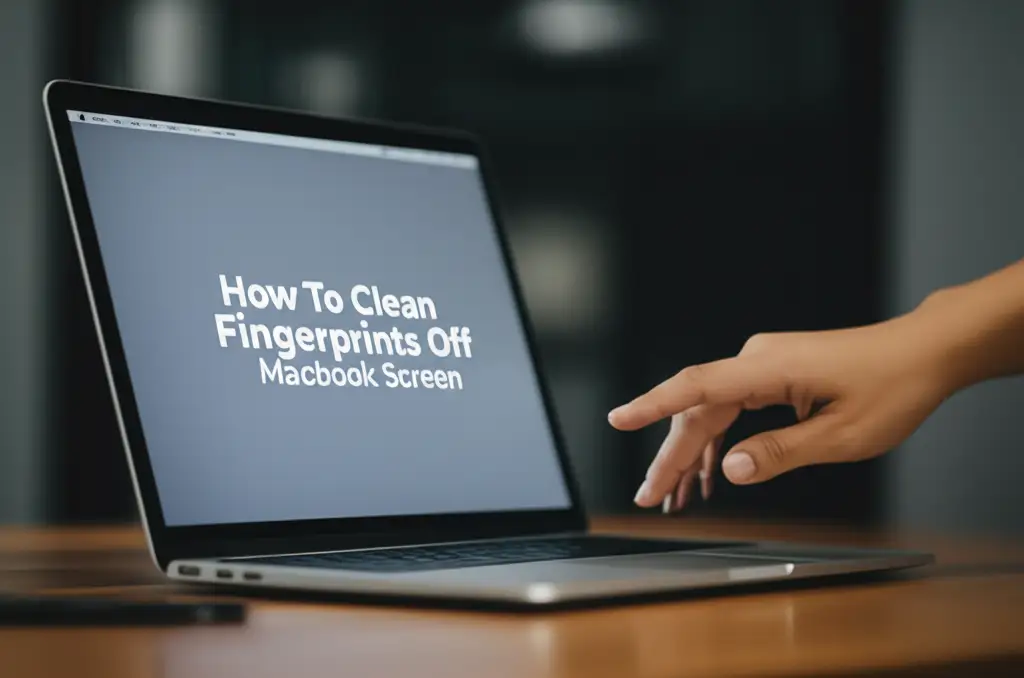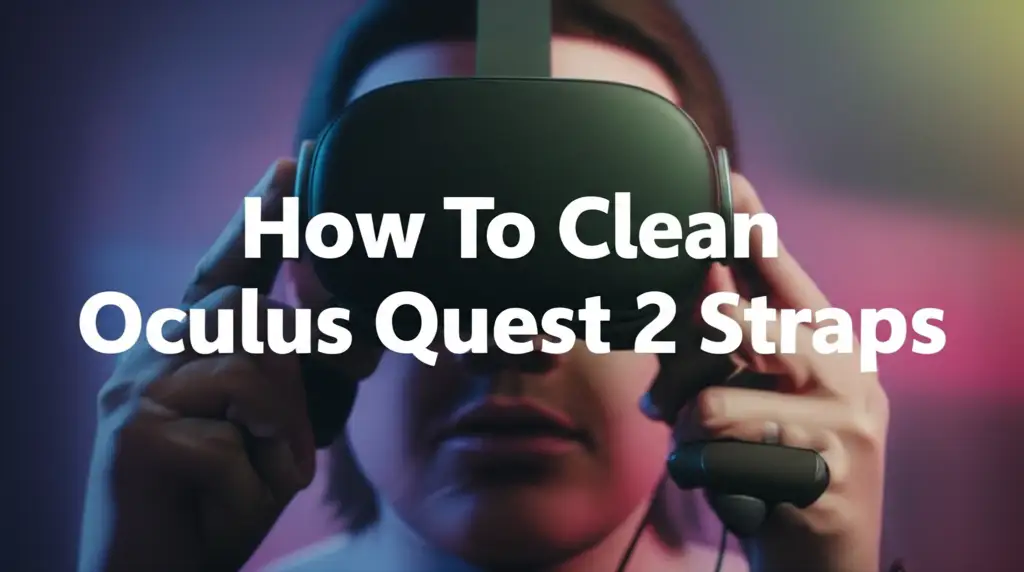· Tech Cleaning · 18 min read
How To Clean Ipad Screen
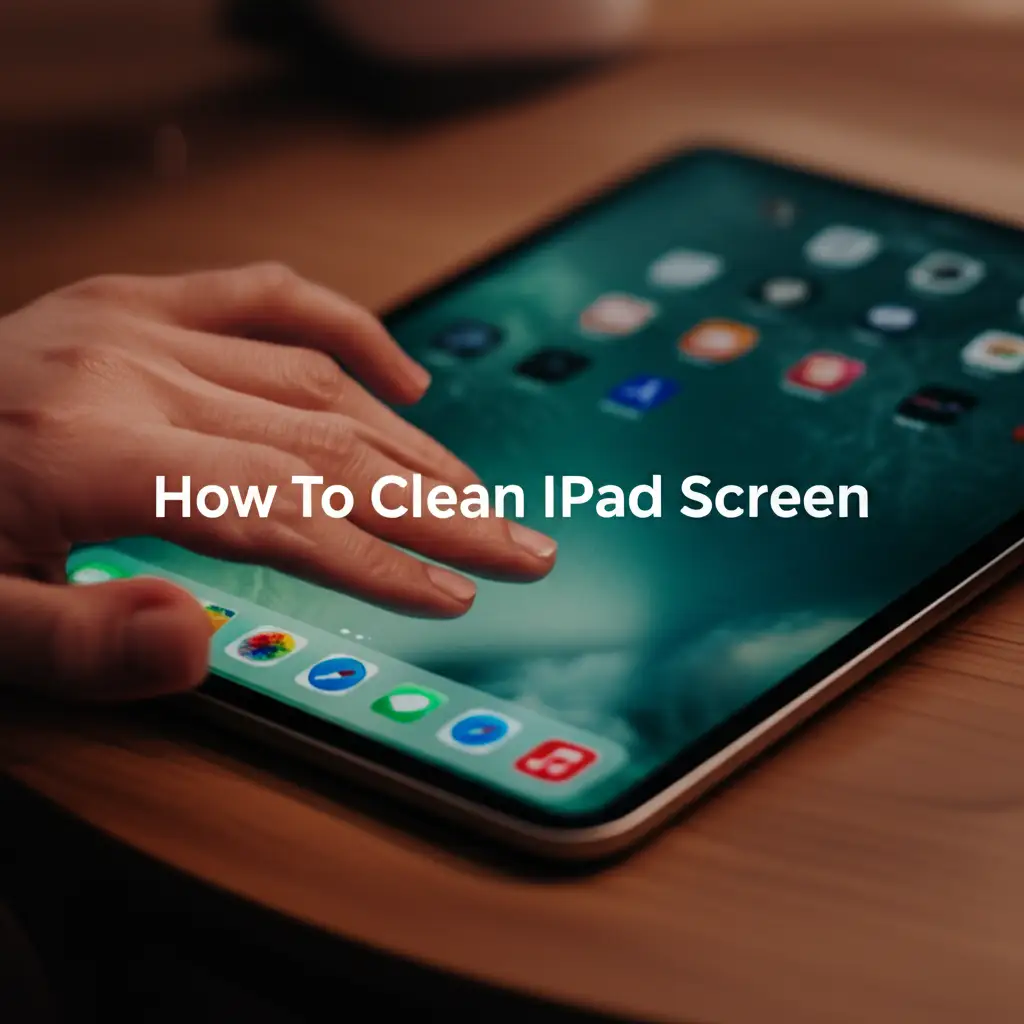
How to Clean Your iPad Screen: A Gentle Guide to a Pristine Display
Your iPad is a device you use every day. It goes everywhere with you, from the kitchen counter to the living room couch. Over time, fingerprints, dust, and smudges build up on its screen. This makes your display look dull and harder to see. A dirty screen affects your user experience. It can even become a breeding ground for germs. Learning how to clean your iPad screen properly keeps it looking new. It also helps your device function at its best.
This article shares simple, effective steps. We will discuss the right tools and methods. You will learn what to use and what to avoid. I will guide you through the process for a streak-free display. We will also cover common cleaning mistakes. Plus, I will give tips on maintaining a clean screen. Keeping your iPad screen spotless extends its life. It also ensures you always enjoy a clear, vibrant view. Let’s make your screen shine again.
Takeaway
Keeping your iPad screen clean improves its look and function.
- Always power down your iPad before cleaning.
- Use a soft, lint-free microfiber cloth.
- Dampen the cloth lightly with distilled water if needed.
- Wipe gently in circular motions.
- Avoid harsh chemicals or abrasive materials.
To clean an iPad screen, first power it off and unplug it. Use a soft, lint-free microfiber cloth. Gently wipe the screen to remove dust and fingerprints. For stubborn smudges, lightly dampen a corner of the cloth with distilled water. Never spray liquid directly onto the screen. Wipe again with the dry part of the cloth for a streak-free finish.
Why a Clean iPad Screen Matters for Your Digital Life
Your iPad screen is more than just glass. It is your window to the digital world. Fingerprints and smudges collect easily on it. These marks reduce screen clarity. They make colors appear less vibrant. A dirty screen also makes reading text difficult. You strain your eyes more to see content. Cleaning your iPad screen regularly restores its crispness. It ensures a comfortable viewing experience.
A clean screen also has health benefits. Your fingers touch the screen constantly. This transfers oils and germs from your skin. Research shows that device screens harbor many bacteria. Cleaning removes these unseen particles. This helps maintain better personal hygiene. A clean device means fewer germs transfer to your hands and face.
The lifespan of your iPad can also benefit from proper cleaning. Abrasive particles like dust can scratch the screen. Wiping them away gently prevents this damage. Harsh cleaners can strip the oleophobic coating. This coating resists fingerprints. Careful cleaning protects this layer. It keeps your screen smooth and less prone to smudges. Think of it as screen maintenance. Proper care helps your iPad last longer. It preserves its aesthetic appeal and functionality. This simple habit protects your investment.
Maintaining a clean screen also improves touch responsiveness. Dirt and oils can sometimes interfere with touch sensitivity. A clean surface ensures every tap and swipe registers correctly. This means a smoother, more accurate interaction with your apps. You get a better user experience overall. Investing a few minutes in screen cleaning yields many benefits. It is a small effort for a large return in clarity, hygiene, and device longevity.
Essential Tools for a Spotless iPad Screen
Gathering the right supplies is the first step. You do not need many items. The key is to choose safe and effective tools. Using incorrect materials can damage your screen. This damage might include scratches or coating removal. Always use soft, non-abrasive materials. This protects your iPad’s delicate display.
Here are the essential items you will need:
Microfiber Cloths: These are indispensable. Microfiber cloths are extremely soft. They are designed to pick up dust and oils without scratching surfaces. They are lint-free, which prevents streaks. I always keep a few clean microfiber cloths ready. Look for ones specifically marketed for electronics. Many electronics stores sell these. Ensure the cloth is clean before each use. A dirty cloth can transfer grime.
Distilled Water: For more stubborn smudges, a little moisture helps. Tap water contains minerals. These minerals can leave streaks or mineral deposits on your screen. Distilled water is pure. It leaves no residue behind. This makes it ideal for screen cleaning. You only need a very small amount.
Optional: Screen Cleaning Solution (Alcohol-Free): Some people prefer a dedicated cleaning spray. If you choose this, make sure it is specifically designed for electronic screens. It must be alcohol-free and ammonia-free. Harsh chemicals damage the screen’s oleophobic coating. This coating repels fingerprints. Apple recommends only water for cleaning most of its devices. However, some gentle, specialized cleaners exist. Always check product labels carefully.
Optional: Compressed Air (for dust removal): If you have loose dust particles, compressed air can help. It blows away debris before wiping. This prevents scratching when you use a cloth. Use short bursts. Hold the can upright to prevent propellant discharge. Keep the nozzle a few inches away from the screen.
Never use paper towels, tissues, or abrasive cloths. These materials can scratch the screen. Also, avoid household cleaners like window cleaner. They contain harsh chemicals. These chemicals can damage your iPad’s display and its special coatings. Stick to these simple tools. They provide safe and effective results. This approach ensures your screen stays pristine.
Step-by-Step Guide: Cleaning Your iPad Screen Safely
Cleaning your iPad screen is a simple process. Following these steps helps you avoid damage. It ensures a streak-free, clear display. Take your time with each step. Patience makes for the best results.
Here is how I clean my iPad screen:
Power Down Your iPad: Before you start, turn off your iPad. Press and hold the power button. Then slide to power off. This prevents accidental touches. It also reduces static electricity. A powered-off screen shows dirt and smudges better. It makes the cleaning process easier. Unplug any cables or accessories too. This ensures safety.
Remove Loose Dust: Take your clean, dry microfiber cloth. Gently wipe the entire screen. Use broad, sweeping motions. This removes any loose dust or particles. Do not press hard. You just want to lift the surface dust. If you have compressed air, use short bursts from a distance. This can dislodge stubborn dust. This step prevents scratching the screen later. It is a key part of how to clean your iPad screen properly.
Address Fingerprints and Smudges: Most daily grime comes from fingerprints and smudges. For these, continue using your dry microfiber cloth. Wipe the screen gently in small, circular motions. Start from the center and work outwards. You will see most smudges disappear with this method. The microfiber traps oils and dirt effectively. Do not use excessive pressure. This can harm the display. If you need tips on cleaning similar devices, consider reading about how to clean cell phone screen or even how to clean laptop screen. Many techniques are shared across touchscreens.
For Stubborn Grime (Use Distilled Water Sparingly): If some smudges remain, you need a little moisture. Lightly dampen one corner of your microfiber cloth with distilled water. The cloth should be barely damp, not wet. Wring out any excess water. Wipe the stubborn areas gently. Do not spray water directly onto the screen. This can cause liquid to seep into openings. Water damage is serious.
Dry and Polish: Immediately after using a damp cloth, use a dry part of the microfiber cloth. Gently wipe the entire screen again. This removes any moisture residue. It also polishes the screen. Continue wiping until the screen is completely dry and streak-free. Hold the iPad at an angle to light. This helps you spot any remaining streaks or missed spots. Your screen should now look pristine.
Clean the Edges and Back (Optional): While you are cleaning the screen, take a moment to wipe the iPad’s edges and back. Dust and dirt collect here too. Use the same dry microfiber cloth. This gives your entire device a fresh look. For charging ports, you might need specialized tools as discussed in how to clean ipad charger port. This completes the basic cleaning process for your iPad’s exterior.
This method keeps your iPad screen looking clear and bright. It is safe and very effective. Remember, gentle is always best when cleaning electronics.
Tackling Stubborn Stains and Grime
Sometimes, typical smudges are not the only problem. Your iPad screen might encounter more difficult stains. Food spills, sticky residues, or dried liquids require careful attention. These stains need a slightly different approach. However, the rule of gentleness still applies. Never scrub aggressively.
For dried-on spills:
- First, try the damp microfiber cloth method again. Use a corner of your cloth dampened with distilled water. Place it over the dried stain for a few seconds. This helps rehydrate the spill. It makes it easier to lift.
- Gently wipe the area in small circles. The goal is to loosen the grime. Do not apply strong pressure. Repeat this process if needed. The liquid helps dissolve the dried material.
For sticky residues (like tape residue):
- These are trickier. Avoid using your fingernail. This can scratch the screen.
- Again, a very lightly dampened microfiber cloth is your best friend. Hold the damp part of the cloth on the sticky spot for a moment.
- Then, gently rub with the cloth. The moisture helps to break down the adhesive.
- If the sticky residue persists, some users find success with a tiny amount of isopropyl alcohol (70% or less) on a microfiber cloth. However, Apple generally advises against alcohol-based cleaners. Only use this as a last resort for very tough, sticky spots. Apply it to the cloth, not directly to the screen. Test it on an inconspicuous area first. Wipe immediately with a dry part of the cloth. This ensures the alcohol evaporates quickly.
Remember, the screen’s oleophobic coating is delicate. Harsh chemicals or excessive rubbing can remove it. Once this coating is gone, your screen will attract more fingerprints. It will also be harder to clean. So, always use the least aggressive method first. Persistent, gentle effort often yields the best results for stubborn grime. Protecting this coating is key. It ensures your cleaning efforts are long-lasting. This maintains the premium feel and look of your device.
What to Avoid When Cleaning Your iPad Screen
Knowing what not to do is as important as knowing what to do. Many common cleaning products or habits can cause permanent damage to your iPad screen. Apple designs its screens with specific coatings. These coatings are delicate. They need proper care. Ignoring these warnings can lead to costly repairs.
Here is a list of things to absolutely avoid:
Abrasive Materials: Never use paper towels, tissues, kitchen sponges, or rough cloths. These materials contain wood fibers or are too coarse. They can easily scratch the screen surface. Even small scratches degrade your viewing experience. Stick to high-quality microfiber cloths. They are soft and safe.
Harsh Cleaning Chemicals: Stay away from window cleaners, household cleaning sprays, ammonia-based cleaners, or abrasive cleaners. Products containing ammonia (like Windex), alcohol (in high concentrations), or peroxides will strip the oleophobic (fingerprint-resistant) coating from your iPad screen. Once this coating is gone, fingerprints and smudges will become much more noticeable. The screen will also feel rougher to the touch. These chemicals can also cause discoloration or cloudiness over time. My advice is simple: use only water or a specifically approved screen cleaner. If you wonder how to clean other screens without streaks, like a how to clean computer screen without streaks, the same principles often apply.
Spraying Liquids Directly: Do not spray water or cleaning solutions directly onto your iPad screen. Liquid can seep into the device through small openings. This includes the speakers, microphone, buttons, or charging port. Liquid ingress causes internal damage. This damage often voids your warranty. Always apply any liquid to the cleaning cloth first. Then, wipe the screen with the dampened cloth.
Excessive Force: Applying too much pressure while wiping can damage the pixels underneath the screen. This can lead to dead spots or uneven backlighting. Screens are more fragile than you might think. Use a light touch. Let the microfiber cloth and gentle moisture do the work.
Using Rubbing Alcohol Frequently: While a low concentration of isopropyl alcohol (70% or less) on a cloth might be acceptable for very tough spots, regular use can still degrade the oleophobic coating. Apple recommends avoiding it unless absolutely necessary. For daily cleaning, stick to a dry or distilled water-dampened microfiber cloth. For sensitive screens like those on MacBooks, specific care is vital, as seen in how to clean fingerprints off macbook screen.
By avoiding these pitfalls, you protect your iPad’s screen. You ensure its longevity and maintain its visual quality. Proper care saves you money and frustration in the long run.
Maintaining a Clean iPad Screen: Best Practices
Regular maintenance helps keep your iPad screen clean. It reduces the need for deep cleaning. Building simple habits prevents dirt and grime from building up. This saves you time and keeps your screen looking good. Consistency is key here.
Here are my tips for daily and weekly screen maintenance:
Daily Quick Wipes: Make it a habit to give your iPad screen a quick wipe daily. Use a dry, clean microfiber cloth. This removes fresh fingerprints and dust. It takes only a few seconds. This prevents smudges from drying and becoming stubborn. I usually do this before using my iPad for the first time each day. It keeps the screen always ready for use.
Store in a Case: When not in use, keep your iPad in a protective case. A case protects the screen from dust. It also guards against accidental spills or scratches. Many cases come with a cover that goes over the screen. This cover acts as a barrier. It keeps the screen clean and safe. Consider a case with a built-in screen protector for extra defense.
Wash Your Hands: Before using your iPad, wash your hands. Oily or dirty hands are the primary source of screen smudges. Clean hands significantly reduce the amount of grime transferred to the screen. This is a simple but very effective step. It also promotes better overall hygiene.
Avoid Eating Near Your iPad: Food particles and liquids easily transfer to your screen. This creates sticky messes. Try to avoid eating or drinking directly over your iPad. If you must, be extra careful. A spill can cause serious damage. This is especially true if liquid gets into the edges.
Clean Accessories: Your iPad is not the only thing that gets dirty. Your iPad keyboard, if you have one, also collects grime. Regularly clean your how to clean ipad keyboard and any other accessories. Dirt from accessories can transfer to your screen. Keeping all your tech gear clean helps maintain a cleaner screen.
Use Screen Protectors: A good quality screen protector can be a worthwhile investment. It adds a sacrificial layer over your iPad’s actual screen. Fingerprints still appear, but they are on the protector, not the screen itself. You can clean the screen protector more vigorously. If the protector gets too scratched or damaged, you can replace it. This protects your original screen. Learn more about how to clean screen protectors by reading how to clean iphone screen protector.
By following these simple practices, you can dramatically reduce how often you need to deep clean your iPad. Your screen will stay clearer, longer. This makes your iPad experience more enjoyable.
Beyond the Screen: Holistic iPad Cleaning
While the screen is often the first thing we notice, other parts of your iPad also need attention. A truly clean iPad means caring for its entire surface. Dust, grime, and oils accumulate on the back, sides, buttons, and ports. Neglecting these areas can impact performance. It can also make your device look less appealing.
Here’s a brief guide to cleaning other parts of your iPad:
The Back and Sides: Use your trusty microfiber cloth for these areas. A dry cloth is usually enough for dust and surface smudges. For stubborn marks, lightly dampen the cloth with distilled water. Wipe the back and sides gently. Pay attention to the edges and corners where dirt can collect. If your iPad has a case, remove it first. Clean the iPad and the case separately.
Buttons and Switches: The power button, volume buttons, and mute switch (if your model has one) also gather dirt. Use the corner of a dry microfiber cloth. Gently wipe around and over these buttons. Avoid using liquid near button openings. Compressed air can help dislodge crumbs or debris around the buttons. Use short, controlled bursts.
Ports (Charging and Headphone): The charging port and headphone jack are common spots for lint and debris. These tiny particles can prevent cables from connecting properly. They might even stop your iPad from charging. Never use sharp objects like toothpicks or paper clips. They can damage internal pins. Instead, use a non-metallic tool like a plastic dental pick or a very soft, clean brush. You can also use compressed air. Be gentle. For more detailed instructions, consider reading our guide on how to clean ipad charger port.
Speakers and Microphones: These small grilles can get clogged with dust. This affects sound quality. Use a soft, dry brush (like a new, clean toothbrush) to gently brush away debris. You can also use compressed air. Hold the can several inches away. Use short bursts. Avoid poking anything into these small openings.
Camera Lenses: Both the front and rear camera lenses can get smudged. Use a clean, dry microfiber cloth designed for optics. Gently wipe the lens in a circular motion. Avoid breathing on the lens or using any liquid. For fingerprints on camera lenses of other devices, like a MacBook, similar gentle cleaning is needed, as discussed in how to clean fingerprints off macbook screen.
Smart Connector (if applicable): If your iPad has a Smart Connector for a keyboard, wipe the magnetic pins gently with a dry microfiber cloth. Ensure no debris blocks the connection.
A clean iPad is not just about the screen. It is about the entire device. Regular, gentle cleaning of all components ensures your iPad looks good. It also helps it function optimally for years to come.
FAQ Section
Q1: Can I use rubbing alcohol to clean my iPad screen?
A1: Apple generally advises against using alcohol on iPad screens. High concentrations can damage the screen’s oleophobic coating. This coating resists fingerprints. For tough spots, a cloth lightly dampened with 70% isopropyl alcohol might be used carefully. However, it should be a last resort. Always apply alcohol to the cloth, not directly to the screen.
Q2: How often should I clean my iPad screen?
A2: For best results, give your iPad screen a quick wipe with a dry microfiber cloth daily to remove fingerprints and dust. A more thorough cleaning using a damp cloth with distilled water can be done weekly or as needed, especially when smudges become noticeable. Consistent light cleaning prevents heavy build-up.
Q3: What if my iPad screen has a screen protector?
A3: If your iPad has a screen protector, you can clean it more freely than the bare screen. Most screen protectors are more durable against cleaning agents. You can still use a microfiber cloth and distilled water. Some protectors allow for gentle cleaning with mild soap and water. Always check the screen protector manufacturer’s specific cleaning instructions. For more, see how to clean iphone screen protector.
Q4: Can I use eyeglass cleaner on my iPad screen?
A4: Most eyeglass cleaners contain alcohol or other chemicals not recommended for iPad screens. These can strip the oleophobic coating. It is safer to stick to distilled water on a microfiber cloth. If you must use a cleaning solution, ensure it is specifically labeled as safe for electronic touchscreens and is alcohol-free.
Q5: Why do I still see streaks after cleaning my iPad screen?
A5: Streaks usually happen if you use too much liquid, the wrong type of liquid (like tap water), or a dirty/linty cloth. Ensure your microfiber cloth is perfectly clean and lint-free. Use only a tiny amount of distilled water. Make sure to dry and polish the screen immediately with a completely dry part of the cloth.
Conclusion
A clean iPad screen makes a big difference. It brings back the clarity and vibrancy of your display. It also helps maintain device hygiene. You have learned that the secret to how to clean your iPad screen is simple. It relies on gentle methods and the right tools. Always use a soft, lint-free microfiber cloth. Power off your device before cleaning. For stubborn marks, a minimal amount of distilled water is your best ally.
Remember to avoid harsh chemicals, abrasive materials, and direct spraying of liquids. These can cause permanent damage. Building good habits, like daily quick wipes and using a protective case, helps keep your screen pristine. Extending your cleaning efforts to the entire device ensures your iPad stays in top condition. A well-maintained iPad offers a better user experience and lasts longer. So, take these steps. Give your iPad the care it deserves. Enjoy a brilliant, clean display every time you pick it up. Your eyes and your device will thank you.
- iPad cleaning
- screen care
- tech maintenance
- streak-free display
- device hygiene