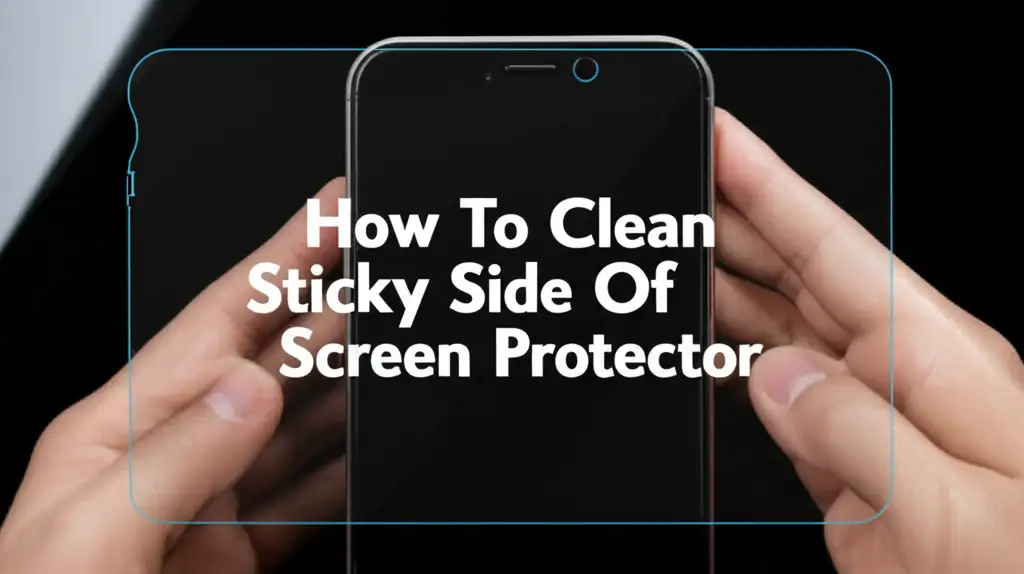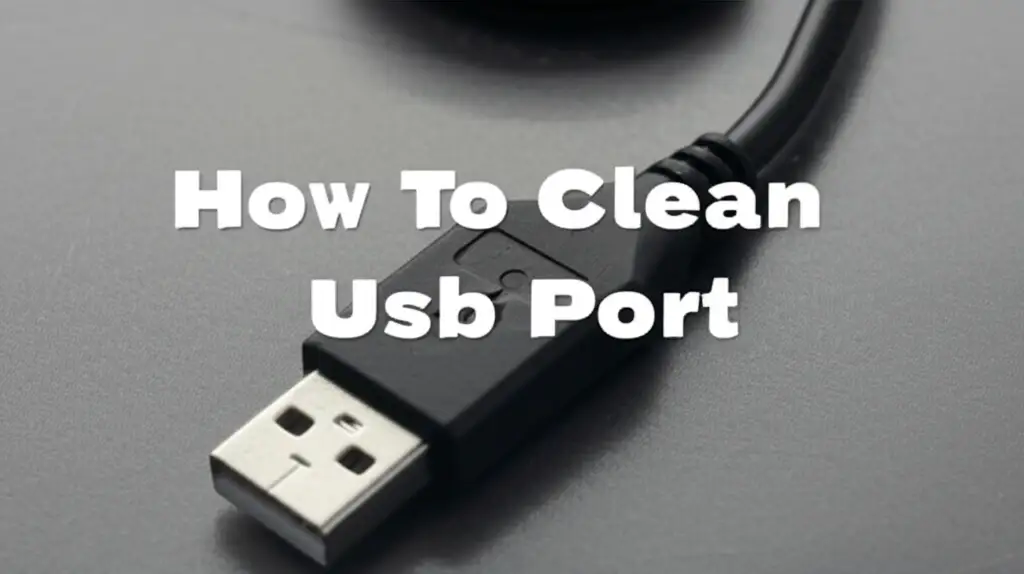· Device Maintenance · 20 min read
How To Clean Ipad Charger Port
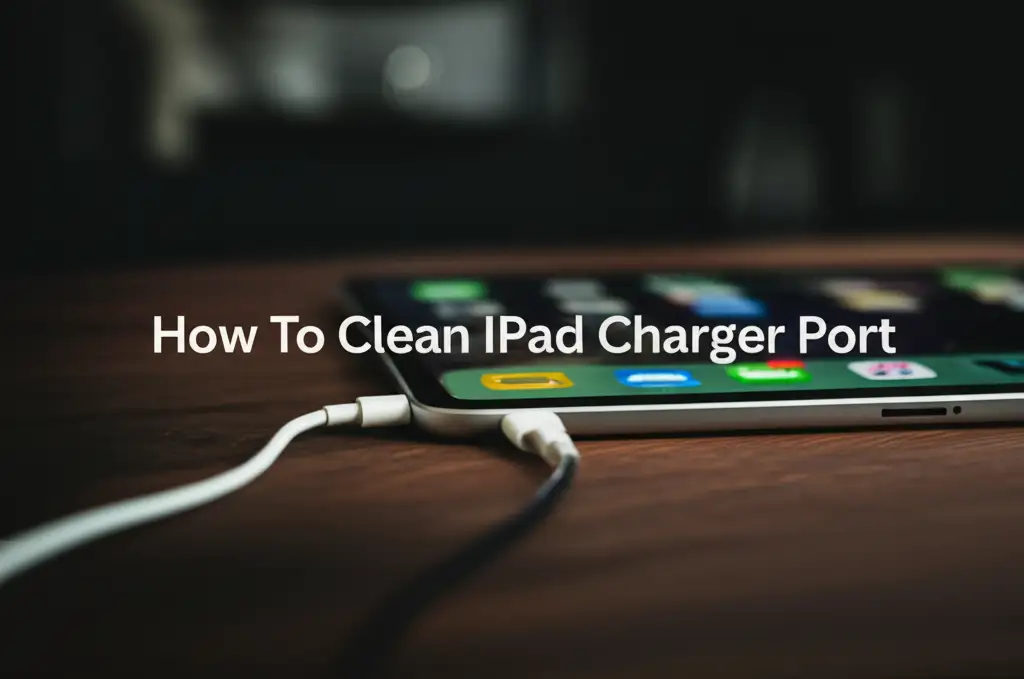
Fix Charging Woes: How to Clean Your iPad Charger Port Safely
Has your iPad suddenly stopped charging reliably? Perhaps it connects to the charger but shows a “Not Charging” message, or it only charges if you wiggle the cable just right. I know this frustration well. Often, the culprit is not a faulty charger or iPad battery, but rather a dirty or obstructed charging port. Dust, lint, and other debris find their way into this small opening, blocking the connection pins. Learning how to clean your iPad charger port is a simple yet vital maintenance task. This article provides a comprehensive guide. We will explore why ports get dirty, what tools you need, and a step-by-step process to safely clear debris. You will also learn preventative measures and troubleshooting tips to keep your iPad charging smoothly.
Takeaway
- Always power off your iPad before cleaning the port.
- Use only non-conductive, dry tools like plastic picks or compressed air.
- Avoid liquids, cotton swabs, or metal objects that can cause damage.
- Work gently and use a flashlight to inspect the port for debris.
- Seek professional help if the issue persists or if you notice internal damage.
How do you clean an iPad charger port?
You clean an iPad charger port by first turning off the device. Then, use a non-metallic, non-abrasive tool like a plastic toothpick or a specialized soft-bristled brush. Gently scrape out lint, dust, and debris from the port. Alternatively, use short bursts of compressed air from a safe distance to dislodge particles.
Why Your iPad Charger Port Needs Cleaning
Your iPad’s charging port is a magnet for tiny particles. Over time, lint from your pockets or bag, dust from your environment, and other small debris build up inside this small opening. This accumulation prevents the charging cable from making a proper connection with the internal pins. When the connection is poor, your iPad might charge slowly, intermittently, or not at all. This issue is more common than you might think.
A dirty port can cause significant frustration. You might think your iPad or charger is broken when a simple cleaning is all it needs. The design of the port, specifically the Lightning port on most iPads, makes it easy for debris to get trapped. The tight fit of the cable pushes lint further in, compacting it over time. This makes the debris very difficult to remove without careful action.
Common Symptoms of a Dirty Port
Recognizing the signs of a dirty charging port can save you time and money. Here are common issues that point to a need for cleaning:
- Charging Intermittently: Your iPad charges for a bit, then stops, then starts again. This behavior often happens as you move the device or the cable.
- “Not Charging” Message: Your iPad shows it is connected to power, but the battery percentage does not increase, or a “Not Charging” message appears.
- Loose Cable Fit: The charging cable no longer sits snugly in the port. It feels loose or falls out easily.
- Charging Only at Specific Angles: You must bend or hold the cable in an odd way for your iPad to charge. This indicates a physical obstruction preventing full connection.
- No Charging At All: The iPad does not react when you plug in the charger, even if the cable works on other devices. This is a severe obstruction.
Understanding the iPad’s Lightning Port
Most modern iPads use Apple’s proprietary Lightning port. This port is compact and reversible, meaning you can plug the cable in either way. It has eight pins on each side that connect to corresponding pins on the charging cable. These pins are tiny and delicate. They are essential for power transfer and data communication.
The small size and intricate nature of these pins make them vulnerable to debris. Even a tiny piece of lint can prevent one or more pins from making contact. This disrupts the electrical flow. Dirt can also cause shorts if it is conductive, though this is less common with typical lint. Understanding the port’s design helps you appreciate why a gentle, precise cleaning method is necessary. A dirty port is a common problem for many Apple devices. You can learn more about cleaning other device ports, like in this guide on how to clean your phone charging port.
Safety First: Essential Precautions Before You Start
Before you begin any cleaning process on your iPad’s charging port, safety must be your top priority. You are working with sensitive electronics. Improper cleaning can damage the device permanently. Taking a few simple precautions ensures you protect your iPad and yourself. Do not rush this step. It lays the groundwork for a successful and safe cleaning.
I always recommend starting with these important safety measures. They prevent accidents and potential damage to your valuable device. My personal experience has taught me that patience and caution save much frustration later.
Power Down Your Device
The very first step is to turn off your iPad completely. Do not just put it to sleep. A powered-on device has active electrical circuits. Cleaning the port while it is on carries a risk of short circuits. Even a small static discharge or an accidental contact with the wrong pin can harm the internal components.
To power off your iPad, hold down the power button (and a volume button on some models) until the “slide to power off” slider appears. Then, slide it to turn the iPad off. Wait a few moments for it to shut down completely. This simple action isolates the electrical system. It makes the port safe to work on.
Avoid Liquids and Harsh Chemicals
Never use liquids, sprays, or harsh chemicals to clean your iPad’s charging port. This includes rubbing alcohol, water, household cleaners, or anything else wet. Liquids can seep into the device. They can cause corrosion or short circuits on the internal components. Even if the liquid evaporates, it can leave behind residues that damage the pins.
Harsh chemicals can corrode the metal contacts in the port. They can also damage the plastic housing. Stick to dry cleaning methods exclusively for the charging port. There are specific cleaning solutions for other device components, but not for the internal charging port. This is a very sensitive area.
Static Electricity Awareness
Static electricity can damage sensitive electronic components. You can generate static electricity simply by rubbing your feet on carpet or by wearing certain clothes. Before touching your iPad or its port, ground yourself. Touch a metal object like a doorknob or a grounded appliance. This discharges any static electricity from your body.
Working on a non-carpeted surface is also helpful. Avoid wearing wool sweaters or other static-prone clothing during the cleaning process. These small steps reduce the risk of accidentally shocking your iPad’s delicate internal circuits. This is a crucial, often overlooked, safety measure.
Gathering the Right Tools for Charger Port Cleaning
Having the correct tools makes all the difference when cleaning your iPad’s charger port. Using the wrong tools can easily damage the delicate pins or scratch the port’s interior. We want to remove debris, not introduce new problems. Focus on non-conductive and non-abrasive materials.
I have found that having a small, bright light source is also very helpful. It allows you to see clearly inside the dark port. This precision helps ensure you remove all debris without harming the device. Remember, patience and proper tools lead to success.
Approved Cleaning Tools
Here are the tools you should gather for safe and effective port cleaning:
- Plastic Toothpick: This is my go-to tool. Plastic toothpicks are non-conductive and softer than the metal pins inside the port. Their pointed tip allows for precise maneuvering. You can gently scrape out compacted lint and debris.
- Plastic Floss Pick (with a thin, soft end): Some floss picks have a small, plastic, pointed end that works similarly to a toothpick. Ensure the plastic is not too stiff or sharp.
- Compressed Air Can (Electronics Grade): This is excellent for blowing out loose dust and lint. Make sure it is an “electronics-grade” can, meaning it has a bitterant to prevent huffing and does not release moisture. Hold the can upright and use short, controlled bursts. Do not tilt it, as this can cause propellant to spray out.
- Small Flashlight or Headlamp: A bright light source is essential for clearly seeing inside the dark port. This helps you identify debris and ensures you are not poking blindly.
- Magnifying Glass (Optional): If you have trouble seeing small details, a magnifying glass can provide a closer look. This helps you confirm all debris is gone.
- Soft-Bristled Anti-Static Brush (Optional): Some electronics cleaning kits include small brushes specifically designed for ports. These are generally safe if the bristles are soft and non-conductive.
Tools to Avoid at All Costs
Using the wrong tool is worse than not cleaning the port at all. These tools can cause irreversible damage:
- Metal Objects (Paperclips, Needles, Metal Toothpicks): These are the most dangerous. Metal can easily scratch the delicate pins inside the port. This leads to permanent damage. Metal objects can also create short circuits if the iPad is not fully powered off.
- Cotton Swabs (Q-Tips): While seemingly soft, cotton swabs often leave behind tiny cotton fibers. These fibers can worsen the obstruction or create new ones. They also tend to be too large to fit effectively into the narrow port.
- Liquid Cleaners (Water, Alcohol, Solvents): As mentioned, any liquid can cause corrosion and electrical shorts. Keep liquids far away from the charging port. Even if the cable for other devices like USB-C ports can be cleaned with alcohol, it is not recommended for an iPad Lightning port. For specific guidance on how to clean a USB-C charging port or how to clean an iPhone charging port with alcohol, refer to those dedicated guides. However, for iPad Lightning ports, dry methods are preferred.
- Sharp Objects (Knives, Razor Blades): These are far too aggressive and will certainly cause irreparable damage to the port’s internal structure.
- Household Vacuum Cleaners: The suction might seem appealing, but household vacuums generate static electricity. They can also suck in small components.
Step-by-Step Guide: Cleaning Your iPad’s Charger Port
Now that you have gathered your safe tools and taken all necessary precautions, you are ready to clean your iPad’s charger port. Approach this task with a steady hand and patience. It is not difficult, but precision is key. Follow these steps carefully to ensure you remove the debris without causing any harm to your device.
I find that working in a well-lit area is crucial. Take your time. Do not rush the process. If you follow these instructions, you will likely restore your iPad’s charging capabilities.
Method 1: The Dry Tool Approach
This method is highly effective for removing compacted lint and debris.
- Illuminate the Port: Use your flashlight to shine a bright light directly into the iPad’s charging port. Look closely inside. You will likely see compacted lint or dust at the very bottom or along the sides. Identify the main obstructions.
- Insert the Tool Gently: Take your plastic toothpick or thin plastic floss pick. Hold your iPad securely. Carefully insert the tip of the plastic tool into the charging port. Do this slowly and do not force it.
- Scrape Out Debris: Once the tip is inside, gently scrape the bottom and sides of the port. Imagine trying to scoop out the lint. Work from the back wall of the port towards the opening. Be extremely gentle around the delicate pins in the center. Avoid pressing too hard or wiggling the tool aggressively. The goal is to hook onto the compacted debris and pull it out.
- Remove and Inspect: After a few gentle scrapes, carefully pull the tool out. You should see a surprising amount of lint or dust on the tip. You might need to repeat this process several times. Continue scraping and removing debris until you no longer see any visible lint.
- Re-inspect: Use your flashlight again for a final inspection. Ensure no visible lint or debris remains. Check the pins to make sure they are not bent. If they look fine, you are ready to test.
Method 2: Using Compressed Air Safely
Compressed air is great for loose dust and as a follow-up to the dry tool method.
- Prepare the Can: Take your electronics-grade compressed air can. Make sure it is upright. Do not shake it excessively before use.
- Short Bursts: Hold the can about 6-8 inches away from the iPad’s charging port. Use very short, controlled bursts of air. Aim directly into the port. A quick burst, then a pause, is better than a long continuous spray. Long sprays can cause propellant to cool the port too much or even spray out liquid.
- Angle for Effectiveness: You can try different angles to dislodge debris. A slight angle might help air get under compacted lint. Avoid aiming directly at the pins with full force.
- Inspect: After using compressed air, re-inspect the port with your flashlight. Sometimes, compressed air can push debris further in, though usually it blows it out. If you still see debris, revert to the dry tool method.
Inspecting Your Work
After cleaning, visually inspect the port one last time. Ensure it is free of lint and dust. Check that the internal pins appear straight and are not bent or damaged. If everything looks clean, plug in your iPad charger. Test to see if it charges normally. If the charging issue persists, consider the next steps.
Troubleshooting Common Issues After Cleaning
You have meticulously cleaned your iPad’s charger port, but it still refuses to charge, or the problem comes back quickly. This can be frustrating, but do not lose hope. There are a few more things to consider before you assume the worst. Sometimes the issue lies beyond simple lint removal.
My advice is to work through these troubleshooting steps systematically. It helps you pinpoint the actual cause of the problem. Remember, not every charging issue is due to a dirty port.
iPad Still Not Charging?
If your iPad does not charge after a thorough port cleaning, consider these possibilities:
- Try a Different Charger Cable: Your charging cable might be damaged. Cables often fray or break internally, especially near the connectors. Try a brand-new, Apple-certified cable or one that you know works perfectly with another Apple device.
- Try a Different Power Adapter: The wall adapter itself can be faulty. Test your iPad with a different power adapter that you know works. Ensure it is an original Apple adapter or a high-quality MFi-certified third-party one.
- Check the Power Source: Make sure the wall outlet you are using is working. Try plugging another device into the same outlet. Sometimes, a dead outlet is the simplest explanation.
- Restart Your iPad: A simple restart can sometimes resolve minor software glitches that affect charging. Hold down the power button and home button (or volume and power buttons on newer models) until the Apple logo appears, then release.
- Test on Another Device: Plug your current charger cable and adapter into another compatible Apple device (like an iPhone). If it fails to charge that device, then your charging accessories are the problem, not your iPad.
When to Seek Professional Help
There are situations when cleaning is not enough, and you should consider professional repair.
- Bent or Damaged Pins: If, during your inspection, you notice any of the tiny pins inside the charging port are bent, broken, or discolored, stop immediately. Do not try to straighten them yourself. This requires specialized tools and expertise. Attempting to fix them can cause further, irreparable damage.
- Water Damage: If your iPad has been exposed to water, cleaning the port will not fix internal water damage. Look for a liquid contact indicator (LCI) in the SIM tray slot or headphone jack (if applicable). A red indicator means water damage. Get professional help immediately.
- Battery Issues: If the iPad charges with another cable and adapter but drains quickly or shows unusual battery behavior, the battery itself might be failing. This also requires professional replacement.
- No Change After All Troubleshooting: If you have tried everything, including different cables, adapters, and thorough cleaning, and your iPad still does not charge, then the issue is likely internal hardware failure. This could be a deeper problem with the charging circuitry or logic board. An authorized service center or Apple Store is your best option in these cases. Do not attempt complex internal repairs yourself.
Preventative Measures to Keep Your Charger Port Clean
Cleaning your iPad’s charger port is a good fix, but preventing the build-up in the first place is even better. Adopting a few simple habits can significantly reduce the frequency with which you need to clean the port. These measures keep your iPad charging reliably and extend the life of your port.
I have found that a little prevention goes a long way. It saves me time and avoids charging headaches in the future. Integrating these steps into your daily routine is easy.
Using Port Plugs
One of the most effective ways to prevent lint and dust from entering your iPad’s charging port is to use a port plug. These small, inexpensive silicone or plastic plugs fit snugly into the charging port when it is not in use. They act as a barrier, physically blocking debris from getting in.
You can find port plugs online or at electronics stores. They are easy to insert and remove. Just remember to keep them somewhere safe when your iPad is charging, so you do not lose them. This simple accessory offers excellent protection, especially if you carry your iPad in a bag or pocket often.
Smart Storage Habits
How you store and carry your iPad also affects how much lint collects in the port.
- Avoid Loose Pockets: Try not to put your iPad directly into pockets that are full of lint, like certain jeans pockets.
- Use a Clean Bag/Sleeve: When carrying your iPad in a bag or backpack, use a dedicated sleeve or a compartment that is clean and free of loose debris. A laptop sleeve can also protect the charging port.
- Store in a Clean Environment: When your iPad is not in use, keep it in a clean, dust-free environment. Avoid leaving it exposed on dusty surfaces or in areas with high lint production.
Routine Light Cleaning
Even with preventative measures, a tiny bit of dust might still accumulate. A quick, routine light cleaning can prevent it from becoming a major problem.
- Regular Blasts of Air: Every few weeks or months, depending on your usage, give your iPad’s charging port a couple of short bursts of compressed air. This blows out any loose dust before it compacts.
- Quick Visual Check: Whenever you plug in your charger, take a quick glance into the port. If you see any visible dust or lint starting to build up, you can address it immediately with a quick, gentle scrape using a plastic toothpick. This prevents major blockages.
By combining these preventative methods, you create a robust defense against charging port issues. It keeps your iPad running smoothly without constant intervention.
Addressing Specific Charger Port Scenarios
While most charger port issues stem from lint and dust, sometimes unique situations arise. Knowing how to react in these specific scenarios can prevent further damage. It is important to approach these with caution. Some issues still require professional attention.
I have encountered a few unusual cases over the years. Knowing what to do, or more importantly, what not to do, is key. These tips are for specific situations beyond general debris.
What to Do If Your Port Gets Wet
Accidental liquid exposure is a serious concern for electronics. If your iPad’s charging port gets wet, act quickly:
- Power Off Immediately: Do not try to charge it. Turn off your iPad as quickly as possible. This prevents short circuits.
- Do Not Plug In: Absolutely do not plug in a charger if the port is wet. The electricity can cause severe damage.
- Dry It Out: Gently pat the outside of the port with a microfiber cloth. Then, place your iPad in a dry, well-ventilated area. You can put it in front of a fan (on a low setting) to aid evaporation. Do not use heat sources like hair dryers, as extreme heat can damage internal components.
- Avoid Rice: Do not put your iPad in rice. Rice dust can get into the port and other openings. It is not effective at drying out internal components.
- Wait: Allow several days for the device to completely dry out before attempting to power it on or charge it. If it still does not work, seek professional repair. Water damage is complex.
Dealing with Stubborn Debris
Sometimes, debris is not just lint. It can be a small piece of plastic, a broken part of a charger tip, or even food particles.
- Identify the Object: Use your flashlight and magnifying glass to get a clear view of the foreign object. Understand its size and how it is lodged.
- Use Gentle Extraction: For a truly stubborn piece, you might try using the very tip of a plastic toothpick to gently lever or coax it out. Always push away from the pins and towards the opening.
- Do Not Force It: If the object does not budge with gentle pressure, do not force it. Applying too much force can bend pins or crack the port housing.
- Professional Help: If the object is firmly stuck, or if you suspect it is a broken piece of a charger tip, it is best to take your iPad to a professional repair service. They have specialized tools for safe extraction that minimize further damage. Attempting to remove broken metal pieces can short out the device or embed the fragment deeper.
These specific scenarios highlight the importance of caution and knowing when to hand over the repair to experts. Protecting your iPad from damage is always the primary goal.
FAQ Section
Can I use a Q-tip to clean my iPad charger port?
No, you should not use a Q-tip or cotton swab to clean your iPad charger port. The cotton fibers can easily break off inside the port. This creates even more lint and can worsen the obstruction. They are also often too large to fit effectively into the narrow opening.
How often should I clean my iPad charging port?
Clean your iPad charging port as needed, whenever you notice charging issues or a loose cable connection. For preventative maintenance, a quick check and blast of compressed air every few months, especially if you carry your iPad in a pocket or bag, is a good idea.
What if my iPad still won’t charge after cleaning?
If your iPad still won’t charge after thoroughly cleaning the port, first try a different charging cable and power adapter. If the problem persists, it might indicate a deeper hardware issue like a faulty battery, damaged internal charging components, or bent pins in the port. In these cases, seek professional repair.
Will cleaning my iPad charger port void its warranty?
Cleaning your iPad charger port with safe, non-damaging methods, like using a plastic toothpick or compressed air, generally will not void your warranty. However, using metal objects, liquids, or causing physical damage during the cleaning process can void it. Always follow safe, recommended procedures.
Is it safe to use compressed air on an iPad charging port?
Yes, it is safe to use electronics-grade compressed air on an iPad charging port. Use short, controlled bursts from a distance of about 6-8 inches. Ensure the can is held upright to prevent liquid propellant from spraying out. This method is effective for blowing out loose dust and lint.
Why does lint get into my iPad charging port?
Lint gets into your iPad charging port because it is an open cavity that collects fibers from pockets, bags, and other fabrics. When you put your iPad in these places, tiny fibers detach and settle into the port. The act of plugging in the charger can also push and compact this lint further inside.
Conclusion
A non-charging or intermittently charging iPad can be incredibly frustrating. Fortunately, you now know that a dirty charger port is a very common cause. Cleaning your iPad charger port safely and effectively is a simple maintenance task. You can easily perform it at home. By following the steps outlined in this guide, you can restore your iPad’s charging function and extend its lifespan.
Remember the key takeaways: always power down your device, use only non-conductive, dry tools, and apply gentle pressure. Prevention through port plugs and smart storage habits also goes a long way. If, after all your efforts, your iPad still refuses to charge, or if you suspect internal damage, do not hesitate to seek professional help. Your iPad is a valuable tool. Give it the care it deserves. Keep it charging efficiently for years to come.
- iPad cleaning
- charger port
- electronics cleaning
- device maintenance
- slow charging