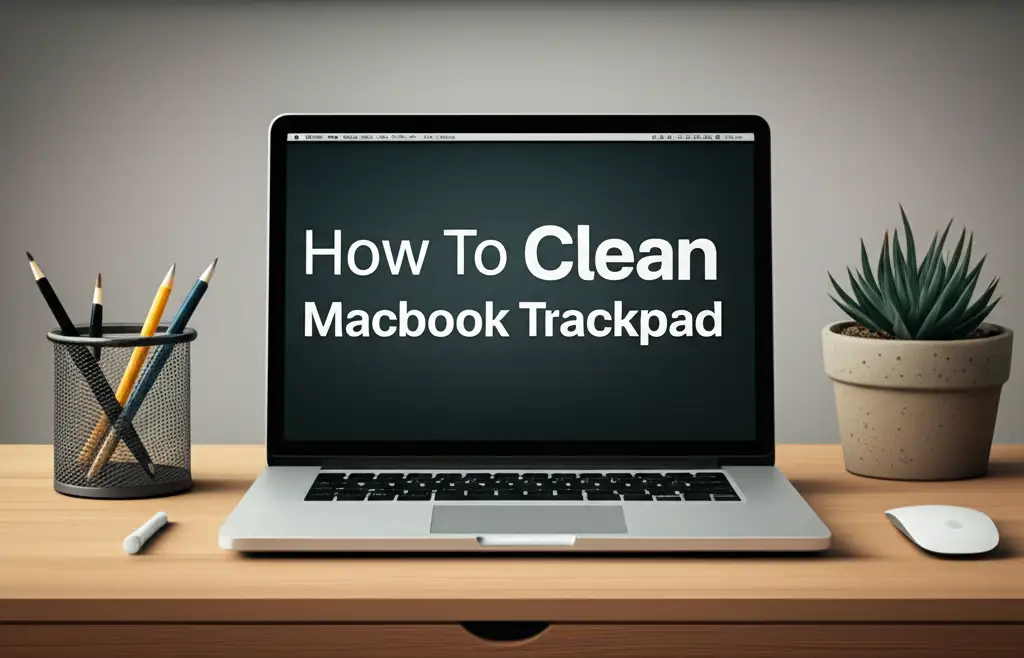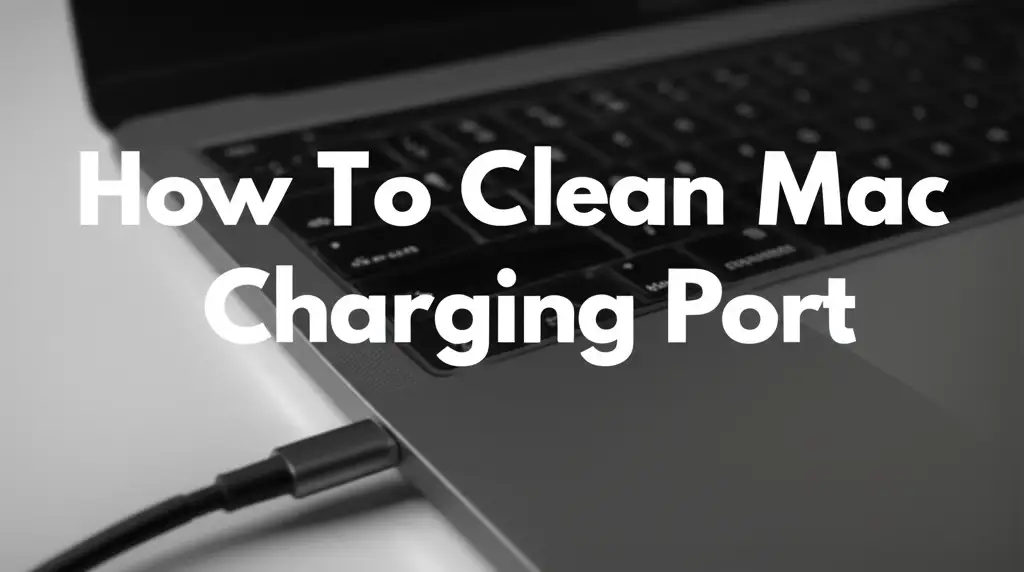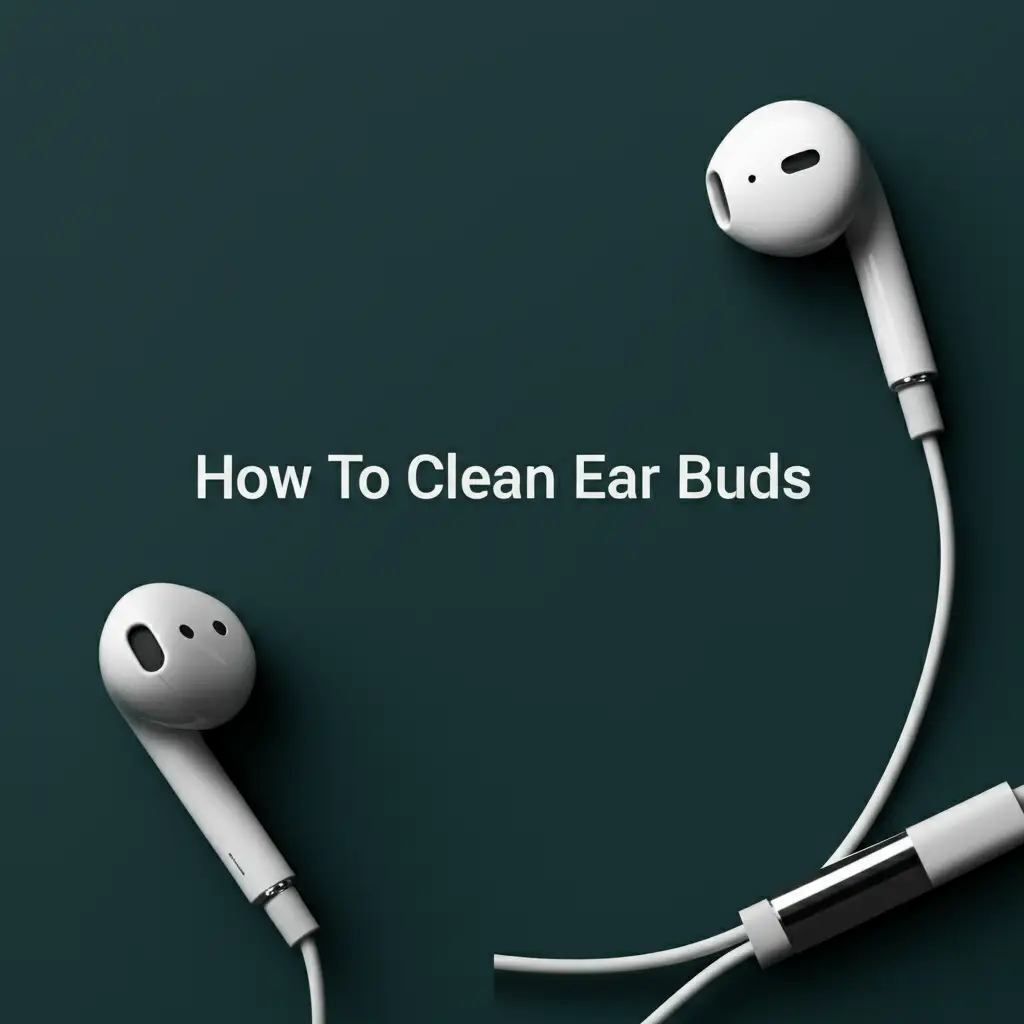· Tech Maintenance · 13 min read
How To Clean Ipad Keyboard
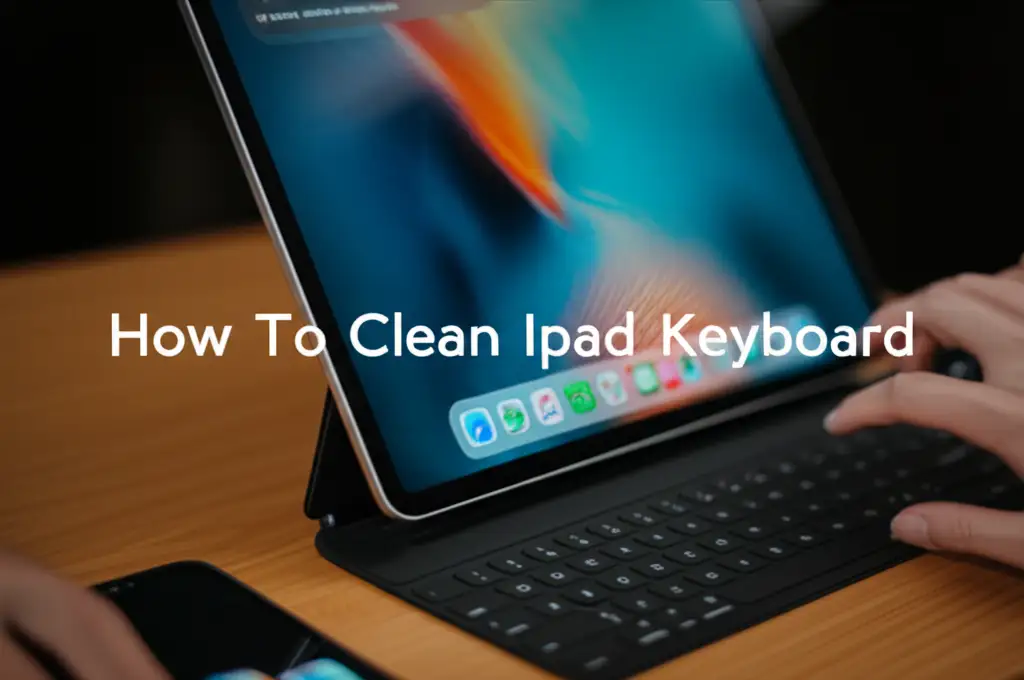
How To Clean Your iPad Keyboard: A Simple Guide
Your iPad keyboard is a vital tool. You use it for work, school, and connecting with friends. Over time, it collects dust, crumbs, and oils. This buildup impacts how it feels and works. It can also harbor germs. Learning how to clean your iPad keyboard properly keeps it looking new. It also ensures it functions well. This guide provides clear steps. We will cover essential tools, safe methods, and useful tips. You can keep your iPad keyboard hygienic and responsive.
Takeaway
- Gather Tools: Collect compressed air, microfiber cloths, and isopropyl alcohol.
- Power Down: Always disconnect and power off your iPad before cleaning.
- Remove Debris: Use compressed air and a soft brush for loose particles.
- Wipe Surfaces: Clean keycaps and surfaces with a damp, lint-free cloth or alcohol wipe.
- Address Spills: Act quickly with absorbent material for liquid spills.
- Regular Care: Clean your iPad keyboard often to prevent buildup.
You can clean your iPad keyboard by first disconnecting it and powering down your iPad. Then, use compressed air to remove loose debris. Wipe surfaces and keycaps with a microfiber cloth lightly dampened with isopropyl alcohol. For stubborn grime, gently scrub with a cotton swab. Allow the keyboard to dry completely before reconnecting.
Why Cleaning Your iPad Keyboard Matters
Cleaning your iPad keyboard is not just about looks. It affects performance and your health. Dust and crumbs get trapped under keys. This causes keys to stick or not register presses. You might type slower or make more errors. A clean keyboard works smoothly. It responds well to every touch.
Think about hygiene. You touch your keyboard constantly. Dirt, oils, and germs transfer from your hands to the keys. These germs can then transfer back to your hands or face. Regular cleaning reduces bacteria and viruses. It helps you maintain a healthier workspace. This is especially true if you share your iPad.
A clean keyboard also lasts longer. Buildup can wear down key mechanisms. It can degrade materials over time. Preventing this wear helps avoid costly repairs or replacements. Your investment in an iPad keyboard is significant. Proper care extends its life. It ensures you get the most out of it for years to come. This simple habit protects both your device and your well-being.
Gathering Your Essential iPad Keyboard Cleaning Tools
Before you start, gather the right tools. Using correct supplies makes cleaning safe and effective. You do not need many items. Each tool serves a specific purpose. Having them ready saves time and prevents damage. This list helps you prepare for a thorough cleaning.
First, you need compressed air. This is vital for blowing away loose debris. It gets into tight spaces under and around keys. Always use short bursts. Hold the can upright to prevent liquid propellant from spraying. You can find compressed air at electronics stores. It is also available online.
Next, get a soft, lint-free microfiber cloth. These cloths are excellent for wiping surfaces. They pick up dust and oils without scratching. Avoid abrasive towels or paper towels. They can leave fibers or scratch delicate surfaces. Keep a few clean cloths on hand for different cleaning stages.
You will also need isopropyl alcohol (at least 70%). This alcohol is safe for electronics. It disinfects surfaces and removes greasy residue. Do not use strong cleaners or bleach. They can damage your keyboard’s finish. Apply alcohol to a cloth, not directly to the keyboard. Small cotton swabs are useful too. They help clean small gaps and edges.
Finally, consider a soft brush. A small paintbrush or a dedicated keyboard brush works well. This helps dislodge crumbs from between keys. It is gentler than scraping with fingernails. These tools form your basic cleaning kit. They will help you clean your iPad keyboard effectively. For general cleaning of similar devices, consider learning how to clean keyboard without removing keys.
Safe Preparation Before You Clean Your iPad Keyboard
Preparation is key to a safe cleaning process. Rushing can lead to damage. Taking a few simple steps ensures your iPad keyboard cleaning is effective. It also protects your valuable device. Always start by preparing your workspace. Choose a flat, clean surface. This prevents your iPad or keyboard from falling. It also gives you ample room to work.
First, disconnect your iPad keyboard. If you have an Apple Smart Keyboard Folio or Magic Keyboard, simply detach it from your iPad. For Bluetooth keyboards, turn off the keyboard’s power. Then, turn off Bluetooth on your iPad. This prevents accidental key presses. It also protects against electrical shorts during cleaning. This step is crucial for safety.
Next, power off your iPad. Even if the keyboard is disconnected, your iPad should be off. This protects the device from any accidental liquid exposure. It also prevents any system issues during the cleaning process. A complete power down is always best practice for any device maintenance. Press and hold the power button, then slide to power off.
Finally, review any specific cleaning instructions from the keyboard manufacturer. Apple provides guidelines for their Magic Keyboard and Smart Keyboard Folio. Third-party keyboards might have unique material requirements. A quick check can prevent damage. For instance, some keyboards may not tolerate alcohol. Always prioritize manufacturer advice. This careful preparation sets you up for a successful cleaning session. It helps you avoid any unintended problems. Proper preparation is essential before you attempt to clean your Apple keyboard.
Routine Cleaning: Tackling Dust and Debris on Your iPad Keyboard
Regular cleaning keeps your iPad keyboard looking good. It prevents grime from building up. This routine process focuses on surface dust and loose debris. It is quick and easy to do. You can perform these steps weekly or as needed. This simple maintenance extends the life of your keyboard.
Start by holding your iPad keyboard upside down. Gently tap the back of the keyboard. This helps dislodge any crumbs or larger debris trapped beneath the keys. You might be surprised by what falls out. Do this over a trash can or a clean surface. It makes cleanup easier later on.
Next, use compressed air. Hold the can upright. Use short, controlled bursts. Angle the nozzle parallel to the keycaps. Spray across the keyboard surface. Focus on the gaps between keys. This blows out dust, hair, and small particles. Work systematically across the entire keyboard. Avoid spraying too close or for too long. Excessive pressure or cold can damage components. Remember to move the keyboard around. You want to reach all angles.
After compressed air, use a soft, dry microfiber cloth. Wipe down the entire surface of the keycaps. Gently rub to remove fingerprints and smudges. The microfiber cloth picks up fine dust particles. It leaves the surface clean and shiny. You can also use a soft brush. Brush between keys to loosen stubborn dust. Then, use the compressed air again to clear it. This routine cleaning keeps your keyboard functional. It also maintains a pleasant typing experience. Regularly cleaning the top surface can also help you avoid needing to learn how to clean keys on keyboard by removing them.
Deep Cleaning Your iPad Keyboard: Addressing Grime and Spills
Sometimes, routine cleaning is not enough. Your iPad keyboard may have stubborn grime or sticky keys. Accidental spills also need immediate attention. Deep cleaning addresses these specific issues. It helps restore your keyboard to its best condition. This process requires a bit more care.
For sticky keys or greasy residue, use isopropyl alcohol. Dampen a clean microfiber cloth with 70% or higher isopropyl alcohol. The cloth should be damp, not dripping wet. Gently wipe each keycap surface. Pay attention to the sides of the keys. The alcohol evaporates quickly. It dissolves oils and grime. For very sticky areas, you can use a cotton swab. Dip the swab in alcohol. Carefully clean around the edges of the sticky key. Avoid letting liquid seep under the keys. This method is effective for removing stubborn dirt. It also disinfects the surface.
Spills require quick action. If you spill liquid, immediately disconnect the keyboard from your iPad. Power off the iPad. Blot the liquid with an absorbent cloth. Do not rub, as this can spread the liquid. Turn the keyboard upside down. Let any remaining liquid drain out. If the spill is sugary or sticky, a slightly dampened cloth with water or isopropyl alcohol can help. Dab gently. Allow the keyboard to air dry completely for several hours or even a full day. Place it in a well-ventilated area. Avoid using heat sources like hair dryers. Heat can warp plastic or damage internal components. If the keyboard still does not work after drying, professional repair might be needed. Cleaning up spills quickly is crucial. For more general advice on dealing with liquid, you can explore guides on how to clean laptop keyboard after spill.
Cleaning Specific iPad Keyboard Models
Apple makes different keyboards for the iPad. Each model has unique features. These differences mean slight variations in cleaning methods. Understanding your specific model helps you clean it safely. The Magic Keyboard and Smart Keyboard Folio are the most common Apple options. Third-party keyboards also exist.
The Apple Magic Keyboard features a floating cantilever design. Its keys are similar to a MacBook keyboard. This design means you cannot easily remove the keys. Do not try to pry them off. Cleaning around the keys involves using compressed air. Aim it at the sides of the keys. Then, wipe the keycaps with an alcohol-dampened cloth. The trackpad also needs cleaning. Use a clean, dry microfiber cloth for the trackpad. For smudges, a very lightly dampened cloth with water or alcohol works. Be gentle around the trackpad edges. It is a precision input device.
The Apple Smart Keyboard Folio is different. It uses a fabric-covered design. This means there are no traditional key gaps. Dust and debris cannot get trapped underneath. This makes it easier to clean. Simply wipe the entire surface with a soft, damp cloth. You can use a bit of water or 70% isopropyl alcohol. Make sure the cloth is not too wet. The fabric material is durable but can absorb too much liquid. Dry it thoroughly after cleaning. This keyboard is more resistant to spills due to its sealed design. However, immediate blotting is still best for liquids.
Third-party iPad keyboards vary greatly. Some might have traditional mechanical keys. Others might be silicone or membrane. Always check the manufacturer’s cleaning instructions for these. For mechanical keyboards, you might clean around the keycaps. For silicone keyboards, a simple wipe-down is often enough. Always test a small, inconspicuous area first. This ensures no damage occurs. Each keyboard type requires a slightly different approach. Knowing your model ensures the best cleaning results. If you have a similar Apple device, you may also find value in learning how to clean MacBook Pro keyboard.
Maintaining Your Clean iPad Keyboard for Long-Term Use
Cleaning your iPad keyboard is a good start. Maintaining its cleanliness is even better. Regular habits prevent heavy buildup. They keep your keyboard in top condition. This approach saves you time and effort in the long run. It also protects your device. I have found these simple practices make a big difference.
First, establish a cleaning routine. A quick wipe-down once a week is helpful. Use a microfiber cloth for surface dust. A more thorough cleaning once a month is also good. This includes using compressed air and alcohol wipes. Consistency is important. It stops dirt from becoming ingrained. Mark it on your calendar if you need a reminder. Making cleaning a habit ensures your keyboard always feels fresh.
Next, prevent common causes of dirt. Avoid eating or drinking near your iPad keyboard. Crumbs and spills are major culprits for sticky keys. Wash your hands before using your keyboard. Oils and lotions from your fingers transfer easily. A simple hand wash reduces residue transfer. Consider a keyboard cover if you are prone to spills or work in a dusty environment. These covers add a layer of protection. They are usually easy to remove and clean themselves.
Proper storage is also key. When not in use, close your iPad case. This protects the keyboard from airborne dust. If you remove the keyboard, store it in a clean, dust-free place. A drawer or a protective sleeve works well. Avoid leaving it exposed on a desk. Dust settles quickly. These small habits combine for a healthier, more durable keyboard. They extend the life of your valuable accessory. Regular maintenance prevents many future problems. It ensures your iPad keyboard remains a joy to use.
FAQ Section
How often should I clean my iPad keyboard?
You should clean your iPad keyboard regularly. A light wipe-down weekly is good. Use a microfiber cloth to remove surface dust and fingerprints. A more thorough cleaning, including compressed air and alcohol wipes, should be done monthly. If you use your keyboard heavily or eat near it, clean it more often.
Can I use rubbing alcohol to clean my iPad keyboard?
Yes, you can use rubbing alcohol, specifically isopropyl alcohol. Use a concentration of 70% or higher. Dampen a clean, lint-free cloth with the alcohol. Do not apply alcohol directly to the keyboard. Isopropyl alcohol is safe for electronics. It disinfects and removes greasy residue effectively.
What should I do if I spill liquid on my iPad keyboard?
Act immediately if you spill liquid. Disconnect the keyboard from your iPad. Power off your iPad. Blot the liquid with an absorbent cloth. Do not rub the spill. Turn the keyboard upside down to drain any remaining liquid. Allow it to air dry completely for at least 24 hours before use.
Can I remove the keys on my iPad keyboard for cleaning?
No, you should not remove the keys on most Apple iPad keyboards. The Magic Keyboard and Smart Keyboard Folio keys are not designed for user removal. Prying them off can cause permanent damage to the key mechanism. Clean around and on top of the keys using compressed air and wipes.
How do I clean sticky keys on my iPad keyboard?
For sticky keys, use isopropyl alcohol. Dampen a cotton swab with 70% isopropyl alcohol. Gently clean around the edges and surfaces of the sticky key. The alcohol helps dissolve residue. Be careful not to let liquid seep under the key. Repeat if necessary, then wipe dry with a microfiber cloth.
What is the best way to disinfect my iPad keyboard?
The best way to disinfect your iPad keyboard is with 70% isopropyl alcohol. Lightly dampen a clean microfiber cloth with the alcohol. Wipe down all key surfaces and the entire keyboard. The alcohol effectively kills most germs. Ensure the keyboard is dry before reconnecting it to your iPad.
Conclusion
A clean iPad keyboard works better and lasts longer. We have covered why cleaning matters. We looked at the right tools to use. We also discussed preparing your device safely. You learned about routine cleaning for dust and debris. We also covered deeper methods for grime and spills. We explored specific cleaning tips for different iPad keyboard models. Finally, we discussed simple habits for long-term maintenance.
Taking these steps ensures your keyboard remains a reliable tool. It promotes better hygiene. It protects your investment. A clean keyboard delivers a smoother typing experience. It also looks more appealing. Make these cleaning practices a regular part of your tech care routine. Your iPad keyboard will thank you for it. Enjoy a cleaner, more responsive typing experience every day.
- iPad keyboard cleaning
- Apple accessories care
- keyboard hygiene
- device cleaning tips
- tech maintenance