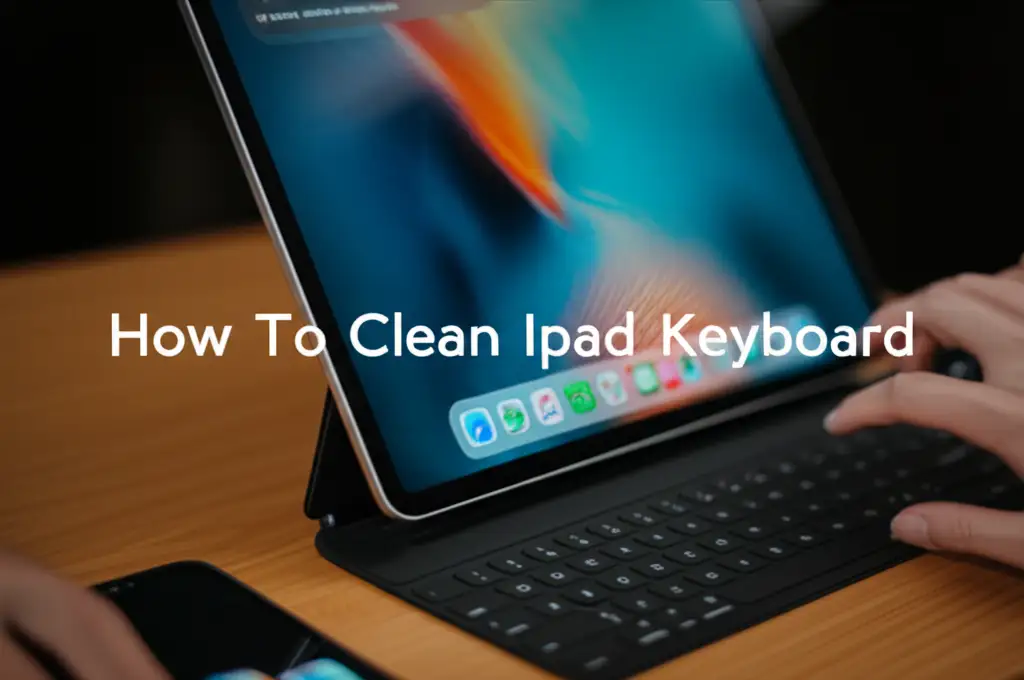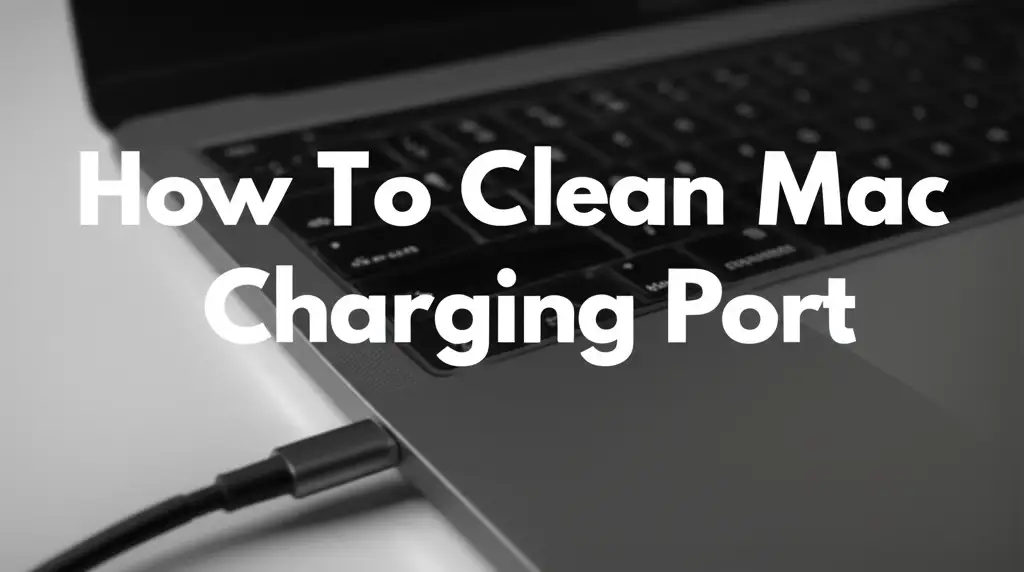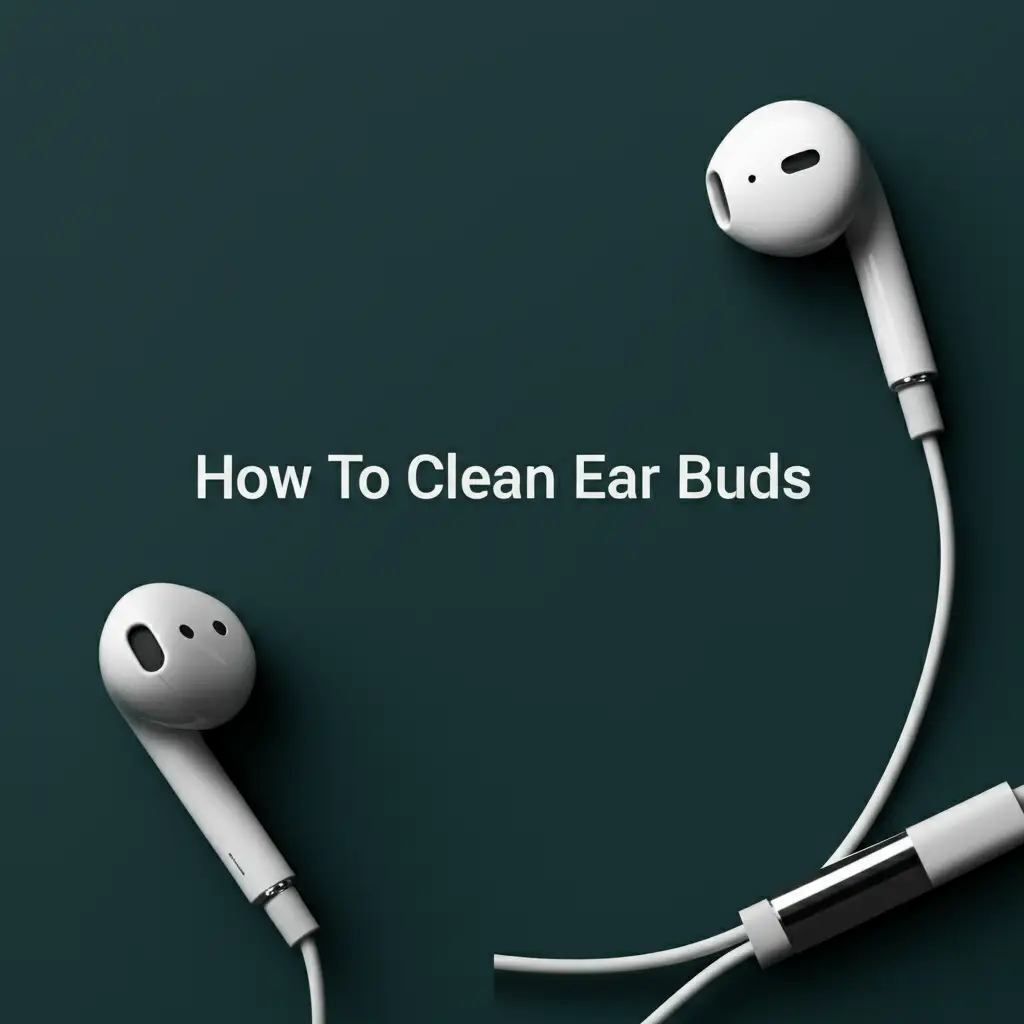· Tech Maintenance · 19 min read
How To Clean Macbook Trackpad
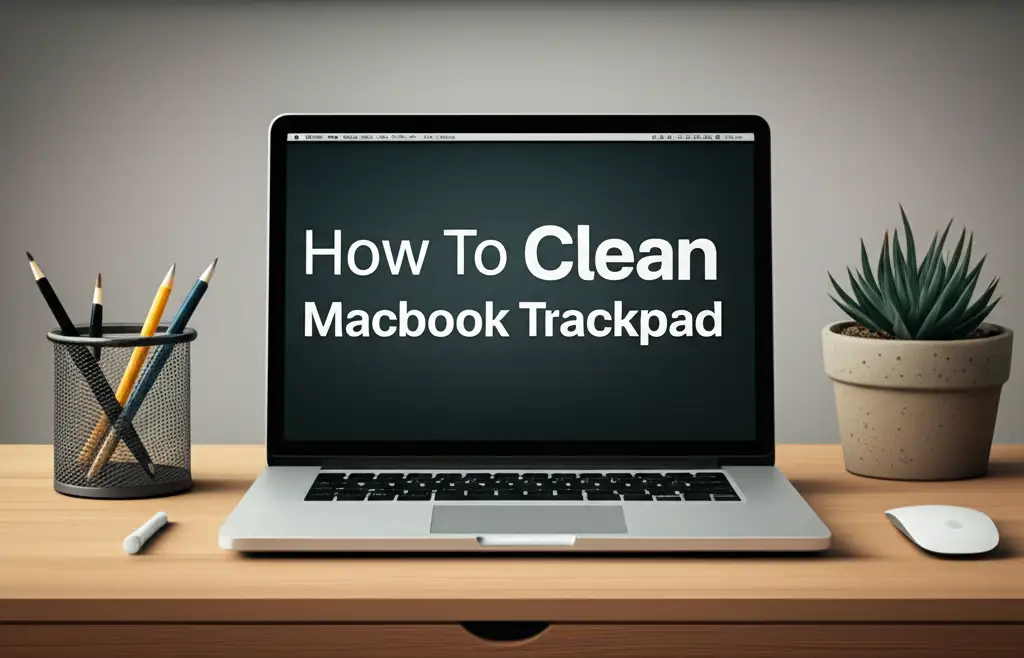
Unlock a Smoother Experience: How to Clean Your MacBook Trackpad
Have you ever noticed your MacBook trackpad feels less responsive? Maybe it has an annoying sticky spot, or you see visible smudges from daily use. A dirty trackpad does not just look bad; it can also hinder your productivity. Dust, oils from your fingers, and tiny food crumbs accumulate over time. This build-up makes your trackpad less smooth and precise. Learning how to clean your MacBook trackpad properly is a simple step. This improves your device’s function and extends its life.
In this article, I will share comprehensive guidance on maintaining your trackpad’s cleanliness. We will explore necessary cleaning tools and detailed step-by-step instructions. You will also learn about common mistakes to avoid. Finally, I will offer valuable tips for keeping your trackpad spotless long-term. Let’s make your MacBook trackpad feel new again.
Takeaway
- Gather the right, gentle cleaning supplies.
- Always power off and unplug your MacBook first.
- Use a soft, lint-free cloth and minimal moisture.
- Clean gently, avoiding harsh chemicals or excess pressure.
- Regular cleaning prevents dirt build-up and maintains performance.
To clean your MacBook trackpad, power down the device and disconnect all cables. Use a soft, lint-free microfiber cloth, slightly dampened with only water or a 70-percent isopropyl alcohol solution, to gently wipe the trackpad surface. Avoid spraying liquids directly onto the trackpad or using abrasive materials.
Why Your MacBook Trackpad Needs Regular Cleaning
Your MacBook trackpad is a key input device. You touch it constantly throughout the day. This frequent contact transfers natural skin oils, dead skin cells, and microscopic debris onto its surface. Over time, these residues build up. They form a film that affects the trackpad’s sensitivity and appearance. This is why cleaning your MacBook trackpad is so important.
A dirty trackpad can feel gritty or sticky. This makes precise cursor movements difficult. It can also lead to misclicks or slow responses. Imagine trying to edit a document or browse the web with a trackpad that resists your touch. Regular cleaning prevents these issues. It ensures your trackpad remains smooth and responsive, just like when it was new. Proper cleaning also contributes to the overall hygiene of your workspace. It removes germs and unsightly smudges.
Common Trackpad Problems from Neglect
A neglected trackpad often shows several clear signs. You might notice visible fingerprints and smudges that seem impossible to wipe away with just your hand. These smudges come from the natural oils on your skin. They collect on the smooth surface. Another common problem is a sticky feeling. This happens when liquid spills or food particles dry onto the trackpad. The stickiness makes it harder for your finger to glide smoothly.
Sometimes, the trackpad might even become unresponsive in certain areas. This is often due to accumulated dirt interfering with the sensors beneath the surface. Dust and grime can get into the small gaps around the trackpad’s edges. This impacts its click mechanism. These issues are frustrating. They can slow down your work. They also diminish your enjoyment of using your MacBook.
Benefits of a Clean Trackpad
Cleaning your trackpad brings many benefits beyond just aesthetics. First, a clean trackpad offers better performance. Your finger glides effortlessly, allowing for precise control. This smooth movement makes tasks like editing photos or browsing documents much easier. You will experience fewer frustrating moments from unresponsive clicks or erratic cursor movements.
Second, regular cleaning extends the lifespan of your trackpad. Accumulations of dirt and grime can, over time, wear down the surface or interfere with internal components. Keeping the surface clear prevents this premature wear. It preserves the trackpad’s sensitivity and tactile feedback. Third, a clean trackpad promotes better hygiene. Your MacBook is a personal device. It harbors bacteria from your hands and environment. Cleaning removes these germs. This makes your device a healthier tool to use daily. A clean trackpad simply feels better to use. It enhances your overall computing experience.
Essential Tools for a Sparkling Trackpad
Before you begin to clean your MacBook trackpad, gathering the right tools is crucial. Using inappropriate materials can damage your device. You want tools that are gentle yet effective. The goal is to remove grime without scratching the delicate surface or introducing too much moisture. I always recommend having these items ready.
First, a high-quality microfiber cloth is a must-have. These cloths are lint-free and soft. They trap dust and oils without leaving streaks or scratches. Avoid paper towels or rough cloths, as they can scratch the trackpad or leave lint behind. Second, you will need a cleaning solution. Plain water is often enough for light cleaning. For more stubborn grime, a specific type of alcohol is best.
Recommended Cleaning Solutions
When choosing a cleaning solution, simplicity and safety are key. For general dirt and fingerprints, a small amount of distilled water on a microfiber cloth works wonders. Distilled water prevents mineral buildup that tap water might leave. If your trackpad feels sticky or has stubborn smudges, a 70-percent isopropyl alcohol (IPA) solution is the safest and most effective choice. Apple itself recommends using 70-percent isopropyl alcohol wipes for cleaning. This type of alcohol evaporates quickly. It leaves no residue. It also disinfects the surface.
You can buy pre-moistened 70-percent isopropyl alcohol wipes. Alternatively, you can create your own solution. Mix 70-percent isopropyl alcohol with water in a spray bottle. Remember to spray the cloth, not the trackpad directly. This controls moisture. Always ensure the alcohol percentage is 70% or less. Higher concentrations can damage the trackpad’s coating.
What to Avoid
It is just as important to know what not to use when you clean your MacBook trackpad. Many common household cleaners are too harsh for electronics. Avoid window cleaners, aerosol sprays, bleach, abrasive cleaners, or ammonia-based solutions. These can strip the oleophobic (oil-repellent) coating on your trackpad. They may also damage the surface finish or seep into the internal components. Even strong rubbing alcohol (90% or higher) is too aggressive. It can cause discoloration or damage the protective layers.
Do not use paper towels, tissues, or rough cloths. These materials can scratch the trackpad. They can also leave behind lint. Never spray any liquid directly onto the trackpad. This risks liquid entering the tiny gaps around the trackpad’s edges. This can cause severe internal damage. A little moisture goes a long way. Always apply liquids to your cleaning cloth first.
Step-by-Step Guide: How to Clean Your MacBook Trackpad
Cleaning your MacBook trackpad is a straightforward process. Following these steps ensures you clean effectively without causing any damage. I have broken it down into simple, manageable actions. Taking these precautions protects your valuable device.
Always start by preparing your MacBook. This initial step is critical for safety. Then, you can proceed with the actual cleaning. Remember to be gentle throughout the entire process. Your trackpad is a sensitive component.
Preparing Your MacBook
Before you touch your MacBook with any cleaning supplies, you must power it down completely. Shut down your operating system. Then, disconnect the power adapter and any other connected cables or accessories. This includes USB drives, external monitors, or headphones. This step prevents accidental presses during cleaning. It also protects you and your device from electrical hazards.
Waiting a few minutes after shutdown allows the components to cool down. It also ensures any residual power drains. Never clean a MacBook that is powered on or plugged in. This could lead to a short circuit or damage. Place your MacBook on a clean, stable surface. This gives you a good working area. Ensure the area is free of dust or debris that could re-contaminate your trackpad.
Gentle Cleaning Process
Now, you are ready for the gentle cleaning of your trackpad. Take your soft, lint-free microfiber cloth. If your trackpad has light smudges or dust, simply wipe it with the dry cloth. Use gentle, circular motions. This often removes superficial dirt. For more stubborn fingerprints or light grime, slightly dampen a corner of your microfiber cloth with distilled water or a 70-percent isopropyl alcohol solution. Remember, “slightly dampen” means the cloth should be moist, not wet. You should not see any visible water droplets on the cloth.
Gently wipe the trackpad surface. Move from one edge to the other in consistent strokes. Avoid scrubbing vigorously. Allow the trackpad to air dry completely before turning your MacBook back on. This usually takes only a few seconds because isopropyl alcohol evaporates quickly. This step is vital to prevent any moisture from getting inside the device. If you also need to clean your keyboard, I have found that following similar gentle steps helps to clean your MacBook Pro keyboard effectively.
Tackling Stubborn Grime
Sometimes, a trackpad might have more persistent dirt, like dried-on spills or sticky residue. For these situations, you need a slightly more focused approach. Again, use your microfiber cloth dampened with 70-percent isopropyl alcohol. Apply gentle pressure to the affected area. Instead of just wiping, you might need to hold the dampened cloth on the spot for a few seconds. This helps to loosen the grime.
Then, use a fresh, clean section of the cloth to wipe the residue away. For very tiny particles or dirt stuck in the edges of the trackpad, a cotton swab lightly dampened with isopropyl alcohol can be useful. Be extremely careful not to let any liquid seep into the gaps. A toothpick wrapped in a thin piece of the microfiber cloth can also reach into tight corners. Remember, patience and gentle persistence are key. Avoid scraping with hard objects, as this can cause permanent damage. A full guide on how to clean a MacBook Air often includes tips for similar components.
Advanced Tips for Deep Cleaning Sticky Trackpads
A sticky trackpad can be very annoying. It often signifies a build-up of dried liquids or oils that simple wiping cannot remove. Deep cleaning requires a bit more care and precision. These advanced tips focus on targeting those persistent issues without harming your MacBook. Remember, the principle remains the same: gentle application and minimal moisture.
Sometimes, spills happen. A drop of coffee or a splash of soda can leave a sticky film. Addressing these quickly and correctly is crucial. Also, specific areas like corners and edges tend to collect more dirt. Paying extra attention to these spots makes a big difference.
Addressing Spills and Residue
If you have a sticky trackpad from a dried spill, the first step is to identify the type of residue. Sugary drinks, for example, leave a very stubborn, sticky film. For these, a slightly more saturated (but not dripping) microfiber cloth with 70-percent isopropyl alcohol is effective. Press the damp cloth firmly, but gently, onto the sticky spot for several seconds. This allows the alcohol to dissolve the residue.
Then, use a fresh, clean part of the cloth to wipe away the loosened grime. You might need to repeat this process a few times for very thick or dried-on spills. For extremely tough, sticky spots, you can try using a very small amount of distilled water first, followed by the isopropyl alcohol. Always wipe the area dry immediately after cleaning. Do not let any liquid pool. If you notice persistent fingerprints on your screen, many of these techniques can also help to clean fingerprints off your MacBook screen.
Corner and Edge Cleaning
The corners and edges of your trackpad are prime spots for dirt and lint to accumulate. These areas are harder to reach with a standard cloth. For these delicate spots, a non-abrasive tool is essential. A wooden toothpick with a small piece of microfiber cloth wrapped around its tip can work well. Dampen the cloth-wrapped toothpick with a tiny amount of 70-percent isopropyl alcohol.
Gently run the tip along the seams and edges of the trackpad. The goal is to lift out trapped debris, not push it further in. You can also use a soft-bristled, clean brush (like a new, soft toothbrush or a dedicated electronics brush) to dislodge loose dust before wiping. Be incredibly careful not to let any liquid seep into the trackpad’s edges. A fine-tipped cotton swab can also be useful for precise cleaning in these tight spaces.
Maintaining Trackpad Cleanliness: Prevention is Key
Cleaning your MacBook trackpad is important, but preventing it from getting dirty in the first place is even better. Good habits and protective measures can significantly reduce the frequency of deep cleaning. This saves you time and keeps your trackpad feeling new for longer. Think of it as proactive care for your device.
I have found that small, consistent actions make a huge difference. Incorporating these into your daily routine is simple. They also contribute to the overall cleanliness of your MacBook. Prevention helps you avoid the frustration of a sticky or unresponsive trackpad.
Daily Habits for a Clean Trackpad
Incorporating simple habits into your daily routine can keep your trackpad pristine. First, wash your hands before using your MacBook, especially if you have been eating or handling greasy items. Clean hands transfer less oil and dirt to the trackpad. Second, avoid eating or drinking directly over your MacBook. Crumbs and spills are major culprits for trackpad grime. If you must eat near your device, be extra cautious.
Third, a quick, gentle wipe with a dry microfiber cloth at the end of each day can remove superficial dust and fresh fingerprints. This prevents grime from building up and hardening. Fourth, consider using a wrist rest. This can slightly elevate your hands. It reduces direct contact and oil transfer to the trackpad and the palm rest area. These small changes make a significant impact on maintaining trackpad cleanliness.
Protective Measures
Beyond daily habits, some protective measures can also help keep your trackpad clean. While trackpad protectors exist, I generally do not recommend them unless absolutely necessary. They can sometimes affect the trackpad’s sensitivity or feel. However, if you are in a particularly dusty environment or concerned about heavy use, a high-quality, thin trackpad protector might be an option. Research brands carefully to ensure they do not compromise functionality.
A more universally recommended protective measure is a keyboard cover. Many keyboard covers also extend over the trackpad area when the MacBook is closed. This prevents dust and debris from settling on the trackpad when the laptop is not in use. It is a simple, effective barrier. Remember to remove the cover before closing your MacBook completely to avoid pressure marks on the screen. Regular and careful cleaning of your entire laptop, including learning how to clean your MacBook computer screen, contributes to overall device health.
Common Mistakes to Avoid When Cleaning Your Trackpad
While cleaning your MacBook trackpad is simple, making a mistake can lead to serious damage. It is crucial to understand what not to do. Many common cleaning products are simply too harsh for delicate electronics. Over-enthusiasm can also be detrimental. I have seen too many devices damaged by well-intentioned but misguided cleaning attempts.
Knowing these pitfalls helps you protect your investment. Always prioritize safety and gentleness. Your MacBook is a precision instrument. It requires careful handling.
Using Harsh Chemicals
This is perhaps the most common and damaging mistake. Never use window cleaners, household multi-surface sprays, ammonia-based solutions, bleach, abrasive cleaners, or even highly concentrated alcohol (above 70%) on your MacBook trackpad. These chemicals can permanently damage the trackpad’s surface coating. They can cause discoloration, etching, or even strip away the protective oleophobic layer. Once this layer is gone, your trackpad becomes more prone to fingerprints and smudges.
Even worse, harsh chemicals can seep into the internal components. This causes electrical shorts or corrosion. Stick strictly to 70-percent isopropyl alcohol or distilled water. These are proven safe and effective for Apple products. Avoid “natural” cleaners unless they are specifically designed and approved for electronics. Many natural acids (like vinegar) can also be too strong.
Excessive Moisture
Another critical mistake is using too much liquid. Spraying cleaning solution directly onto the trackpad is a definite no-no. This dramatically increases the risk of liquid seeping into the small gaps around the trackpad’s edges. Once liquid gets inside, it can short out circuits. It can also corrode components. This leads to costly repairs or even renders your MacBook unusable.
Always apply your cleaning solution to a microfiber cloth first. The cloth should be damp, not wet. There should be no visible droplets or dripping liquid. If the cloth feels too wet, wring it out thoroughly before wiping. You want just enough moisture to lift dirt, but not so much that it penetrates the device. A slightly damp cloth evaporates quickly. This minimizes moisture exposure.
Applying Too Much Pressure
When cleaning, it is tempting to press hard to remove stubborn grime. However, applying excessive pressure to your trackpad can damage it. The trackpad is a sensitive surface with underlying sensors and mechanisms. Too much force can lead to physical damage, such as dents or cracks. It can also affect the calibration or responsiveness of the trackpad.
Instead of brute force, use gentle, consistent pressure. Allow the cleaning solution to do its work. If a spot is particularly stubborn, repeatedly wipe it gently with a damp cloth rather than pressing harder. Patience is key. Light, circular motions are usually sufficient to dislodge most dirt and grime. Avoid any scraping motions or using sharp objects to pick at dirt.
Beyond the Trackpad: Comprehensive MacBook Cleaning
Cleaning your trackpad is an excellent start. However, a truly clean MacBook means addressing other areas too. Your trackpad is part of a larger ecosystem of input devices and surfaces. Dust, dirt, and fingerprints accumulate everywhere. A holistic approach ensures your entire device looks great and performs its best.
I often recommend a full clean every few months. This includes the keyboard, screen, and exterior casing. Each component requires a slightly different approach. However, the principles of gentleness and using appropriate cleaning solutions remain consistent.
Cleaning the Keyboard
Your MacBook keyboard collects an incredible amount of dust, crumbs, and skin oils. To clean it, first, power off your MacBook. Then, hold it open upside down and gently shake it to dislodge loose debris. A can of compressed air is very effective for blasting out crumbs and dust from between the keys. Hold the can upright and spray in short bursts, moving across the keyboard. This prevents moisture from building up.
Next, use a microfiber cloth slightly dampened with 70-percent isopropyl alcohol. Gently wipe the surface of each key. Avoid getting liquid under the keys. This removes oils and smudges. For stubborn grime on individual keys, a cotton swab dampened with alcohol can be precise. Regular cleaning of your MacBook Pro keyboard improves its feel and hygiene.
Wiping the Screen
The MacBook screen often collects fingerprints, dust, and smudges. Cleaning it properly is vital to avoid scratches. Power off your MacBook first. Use a soft, lint-free microfiber cloth. Many MacBooks have an oleophobic coating on the screen. Using only water or a screen-specific cleaner (not harsh chemicals) is crucial.
Slightly dampen a clean microfiber cloth with distilled water. Gently wipe the screen from top to bottom or in soft circular motions. Do not press hard. For stubborn smudges or fingerprints, a dedicated screen cleaner approved for electronics can be used. Apply the cleaner to the cloth, not directly to the screen. Always allow the screen to air dry completely before closing the lid or turning it back on. Learning how to clean fingerprints off your MacBook screen is also helpful.
Exterior Care
The aluminum casing of your MacBook can also accumulate dirt and smudges. For the exterior, including the lid, bottom, and sides, use a fresh microfiber cloth. You can slightly dampen it with water or 70-percent isopropyl alcohol. Wipe down all surfaces gently. Pay attention to vents and ports. You can use a can of compressed air to clear out dust from these openings.
Avoid getting liquid into any ports. For the Apple logo on the lid, be gentle. The finish is durable but can show scratches if you use abrasive materials. A full exterior clean completes your MacBook’s transformation. It will look new again. Regularly cleaning your MacBook Air or any MacBook model helps maintain its premium look and feel.
FAQ Section
How often should I clean my MacBook trackpad?
You should aim to clean your MacBook trackpad weekly for light maintenance. This removes daily grime and oils. A deeper clean is recommended monthly or whenever you notice stickiness or reduced responsiveness. Regular quick wipes prevent major buildup.
Can I use alcohol to clean my trackpad?
Yes, you can use 70-percent isopropyl alcohol (IPA) to clean your trackpad. Apple specifically recommends it for cleaning its devices. Always apply the alcohol to a microfiber cloth first, then gently wipe the trackpad. Do not use stronger concentrations of alcohol, as they can damage the surface.
What if my trackpad feels sticky after cleaning?
If your trackpad still feels sticky, it might mean the residue was very stubborn. Try repeating the cleaning process with 70-percent isopropyl alcohol. Apply the damp cloth to the sticky area for a few extra seconds to allow the alcohol to dissolve the grime more effectively before wiping. You might need to repeat this a few times.
Is it safe to spray cleaner directly on the trackpad?
No, it is not safe to spray cleaner directly onto your MacBook trackpad. Spraying liquid directly risks moisture seeping into the internal components of your MacBook. This can cause severe damage like electrical shorts or corrosion. Always spray the cleaning solution onto a microfiber cloth first, then use the damp cloth to wipe the trackpad.
How do I remove deep scratches from my trackpad?
Unfortunately, you cannot easily remove deep scratches from your MacBook trackpad at home. Once the surface is scratched, the damage is usually permanent. Prevention is key: avoid using abrasive materials, keep sharp objects away from the trackpad, and clean it gently. For severe scratches, professional repair might be the only solution, but this can be costly.
Does cleaning my trackpad improve its responsiveness?
Yes, cleaning your trackpad can significantly improve its responsiveness. Accumulated dirt, oils, and grime create friction and interfere with the trackpad’s precise sensors. Removing these contaminants allows your finger to glide smoothly. This restores the trackpad’s sensitivity and accuracy. It makes your gestures and clicks more precise and fluid.
Conclusion
A clean MacBook trackpad is essential for a smooth and efficient computing experience. I hope this guide has provided you with all the knowledge you need to keep your trackpad spotless. Regular cleaning not only enhances your device’s performance but also extends its lifespan and improves overall hygiene. Remember, using the right tools and techniques is crucial. Always prioritize gentleness and safety.
By following these simple steps on how to clean your MacBook trackpad, you can prevent common issues like stickiness and unresponsiveness. Make cleaning a routine part of your MacBook care. Your fingers will thank you. A little effort goes a long way in keeping your valuable Apple device in top condition. Take action today and enjoy a perfectly clean and responsive trackpad!
- MacBook trackpad
- Clean laptop
- Apple device cleaning
- Sticky trackpad fix
- MacBook hygiene
- Tech maintenance