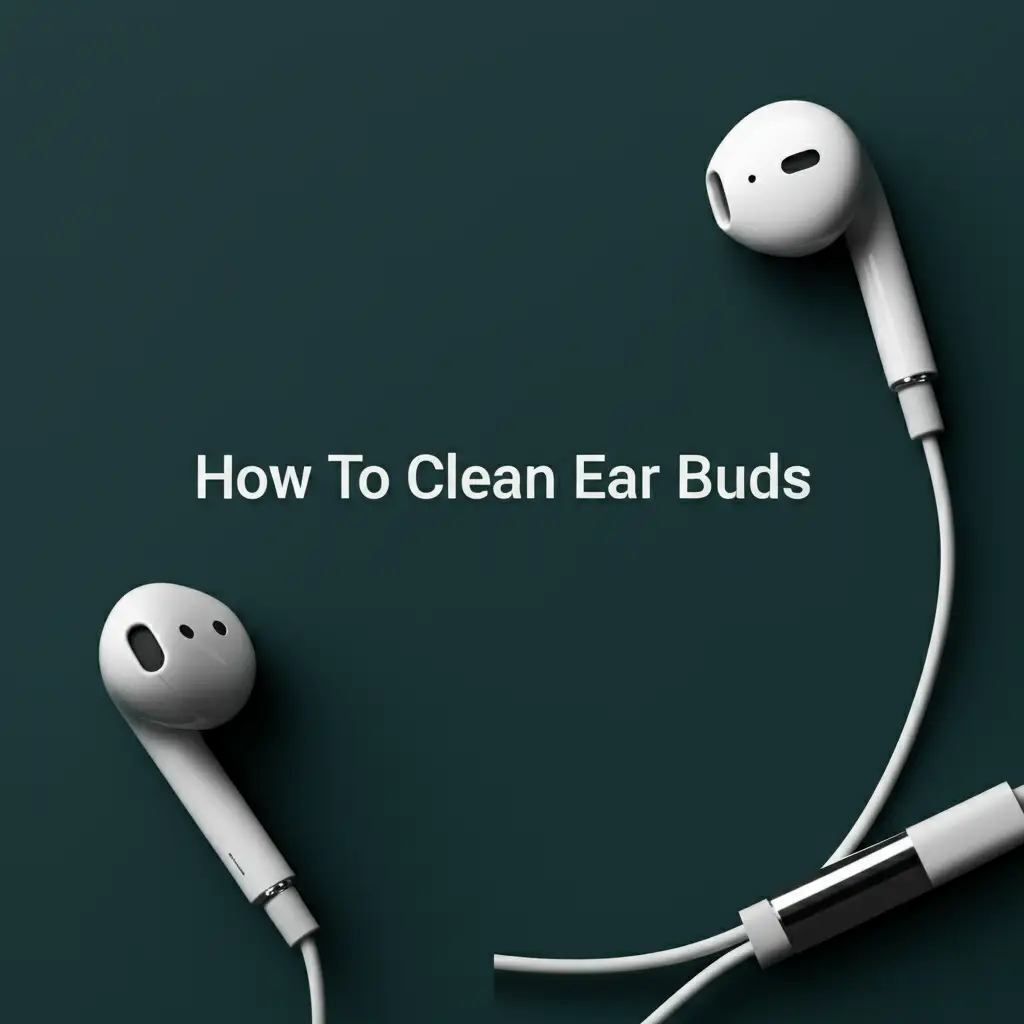· Tech Maintenance · 15 min read
How To Clean Keys On Keyboard

Deep Clean Your Keyboard Keys for a Better Typing Experience
Do your keyboard keys feel sticky? Are crumbs hiding between them? Cleaning your keyboard keys makes a big difference. It improves how your keyboard feels. It also removes germs and dirt. This guide shows you how to clean keys on keyboard effectively. We cover simple methods and deep cleaning. You will learn to make your keyboard look new. Let’s get started and give your keyboard the clean it needs.
Takeaway:
- Regular cleaning prevents dirt buildup and improves keyboard feel.
- Use compressed air for quick dust removal without disassembling.
- For deep cleaning, remove keycaps carefully and clean under them.
- Always disconnect your keyboard before cleaning.
- Different keyboard types may need specific cleaning approaches.
You can clean keys on your keyboard by first unplugging the device. Then, use compressed air to remove loose debris. For surface grime, wipe keys with a microfiber cloth slightly dampened with rubbing alcohol. For deep cleaning, remove keycaps to clean thoroughly underneath.
Why Your Keyboard Keys Need Cleaning
Keyboards collect dirt over time. This dirt comes from many sources. Food crumbs, dust, and skin oils build up. These things make keys feel sticky. They can also affect how keys respond. A dirty keyboard becomes a home for germs. Regular cleaning makes your keyboard last longer. It also provides a cleaner workspace.
Think about how often you touch your keyboard. Your hands transfer oils and dirt to the keys. These materials get trapped around and under the keycaps. Over time, this buildup affects performance. It can make typing difficult. It also creates an unsanitary environment. Cleaning is a simple step. It keeps your keyboard working well.
Ignoring keyboard cleaning leads to problems. Keys might start to stick. Some keys may stop working correctly. Dirt inside the keyboard can damage components. Keeping keys clean prevents these issues. It saves you from needing repairs. A clean keyboard also looks much better.
Many people eat snacks while using their computer. Small food bits fall between the keys. Dust settles on the surfaces daily. Even tiny particles cause issues. They can get stuck under keycaps. This stops the key from pressing down fully. Keeping your keys clean improves your typing. It makes your work more efficient.
Essential Tools for Cleaning Keyboard Keys
You need a few simple tools to clean your keyboard keys. Having the right items makes the job easier. It also helps prevent damage to your keyboard. Most tools are common household items. You might already own many of them. Gather these items before you start cleaning.
Here is a list of what you will need:
- Compressed Air Can: This helps remove loose dust and crumbs. It uses a strong blast of air. Always hold the can upright when spraying.
- Microfiber Cloths: These cloths are soft and lint-free. They are good for wiping surfaces. They do not scratch your keys.
- Rubbing Alcohol (Isopropyl Alcohol 70% or higher): This disinfectant helps clean grime. It evaporates quickly. It is safe for most electronics.
- Cotton Swabs (Q-tips): Use these for small, hard-to-reach areas. They are good for cleaning between keys.
- Keycap Puller (Optional but Recommended): This tool helps remove keycaps safely. It prevents damage to the key stems. You can buy one cheaply online.
- Small Soft Brush (e.g., paintbrush, makeup brush): This helps dislodge stubborn dirt. It works well on the surface of keys.
- Small Container (for removed keycaps): You will need somewhere to keep your keycaps. This prevents them from getting lost.
Make sure your work area is clean and well-lit. Lay down a towel or paper. This protects your table. It also helps catch any loose dirt. Having everything ready saves time. It makes the cleaning process smooth.
Basic Surface Cleaning of Keyboard Keys
You can clean keyboard keys without removing them. This method is good for quick touch-ups. It removes surface dust and grime. This keeps your keyboard looking presentable. It also helps reduce germ buildup. Perform this basic cleaning regularly.
First, unplug your keyboard from your computer. If you have a laptop, turn it off. This prevents accidental key presses. It also keeps you safe from electrical shock. Never clean an active keyboard. Safety comes first in any cleaning task.
Next, tilt your keyboard. Shake out any loose debris. Hold the keyboard upside down. Gently tap the back. This helps crumbs fall out. You might be surprised by what comes out.
Now, use compressed air. Hold the can about half an inch away from the keys. Spray in short bursts. Move across the keyboard. Pay attention to the gaps between keys. This removes dust and crumbs. Compressed air is very effective for this. For a general guide on how to clean keyboard without removing keys, refer to our detailed article.
Dampen a microfiber cloth with rubbing alcohol. Wring out excess liquid. The cloth should be damp, not wet. Gently wipe the surface of each key. This removes grease and grime. Alcohol also disinfects the keys.
Use cotton swabs for tighter spots. Dip a swab in rubbing alcohol. Squeeze out extra liquid. Clean around the edges of keys. Swabs are great for small crevices. They help get rid of stubborn dirt. This method is fast and easy. It keeps your keyboard hygienic.
Deep Cleaning: Removing and Cleaning Keyboard Keys
Deep cleaning involves taking off the keycaps. This allows you to clean under them. This method is for heavily soiled keyboards. It helps with sticky keys or poor key response. Deep cleaning provides the most thorough result. It requires more time and care.
Before you start, take a picture of your keyboard. This helps you put the keycaps back in the correct order. Keyboards have different layouts. A photo serves as a map. It prevents confusion later on.
Unplug your keyboard first. This is a crucial safety step. If it is a laptop, turn it off completely. Remove any batteries if it is a wireless keyboard. You want no power running to the device.
Use a keycap puller to remove the keycaps. Hook the puller under the keycap. Pull straight up gently. Do not twist or yank the keycap. Some larger keys, like the spacebar, have stabilizers. These keys may require more care. Look up specific instructions for your keyboard if needed. Put all removed keycaps into a small container. This stops them from getting lost.
Once all keycaps are off, you have two options for cleaning them:
- Hand Washing: Fill a bowl with warm water and a tiny bit of dish soap. Place the keycaps in the soapy water. Let them soak for 15-30 minutes. Scrub them gently with a soft brush or your fingers. Rinse them thoroughly under clean water. Lay them on a towel to air dry completely. This might take several hours. Make sure they are bone dry before putting them back.
- Alcohol Wipe: For less dirty keycaps, wipe each one with a microfiber cloth dampened with rubbing alcohol. This is faster. Ensure each keycap is clean. Let them air dry. This method might be better for keycaps with special coatings.
Do not use harsh chemicals. Do not put keycaps in a dishwasher. These actions can damage the keycaps. Always ensure keycaps are fully dry before reattaching them. Moisture can damage your keyboard’s internal circuits.
Cleaning Under the Keyboard Keys
Removing the keycaps reveals the dirt underneath. This area often collects the most debris. Cleaning this part is essential for deep cleaning. It improves keyboard function and hygiene. Take your time with this step.
After removing all keycaps, you will see the keyboard’s base. It often looks very dusty or dirty. Use compressed air first. Blast air across the entire base. Hold the can upright. Use short, controlled bursts. This pushes out loose crumbs and dust. Direct the air away from yourself.
Next, use a soft brush. A clean paintbrush or makeup brush works well. Gently sweep across the base of the keyboard. This helps dislodge any stubborn dirt. Brush dirt towards an edge. Then, you can easily wipe it away. Be gentle around the key switches. Avoid bending anything.
Now, dampen a cotton swab with rubbing alcohol. Wring out any excess liquid. Carefully clean around each individual key switch. These are the small mechanisms under each keycap. Dirt can build up here. Clean the spaces between the switches. Rubbing alcohol helps dissolve grime. It also disinfects the area.
If you find very sticky spots, you can use a bit more alcohol on a cotton swab. Gently rub the area until the stickiness is gone. Be careful not to let liquid drip inside the keyboard. Use only a small amount. Alcohol evaporates quickly, which is good. For specific guidance on cleaning under keys for certain models, you might find our article on how to clean Mac keyboard under keys helpful, as some principles apply across different keyboards.
Inspect the entire base. Make sure all visible dirt is gone. Pay attention to corners and edges. These spots often hide a lot of debris. Once clean, let the base air dry completely. Ensure no moisture remains. This step is crucial before reattaching keycaps.
Special Considerations for Different Keyboard Types
Not all keyboards are the same. Different types need slightly different cleaning approaches. Understanding these differences helps prevent damage. It ensures an effective clean. Consider your keyboard type before you start cleaning.
Laptop Keyboards
Laptop keyboards are usually built into the device. Their keycaps are often harder to remove. Some laptop keys are very fragile. Trying to pull them off can break them. For most laptop cleaning, stick to surface methods. Use compressed air and a damp microfiber cloth. Point compressed air at an angle. This helps dislodge dirt without pulling keys. If you have a spill, our guide on how to clean laptop keyboard after spill offers specific steps. Avoid excessive moisture on laptop keyboards. Liquid can damage internal components easily.
Mechanical Keyboards
Mechanical keyboards often have easily removable keycaps. They use individual switches under each key. This makes deep cleaning easier. You can use a keycap puller without much worry. Be gentle when pulling, but they are generally robust. You can clean keycaps by soaking them. Cleaning around the switches with a brush and alcohol swab is effective. Be extra careful not to get liquid into the switches themselves. Allow plenty of drying time.
Membrane Keyboards
Membrane keyboards are common and less expensive. Their keys often sit on a single rubber or silicone sheet. Keycaps on these can be harder to remove. Some membrane keys are very thin. They might break if you try to pull them. For these, surface cleaning is often best. If you do remove keycaps, be extremely gentle. Understand that replacement keycaps might be hard to find.
Wireless Keyboards
Wireless keyboards need power removal before cleaning. Always take out the batteries. This prevents electrical shorts. Once batteries are out, you can clean them like any other keyboard. Ensure the battery compartment stays dry. Put batteries back only after the keyboard is completely dry.
Always check your keyboard’s manual. It might have specific cleaning instructions. Some manufacturers have recommendations. Following these can extend your keyboard’s life. Tailor your cleaning method to your specific keyboard. This keeps it safe and clean.
Reassembling and Testing Your Clean Keyboard
After all cleaning is done, it is time to put your keyboard back together. This step is simple but important. Proper reassembly ensures your keyboard works correctly. It also prevents any damage from leftover moisture.
First, make sure everything is completely dry. This includes the keycaps and the keyboard base. Any moisture can cause short circuits. It can damage your keyboard permanently. Give it several hours to air dry. You can even leave it overnight. Do not rush this step.
Refer to the picture you took earlier. This picture shows where each keycap belongs. Start by placing the standard letter and number keys. They are usually easy to identify. Press each keycap firmly until it clicks into place. You should feel a secure fit.
For larger keys like the spacebar, Shift, Enter, and Backspace: These keys often have stabilizers. Stabilizers are small wire or plastic bars. They help the key press evenly. Make sure the stabilizer parts align with the slots on the keycap. Then, align the keycap with its switch. Press down firmly. You might need to gently wiggle it to seat it properly. If a key feels wobbly, it might not be properly aligned with its stabilizer.
Double-check the placement of all keys. Ensure they are in the correct positions. Typing on a keyboard with misplaced keys is frustrating. A quick check saves time later.
Once all keycaps are back on, plug your keyboard into your computer. Turn on your laptop if it was off. Open a text document or a web browser. Type out every single letter, number, and symbol. This tests each key. Make sure they all respond correctly. Check if any keys feel sticky or unresponsive. If a key does not work, carefully remove it. Re-examine the switch underneath. Ensure no dirt remains. Reinstall the keycap.
If you cleaned a wireless keyboard, put the batteries back in. Test it the same way. A properly reassembled and tested keyboard gives you a great typing experience. It feels clean and works well. Enjoy your refreshed keyboard!
Preventative Measures for Cleaner Keyboard Keys
Cleaning your keyboard keys is important. But preventing dirt buildup is even better. Simple habits keep your keyboard cleaner for longer. This reduces the need for deep cleaning. It also helps your keyboard last.
Here are some tips to keep your keyboard keys clean:
- Wash Your Hands: Always wash your hands before using your keyboard. Oils, food residue, and dirt from your hands transfer to keys. Clean hands mean cleaner keys. This is a very simple but effective step.
- Avoid Eating or Drinking Near Your Keyboard: Food crumbs are a major cause of dirty keyboards. Drinks can lead to spills and sticky keys. Keep food and drinks away from your workspace. If you must eat, do so away from your desk.
- Use a Keyboard Cover: A silicone keyboard cover offers protection. It shields keys from dust, spills, and crumbs. These covers are often washable. They are a good investment for messy users.
- Regular Surface Wipes: Do a quick surface clean weekly. Use a microfiber cloth. A light spray of screen cleaner or alcohol can help. This removes fresh dust and oils. It stops dirt from settling in.
- Invert and Shake Regularly: Once a week, unplug your keyboard. Turn it upside down. Gently shake it. This dislodges loose crumbs and dust. It prevents buildup under the keys.
- Use a Desk Vacuum: Small USB-powered desk vacuums can be useful. They suck up crumbs and dust from between keys. They are not as powerful as compressed air, but good for light cleanup.
- Store Properly: If you have an external keyboard, cover it when not in use. A simple cloth cover protects it from dust. This is especially true if you are away for a long time.
By adopting these habits, you can significantly reduce how often you need to deep clean. A clean keyboard not only looks better but performs better. It also promotes better hygiene. Make these tips a part of your computer routine. Your keyboard will thank you for it.
FAQ Section
How often should I clean my keyboard keys?
Clean your keyboard keys based on usage. For light use, a quick surface clean every few weeks is enough. Heavy users or those who eat near their keyboard might need weekly surface cleaning. A deep clean, involving keycap removal, is good every 3-6 months.
Can I put my keycaps in the dishwasher?
No, do not put keycaps in the dishwasher. Dishwashers use high heat and strong detergents. These can warp plastic, fade legends, or damage keycap coatings. Hand washing with mild soap and water is much safer. Always air dry them completely.
Is rubbing alcohol safe for keyboard keys?
Yes, rubbing alcohol (isopropyl alcohol, 70% or higher) is generally safe for keyboard keys. It disinfects and evaporates quickly. Use it sparingly on a microfiber cloth or cotton swab. Avoid pouring it directly onto the keyboard. Test it on an inconspicuous area first if you are unsure.
What should I do if a key is still sticky after cleaning?
If a key remains sticky, dirt might be inside the switch mechanism itself. You can try more targeted cleaning with a cotton swab and alcohol around the switch. For mechanical keyboards, you might need to lubricate the switch. In some cases, the switch may be damaged and need replacement.
Can I clean a gaming keyboard the same way?
Yes, you can clean most gaming keyboards similarly. Many gaming keyboards are mechanical. This means their keycaps are usually removable. Follow the deep cleaning steps for mechanical keyboards. Be mindful of any unique features, like specific lighting. Always ensure the keyboard is unplugged.
What if I don’t have a keycap puller?
You can use a small flat-head screwdriver or a butter knife. Carefully pry the keycap up from one side. Be very gentle to avoid scratching the keycap or the keyboard base. A keycap puller is safer and reduces the risk of damage. It is a worthwhile investment.
Conclusion
Cleaning your keyboard keys brings many benefits. It makes your typing experience better. It removes accumulated dirt and germs. We covered simple surface cleaning and thorough deep cleaning. You now have the knowledge to refresh any keyboard. Remember to gather your tools first. Always unplug your keyboard before you start.
Regular maintenance extends your keyboard’s life. It keeps it looking new. It also makes your workspace more hygienic. Follow the preventative tips to keep your keys cleaner for longer. A clean keyboard works better and feels better. Take the steps to clean keys on keyboard today. Your hands and your productivity will appreciate it. Make keyboard hygiene a regular habit.
- keyboard cleaning
- computer maintenance
- keycap cleaning
- sticky keys fix
- disinfect keyboard
- computer hygiene
- laptop keyboard
- mechanical keyboard