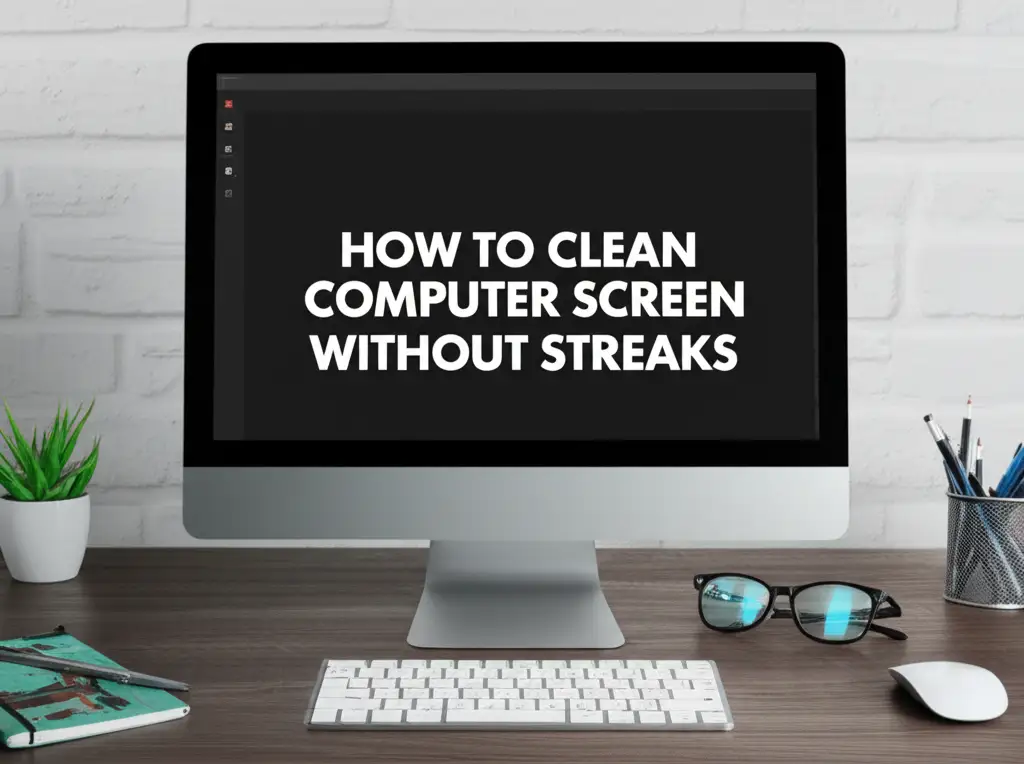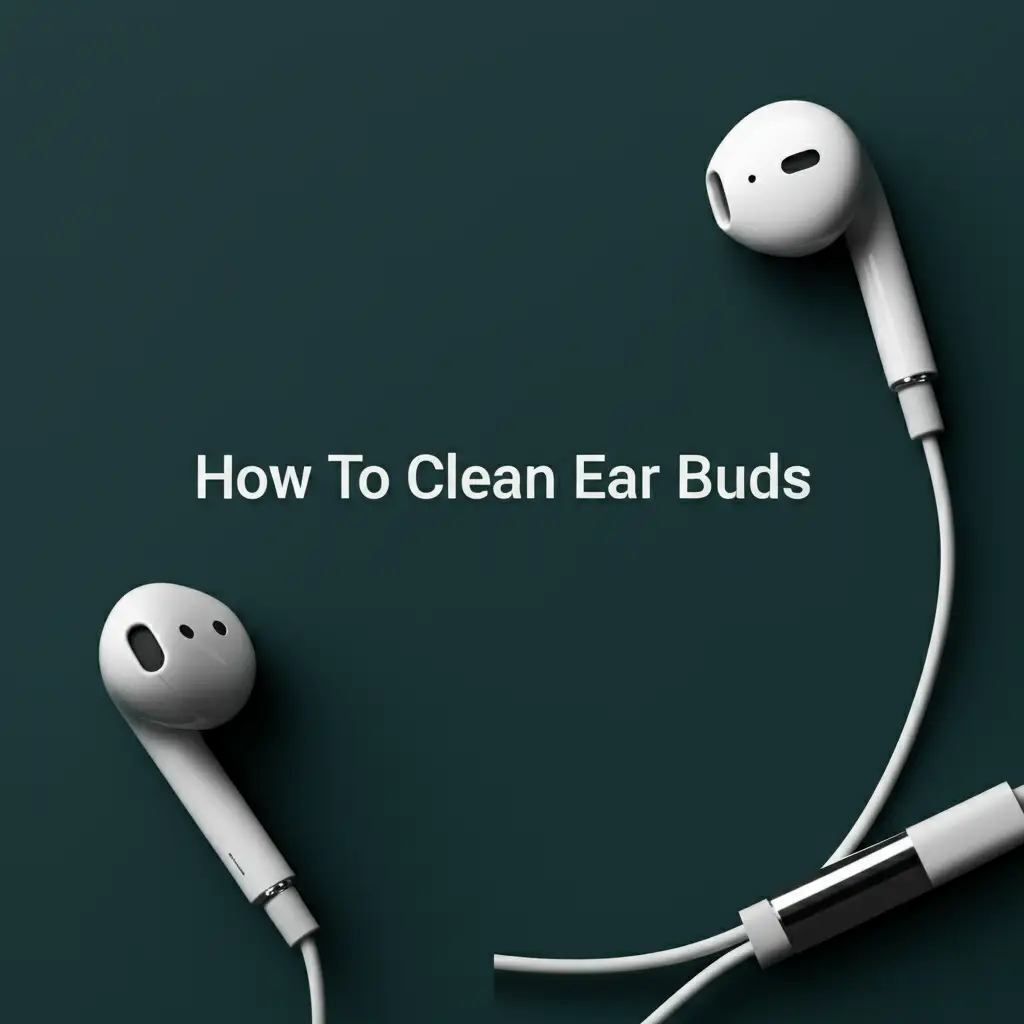· Tech Maintenance · 21 min read
How To Clean Laptop Screen

Mastering the Art: How to Clean Your Laptop Screen Safely and Effectively
Is your laptop screen covered in fingerprints, dust, or smudges? A dirty display makes work harder. It reduces screen clarity and strains your eyes. Knowing how to clean laptop screen properly keeps your device looking new. It also improves your viewing experience.
I understand the frustration of a messy screen. I have faced it many times myself. It seems simple, but cleaning a laptop screen needs care. Using the wrong products can cause permanent damage. This guide will walk you through the correct steps. You will learn the best methods and safe products. I will share tips to keep your screen clear and bright. We will cover everything from basic dusting to deep cleaning. You will soon enjoy a crystal-clear display.
Takeaway
Cleaning your laptop screen correctly requires specific steps and materials.
- Always turn off and unplug your laptop before cleaning.
- Use a soft, lint-free microfiber cloth for dusting and wiping.
- Opt for distilled water or a specialized screen cleaner designed for electronics.
- Avoid harsh chemicals, paper towels, or abrasive materials.
- Gently wipe in one direction to prevent streaks and damage.
To clean a laptop screen, first turn it off and unplug it. Gently wipe away dust with a dry microfiber cloth. For smudges, lightly dampen a corner of the cloth with distilled water or an electronics-safe screen cleaner. Wipe the screen gently in one direction, then dry with another clean, dry part of the cloth.
Why a Clean Laptop Screen Matters
A clean laptop screen makes a big difference. It is not just about looks. A clear screen improves your viewing experience. It also helps protect your eyes. Dust and smudges can make text blurry. They can also make colors look dull. This forces your eyes to work harder. It can lead to eye strain and headaches. A dirty screen also holds germs. Regular cleaning removes these issues.
I know how much I rely on my laptop. It is my main tool for work and entertainment. A clean screen feels good to use. It helps me focus better on tasks. It also makes watching movies more enjoyable. Imagine trying to edit photos on a smudged screen. It would be impossible to see true colors. A clean screen means accurate viewing. This is important for designers and photographers. For everyone, it means a clearer, more pleasant experience.
Dust can collect in corners and edges of the screen. Over time, this dust can get into small gaps. It can affect the screen’s performance. It might even cause overheating. Regular, gentle cleaning prevents this build-up. It helps extend the life of your laptop. Think of it as routine maintenance. Just like you clean your car, you should clean your laptop. It protects your investment. A well-maintained laptop lasts longer.
Some laptop screens are very delicate. They have special coatings. These coatings reduce glare or prevent fingerprints. Harsh cleaners can remove these coatings. This can damage the screen permanently. It can make the screen look hazy or streaky. Knowing the right way to clean protects these coatings. It keeps your screen performing as intended. It saves you from costly repairs or replacements. Taking a few minutes to clean properly is worth it.
Essential Tools for a Spotless Display
Having the right tools is key for safe screen cleaning. You do not need many items. The correct tools prevent damage. They also ensure a streak-free finish. I always keep these items ready for my own laptop. They make the cleaning process simple and effective. Using the wrong material can scratch your screen. It can also leave lint or residue.
Microfiber Cloths
A good quality microfiber cloth is a must-have. These cloths are very soft. They are lint-free. They trap dust and oils without scratching. Avoid paper towels, tissues, or rough cloths. These materials can be abrasive. They can leave tiny scratches on your screen. I prefer cloths specifically made for electronics. They are usually softer and safer. Get a few to have on hand. One can be for dry dusting, another for wet cleaning.
Cleaning Solutions
For most cleaning, distilled water is enough. It is pure and leaves no mineral deposits. Tap water can leave streaks because of minerals. For stubborn smudges, use a specialized screen cleaner. Look for cleaners made for LCD, LED, or OLED screens. Many electronics stores sell these. They are usually alcohol-free and ammonia-free. Never use window cleaner, kitchen cleaners, or strong solvents. These chemicals can damage your screen’s protective layers. A 50/50 mixture of distilled water and white vinegar is an alternative. However, always check your laptop’s manual first. Some manufacturers advise against even mild vinegar solutions.
Compressed Air (Optional)
Compressed air can remove loose dust. It is useful for cleaning the keyboard too. Use it before wiping the screen. Hold the can upright. Keep it a few inches away from the screen. Use short bursts of air. Do not spray too close. Do not tilt the can too much. This can release liquid propellant. That liquid can damage your screen. Compressed air is good for getting dust out of tight spots. It prepares the surface for wiping.
Cotton Swabs (Optional)
Cotton swabs are good for cleaning corners. They reach small areas where dust collects. Lightly dampen a swab with distilled water. Use it gently around the screen bezel. Be careful not to press too hard on the screen itself. These are useful for precision cleaning. They help get rid of dust in the very edges of the display.
Having these simple tools ready makes screen cleaning easy. It also ensures you clean your laptop safely. You will get a clear display without any worries. Cleaning your cell phone screen also follows similar principles for safe cleaning.
Step-by-Step Guide: How to Clean a Laptop Screen
Cleaning your laptop screen is a simple process. Follow these steps carefully. They ensure a safe and effective clean. I use these steps every time I clean my own laptop. It always results in a clear, bright display.
Step 1: Power Down and Unplug
This is the most important first step. Turn off your laptop completely. Do not just put it to sleep. Unplug the power adapter. Remove the battery if it is removable. A black screen shows dirt more easily. It also prevents accidental key presses. It removes any electrical risk. This protects both you and your laptop from harm. Make sure your laptop is fully cool before cleaning.
Step 2: Remove Loose Dust
Start with dry cleaning. Take your clean, dry microfiber cloth. Gently wipe the screen surface. Start from the top. Move down in broad, gentle strokes. Apply very little pressure. The goal is to pick up loose dust and debris. Do not rub hard. This can push dust into the screen. It can also cause scratches. For stubborn dust, use compressed air. Hold the can upright. Spray in short bursts from a distance. This removes particles that stick to the screen.
Step 3: Tackle Smudges and Fingerprints
Now address smudges and fingerprints. These need a slightly damp approach. Dampen a corner of your microfiber cloth with distilled water. Wring out any excess liquid. The cloth should be damp, not wet. You can also use a specialized screen cleaner. Spray the cleaner onto the cloth, not directly on the screen. Never spray liquid directly onto your laptop screen. Liquid can seep into the edges. It can damage internal components.
Gently wipe the smudged areas. Use light, even pressure. Wipe in one direction. You can wipe from top to bottom. Or wipe from left to right. This helps avoid streaks. For tough spots, wipe in small circles. Be very gentle. Do not press hard. Hard pressure can damage LCD panels. Continue wiping until smudges disappear. You will see fingerprints vanish.
Step 4: Dry the Screen
After wiping, the screen might look damp. Use a different, clean, dry part of your microfiber cloth. Gently wipe the screen again. This removes any moisture. It ensures a streak-free finish. Work in the same gentle, one-directional strokes. Make sure the screen is completely dry. Do not close your laptop until it is dry. Moisture can cause damage if trapped.
By following these steps, your laptop screen will be spotless. It will be free from dust and smudges. You will enjoy a much clearer display. This method is safe for all types of laptop screens. Cleaning a computer screen without streaks uses similar principles for optimal results.
Special Considerations for Different Screen Types
Not all laptop screens are the same. Different types of screens need slightly different care. Knowing your screen type helps you clean it best. It also helps prevent damage. I have worked with many screen types. I know the unique needs of each.
Glossy Screens
Glossy screens are common. They offer vibrant colors and deep blacks. However, they are prone to glare. They also show fingerprints easily. When cleaning a glossy screen, be extra gentle. Fingerprints are often oily. They might need a bit more dampness on the cloth. Use very light pressure. Wipe in one direction to avoid streaks. Glossy screens can scratch more easily than matte ones. So, a soft microfiber cloth is critical. You want to remove oil without leaving marks.
Matte (Anti-Glare) Screens
Matte screens have a special coating. This coating reduces reflections. It helps prevent glare. This textured surface can sometimes trap dust more. When cleaning, use the same gentle approach. You might notice tiny fibers catching on the surface. Make sure your microfiber cloth is truly lint-free. Be careful not to scrub vigorously. Over-scrubbing can damage the anti-glare coating. If the coating is damaged, the screen will look uneven. The texture can make streaks less visible. But dust can be more stubborn.
Touchscreens
Touchscreens are interactive. They are designed for direct touch. This means they get dirty very quickly. Fingerprints are a constant issue. Many touchscreens have an oleophobic coating. This coating repels oils. It also makes cleaning easier. Use the same gentle cleaning methods. A slightly damp cloth is often enough for fingerprints. Avoid harsh chemicals at all costs. These can strip the oleophobic coating. Once gone, fingerprints will stick much more. Cleaning a touch screen computer is much like cleaning a smartphone screen. How to clean a cell phone screen offers additional insights. Always be gentle with touchscreens. They are more delicate than standard displays.
OLED Screens
OLED screens offer incredible contrast. They are very thin. They are also quite delicate. When cleaning an OLED laptop screen, avoid excessive pressure. These screens can suffer from temporary “image retention” if pressure is applied. Use only a soft microfiber cloth. Only use distilled water or a specifically approved OLED screen cleaner. Never use alcohol-based solutions. These can damage the organic light-emitting diodes. Be extra cautious with these premium displays. Their image quality is worth protecting.
Understanding your screen type helps you clean it right. It protects your investment. It also ensures your display remains clear and functional. Always check your laptop’s user manual for specific cleaning recommendations. Manufacturers sometimes have unique guidelines. For example, cleaning a MacBook computer screen often involves specific Apple recommendations.
Advanced Cleaning: Tackling Stubborn Stains
Most everyday dirt comes off with basic cleaning. But sometimes, you face tough stains. Food spills, sticky residues, or old marks can be stubborn. These need a bit more effort. Still, gentleness is key. Never use excessive force. Always choose the safest method first. I have had to deal with sticky juice spills myself. Patience and the right approach always work.
Dealing with Sticky Residue
Sticky residues, like tape adhesive or old sticker goo, are tricky. Do not try to scratch them off. This will damage your screen. For these, a very small amount of isopropyl alcohol (IPA) might be necessary. Check your laptop’s manual first. Some manufacturers advise against alcohol. If approved, dilute the IPA. Use a 50/50 mixture with distilled water. Dampen a cotton swab or a corner of your microfiber cloth. Gently dab the sticky spot. Do not rub. Let the alcohol work for a few seconds. It helps dissolve the residue. Then, gently wipe it away. Repeat if needed. Always follow up with a wipe of pure distilled water on a clean cloth. This removes any alcohol residue. Cleaning sticker residue off a laptop provides more general advice on this topic for laptop surfaces.
Removing Ink or Marker Stains
Ink or marker stains are rare but happen. If you get one, act fast. Fresh stains are easier to remove. Use the same diluted IPA solution. Apply it to a small area of a microfiber cloth or a cotton swab. Gently blot the stain. Do not rub it outwards. This can spread the stain. Blot from the outside in. Repeat blotting with fresh areas of the cloth. Be patient. Once the stain lifts, clean the area with distilled water. This prevents any damage from the alcohol. Never use nail polish remover or paint thinners. These are far too harsh for a screen.
Food and Drink Spills
Food and drink spills require immediate action. If a liquid spill occurs, turn off and unplug the laptop immediately. Dry the screen with a clean microfiber cloth. For sticky food residue, use a slightly damp cloth with distilled water. Gently wipe the affected area. If the spill is sugary, you might need a tiny amount of specialized screen cleaner. Apply it to the cloth, not the screen. Wipe gently until the stickiness is gone. Be very careful not to let any liquid drip into the laptop’s bezel or keyboard. If liquid gets into the keyboard, follow steps for cleaning a laptop keyboard after a spill. Speed is important with spills. The faster you clean, the less likely damage will occur.
Always test any new cleaning solution in a small, hidden corner of the screen first. This helps ensure it does not cause discoloration or damage. Advanced cleaning needs more caution. But done right, it can save your screen. My personal experience taught me that carefulness prevents more harm than good.
Preventing Future Screen Dirt and Damage
A clean screen is great. But preventing dirt is even better. Good habits keep your laptop screen cleaner for longer. They reduce the need for frequent deep cleaning. I have learned these habits over years of laptop use. They make a big difference in maintaining my display.
Use a Screen Protector
A screen protector is like a clear shield. It protects your laptop screen from scratches. It also makes cleaning easier. Fingerprints and smudges land on the protector, not the screen. When the protector gets too dirty, you can replace it. There are different types available. Some are anti-glare. Others offer privacy. Choose one that fits your needs. Applying a screen protector needs care to avoid bubbles. But once on, it provides great peace of mind. How to clean an iPhone screen protector offers useful tips that can be adapted for laptop screen protectors.
Clean Regularly
Regular, light cleaning prevents dirt build-up. Do not wait until your screen looks terrible. A quick dry wipe with a microfiber cloth every few days is enough. This removes fresh dust and light fingerprints. It prevents them from becoming stubborn marks. Consistent light cleaning means less effort later. It keeps your screen looking fresh all the time. I quickly wipe my screen down after I finish my work day. It takes less than a minute.
Handle with Care
Be mindful of how you touch your screen. Avoid touching it directly with your fingers. Use a stylus if your laptop has a touchscreen. When moving your laptop, hold it by the body, not the screen. Do not press on the screen when closing the lid. Always lift the lid from the center. Avoid placing heavy objects on the closed laptop. Pressure on the lid can transfer to the screen. This can cause damage. Teach others in your home about careful handling too.
Keep Food and Drink Away
This seems obvious, but it is a common cause of spills. Do not eat or drink directly over your laptop. Crumbs and liquid can fall onto the screen. They can also get into the keyboard. A simple rule: keep food and drinks at a safe distance. If you must have them nearby, use lids on drinks. Be extra careful when moving them. This greatly reduces the risk of spills.
Store Properly
When not in use, store your laptop safely. Use a padded laptop bag or sleeve. This protects it from dust and accidental bumps. Do not store it in dusty environments. Avoid direct sunlight. Heat can damage the screen over time. A proper storage area keeps your laptop cleaner. It also protects it from physical harm.
By adopting these preventative measures, you keep your laptop screen in top condition. You minimize the need for aggressive cleaning. This helps extend the life and beauty of your display.
Common Mistakes to Avoid When Cleaning Your Laptop Screen
Cleaning a laptop screen seems simple. But it is easy to make mistakes. These mistakes can cause permanent damage. I have seen many ruined screens from incorrect cleaning. Avoiding these errors protects your valuable device. My advice comes from seeing common pitfalls.
Spraying Liquid Directly on the Screen
This is a major no-no. Never spray any liquid directly onto your laptop screen. Even specialized screen cleaner. Liquid can seep into the screen’s bezel. It can get inside the laptop. This causes electrical shorts or water damage. It can ruin the backlight or the display panel itself. Always spray the cleaning solution onto your microfiber cloth first. Then, use the damp cloth to wipe the screen. This controls the amount of liquid.
Using Harsh Chemicals
Avoid window cleaners, ammonia-based cleaners, or alcohol-based cleaners (unless specifically diluted isopropyl alcohol for very specific stains and approved by manufacturer). Do not use kitchen cleaners, abrasive cleaners, or solvents like acetone. These chemicals are too strong for delicate screen coatings. They can strip anti-glare coatings. They can cause cloudiness, streaks, or permanent discoloration. Always use distilled water or electronics-specific screen cleaners. Check your laptop’s manual for recommended solutions. This is especially true when cleaning a TV screen without streaks or a Samsung TV screen, where harsh chemicals can also cause damage.
Using Abrasive Materials
Paper towels, tissues, and rough cloths are abrasive. They feel soft to us. But at a microscopic level, they can scratch your screen. These materials can also leave lint behind. Always use a high-quality microfiber cloth. These cloths are designed to be non-abrasive. They pick up dust and oils without damaging the surface. This is critical for maintaining screen clarity.
Applying Too Much Pressure
Do not press hard on your laptop screen. Laptop screens are delicate. Excessive pressure can damage the LCD panel. It can cause dead pixels or pressure marks. It might even create internal cracks. Always use light, gentle strokes. Let the cleaning solution and the cloth do the work. If a stain is stubborn, reapply the solution and wipe gently. Do not scrub aggressively. When cleaning fingerprints off a TV screen or a MacBook screen, remember that gentle touch is paramount.
Cleaning a Hot Screen
Always turn off and unplug your laptop before cleaning. Let it cool down completely. Cleaning a hot screen can cause streaks. The cleaning solution can evaporate too quickly. This leaves residue. A cool, dark screen makes dirt more visible. It also ensures the cleaning process is safe and effective. Patience here leads to a better result.
By avoiding these common mistakes, you ensure a safe and effective clean. Your laptop screen will remain pristine. It will perform as it should for years to come. I always keep these warnings in mind when I clean any electronic screen.
Maintaining Your Laptop’s Overall Cleanliness
A clean screen is only part of a clean laptop. Keeping the entire device tidy helps its longevity. It also improves your user experience. Dust and grime affect other parts of your laptop. A holistic approach to cleaning is best. I always extend my cleaning beyond just the display.
Keyboard Care
Your keyboard collects a lot of crumbs and dust. It also gathers oils from your fingers. This can make keys sticky. It can also cause keys to malfunction. Regularly shake your laptop gently upside down. This dislodges crumbs. Use compressed air to blow out debris between keys. A damp microfiber cloth can wipe the keycaps. For stubborn grime, use a cotton swab with a small amount of diluted IPA. Be careful not to let liquid seep under the keys. A clean keyboard feels much better to type on. It also prevents dust from migrating to the screen.
Port and Vent Cleaning
Dust and lint can block your laptop’s ports. This includes USB ports, HDMI ports, and charging ports. Blocked ports can prevent devices from connecting properly. Use compressed air in short bursts to clear them. Also, clean the vents. Vents are where your laptop breathes. Blocked vents cause overheating. Overheating can slow down your laptop. It can also damage internal components. Gently blow compressed air into the vents. Do this in short bursts. Hold the can upright. Do not insert anything into the vents. This can damage delicate fans.
Exterior Surfaces
The lid and bottom of your laptop also get dirty. Fingerprints, smudges, and dust collect on these surfaces. Use a clean, damp microfiber cloth. Wipe down the entire exterior. For more stubborn marks, a mild all-purpose cleaner diluted with water can be used on the cloth. Avoid getting any liquid near openings. A clean exterior feels good. It also prevents dirt from transferring back to your screen.
Regular Dusting
Dust is the enemy of electronics. It can build up everywhere. Keep your workspace clean. Regularly dust your laptop, even if it does not look dirty. A quick wipe with a dry microfiber cloth is often enough. This simple habit prevents significant dust accumulation. It keeps your laptop in prime condition.
By cleaning your entire laptop, you ensure it performs its best. You extend its lifespan. A clean device is a happy device. I find that a clean workspace and clean tools help me focus better. My laptop is an essential tool. Keeping it clean helps me work more efficiently.
FAQ Section
How often should I clean my laptop screen?
Clean your laptop screen as needed, which is usually once a week for light users and more often for heavy users. A quick dry wipe can be done daily to remove fresh dust. Deep cleaning for smudges and fingerprints can be done when they become noticeable. Regular maintenance prevents dirt buildup.
Can I use rubbing alcohol to clean my laptop screen?
Most manufacturers advise against using rubbing alcohol directly on laptop screens. It can strip anti-glare or oleophobic coatings. If a specific stubborn stain requires it, use a highly diluted isopropyl alcohol solution (50/50 with distilled water) applied to a cloth, not the screen. Always check your laptop’s manual first.
What should I do if I get water inside my laptop screen?
Immediately turn off and unplug your laptop. Do not try to turn it back on. Open the laptop as much as possible. Wipe away visible moisture. Let the laptop air dry completely for at least 24-48 hours in a dry, well-ventilated area. You might need professional help if moisture got inside.
Can I use eyeglasses cleaner on my laptop screen?
Some eyeglasses cleaners are safe if they are alcohol-free and ammonia-free. However, many contain chemicals that can harm laptop screen coatings. It is safer to use distilled water or a cleaner specifically labeled for electronics screens. Always read the ingredients list carefully.
What causes streaks after cleaning my screen?
Streaks often happen from using too much liquid, tap water (due to minerals), using a dirty or linty cloth, or not buffing the screen dry completely. To avoid streaks, use minimal distilled water or a dedicated screen cleaner, a clean microfiber cloth, and dry the screen fully with a separate dry part of the cloth.
Conclusion
Cleaning your laptop screen correctly is a simple yet vital task. It protects your investment. It also ensures a clear, enjoyable viewing experience. We have covered the safe steps. You now know the best tools. You also understand how to tackle different screen types and stubborn stains. Remember the key rule: gentleness and the right materials. Never use harsh chemicals or abrasive cloths. Always power down your device first.
A clean screen makes a real difference. It helps reduce eye strain. It improves the look of your display. Regular cleaning prevents damage and extends your laptop’s life. I encourage you to make screen cleaning a regular habit. It takes only a few minutes. The rewards are a brighter, clearer, and more efficient workspace. Take pride in maintaining your laptop. Your eyes and your device will thank you. Get started today and see the difference a clean screen makes.
- laptop screen cleaning
- screen cleaning tips
- clean laptop display
- streak-free screen
- computer maintenance