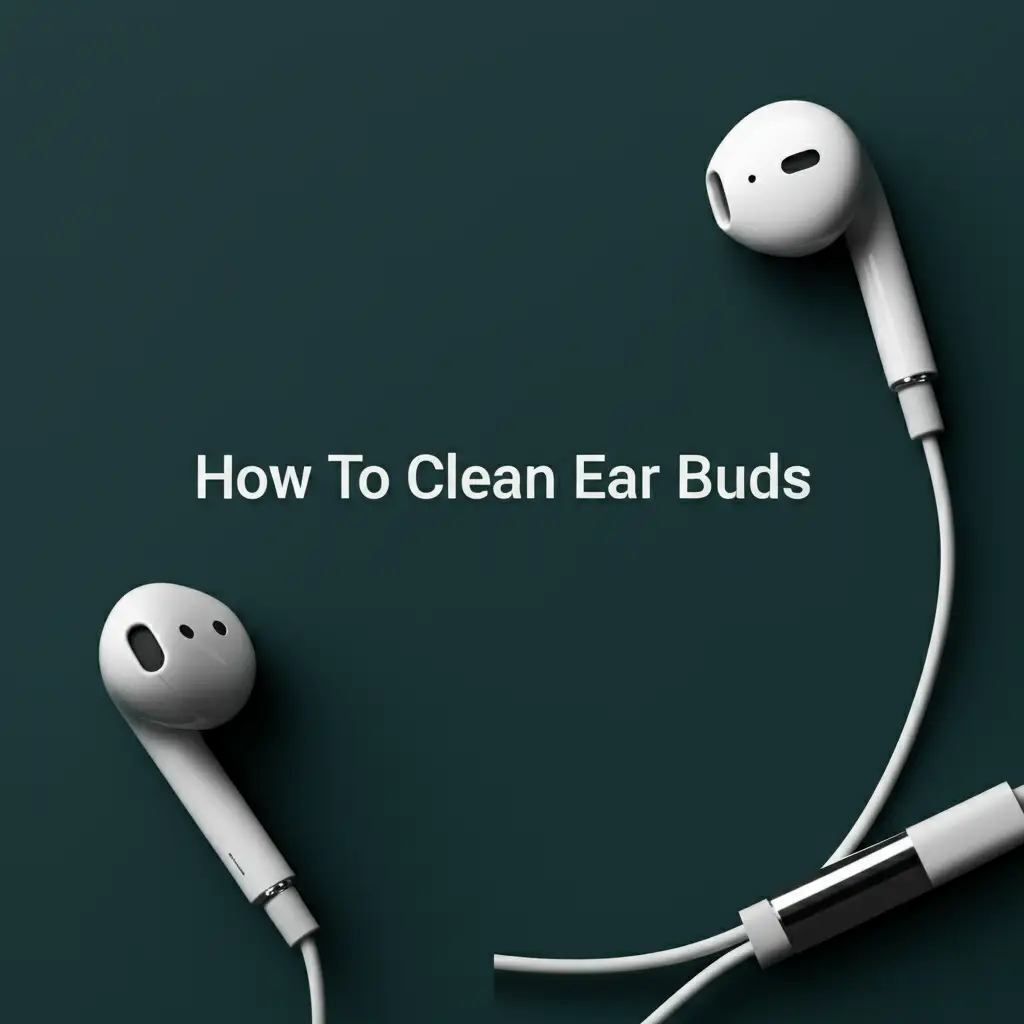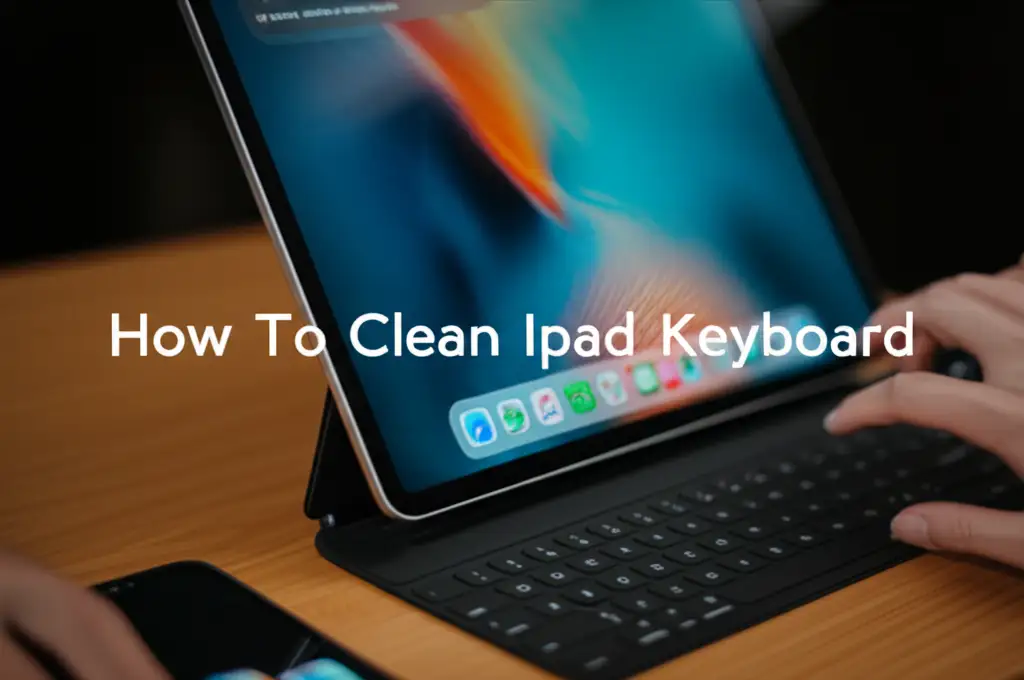· Tech Maintenance · 14 min read
How To Clean Mac Fans

How to Clean Mac Fans: Boost Performance and Longevity
Do you hear your Mac fans roaring like a jet engine? Does your MacBook feel unusually hot to the touch? These are common signs that your Mac’s cooling system needs attention. Dust and debris build up inside your computer over time. This buildup blocks airflow and makes your fans work harder. Learning how to clean Mac fans helps improve your device’s performance. It also extends its lifespan.
Many Mac users face overheating and slow performance. This often happens because of dirty fans. Cleaning these essential components is a vital part of computer maintenance. This guide will walk you through the process. We will cover everything from diagnosing issues to cleaning various Mac models. You will learn how to safely and effectively restore your Mac’s cooling efficiency. Let us get started and give your Mac a breath of fresh air.
Takeaway
- Diagnose Fan Issues: Listen for loud fan noise and feel for excessive heat.
- Gather Tools: Collect compressed air, screwdrivers, and a spudger.
- Clean Externally: Use compressed air on vents for a quick fix.
- Clean Internally (Carefully): Disassemble your Mac following specific model instructions.
- Prevent Buildup: Maintain a clean workspace and monitor fan activity.
You can clean Mac fans by carefully removing accumulated dust from the internal cooling system. This often involves opening the Mac, using compressed air to clear the fans and vents, and gently brushing away stubborn debris. Regular cleaning prevents overheating and maintains optimal performance for your device.
Why Your Mac Fans Get Dirty (and Why It Matters)
Your Mac fans work hard to keep internal components cool. They constantly pull air into your computer. This air carries dust, pet hair, and other tiny particles. Over time, these particles accumulate inside your Mac. They stick to fan blades and clog ventilation grilles. This creates a thick blanket of grime.
This dust buildup acts like an insulating layer. It traps heat inside your Mac. The fans must then spin faster to try and dissipate this heat. This causes the loud whirring sound you might hear. The more dust accumulates, the less efficient your cooling system becomes. Your Mac’s processor and other components start to overheat.
Overheating is bad for your Mac. It can lead to thermal throttling. This is when your Mac intentionally slows down its processor. It does this to reduce heat and prevent damage. This makes your Mac feel sluggish and unresponsive. Prolonged overheating can also cause permanent damage to internal components. This includes your battery, logic board, and hard drive. Cleaning your Mac fans regularly stops these problems before they start. It helps your Mac run smoothly and silently.
Diagnosing Mac Fan Issues: When Do They Need Cleaning?
Knowing when to clean your Mac fans is important. Your Mac gives you clear signals when its fans need attention. The most obvious sign is increased fan noise. If your Mac sounds like a small airplane taking off, its fans are likely working too hard. This usually means they are clogged with dust.
Another major indicator is excessive heat. Feel the bottom or sides of your Mac. If it feels unusually hot, even during light tasks, it is probably struggling to cool itself. Performance slowdowns are also common. An overheating Mac will run slower. It may freeze or crash more often. You might notice apps taking longer to open or respond.
You can also use Activity Monitor to check your Mac’s performance. Go to Applications > Utilities > Activity Monitor. Look at the CPU tab to see if a specific app is hogging resources. For a deeper look, consider third-party apps like Macs Fan Control or TG Pro. These tools provide real-time fan speed and temperature readings. They can help you confirm if your fans are indeed overworked. Sometimes, performance issues are software-related, like a virus or too many background processes. If your Mac is running slow, it is always a good idea to check for other issues that might be slowing it down. You can learn more about general Mac performance issues and troubleshooting at our guide on how to clean Mac from viruses.
Essential Tools for Safe Mac Fan Cleaning
Before you start cleaning your Mac fans, gather the right tools. Using the correct tools ensures a safe and effective cleaning process. The primary tool you will need is a can of compressed air. This air blaster helps dislodge dust from fan blades and vents. Always use short bursts and hold the can upright.
You will also need a set of small screwdrivers. Macs use various screw types, including Phillips, Torx (T5, T6), and pentalobe screws. A good precision screwdriver set is essential for opening the casing. A plastic spudger is also very helpful. This non-conductive tool helps pry open delicate plastic clips or connectors without causing damage. You will find similar tools useful when you need to clean Mac keyboard under keys.
A lint-free microfiber cloth is great for wiping away dust. It does not leave behind any fibers. An anti-static wrist strap is highly recommended. This strap grounds you and prevents static electricity discharge. Static can damage sensitive internal components. A small soft-bristle brush can also help. You can use it to gently brush away stubborn dust clumps. Make sure the bristles are soft enough not to scratch surfaces. Having these tools ready makes the cleaning process much smoother and safer.
Cleaning Mac Fans: External Methods (No Disassembly)
You might not want to open your Mac. Or maybe you want a quick first step. External cleaning is a great option. This method does not require disassembling your computer. It focuses on cleaning the visible vents and grilles.
Start by turning off your Mac completely. Unplug all cables, including the power adapter. This ensures your safety and protects the device. Locate the ventilation grilles on your Mac. These are usually along the back, sides, or bottom edge. For MacBooks, they are often near the hinge or on the bottom panel.
Take your can of compressed air. Hold it upright to prevent propellant from spraying out. Use short, controlled bursts of air. Direct the air into the vents. You should see dust coming out. Avoid prolonged spraying in one spot. This can cause moisture buildup or over-cool sensitive components. You can also carefully use a vacuum cleaner with a brush attachment. Be very gentle and avoid high suction. You do not want to pull off any internal components. This method is effective for surface dust. However, it cannot reach deeply embedded dust inside the fans. While external cleaning helps, internal cleaning provides a more thorough solution for fan performance. This method shares principles with cleaning other household items like fans, where careful attention to dust removal is important, as detailed in our guide on how to clean greasy ceiling fans.
Step-by-Step Internal Fan Cleaning (MacBook Models)
Internal cleaning offers the most effective way to clear dust from your Mac’s fans. This process requires caution. Always proceed slowly and carefully. I have done this many times for my own devices, and it always helps!
Preparation and Safety First
Begin by completely shutting down your MacBook. Disconnect the power adapter and all peripherals. Place your MacBook on a clean, well-lit, and anti-static surface. Wear an anti-static wrist strap. This prevents static electricity damage. Static discharge can harm sensitive electronic components. Have all your tools laid out and ready. This includes your precision screwdrivers, spudger, compressed air, and microfiber cloth.
Opening Your MacBook
Most MacBooks have screws on the bottom case. These screws might be Phillips or pentalobe. Carefully unscrew all of them. Keep track of where each screw came from. Some screws might be different lengths. Once the screws are out, gently pry open the bottom case. Use a plastic spudger for this. Start from a corner or edge. Listen for small clicks as the clips release. Do not force anything. The case should come off with gentle pressure.
Locating and Cleaning the Fans
Inside your MacBook, you will see the fans. There are usually one or two, depending on your model. They are round or square-shaped. You will likely see a thick layer of dust on the fan blades and surrounding vents. Use your compressed air to blow dust away from the fans. Use short bursts. Hold the fan blades in place with a finger or a spudger. This stops them from spinning too fast. Excessive spinning can damage the fan motor. Use a soft-bristle brush or a cotton swab for stubborn dust. Gently brush it off the blades and heatsinks. Be careful not to bend any delicate components. You might also want to clean around other internal components like the charging port area if it looks dusty. We have a guide on how to clean Mac charging port if you want to explore that further.
Reassembly Tips
Once the fans and surrounding areas are clean, it is time to reassemble your MacBook. Carefully place the bottom case back on. Align all the clips and edges. Gently press down until you hear them click into place. Reinsert all the screws into their original holes. Do not overtighten them. Overtightening can strip the screw threads or damage the casing. Power on your MacBook and listen. The fans should now be much quieter. Your Mac should run cooler and faster. This internal cleaning significantly improves thermal performance.
Internal Fan Cleaning for iMacs and Mac Minis
Cleaning fans in iMacs and Mac Minis differs from MacBooks. The access points and complexity vary greatly. Both still benefit immensely from a thorough internal cleaning.
iMac Specifics
Cleaning an iMac’s fans is more challenging. iMacs are all-in-one computers. Their internal components are tightly packed behind the screen. Accessing the fans usually involves removing the display panel. This process requires specialized tools. You will need suction cups to lift the screen. You might also need specific pentalobe or Torx screwdrivers. There are also adhesive strips that need careful cutting and replacement. This is a delicate procedure. It carries a risk of damaging the display or internal cables.
Once the screen is off, you can access the fans and heatsinks. They are typically located at the bottom or sides of the logic board. Use compressed air to clean them. Hold the fan blades to prevent over-spinning. Brush away any caked-on dust. Given the complexity, I often recommend professional help for iMac fan cleaning. If you are not comfortable with intricate disassemblies, it is best to consult an Apple Authorized Service Provider. They have the expertise and tools to do it safely.
Mac Mini Specifics
The Mac Mini offers easier access compared to an iMac, but it still requires opening the device. The exact method depends on the Mac Mini generation. Newer models (2018 and later) often require removing the bottom cover. This usually involves twisting the bottom plastic plate or unscrewing it. Then, you might need to unscrew internal plates to get to the fan. Older Mac Minis might involve removing more screws from the top or sides.
Once you gain access, the fan is usually a single, prominent component. It sits near the heat sink. Use compressed air in short bursts. Again, hold the fan blades to keep them from spinning freely. Clear all dust from the fan and the heatsink fins. Pay attention to the intake and exhaust vents as well. Reassemble the Mac Mini carefully. Ensure all screws are back in place and secure. Mac Minis are generally less complex to clean than iMacs. However, they still require a careful approach.
Maintaining Mac Fan Health: Prevention is Key
Cleaning your Mac fans is great, but prevention is even better. Regular maintenance can significantly reduce dust buildup. It helps keep your Mac running smoothly for longer. I make sure to do these things for my own devices.
First, establish a cleaning schedule. Even if you do not open your Mac, regular external cleaning helps. Use compressed air on vents every few months. Wipe down the exterior frequently with a lint-free cloth. This prevents dust from entering the system.
Second, think about your environment. Dust is everywhere, but you can minimize its impact. Keep your workspace clean and tidy. Avoid using your Mac on soft surfaces like beds or carpets. These surfaces can block air vents. This forces your fans to work harder. They also often shed more dust and lint. Using your Mac on a hard, flat surface allows for better airflow.
Third, consider using a cooling pad. For MacBooks, a cooling pad provides extra airflow. This can help dissipate heat more efficiently. It reduces the strain on your internal fans. This is especially useful if you often do resource-intensive tasks. Things like video editing or gaming.
Finally, optimize your software usage. Close applications you are not using. Keep your operating system and apps updated. Software bugs can sometimes cause high CPU usage. This makes your fans spin unnecessarily. Regularly check your Activity Monitor for rogue processes. If your Mac is struggling with too many background tasks, it is worth looking into overall system hygiene, much like you might clean a water filter to ensure purity, you want to keep your system lean and efficient. Check out our guide on how to clean water filter for a different kind of essential maintenance. These simple habits can keep your Mac fans healthy and quiet. They help your Mac perform at its best.
FAQ Section
How often should I clean my Mac fans?
The frequency depends on your environment and usage. In a dusty home or with pets, clean them every 6-12 months. For average use, once a year is often enough. External cleaning can be done more frequently, like every few months. Listen to your Mac; if it sounds loud, it is time.
Can I use a vacuum cleaner to clean Mac fans?
You can use a vacuum cleaner on external vents with caution. Use a low suction setting and a brush attachment. Do not use high suction, as it can generate static electricity or pull off internal components. Compressed air is safer for internal parts.
Will cleaning my Mac fans void my warranty?
Opening your Mac can potentially void your warranty, especially if you cause damage. Always check Apple’s warranty terms or contact Apple Support first. If your Mac is still under warranty, consider professional cleaning by an authorized service center to avoid risks.
What if my Mac fans are still loud after cleaning?
If fans remain loud, the issue might be more than just dust. It could be a failing fan motor, a software problem, or a faulty temperature sensor. Run diagnostics or consult an Apple expert. Sometimes, a software reset or an OS reinstallation can help.
Is it safe to open my Mac for cleaning?
Opening your Mac can be safe if you follow proper procedures. Use the right tools, work on an anti-static surface, and disconnect power. If you feel unsure or uncomfortable, it is always best to seek professional help. There is a risk of damaging components.
Do all Macs have fans?
Most Macs have fans. This includes MacBooks, iMacs, and Mac Minis. Some very low-power models, like the MacBook Air (early models) or M1/M2 MacBook Air, use passive cooling (no fans). Check your specific model specifications if you are unsure.
Conclusion
Cleaning your Mac fans is a crucial step in maintaining your computer’s health. It is not just about silencing a noisy machine. It is about preserving your Mac’s performance and extending its life. Dust buildup is a silent killer for electronics. Taking the time to address it pays off greatly. I have seen firsthand how much a clean Mac can improve user experience.
We covered why fans get dirty, how to spot the signs, and the tools you need. We walked through external and internal cleaning methods for various Mac models. Remember, safety is paramount when working inside your device. If you are ever in doubt, a professional can always help. By regularly cleaning your Mac fans and practicing good maintenance habits, you keep your device running cool and efficient. Your Mac will thank you with quiet operation and snappy performance. Do not wait for your Mac to start roaring. Take action today and give it the care it deserves.
- Mac fan cleaning
- Overheating Mac
- Mac performance
- MacBook maintenance