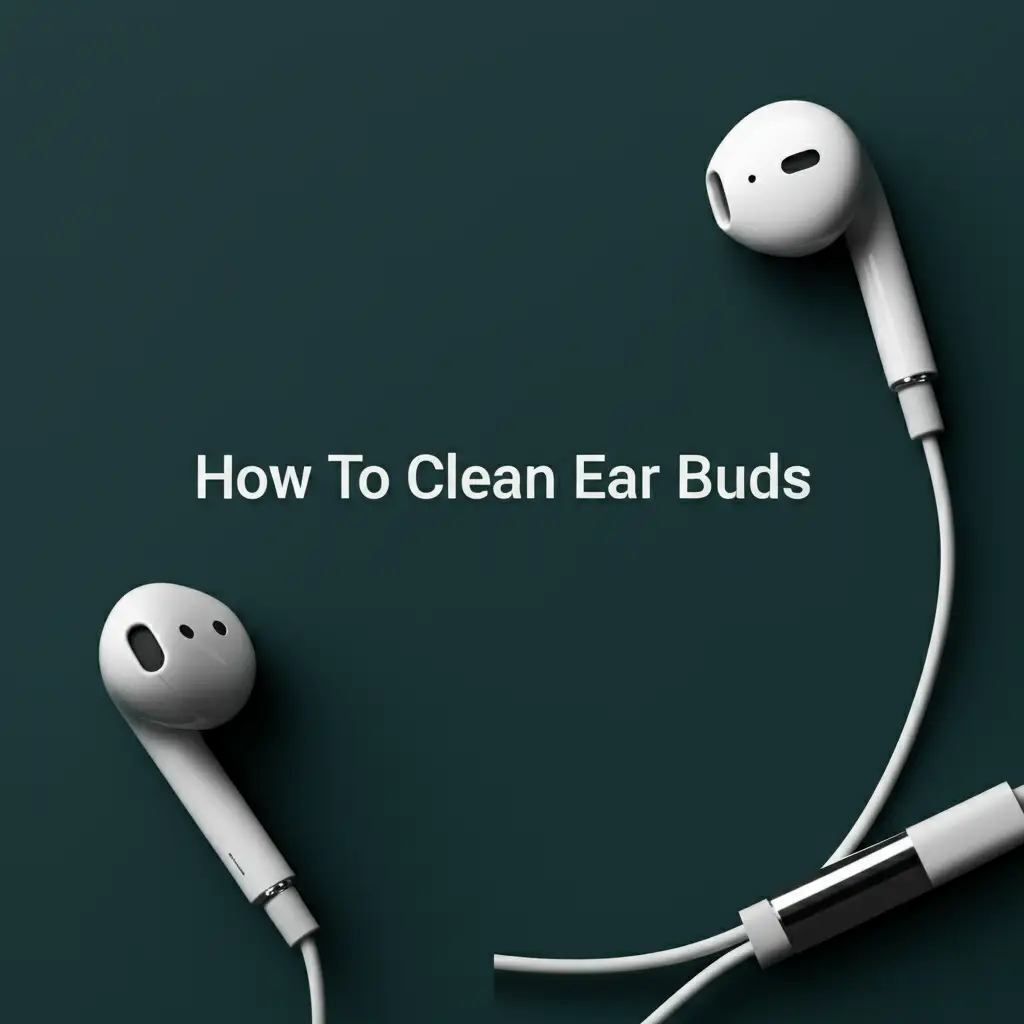· Tech Maintenance · 17 min read
How To Clean Macbook Computer Screen
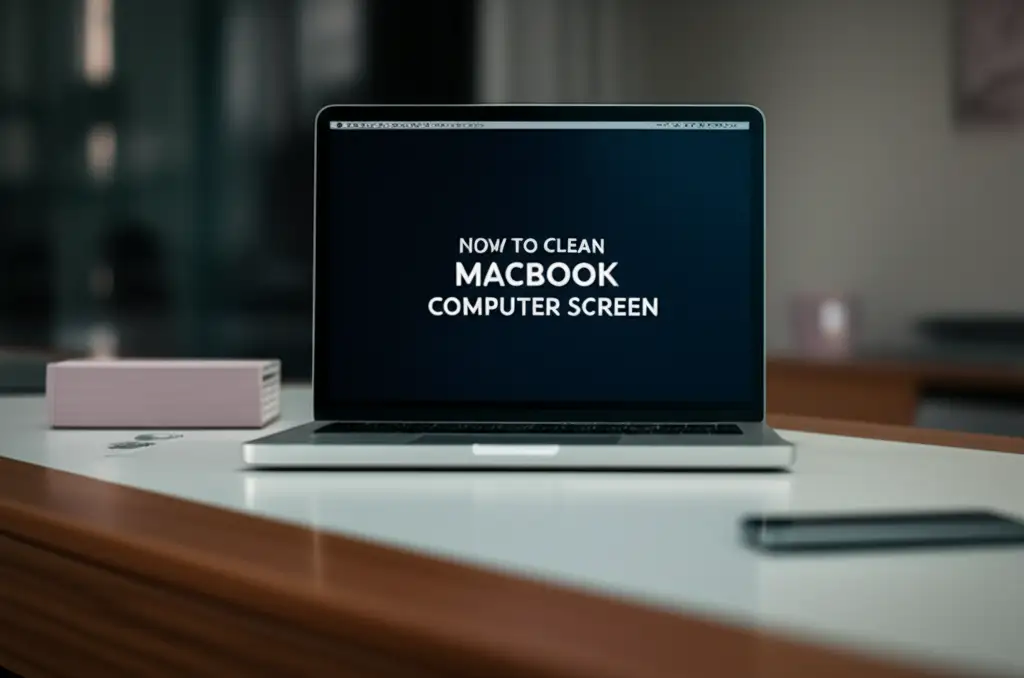
How To Clean Your MacBook Computer Screen Safely
A pristine MacBook computer screen makes a world of difference. When your display is clear, you enjoy bright colors and sharp text. Nobody wants to look at a screen covered in smudges, dust, and fingerprints. These marks distract you and reduce clarity. Over time, accumulated dirt can even harm your screen’s special coating. It is important to keep your screen clean.
This guide will show you how to clean your MacBook computer screen the right way. We will cover the best tools and methods. You will learn to remove grime without causing damage. We will also discuss what cleaning products to avoid at all costs. Get ready to make your MacBook display shine like new.
Takeaway
Keeping your MacBook screen clean is simple when you use the right approach.
- Always power down and unplug your MacBook before cleaning.
- Use only soft, lint-free microfiber cloths.
- Apply gentle pressure and wipe in consistent directions.
- Use distilled water or an Apple-approved screen cleaner sparingly.
- Never spray liquid directly onto the screen.
- Avoid harsh chemicals like ammonia, alcohol, or window cleaners.
To clean your MacBook computer screen, first power it down and unplug it. Gently wipe the screen with a dry, soft, lint-free microfiber cloth. For stubborn marks, lightly dampen a separate part of the cloth with distilled water or an Apple-approved screen cleaner. Wipe in one direction until clean and dry.
Why Your MacBook Screen Needs Regular Cleaning
Your MacBook computer screen gathers dirt every day. This dirt comes from many sources. Think about all the times your fingers touch the screen. You might sneeze near it or eat snacks while working. Dust floats in the air and settles on surfaces. All these elements contribute to a dirty screen.
Common contaminants include dust, fingerprints, and smudges. Fingerprints happen when oils from your skin transfer to the glass. Smudges can come from food particles or sweat. Dust, a mix of tiny fibers and skin cells, settles everywhere. Over time, these layers build up. A dirty screen is not just an aesthetic issue. It can hinder your work. It also reduces the lifespan of your screen’s special anti-reflective coating. This coating helps reduce glare. Dirt can scratch or degrade it if not removed carefully.
A clean screen offers many benefits. First, it improves visibility. You see sharp images and vibrant colors as they were intended. This makes reading and viewing more comfortable. Second, it protects your investment. MacBooks are expensive devices. Proper care helps them last longer. Regular, gentle cleaning prevents abrasive particles from scratching the screen surface. Third, it enhances your overall user experience. A clear display means less eye strain. It makes every task, from browsing to editing, more enjoyable. Keeping your screen clean is a small task with big rewards. You can learn more about cleaning fingerprints off your screen for best results.
Common Screen Contaminants
Everyday use introduces many things to your MacBook screen. Fingerprints are probably the most common. They come from the natural oils on your skin. These oils leave a mark when you touch the display. Dust is another big culprit. It floats in the air and lands on everything. Your screen acts like a magnet for tiny dust particles.
Other contaminants include smudges from sneezes or coughs. Sometimes, tiny food particles can land on the screen. Even residue from lotions or makeup can transfer. These build up layer by layer. This accumulation of dirt makes your screen look dull. It also makes it harder to see what you are doing.
Benefits of a Clean Screen
A clean MacBook screen offers several advantages. The most obvious benefit is better visibility. When the screen is free from smudges and dust, images appear sharper. Colors look more vibrant. This improves your overall viewing experience. It makes tasks like reading, watching videos, or editing photos much more enjoyable.
A clean screen also helps protect your device. Dust and grit can cause tiny scratches over time. These scratches damage the screen’s delicate anti-reflective coating. Regular cleaning prevents this damage. It helps maintain the screen’s original quality. A well-maintained MacBook holds its value better. It performs optimally for longer.
Essential Supplies for Cleaning Your MacBook Screen
Choosing the right cleaning supplies is crucial. Using the wrong products can damage your MacBook screen. You want items that are gentle yet effective. The goal is to remove dirt without scratching or leaving residues. Apple provides clear guidelines on what to use. Following these helps protect your device.
First, you need a high-quality cleaning cloth. A soft, lint-free microfiber cloth is ideal. These cloths are specially designed to pick up dust and oils without scratching surfaces. Avoid paper towels or rough fabrics. They can leave lint or even tiny scratches. Many electronics stores sell suitable microfiber cloths. Often, your MacBook came with one in the box. Keep this cloth clean too. Wash it regularly with mild soap and water, then let it air dry. Do not use fabric softener, as it can leave a residue on the cloth.
Second, consider your cleaning solution. For most everyday cleaning, distilled water is enough. Tap water can contain minerals that leave streaks. Distilled water is pure and leaves no residue. You can also use a specialized screen cleaner. Make sure it is specifically designed for electronic screens. Look for cleaners that are alcohol-free and ammonia-free. Apple recommends using only water or a 70% isopropyl alcohol (IPA) solution for certain models, but for the screen itself, plain water or a very mild, approved screen cleaner is often safest for the coating. Always check Apple’s support page for your specific model’s recommendations. Remember, less is more when it comes to liquid. You do not want moisture getting into your MacBook. Proper tools help you clean your computer screen without streaks.
Approved Cleaning Cloths
The best choice for cleaning your MacBook screen is a microfiber cloth. These cloths have tiny fibers that grab dust and oils. They do not scratch delicate surfaces. Always use a clean, soft cloth. If your MacBook came with a cleaning cloth, use that one.
Avoid paper towels, tissues, or rough cloths. These materials can be abrasive. They might leave tiny scratches on your screen. They also shed lint. This makes your cleaning job harder. Buy a good quality microfiber cloth. It is a small investment that protects your valuable MacBook.
Safe Cleaning Solutions
For daily cleaning, pure distilled water works best. Tap water has minerals that can leave streaks. Distilled water is free of these impurities. You can buy it at any grocery store. If you need something stronger, consider a screen cleaner made for electronics. Read the label carefully.
The cleaner must be alcohol-free and ammonia-free. These harsh chemicals can damage your screen’s anti-reflective coating. Never spray liquid directly onto the screen. Always spray it onto your microfiber cloth first. Then, gently wipe the screen. This prevents liquid from seeping into the computer.
Step-by-Step Guide: Cleaning Your MacBook Screen Safely
Cleaning your MacBook screen properly protects it. It ensures a clear, vibrant display. Follow these steps carefully. You will avoid streaks and damage. Remember, patience and gentle actions are key.
First, prepare your MacBook for cleaning. Power down your computer completely. Do not just put it to sleep. Shut it down. Then, unplug it from any power source. Remove any external devices like USB drives or headphones. This prevents accidental power on or electrical issues during cleaning. A cool screen is also easier to clean. It prevents solutions from evaporating too quickly, which can leave streaks. This preparation step is vital for your safety and the device’s protection.
Next, take your clean, dry microfiber cloth. Gently wipe the entire screen surface. Use light, broad strokes. Start from the top and move downwards. Or, wipe in a gentle circular motion. This first pass removes loose dust and minor smudges. Avoid pressing hard. Too much pressure can damage the screen’s pixels. If the screen still has marks, lightly dampen a different part of your microfiber cloth with distilled water. Do not soak the cloth. It should be just slightly damp, not wet. Wipe the screen again with the damp cloth. Use the same gentle motion. Follow immediately with a dry part of the cloth to remove any moisture. This helps to achieve a streak-free computer screen.
Preparation is Key
Before you start cleaning, prepare your MacBook. Always turn it off completely. Do not just close the lid or put it to sleep. A powered-off screen is safer. It also makes smudges more visible. This helps you spot all the dirty areas.
Next, unplug your MacBook. Disconnect it from the power adapter. Remove any connected accessories. This includes USB cables, external monitors, or headphones. This step prevents accidental shocks. It also keeps your MacBook stable while you work.
The Gentle Cleaning Process
Start with a dry, clean microfiber cloth. Gently wipe the screen. Move in broad, consistent strokes. You can wipe from top to bottom. Or use a gentle circular motion. This step removes loose dust and light smudges. Do not press hard. Light pressure is enough.
If stubborn marks remain, dampen your cloth slightly. Use distilled water. Do not spray water directly on the screen. The cloth should be barely damp. Wipe the screen gently with the damp cloth. Immediately follow with a dry section of the cloth. This removes any moisture. It prevents water spots or streaks.
Addressing Stubborn Stains and Fingerprints
Sometimes, simple wiping is not enough. Your MacBook screen might have persistent smudges. These can come from oily fingerprints, dried food, or sticky residues. Dealing with them requires a slightly different approach. But always remember to stay gentle. Aggressive scrubbing can cause permanent damage.
For stubborn stains, a slightly damp microfiber cloth is your best friend. Lightly dampen a clean section of your cloth with distilled water. If the stain is particularly greasy, you might use a tiny amount of an Apple-approved, alcohol-free screen cleaner. Remember, “tiny amount” means just enough to make the cloth barely damp, not wet. Gently rub the affected area. Use a very light, circular motion. Do not press hard. Let the moisture loosen the grime. It may take several passes to lift the stain completely. Each time, follow up with a dry part of the cloth to absorb any remaining moisture. This prevents streaks and water spots. It also ensures no liquid seeps into the screen’s edges.
Preventing future fingerprints is also important. Fingerprints happen because natural oils on your skin transfer to the screen. Regularly washing your hands can reduce this transfer. You can also handle your MacBook by its edges. This keeps your fingers off the display itself. For long-term protection, consider a high-quality screen protector. These thin films add a physical barrier. They absorb the wear and tear. You can clean the screen protector more vigorously than the actual screen. A good quality protector does not affect screen clarity. Maintaining these habits will significantly reduce the need for deep cleaning. This keeps your MacBook screen looking pristine day after day. For more detailed tips on how to effectively clean fingerprints off your MacBook screen, check our dedicated guide.
Tackling Persistent Smudges
Stubborn smudges need extra care. Do not press hard or scrub fast. Lightly dampen a clean microfiber cloth. Use distilled water. If the smudge is oily, a special screen cleaner for electronics is safe. Apply the cleaner to the cloth, not the screen.
Gently wipe the smudge. Use small, circular motions. Work slowly. The liquid helps dissolve the grime. After wiping, use a dry part of the cloth. This removes all moisture. It prevents streaks. Repeat the process if needed.
Preventing Future Fingerprints
You can reduce fingerprints easily. Wash your hands often. Clean hands leave fewer oils on the screen. Try to hold your MacBook by the sides. This keeps your fingers off the display. It is a simple habit.
Consider using a screen protector. This thin film covers your screen. It takes the impact of fingerprints and smudges. You can clean the protector more aggressively. A good protector does not change screen clarity. It saves your actual screen from wear.
What to Absolutely Avoid When Cleaning Your MacBook Screen
Knowing what not to use is as important as knowing what to use. Many common household cleaners are very bad for electronic screens. They can cause permanent damage. This damage often affects the anti-reflective coating on your MacBook screen. Once this coating is gone, it cannot be easily restored.
First, never use harsh chemicals. This includes window cleaners like Windex, ammonia-based cleaners, alcohol (especially high concentrations), acetone, or bleach. These chemicals are too aggressive for delicate screen surfaces. They strip away the special coatings that reduce glare and protect the screen. Alcohol can dry out the surface and make it cloudy. Ammonia can cause cloudiness or discoloration. Even small amounts can lead to irreversible damage. Always check the ingredients list. If you see ammonia or high concentrations of alcohol, do not use it on your MacBook screen.
Second, avoid abrasive materials. This means no paper towels, rough sponges, or old rags. Paper towels, for example, are made of wood fibers. These fibers are hard enough to create tiny scratches on the screen’s surface. These scratches might be almost invisible at first. But they build up over time. They make your screen look dull and hazy. Always stick to soft, lint-free microfiber cloths. Also, avoid excessive pressure. Pressing too hard can damage the liquid crystal display (LCD) pixels underneath the glass. It can create dead pixels or pressure marks. Never spray any liquid directly onto the screen. Liquid can seep into the edges of the display. It can cause internal damage to electronics. Always spray the liquid onto the cloth first, then wipe the screen. These precautions are similar to those for cleaning mobile phone touch screens, which also have sensitive surfaces.
Harmful Chemicals and Sprays
Never use harsh cleaners on your MacBook screen. This includes Windex, ammonia-based sprays, and strong alcohol. These chemicals strip away the screen’s special coating. This coating reduces glare. Once it is gone, it cannot be replaced.
Alcohol can dry out your screen. It makes it look cloudy. Ammonia can cause stains or discoloration. Even small amounts are dangerous. Always read product labels. If it contains these chemicals, do not use it.
Abrasive Materials and Excessive Pressure
Do not use rough materials. This means no paper towels or sponges. These materials are too rough. They can scratch your screen. Tiny scratches add up over time. They make your screen hazy. Always use a soft microfiber cloth.
Avoid pressing too hard. Too much pressure can damage the pixels. It can create dark spots or lines. Always wipe gently. Never spray liquid directly on the screen. Liquid can leak inside the computer. It can cause serious damage.
Maintaining a Pristine MacBook Display Over Time
Keeping your MacBook screen clean is an ongoing effort. It is not just about deep cleaning once a month. Daily habits contribute a lot to screen health. Small actions can prevent dirt buildup. This means less frequent need for intensive cleaning. It also helps extend the life of your screen.
First, make regular light dusting a habit. Keep a clean microfiber cloth near your MacBook. A quick, gentle wipe at the start or end of each day can remove newly settled dust. Dust is abrasive. Letting it sit allows it to potentially scratch the screen when you eventually wipe it. A light daily wipe prevents dust from accumulating and bonding with skin oils. This keeps the screen clear and bright without much effort. Also, avoid eating or drinking directly over your laptop. Food crumbs and liquid spills are major causes of stubborn stains and potential internal damage. If you must eat nearby, be extra careful.
Second, use protective measures when your MacBook is not in use. Always close the lid when you are finished. This protects the screen from dust and accidental spills. For extra protection, consider a laptop sleeve or case. These add a layer of defense against environmental elements. A screen protector is another excellent investment. It provides a sacrificial layer that you can clean without worrying about damaging the actual screen. If you travel with your MacBook, ensure it is properly secured in a padded bag. This prevents pressure or impacts that could damage the display. These simple proactive steps save you time and money. They keep your MacBook screen looking its best for years. Remember, consistency in these small habits leads to big results for your device’s longevity and appearance. Applying principles to clean your computer screen without streaks regularly will ensure lasting clarity.
Daily Habits for Screen Health
Small daily actions keep your screen clean. Wipe your screen lightly every day. Use a soft microfiber cloth. This removes fresh dust. Dust can scratch the screen if left to build up. A quick wipe takes seconds. It prevents bigger cleaning jobs later.
Avoid eating near your MacBook. Food crumbs and liquids can fall on the screen. These create sticky messes. They are hard to remove. They can also damage your keyboard. Keep your workspace tidy. This protects your screen from new dirt.
Protecting Your Display
Protect your MacBook when you are not using it. Always close the lid. This covers the screen. It stops dust from settling. It also protects against accidental spills. If you carry your MacBook, use a padded sleeve or case. This prevents bumps and scratches.
Consider a screen protector. This is a clear film that sticks to your screen. It protects the actual display from fingerprints and minor scratches. You can clean the protector often. It is a good barrier against daily wear. This helps keep your display looking new.
FAQ Section
Can I use Windex on my MacBook screen?
No, never use Windex or any other window cleaner on your MacBook screen. Windex contains ammonia, which is a harsh chemical. Ammonia can permanently damage the anti-reflective coating on your screen. It can also cause cloudiness or discoloration. Always use distilled water or a specifically approved screen cleaner.
How often should I clean my MacBook screen?
The frequency depends on your usage. For most users, a light dusting with a dry microfiber cloth daily or every few days is good. For deeper cleaning to remove fingerprints or smudges, do it weekly or bi-weekly. Clean it whenever you notice distracting marks that hinder your view.
What is the best cloth for cleaning a MacBook screen?
The best cloth is a soft, lint-free microfiber cloth. These cloths are designed to effectively pick up dust and oils without scratching delicate surfaces. Many MacBooks come with one. Avoid paper towels, tissues, or any rough fabrics, as they can scratch or leave lint.
Can I use alcohol to clean my MacBook screen?
Generally, you should avoid alcohol for cleaning your MacBook screen unless specified by Apple for your exact model. High concentrations of isopropyl alcohol (IPA) can damage the anti-reflective coating. Apple sometimes recommends a 70% IPA solution for specific surfaces, but typically only for the body, not the screen. Stick to distilled water for screen cleaning unless Apple explicitly says otherwise for your specific device.
Why do I keep getting streaks after cleaning my screen?
Streaks often happen for a few reasons. You might be using too much liquid, or the liquid is not distilled water (tap water has minerals). Another cause is using a dirty or non-microfiber cloth. Make sure your cloth is clean and lint-free. Always wipe gently and dry the screen immediately after applying any moisture.
Is it safe to use a screen protector on a MacBook?
Yes, using a high-quality screen protector is generally safe for a MacBook. It adds a protective layer against scratches, dust, and fingerprints. Choose a thin protector designed specifically for your MacBook model to ensure it does not interfere with the display or prevent the lid from closing properly.
Conclusion
Keeping your MacBook computer screen clean is a simple yet crucial part of tech maintenance. You now have the knowledge and tools to do it right. Regular cleaning extends the life of your display. It also makes your daily computing tasks more enjoyable. A clear screen delivers vibrant visuals and sharp text, enhancing everything you do.
Remember to always power down your MacBook first. Use only a soft, lint-free microfiber cloth. Distilled water is your safest bet for a cleaning solution. Apply any liquid sparingly to the cloth, never directly to the screen. Steer clear of harsh chemicals like ammonia or alcohol. These can cause permanent damage to the delicate anti-reflective coating. By following these simple steps, you prevent smudges and scratches. You protect your valuable investment. Take a moment to clean your screen regularly. Enjoy the brilliant display your MacBook offers, clear and beautiful every time you use it.
- Macbook screen cleaning
- computer screen cleaner
- laptop screen care
- Apple display
- streak-free cleaning