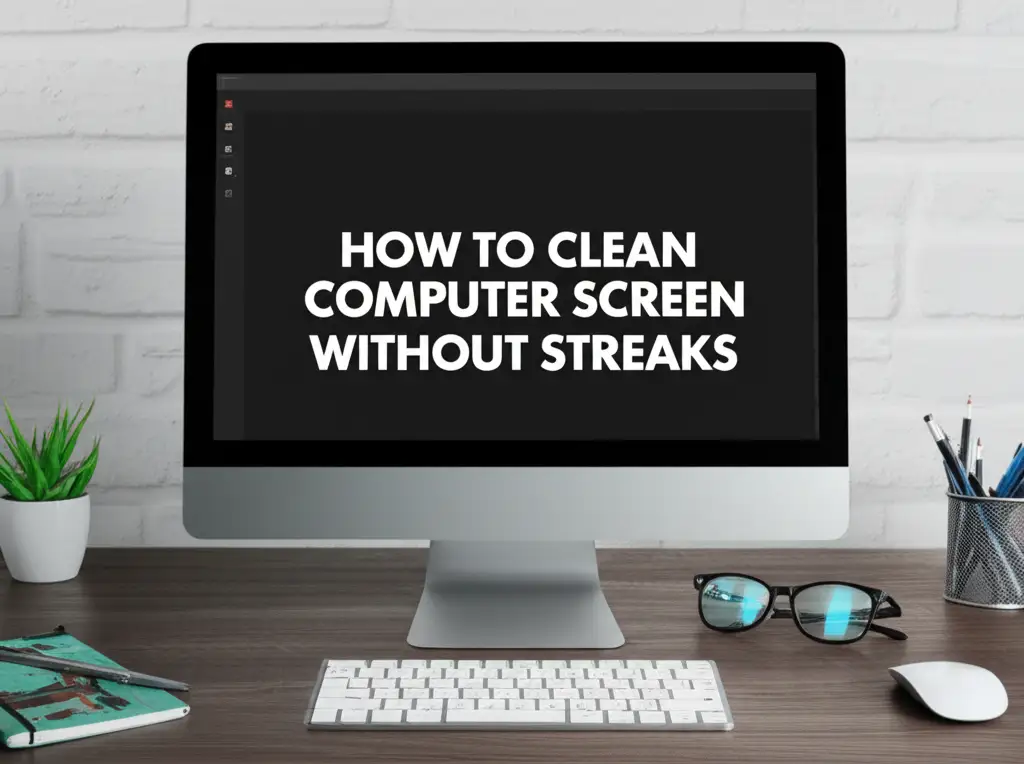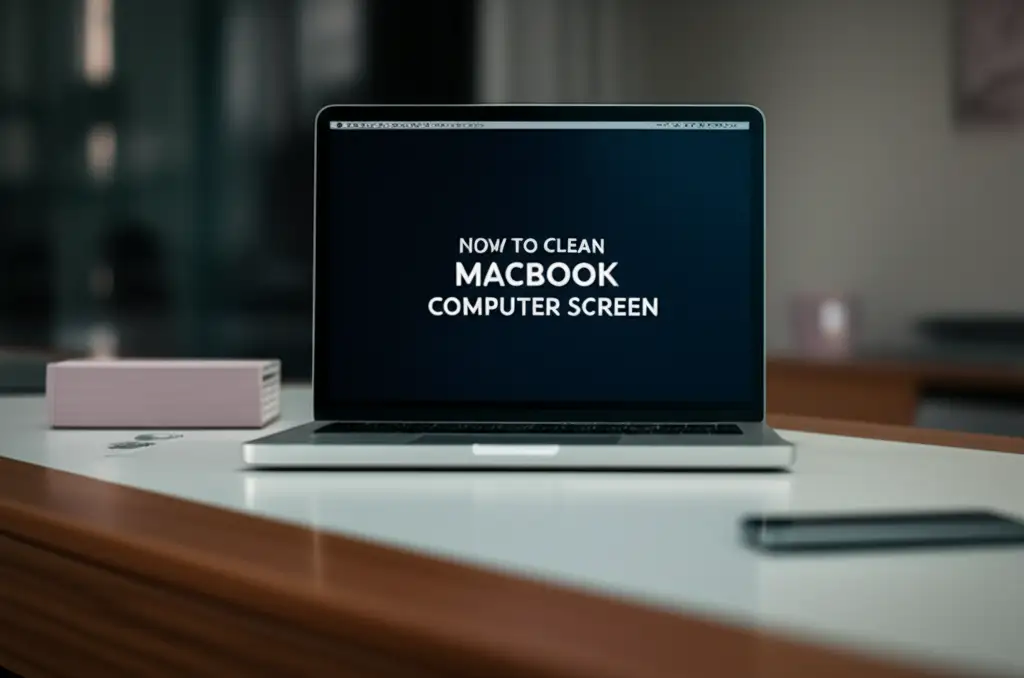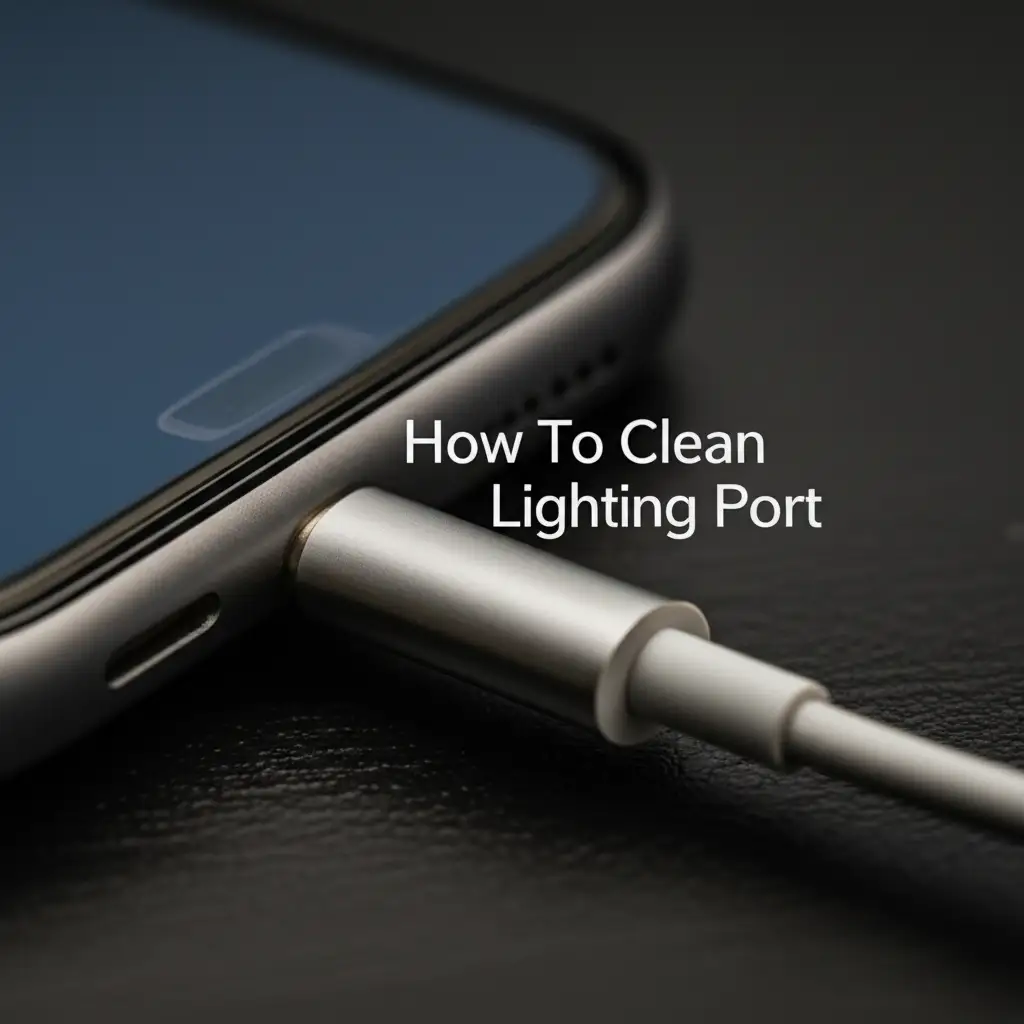· Tech Maintenance · 18 min read
How To Clean Touch Screen Computer

How to Clean Your Touch Screen Computer: A Step-by-Step Guide
Do you ever look at your touch screen computer and wish it could be as pristine as the day you bought it? I know the feeling. Fingerprints, dust, and smudges seem to appear out of nowhere, making your screen look dull and even affecting its responsiveness. A dirty touch screen not only looks bad but also collects germs. It can make reading text or watching videos difficult. You deserve a clear, clean screen for your daily tasks.
Learning how to clean touch screen computer properly is important. Many people use wrong methods that can damage their devices. This guide will show you safe and effective ways to clean your touch screen computer. We will cover the best tools to use, step-by-step cleaning methods, and common mistakes to avoid. By the end, you will know how to keep your screen crystal clear.
Takeaway
- Gather Supplies: Use only microfiber cloths and approved screen cleaners or distilled water.
- Power Off: Always turn off and unplug your device before cleaning.
- Wipe Gently: Use light, circular motions to avoid pressure damage.
- Avoid Harsh Chemicals: Never use ammonia, alcohol (unless specified for disinfection), or abrasive materials.
- Regular Maintenance: Wipe daily with a dry microfiber cloth to prevent buildup.
To clean a touch screen computer, power it off and unplug it first. Gently wipe the screen with a dry, lint-free microfiber cloth to remove loose dust. For smudges, lightly mist an approved screen cleaner onto a separate microfiber cloth, then wipe the screen in soft, circular motions. Finish by buffing with a clean, dry section of the cloth for a streak-free shine.
Why Your Touch Screen Needs Regular Cleaning
Your touch screen computer is a hub for daily interaction. We touch it constantly, leaving behind natural oils, dirt, and even germs. Over time, this buildup affects both the appearance and function of your device. A clean screen offers a better user experience and helps maintain your device’s health. Neglecting proper cleaning can lead to long-term problems.
I have seen many screens that look foggy or have unresponsive areas due to accumulated grime. Regular cleaning keeps your device performing at its best. It also protects your investment.
Hygiene and Health Benefits
Our touch screens can be surprisingly dirty. Studies show that device screens can harbor more bacteria than a toilet seat. Every touch transfers germs from your fingers to the screen. Then, these germs can transfer back to you. This is especially true if you share your computer.
Regular cleaning helps reduce the spread of bacteria and viruses. It creates a healthier environment for you and your family. I always feel better knowing my screen is clean. This simple habit protects your health.
Maintaining Screen Responsiveness and Clarity
A layer of grime on your touch screen can hinder its performance. Fingerprints and smudges create friction. They can make your screen less sensitive to your touch. This leads to frustrating delays or missed inputs. You might find yourself tapping harder or multiple times.
A clean screen allows for smooth and accurate touch responses. It also improves visual clarity. Colors appear more vibrant, and text looks sharper. You get a much better viewing experience. This is especially important for graphic designers or anyone who enjoys high-quality visuals.
Extending Device Lifespan
Dirt and debris can scratch your screen over time. Even tiny dust particles can act as abrasives if rubbed too hard. Certain chemicals can also strip away oleophobic coatings. These coatings help resist fingerprints. Keeping your screen clean helps preserve these protective layers.
Proper cleaning prevents long-term damage. It can extend the life of your touch screen computer. You avoid costly repairs or early replacements. Think of cleaning as a small investment in your device’s longevity. It keeps your computer looking new for longer.
Essential Supplies for Safe Touch Screen Cleaning
Before you start cleaning, gather the right tools. Using the wrong products can damage your screen. This could result in scratches or stripped coatings. Safe cleaning requires specific items. I always keep these supplies handy for my own devices.
Using appropriate cleaning materials ensures a streak-free finish. It also protects your screen from harm. Do not substitute these items with household cleaners. They are often too harsh for delicate electronics.
Approved Cleaning Solutions
The best cleaning solution for a touch screen is often just distilled water. It contains no minerals that can leave streaks or deposits. For tougher grime, use a specialized screen cleaner. Look for products designed specifically for electronic screens. These cleaners are alcohol-free and ammonia-free. They will not damage your screen’s protective coatings.
Some manufacturers, like Apple, recommend a 70% isopropyl alcohol solution for disinfection, but this is usually for specific circumstances and not general cleaning. Always check your device’s manual first. I prefer to stick with distilled water or a dedicated screen cleaner for everyday use to be safe. You want a product that cleans effectively without harming your screen. For tips on achieving a spotless finish, check out our guide on how to clean computer screen without streaks.
Proper Cleaning Cloths
A high-quality microfiber cloth is essential. Microfiber is soft, lint-free, and highly absorbent. It can trap dust and oils without scratching the screen. Avoid using paper towels, tissues, or rough cloths. These materials can leave behind lint or even scratch the surface. I always have several clean microfiber cloths on hand.
You might want two cloths. Use one for applying the solution and another for buffing dry. Make sure your cloths are clean before each use. A dirty cloth can reintroduce dirt or cause scratches. Regular washing of your microfiber cloths is important. You want to keep them fresh and ready.
Tools for Hard-to-Reach Areas
Sometimes, dirt accumulates in corners or along the bezels. A soft brush can help here. A small, clean paintbrush or a soft-bristled toothbrush works well. Use it to gently sweep away dust from edges and crevices. You can also use a can of compressed air. This is great for blowing out dust from keyboard keys or port areas.
Just be careful with compressed air. Hold the can upright and use short bursts. Do not spray too close to the screen. You want to avoid any moisture residue. These tools help ensure a thorough clean. They reach spots your cloth cannot.
Step-by-Step Guide to Cleaning Your Touch Screen Computer
Cleaning your touch screen computer is simple once you know the steps. Following a proper procedure ensures both effectiveness and safety. I follow these exact steps every time I clean my devices. This routine helps me get a perfectly clean screen without any damage.
This process is straightforward. It takes only a few minutes. You will be amazed at the difference a proper cleaning makes. Get ready for a crystal-clear display.
Pre-Cleaning Preparations
Before you touch your screen, power off your computer completely. Unplug it from the power outlet. If it’s a laptop, remove the battery if possible. This step is crucial for safety. It prevents accidental inputs or electrical hazards. Cleaning a live screen can also make streaks more visible.
Allow the screen to cool down if it has been on for a while. A warm screen can cause cleaning solutions to evaporate too quickly, leaving streaks. Gather your microfiber cloths and screen cleaner or distilled water. Make sure your hands are clean too. This prevents transferring new oils to the screen.
Gentle Cleaning Technique
First, use a dry microfiber cloth to gently wipe the screen. Start from the top and work your way down. Use light, circular motions. This step removes loose dust and minor smudges. Do not press hard. You want to avoid scratching the surface or damaging the display. I often find that a dry wipe is enough for daily maintenance.
For stubborn fingerprints or grime, lightly mist your screen cleaner onto a separate, clean microfiber cloth. Never spray directly onto the screen. This can cause liquid to seep into the device’s interior. Wipe the screen with the dampened cloth. Continue using gentle, circular motions. Pay attention to heavily smudged areas. For persistent fingerprints, you might find our guide on how to clean fingerprints off MacBook screen helpful, as the principles apply to most touch screens.
Drying and Finishing Touches
After wiping with the damp cloth, immediately use a third clean, dry microfiber cloth. Gently buff the screen. This step removes any remaining moisture or streaks. Work in small sections. Make sure the screen is completely dry before turning your computer back on. This prevents moisture damage.
Hold the screen at different angles to check for any missed spots or streaks. If you see any, repeat the damp cloth and buffing steps. The goal is a perfectly clear, streak-free surface. Proper drying is key to a flawless finish. You can now enjoy your clean touch screen computer.
Advanced Tips for Stubborn Stains and Disinfection
Sometimes, regular cleaning is not enough. Your touch screen might have persistent grease spots or sticky residues. You might also want to disinfect your screen, especially if it gets a lot of use or is shared. These advanced tips address those tougher challenges. I have used these methods successfully for the most stubborn messes.
Always proceed with caution when dealing with tougher stains or disinfection. Some methods are more aggressive. They should only be used when necessary.
Dealing with Grease and Fingerprints
Grease and oil from our fingers are the most common culprits. For these, a dedicated screen cleaner is usually more effective than just water. Apply a small amount to your microfiber cloth. Work the cloth over the greasy areas using gentle, small circles. The cleaner helps break down the oils. If you need more general advice on tackling screen smudges, consider our article on how to clean computer screen without streaks.
For truly sticky residues, like remnants from a sticker, you might need a tiny drop of pure isopropyl alcohol (IPA) on a corner of your microfiber cloth. Use it very sparingly. Immediately wipe the area with a damp cloth (distilled water) afterward, then buff dry. Always test on an inconspicuous area first. This method should be a last resort. Do not let the alcohol sit on the screen.
Disinfecting Your Touch Screen
During flu season or if someone sick uses your computer, disinfection becomes a priority. Many touch screen manufacturers approve a 70% isopropyl alcohol solution for disinfection. Check your device’s specific guidelines first. Do not use stronger concentrations of alcohol or other disinfectants like bleach. These can damage the screen’s oleophobic coating.
To disinfect, lightly dampen a microfiber cloth with the 70% IPA solution. Wipe the entire screen surface. Allow the alcohol to air dry for a few seconds. This contact time is usually enough for disinfection. Then, buff with a clean, dry microfiber cloth. Remember, this is for disinfection, not daily cleaning. For general phone cleaning and disinfection tips, our guide on how to clean mobile phone touch screen can offer additional insights, as the principles are similar.
Cleaning the Bezels and Ports
Do not forget the areas around your screen. The bezels (the frame around the screen) also collect dust and grime. Use your damp microfiber cloth to wipe these areas. For crumbs or dust in ports, use a can of compressed air. Use short bursts to dislodge debris. Avoid sticking anything directly into the ports.
A soft brush can help clean along the edges where the screen meets the bezel. This prevents dirt from migrating onto the screen. Pay attention to the webcam lens too. A tiny bit of lens cleaner on a cotton swab can clean it. A thorough clean includes all visible surfaces. This keeps your entire device looking great.
Common Mistakes to Avoid When Cleaning Touch Screens
While cleaning your touch screen seems simple, common mistakes can lead to damage. I have seen screens ruined by improper cleaning methods. Knowing what to avoid is as important as knowing what to do. Always prioritize the safety of your device.
These pitfalls are easily preventable. A little caution goes a long way. Your touch screen computer will thank you for it.
Using Harsh Chemicals
This is the biggest mistake people make. Never use window cleaners like Windex, kitchen cleaners, or abrasive cleansers. These products contain ammonia, alcohol (in high concentrations), or other harsh chemicals. They can strip away the oleophobic coating on your screen. This coating repels fingerprints and makes cleaning easier. Once it’s gone, your screen will get smudged much faster.
Harsh chemicals can also cause cloudiness or discoloration. They might even damage the display panel itself. Stick to distilled water or screen-specific cleaners. Your screen is delicate. Treat it with the gentle care it deserves.
Applying Too Much Pressure
When wiping stubborn smudges, it is tempting to press hard. Do not do this. Applying excessive pressure can damage the display. It can lead to dead pixels or uneven backlighting. Touch screens are sensitive. They are not designed to withstand heavy force. I always use the lightest touch possible.
If a smudge is not coming off, re-dampen your cloth and gently work on the area. Repeated, gentle wiping is far better than one hard scrub. Patience is key here. Let the cleaner do its job.
Cleaning While Powered On
Always turn off and unplug your touch screen computer before cleaning. Cleaning a powered-on screen can lead to several problems. First, you might accidentally click or open applications. Second, electrical short circuits are possible if liquid gets into the device. Third, a powered-on screen generates heat, causing cleaning solutions to evaporate too quickly and leave streaks.
Turning off the device also makes smudges and dust more visible against the dark screen. This helps you see where you need to clean. It is a simple step that significantly increases safety and effectiveness.
Using Abrasive Materials
Avoid using paper towels, tissues, rough cloths, or even your shirt. These materials are abrasive. They can scratch the delicate surface of your touch screen. Even microscopic scratches can accumulate over time. This degrades the screen’s clarity and appearance.
Always use a clean, soft microfiber cloth. These cloths are specifically designed for electronic screens. They trap dust and dirt without causing damage. Invest in a good quality microfiber cloth. It is a small expense that protects your valuable device.
Maintaining Your Touch Screen Between Deep Cleans
Cleaning your touch screen computer every day might not be practical. However, small habits can significantly reduce dirt buildup between deep cleans. Think of it as preventative care. These simple steps keep your screen looking better for longer. I incorporate these into my daily routine to minimize serious cleaning sessions.
Consistency is key here. A little effort each day saves you a lot of work later. Your screen will stay cleaner and clearer with minimal fuss.
Regular Wiping
The simplest maintenance step is a quick, dry wipe. Keep a clean microfiber cloth near your computer. Every day or two, give your screen a quick, gentle wipe with the dry cloth. This removes fresh fingerprints and dust before they settle. It prevents them from turning into stubborn grime.
This quick wipe takes seconds. It makes a huge difference in keeping your screen clear. It also reduces the frequency of needing a full wet clean. I do this every morning. It makes my screen feel fresh.
Screen Protectors
Consider applying a high-quality screen protector. A screen protector acts as a sacrificial layer. It takes the brunt of touches, smudges, and minor scratches. If the protector gets too dirty or scratched, you can simply replace it. This preserves the original screen underneath. Screen protectors come in various finishes, including anti-glare and anti-fingerprint. If you use an iPhone screen protector, our guide explains how to clean it effectively, which can be adapted for computer screens.
Make sure to choose a protector designed for your specific touch screen model. Apply it carefully to avoid bubbles. Cleaning a screen protector is generally easier than cleaning the bare screen. It provides an extra layer of peace of mind.
Proper Handling
How you handle your touch screen computer also affects its cleanliness. Try to touch the screen only when necessary. Use a stylus if you have one, especially for drawing or precise tasks. This reduces direct skin contact. Ensure your hands are clean before using your touch screen. Eating messy food near your computer is also a common cause of smudges.
Wipe down your keyboard and mouse regularly too. Dirt from these peripherals can transfer to your screen. Proper handling minimizes dirt transfer. It makes your screen stay cleaner naturally.
Specific Considerations for Different Touch Screen Devices
While the general principles of cleaning touch screens remain constant, different types of touch screen computers might have unique aspects. Understanding these nuances helps tailor your cleaning approach. I have dealt with various devices, and knowing these differences is helpful.
This section highlights specific tips for common touch screen form factors. Each device type has its own quirks.
Laptops and All-in-Ones
Touch screen laptops and all-in-one PCs are often used in varied environments. Laptops, especially, move from place to place. This increases their exposure to dust and debris. When cleaning a laptop screen, be careful not to get liquid into the keyboard or hinges. Keep the lid open at a 90-degree angle to make cleaning easier. For specific guidance on laptops, you might find our article on how to clean MacBook computer screen useful, as many tips apply broadly to all laptop screens.
All-in-ones often have thicker glass panels. This might make them slightly more resistant to pressure. However, always err on the side of caution. Remember to clean the stand and the back of the monitor too. Dust often collects there.
Tablets and Portable Devices
Tablets are handled much more frequently than laptops. They are also often shared among family members. This means they accumulate fingerprints and germs very quickly. Their portability makes them prone to more varied environments, like kitchens or workshops. Therefore, more frequent cleaning might be necessary.
Since tablets are typically smaller, you might use slightly less cleaning solution. Ensure you clean the entire surface, including the edges and the home button. For guidance on cleaning other portable devices, you might find our article on how to clean Nintendo Switch screen relevant, as the small, portable screen cleaning principles are similar. Given their constant handling, disinfection might be a more regular part of their cleaning routine.
Touch Screen Monitors
Standalone touch screen monitors are usually static. They sit on a desk. This limits their exposure to environmental dirt. However, they can still collect dust and fingerprints. Some large touch screen monitors used in public spaces might require more robust cleaning due to high traffic.
For large monitors, you might need a larger microfiber cloth. Ensure you have enough clean cloths to avoid re-spreading dirt. These monitors sometimes have thick bezels where dust can settle. Use a soft brush or compressed air for those areas. Treat large monitors with the same gentle care as smaller screens.
FAQ Section
Can I use Windex on my touch screen?
No, you should never use Windex or similar window cleaners on your touch screen. These products contain ammonia, which can strip away the screen’s oleophobic coating. This coating helps repel fingerprints and smudges. Losing it makes your screen more prone to dirt and much harder to clean in the future. Always use distilled water or a cleaner specifically designed for electronic screens.
How often should I clean my touch screen computer?
The frequency depends on usage. For light use, a weekly deep clean with daily dry wipes might be sufficient. For heavy use, or if your screen is shared, you might want to perform a wet clean every few days. A quick dry wipe with a microfiber cloth should be a daily habit to prevent buildup.
What’s the best cloth for cleaning a touch screen?
The best cloth is a high-quality, lint-free microfiber cloth. These cloths are soft, absorbent, and designed to trap dust and oils without scratching. Avoid paper towels, tissues, or rough fabrics, as they can leave lint or cause microscopic scratches. Always ensure the microfiber cloth is clean before use.
Can cleaning a touch screen damage it?
Yes, improper cleaning can damage a touch screen. Using harsh chemicals, applying too much pressure, using abrasive materials, or spraying liquid directly onto the screen can lead to scratches, stripped coatings, or even internal damage. Following proper guidelines with approved materials prevents such issues.
How do I remove fingerprints from my touch screen?
To remove fingerprints, first, power off your device. Gently wipe the screen with a dry, clean microfiber cloth. For stubborn prints, lightly mist an approved screen cleaner onto a microfiber cloth (never directly on the screen), then wipe the smudged area with gentle, circular motions. Buff dry with another clean, dry microfiber cloth.
Is rubbing alcohol safe for touch screens?
Some manufacturers, like Apple, approve a 70% isopropyl alcohol (IPA) solution for disinfection purposes. However, it is generally not recommended for everyday cleaning, as it can still degrade oleophobic coatings over time. Always check your device’s specific guidelines. If used for disinfection, apply it to a cloth, not directly to the screen, and use it sparingly.
Conclusion
A clean touch screen computer not only looks better but also performs better. You now understand the importance of regular cleaning for hygiene, responsiveness, and device longevity. We have walked through the essential supplies, from soft microfiber cloths to safe cleaning solutions, ensuring you have the right tools for the job. You also know the precise steps to clean your touch screen computer effectively, from preparation to the final buff.
Remember to avoid common mistakes like using harsh chemicals or excessive pressure. These simple precautions protect your valuable device. By incorporating these cleaning habits into your routine, your touch screen will remain clear, responsive, and looking its best for years to come. Take pride in maintaining your technology. A clean screen means a clearer view and a better experience for you. Start cleaning your touch screen computer the right way today!
- touch screen cleaning
- computer screen care
- device maintenance
- streak-free cleaning
- monitor cleaning