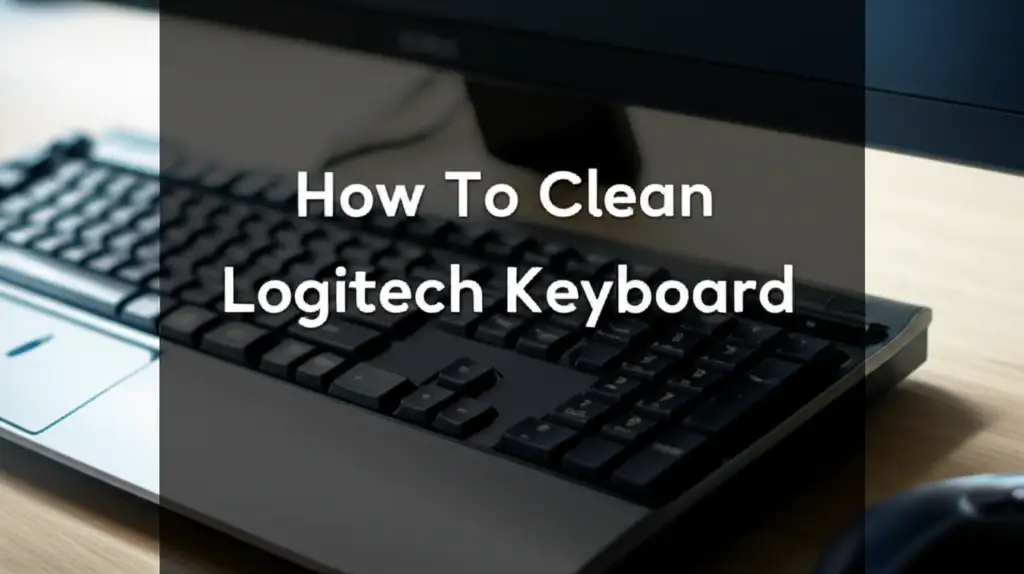· Keyboard Maintenance · 20 min read
How To Clean Mechanical Keyboard

Deep Clean Your Mechanical Keyboard: A Comprehensive Guide
Do you love the satisfying click and tactile feel of your mechanical keyboard? I certainly do. Mechanical keyboards offer a great typing experience, but they also collect dust, crumbs, and grime. This buildup affects performance and looks. A dirty keyboard can even spread germs. Knowing how to clean mechanical keyboard properly ensures it lasts longer and stays hygienic.
This article walks you through the entire process of cleaning your mechanical keyboard. We will discuss the right tools to use. Then we will cover disassembly, deep cleaning keycaps, switches, and the keyboard plate. Finally, we will show you how to put it all back together. By the end, you will have a sparkling, fully functional keyboard. You will also know how to maintain it for years to come.
Takeaway
Keeping your mechanical keyboard clean makes it last longer and perform better. Here are the key steps:
- Gather all necessary cleaning tools before you start.
- Always unplug your keyboard and take a photo of the layout.
- Carefully remove all keycaps.
- Clean keycaps thoroughly with water and mild soap.
- Use compressed air and brushes to clean the keyboard plate.
- Address individual switches and stabilizers gently.
- Reassemble your keyboard carefully, making sure everything is in place.
How do I clean my mechanical keyboard?
Cleaning a mechanical keyboard involves careful disassembly, cleaning individual components like keycaps, switches, and the plate, and then reassembling it. You use tools such as a keycap puller, compressed air, brushes, and mild cleaning solutions. This process removes dirt, improves performance, and extends the life of your keyboard.
Why Cleaning Your Mechanical Keyboard Matters
A mechanical keyboard is an investment. You spend good money on its premium build and satisfying typing experience. However, dirt and debris can quickly ruin this experience. Think about all the hours you spend typing, gaming, or working. Tiny particles fall between the keys. Finger oils and skin cells build up. Food crumbs find their way inside. This accumulation is unavoidable.
Regular cleaning helps your keyboard in several ways. First, it prevents keys from sticking or feeling mushy. Dirt can get into the switches. This affects their smooth operation. A clean keyboard provides consistent key presses. Second, it extends the life of your device. Dust and debris can cause wear and tear on internal components over time. Keeping these parts clean reduces friction and stress. This means your keyboard lasts longer.
Third, a clean keyboard is a hygienic keyboard. Keyboards are known for harboring bacteria. Studies show they can be dirtier than a toilet seat. You touch your keyboard constantly. Then you might touch your face or food. Cleaning reduces the spread of germs. It creates a healthier workspace. If you want to know more about cleaning dirty keyboards, you can check out our guide on how to clean greasy keyboard. A clean keyboard also looks much better. It shows you care for your tools. This small effort makes a big difference in both function and appearance.
Essential Tools for Mechanical Keyboard Cleaning
Before you start cleaning your mechanical keyboard, gather all the necessary tools. Having everything ready saves time. It also makes the cleaning process much smoother. You likely have some of these items already at home. Others are inexpensive and easy to find. Proper tools ensure you clean effectively without causing damage.
Here is a list of what you will need:
- Keycap Puller: This tool is crucial. It helps you remove keycaps safely without scratching them. There are wire pullers and plastic ring pullers. Wire pullers are generally better and safer. They grip the keycap from all sides. Plastic pullers can scratch the sides of keycaps.
- Compressed Air Can: This is excellent for blowing out loose dust and crumbs. It reaches areas a brush cannot. Use short bursts. Hold the can upright to prevent propellant from spraying.
- Small Brush: A soft-bristle brush works wonders. Examples include a paintbrush, a dedicated keyboard brush, or even a clean makeup brush. This helps dislodge stuck-on grime from the plate and around switches.
- Microfiber Cloths: These cloths are gentle and lint-free. They are perfect for wiping down surfaces. Use them to clean the keyboard housing and dry keycaps.
- Mild Soap or Dish Soap: A small amount of mild dish soap works well for cleaning keycaps. It cuts through oils and dirt.
- Warm Water: You will need this for washing your keycaps.
- Rubbing Alcohol (Isopropyl Alcohol): Use 70% or 90% isopropyl alcohol. It is great for sanitizing. It evaporates quickly. This makes it safe for electronics. Apply it to a microfiber cloth, not directly to the keyboard.
- Cotton Swabs or Q-tips: These are useful for cleaning small crevices. They can reach tight spots around switches and stabilizers.
- Small Container or Bowl: This is for soaking your keycaps. A small bucket or a sturdy bowl works well.
- Paper Towels or Drying Rack: You need these to air dry your keycaps. Ensure they are completely dry before reattaching them.
Having these tools nearby helps you perform a thorough and efficient clean. You will feel prepared to tackle any dirt or dust.
Step-by-Step Guide: Disassembling Your Mechanical Keyboard
Disassembling your mechanical keyboard is the first major step in deep cleaning. Do not worry; it is not as complex as it sounds. This process involves carefully preparing your keyboard and removing all its keycaps. Taking your time here prevents damage and makes reassembly easier later on.
Follow these steps carefully:
Prepare Your Workspace
Find a clean, well-lit area to work. A large desk or table is ideal. Lay down a towel or a soft cloth. This prevents scratches on your keyboard and makes it easier to spot small parts. Ensure you have good lighting to see all the dirt and small components. This is also a good time to gather all your tools.
Unplug Your Keyboard
This step is critical for safety. Always unplug your mechanical keyboard from your computer. This eliminates any risk of electrical shock. It also prevents accidental key presses during cleaning. Disconnect the USB cable completely. If your keyboard has a detachable cable, remove that too.
Take a Photo of Your Keycap Layout
This is perhaps the most important pre-cleaning step. Before you remove any keycaps, take a clear photo of your keyboard. Use your phone or camera to snap a picture. Get a good overhead shot of the entire keyboard. This photo will be your map for putting the keycaps back in the correct places. Keycaps often have different sizes and profiles. Mixing them up can make reassembly frustrating. Trust me, you will thank yourself later for doing this.
Remove the Keycaps
Now, use your keycap puller. Insert the keycap puller around a keycap. Make sure it hooks securely under opposite edges of the keycap. Gently pull straight up. The keycap should pop off with minimal effort. Do not twist or yank the keycap. This can damage the switch stem or the keycap itself. Start with the smaller keycaps first. Spacebar, Shift, Enter, and Backspace keys often have stabilizers. These larger keys require a bit more care. Pull them evenly from both sides.
As you remove the keycaps, place them in your small container or bowl. Keep them organized. You can also place them in a specific pattern. This also helps with reassembly. Take your time with this step. It might feel slow at first. With practice, you will get faster. Soon, your keyboard will be bare, ready for the next cleaning stages.
Deep Cleaning Keycaps and Keyboard Plate
With all the keycaps removed, your mechanical keyboard is ready for a thorough cleaning. This part focuses on two main areas: the keycaps themselves and the keyboard plate underneath. These areas collect the most visible dirt and grime. Giving them a deep clean makes a huge difference in your keyboard’s appearance and hygiene.
Cleaning Keycaps
Your keycaps endure constant contact with your fingers. They accumulate oils, dirt, and food residue. Washing them is simple and effective.
Here is how to clean them:
- Soak the Keycaps: Put all the removed keycaps into your small container or bowl. Fill the container with warm water. Add a few drops of mild dish soap to the water. Gently stir the keycaps around. Let them soak for about 30 minutes to an hour. This helps loosen stubborn dirt and grime. For particularly dirty keycaps, a longer soak may be needed.
- Agitate and Scrub (If Needed): After soaking, use your hands to gently agitate the keycaps in the soapy water. You can also use a soft brush, like an old toothbrush, to gently scrub any remaining stubborn spots. Pay attention to the edges and the underside of the keycaps where dirt often hides. For a comprehensive guide on cleaning individual keys, check out our article on how to clean keys on keyboard.
- Rinse Thoroughly: Drain the soapy water. Rinse the keycaps thoroughly under cool running water. Ensure all soap residue is gone. Soap left behind can leave a sticky film when dry.
- Dry Completely: This step is crucial. Spread the clean keycaps on a clean microfiber cloth or paper towels. Let them air dry completely. This can take several hours, or even overnight. Make sure they are bone dry before putting them back on your keyboard. Any moisture can damage the switches or electronics. Some people use a fan to speed up the drying process. Do not use direct heat sources like a hairdryer. This can warp plastic keycaps.
Cleaning the Keyboard Plate
With the keycaps off, you can see the keyboard plate. This is the surface where the switches are mounted. You will likely find a lot of dust, hair, and crumbs here.
Here is how to clean the plate:
- Blow Out Loose Debris: Use your compressed air can. Hold it upright and spray short bursts across the keyboard plate. Work from one side to the other. This pushes out loose dust, crumbs, and hair. Direct the air into all the crevices between the switches. Be thorough but gentle. Do not spray too close to the switches.
- Brush Away Remaining Dirt: After using compressed air, some stubborn dirt might remain. Take your small brush. Gently brush around the switches and on the plate. This dislodges any remaining stuck-on particles. Brush the debris towards the edge of the keyboard. Then you can easily wipe it away.
- Wipe Down the Plate: Dampen a clean microfiber cloth with a small amount of isopropyl alcohol. Wring out any excess liquid. The cloth should be just damp, not wet. Carefully wipe down the entire keyboard plate. Avoid getting liquid directly into the switches. The alcohol helps sanitize and remove any greasy residue. It also evaporates quickly. Use cotton swabs dipped in alcohol for very tight spots. This ensures a clean and sanitized surface.
By thoroughly cleaning both your keycaps and the keyboard plate, you prepare your keyboard for a pristine finish. The next step involves the more delicate task of cleaning the switches themselves.
Cleaning Keyboard Switches and Stabilizers
Now that your keycaps and keyboard plate are sparkling, it is time to address the most crucial parts of your mechanical keyboard: the switches and stabilizers. These components dictate how your keys feel. Keeping them clean ensures smooth, responsive typing. This step requires a gentle touch and careful attention.
Cleaning Individual Switches
The switches are the small mechanisms under each keycap. They register your key presses. Dust, hair, and other tiny particles can get inside these switches. This leads to scratchy or inconsistent key presses.
Here is how to clean them:
- Inspect Each Switch: Look closely at each switch stem and housing. You will likely see some accumulated dust or hair. Do not use liquids directly on the switches. The goal is to remove external debris.
- Use Compressed Air (Again): Give each switch a very short burst of compressed air. This helps dislodge any particles trapped around the stem or inside the switch housing. Hold the can upright and keep it a few inches away.
- Brush Gently: Use a fine, soft brush, like a clean paintbrush or makeup brush. Gently brush around the base of the switch stem. Try to get into any small gaps. This helps sweep away any remaining dust or lint. Be careful not to force the brush into the switch.
- Cotton Swabs for Precision: Dip a cotton swab in isopropyl alcohol. Squeeze out any excess liquid. The swab should be damp, not wet. Carefully clean the outside of the switch housing. You can also gently clean the edges of the switch stem. The alcohol quickly evaporates. This makes it safe for electronics. This step removes oils and grime from the switch exterior. If you want to know more about cleaning keyboard switches, our detailed guide on how to clean keyboard switches provides more specific information.
Cleaning and Lubricating Stabilizers
Stabilizers are found under larger keys like Spacebar, Shift, Enter, and Backspace. They prevent the keycap from wobbling. Stabilizers can become noisy or sluggish if they get dirty or dry.
Here is how to clean and maintain them:
- Identify Stabilizer Types: Most mechanical keyboards use either “Cherry” style plate-mounted stabilizers or “Costar” style wire stabilizers. Cherry stabilizers are common. They have two small stems that go into the keycap. Costar stabilizers use a wire and small inserts.
- Clean the Stabilizer Housings: Use a cotton swab dampened with isopropyl alcohol. Carefully clean around the plastic housings where the stabilizer stems move. Remove any dust, hair, or old lubricant buildup.
- Clean the Stabilizer Bar: If your keyboard has Costar-style stabilizers, the wire bar might be visible. Wipe it down with an alcohol-dampened cloth. For Cherry stabilizers, the wire is usually inside.
- Apply Lubricant (Optional but Recommended): Lubricating your stabilizers can greatly improve their feel and reduce rattle. Use a specific lubricant made for mechanical keyboards. Krytox GPL 205g0 or Super Lube dielectric grease are popular choices.
- For Cherry Stabilizers: Apply a tiny amount of lubricant to the wire ends where they connect to the housing. Also, apply a thin layer to the inside of the stabilizer housing itself. A small brush or toothpick works well for precise application.
- For Costar Stabilizers: Apply a small amount of lubricant to the inside of the keycap inserts and to the wire where it slides into the keycap. Do not over-lubricate. Too much can make the keys feel mushy. A thin, even coat is all you need. This step ensures smooth and silent operation for your larger keys.
Cleaning switches and stabilizers is a fine art. Take your time. Be gentle. This attention to detail improves your typing experience significantly. Your keyboard will feel much more responsive and smooth.
Reassembling Your Mechanical Keyboard and Final Touches
You have put in the hard work of deep cleaning your mechanical keyboard. Now comes the satisfying part: putting it all back together. This step is usually quicker than disassembly. It requires careful attention to detail. Proper reassembly ensures your keyboard functions perfectly. It also helps you enjoy its refreshed look and feel.
Here is how to reassemble your keyboard:
Reattach the Keycaps
This is where that photo you took earlier becomes invaluable.
- Refer to Your Photo: Look at the picture of your keycap layout. This helps you put each keycap in its correct place. Remember, keycaps are often profiled. This means they have different heights and angles for different rows. Putting them in the wrong spot can feel odd.
- Align and Press: Take a keycap. Align it with the stem of its corresponding switch. Make sure the stem is perfectly centered. Then, press down firmly until you hear a small click. This indicates the keycap is securely seated on the switch stem.
- Handle Stabilized Keys Carefully: For larger keys like the Spacebar, Shift, Enter, and Backspace, extra care is needed. These keycaps have two small posts that attach to the stabilizer stems. Align both posts with the stabilizer stems first. Then align the center post with the switch stem. Press down evenly on both sides of the keycap until it clicks into place. Do not force them down. If it feels stiff, re-check the alignment. Make sure the stabilizer parts are correctly inserted into the keycap.
Clean the Keyboard Housing
While your keycaps are drying or after you have reattached them, take a moment to clean the keyboard’s external housing.
- Wipe with Microfiber Cloth: Use a clean, dry microfiber cloth to wipe down the entire outer casing of your keyboard. This removes fingerprints, dust, and smudges.
- Dampen with Isopropyl Alcohol (Optional): For stubborn marks or a more sanitized finish, lightly dampen a microfiber cloth with isopropyl alcohol. Wipe down the plastic or metal casing. Alcohol dries quickly and leaves no residue. Avoid getting alcohol into any open ports or internal components.
Final Inspection and Testing
Once all the keycaps are back on, do a quick visual inspection.
- Check Keycap Alignment: Ensure all keycaps are straight and evenly spaced. Run your fingers over the keys to feel for any misaligned ones.
- Plug in Your Keyboard: Connect your mechanical keyboard back to your computer.
- Test Every Key: Open a text editor or a testing website. Type every single key on your keyboard. Make sure each key press registers correctly. Pay special attention to the larger, stabilized keys. Check for any sticking or unusual sounds. If a key does not work, carefully remove its keycap. Re-examine the switch and the keycap for proper seating.
Congratulations! You have completed a full deep clean of your mechanical keyboard. It should now feel like new. This thorough cleaning not only restores its appearance but also significantly improves its performance. Enjoy the satisfying feel of a perfectly clean and responsive keyboard.
Maintaining Your Mechanical Keyboard: Regular Cleaning Tips
A deep clean works wonders for your mechanical keyboard. However, dirt and dust will always return. Regular, lighter cleaning sessions help maintain its pristine condition. They prevent the need for frequent full disassemblies. Incorporating these simple habits into your routine keeps your keyboard performing at its best. It also ensures long-term hygiene.
Here are some regular cleaning tips to keep your mechanical keyboard clean:
Weekly Dusting and Wiping
Make this a quick and easy part of your weekly computer cleanup.
- Dust with a Soft Brush: Use a soft-bristle brush, like a large makeup brush or a dedicated keyboard brush. Gently sweep over the keycaps and between the keys. This removes loose dust, hair, and small crumbs that accumulate on the surface. Do this regularly before debris gets pushed deeper into the keyboard.
- Wipe Down Keycaps: Use a clean microfiber cloth. You can slightly dampen it with water or a tiny bit of isopropyl alcohol. Wipe down the top and sides of your keycaps. This removes finger oils and light smudges. This keeps the keycaps looking fresh and prevents grime buildup. Always make sure the cloth is only damp, not wet.
Bi-Weekly Compressed Air Blasts
Every couple of weeks, give your keyboard a quick blast of air.
- Use Compressed Air: Unplug your keyboard. Hold a can of compressed air upright. Use short bursts to blow out dust and crumbs from between the keycaps. Tilt the keyboard on its side to help debris fall out. This prevents dust from settling deep into the switches. It is a quick way to keep the internal areas clean without removing keycaps. For situations where you cannot remove keys, our guide on how to clean keyboard without removing keys offers useful alternative tips.
Monthly Surface Cleaning
Once a month, perform a slightly more thorough surface clean.
- Sanitize with Alcohol Wipes: Use electronic-safe alcohol wipes or a microfiber cloth dampened with isopropyl alcohol. Wipe down all keycap surfaces. Also, wipe the keyboard frame. This disinfects the surface and removes any sticky residue. Alcohol evaporates quickly. This makes it safe for frequent use.
- Clean Under Larger Keys (Without Removal): For keys like the spacebar or shift, you can sometimes gently lift one side of the keycap. Use a cotton swab or a slim tool to clean underneath. This helps reach areas around stabilizers without full keycap removal.
Preventing Future Buildup
Prevention is always better than cure. Simple habits help a lot.
- Wash Your Hands: Make it a habit to wash your hands before using your keyboard. This reduces the transfer of oils, dirt, and food particles.
- Avoid Eating Over Your Keyboard: Crumbs are a mechanical keyboard’s worst enemy. Try to avoid eating or drinking directly over your keyboard. If you must, use a keyboard cover or be extra careful.
- Consider a Keyboard Cover: A transparent silicone keyboard cover can protect your keyboard from spills and dust. This is especially useful if you often eat at your desk. Remember to clean the cover regularly.
- Store Properly: If you transport your keyboard, use a case or cover. This protects it from dust and accidental damage.
By following these regular maintenance tips, you can keep your mechanical keyboard looking and feeling new. You extend its lifespan. You also ensure a hygienic and enjoyable typing experience for years to come.
FAQ Section
How often should I clean my mechanical keyboard?
You should do a light surface clean weekly or bi-weekly. This involves dusting and wiping keycaps. A deeper clean, where you remove keycaps, should happen every 3 to 6 months. This schedule depends on your usage and environment. Heavy use or eating at your desk might require more frequent deep cleans.
Can I put keycaps in water?
Yes, most plastic keycaps can be safely washed in warm, soapy water. Use a mild dish soap. Let them soak for about 30 minutes. Then rinse them thoroughly. Ensure they are completely dry before putting them back on your keyboard. ABS and PBT plastic keycaps handle water well.
What if I spill liquid on my mechanical keyboard?
Immediately unplug your keyboard. Turn it upside down to drain as much liquid as possible. Gently dab excess liquid with a towel. Do not plug it back in. Disassemble the keyboard as quickly as you can. Clean any sticky residue with isopropyl alcohol. Let all parts dry completely, often for 24-48 hours, before reassembly.
Are all mechanical keyboards cleaned the same way?
The general cleaning principles apply to most mechanical keyboards. However, slight variations exist. Some keyboards have non-removable keycaps. Others have different switch types. Always check your keyboard’s manual for specific care instructions. The core steps of unplugging, cleaning components, and drying remain universal.
What should I avoid when cleaning?
Avoid harsh chemicals like bleach or abrasive cleaners. Do not spray liquids directly onto the keyboard switches or electronics. Do not use very hot water on keycaps. This can warp them. Avoid using vacuum cleaners with strong suction. They can pull off keycaps or damage switches. Be gentle and patient.
Do I need special tools for cleaning?
You need a keycap puller. This tool safely removes keycaps. Compressed air and a soft brush are also very helpful. Other items like mild soap, microfiber cloths, and isopropyl alcohol are common household items. These tools make the cleaning process effective and safe.
Conclusion
Cleaning your mechanical keyboard is more than just a chore. It is an investment in its longevity and your typing experience. We have covered every step, from gathering your tools to reassembling your now pristine keyboard. You learned why a clean keyboard matters for performance, hygiene, and durability. We also explored how to clean mechanical keyboard components like keycaps, switches, and the plate with care.
Remember the key takeaways: always unplug, take a photo, and be gentle. Regular maintenance, such as weekly dusting and bi-weekly air blasts, will keep your keyboard in top shape. By following these guidelines, you will not only enjoy a cleaner, more hygienic workspace but also extend the life of your beloved mechanical keyboard. So, take the time to give your keyboard the care it deserves. It will thank you with smooth, responsive, and satisfying key presses for years to come. Keep your gear clean, and it will keep serving you well.
- mechanical keyboard cleaning
- keyboard maintenance
- deep clean keyboard
- keycap cleaning