· Computer Maintenance · 12 min read
How To Clean Mouse Scroll Wheel
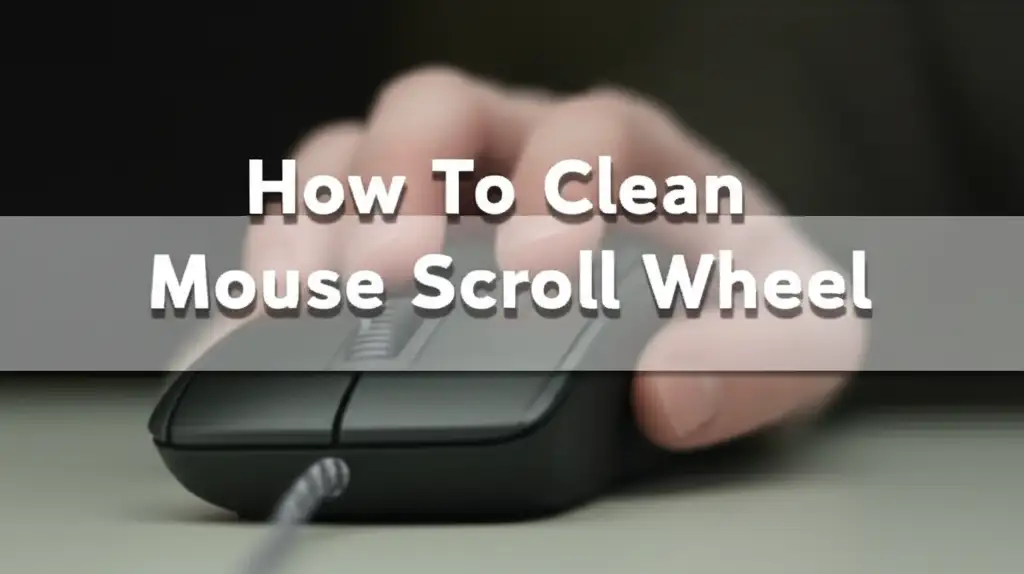
Restore Smooth Scrolling: How To Clean Your Mouse Wheel
Is your mouse scroll wheel acting up? It might feel sticky, unresponsive, or just generally sluggish. A dirty scroll wheel can make browsing the internet or working on your computer incredibly frustrating. I know this feeling well from personal experience.
Learning how to clean mouse scroll wheel is a simple yet impactful skill. This routine maintenance helps your mouse work like new. This article shows you why scroll wheels get dirty. It also lists the tools you need. I will explain methods for cleaning your mouse wheel without opening it, and a deeper clean if needed. Finally, I will provide tips to keep your mouse in top shape.
Takeaway:
- Regular cleaning improves mouse performance.
- Simple tools like compressed air and cotton swabs often fix sticky wheels.
- For stubborn dirt, you might need to open the mouse carefully.
- Prevent future issues with good hygiene and regular light cleaning.
Quick Answer:
To clean a mouse scroll wheel, use compressed air to blast away loose debris. Follow up with a cotton swab lightly dampened with isopropyl alcohol. Gently scrub around the wheel and inside the crevices. This removes grime and restores smooth function.
Why Your Mouse Scroll Wheel Gets Dirty
Your mouse scroll wheel faces a constant battle against tiny invaders. It collects dirt, dust, and skin oils from your fingers and environment. These particles build up over time. This buildup makes the scroll wheel sticky or unresponsive.
I often see how quickly dust can accumulate in small spaces. The open design of a scroll wheel makes it a magnet for debris. Even a clean workspace generates tiny particles. Understanding these sources helps us prevent future problems.
Common Culprits: Dust, Grime, and Debris
Dust is a major enemy for electronic devices. It settles everywhere, especially on and around your mouse. Dust combines with skin flakes and natural oils from your hands. This mix creates a stubborn grime.
Food crumbs can also fall into the mouse’s crevices. Over time, these small particles harden and stick. This hardened grime creates friction and blocks the wheel’s movement. It makes scrolling difficult and unreliable.
The Impact of Accumulated Dirt
A dirty scroll wheel impacts your computing experience significantly. Scrolling becomes jerky instead of smooth. Sometimes, the wheel does not register input at all. This means you might scroll but nothing happens on screen.
For gamers, this can mean missed actions. For professionals, it slows down work flow. For anyone browsing, it causes constant annoyance. A sticky wheel also feels unpleasant under your finger. Cleaning your mouse scroll wheel makes your computer easier to use. It restores precision and comfort to your daily tasks.
Essential Tools for Mouse Wheel Cleaning
Gathering the right tools makes the cleaning process easy and effective. You do not need many specialized items. Most supplies are found in your home or at a local electronics store. Having everything ready saves time and prevents interruptions during cleaning.
I find that preparing my workspace also helps. Lay down a clean cloth to catch any debris. This also protects your desk surface. Clean tools prevent transferring more dirt onto your mouse.
Must-Have Supplies
Compressed air is your first line of defense. It blasts away loose dust and debris from tight spots. Make sure to use short bursts. Hold the can upright to prevent liquid propellant from spraying out.
Cotton swabs are perfect for detailed cleaning. Their small size lets you reach around the scroll wheel. Isopropyl alcohol, also known as rubbing alcohol, is crucial. It evaporates quickly and safely cleans electronics. Use a concentration of 70% or higher.
A soft, lint-free cloth or microfiber towel helps wipe surfaces. Small toothpicks or plastic spudgers can help dislodge stubborn bits of grime. Do not use metal objects as they can scratch or damage components. These simple items are very effective.
Optional Advanced Tools
For a deeper clean, you might consider small screwdrivers. These are needed if you plan to open your mouse. Many mice use tiny Phillips head screws. Some may use Torx screws. A precision screwdriver set usually has these sizes.
A small soft brush, like a clean paintbrush or an old toothbrush, can also help. It sweeps away dust from hard-to-reach areas. An anti-static brush is even better for electronics. These tools make sure you get every bit of grime. Using them correctly keeps your mouse safe during cleaning.
Cleaning Your Mouse Scroll Wheel Without Opening
Cleaning your mouse scroll wheel without disassembly is often enough. This method is quick and less risky. It addresses most common issues caused by surface dirt and dust. I always try this approach first. It saves time and prevents potential damage from opening the device.
This non-invasive cleaning can significantly improve your mouse’s performance. It works well for regular maintenance. Do this every few weeks or whenever you notice the scroll wheel starting to feel sticky. A clean workspace also helps keep your mouse free of debris. Consider cleaning your mouse pad regularly. This prevents dust and crumbs from transferring to your mouse. Keeping a clean mouse pad helps maintain overall cleanliness for your peripherals.
The Compressed Air Method
Compressed air is excellent for blowing out loose particles. Hold the mouse upside down to let gravity help. This lets debris fall away from the mechanism. Aim the nozzle directly at the gaps around the scroll wheel.
Use short, controlled bursts of air. Avoid holding the nozzle too close. Too much pressure can push debris deeper inside the mouse. It can also damage sensitive components. Repeat this process a few times. Spin the wheel as you spray to expose all sides of the wheel. You will see dust and crumbs flying out.
Cotton Swabs and Isopropyl Alcohol Technique
After using compressed air, some grime might remain. This is where cotton swabs and isopropyl alcohol come in. Dip the cotton swab lightly into the isopropyl alcohol. The swab should be damp, not dripping wet. Excess liquid can damage internal electronics.
Gently rub the damp swab along the sides of the scroll wheel. Work it into the narrow gaps. Rotate the wheel as you clean to reach all surfaces. You will see dirt transferring onto the cotton swab. Use a fresh swab if the first one becomes too dirty. Isopropyl alcohol evaporates quickly. This makes it safe for electronics. This method effectively dissolves oils and sticky residues. Remember that general household cleaners like vinegar and baking soda are great for many surfaces, but not suitable for sensitive electronics like a mouse. Always use isopropyl alcohol for tech cleaning.
Let your mouse air dry completely for a few minutes before using it. This ensures all alcohol has evaporated. This non-invasive cleaning method fixes most scroll wheel issues. It makes your mouse feel responsive again.
Deeper Clean: Opening Your Mouse (Advanced Method)
Sometimes, surface cleaning is not enough. If your scroll wheel remains sticky or unresponsive, deep-seated grime might be the problem. This requires opening your mouse. This method is more advanced and carries risks. I only recommend it if other methods fail.
Remember that opening your mouse can void its warranty. Proceed with caution. Make sure you are comfortable with small electronics. Take pictures as you disassemble the mouse. This helps greatly during reassembly.
When to Consider Disassembly
Consider opening your mouse only if:
- The scroll wheel does not respond at all.
- It skips or jumps uncontrollably.
- Compressed air and alcohol cleaning did not improve performance.
- You are certain the issue is physical debris inside the mechanism.
This step is a last resort before replacing the mouse. Do not attempt this if you are unsure or if your mouse is still under warranty. Some mice are designed to be easily opened. Others are very difficult. Research your specific mouse model first. You might find disassembly guides online.
Step-by-Step Disassembly and Cleaning
First, unplug your mouse. For wireless mice, remove the batteries. Locate the screws on the underside of the mouse. These are often hidden under rubber feet or stickers. Carefully peel back these feet to expose the screws. Use a small precision screwdriver to remove them. Keep track of all screws, as they can be tiny.
Gently separate the mouse casing. Be careful not to pull too hard. Internal wires connect the top and bottom halves. Once open, locate the scroll wheel mechanism. It is usually a small encoder wheel with a sensor. Use compressed air to blow out any visible dust. Then, use a cotton swab dampened with isopropyl alcohol. Carefully clean the wheel itself and the sensor component. Remove any hair or lint wrapped around the axle. This buildup can significantly impede wheel movement. Be gentle to avoid bending or breaking fragile parts.
Reassembly Tips
After cleaning, it is time to put your mouse back together. Carefully align the two halves of the casing. Make sure all internal components are seated correctly. Refer to any pictures you took during disassembly. Gently snap the casing back together if it has clips.
Replace all the screws you removed. Do not overtighten them. Overtightening can strip the threads or crack the plastic. Press the rubber feet or stickers back into place. Test your mouse thoroughly before declaring success. Plug it in or insert the batteries. Check the scroll wheel function immediately. It should feel smooth and responsive again. If not, you may need to re-open and check for any misplaced components or missed debris. A little patience goes a long way here.
Preventing Future Mouse Wheel Problems
Keeping your mouse clean is an ongoing process, not a one-time fix. Regular maintenance prevents grime from building up again. This extends the life of your mouse. It also ensures a consistently smooth scrolling experience. I have found that a few simple habits make a big difference. Prevention is always easier than a deep clean.
A clean environment reduces the amount of dust and debris entering your mouse. Consider your desk and surrounding areas. Keeping these spaces tidy directly benefits your peripherals. For example, cleaning your desk surface can help prevent dust from settling on your mouse. Stains on wood desks can contribute to a general uncleanliness that attracts more dust. Regularly cleaning stains on wood surfaces helps maintain a cleaner workspace.
Regular Maintenance Habits
Make a habit of giving your mouse a quick clean every week or two. Use compressed air to blow out any loose dust around the scroll wheel. A quick wipe down with a microfiber cloth also helps. This prevents minor dust from turning into sticky grime. It takes only a minute or two.
Avoid eating or drinking directly over your mouse. Food crumbs and liquid spills are major culprits for sticky wheels. If you do eat at your desk, clean up immediately afterward. Wash your hands before using your computer, especially if they are oily or sticky. These small habits keep your mouse much cleaner over time.
Protecting Your Workspace
A clean workspace reduces overall dust exposure. Dust accumulates on surfaces and then gets picked up by your mouse. Regularly wipe down your desk, keyboard, and monitor. Use a damp cloth for surfaces that collect dust.
Consider using a mouse pad. While mouse pads can get dirty, they also elevate your mouse slightly. This can reduce direct contact with dusty desk surfaces. Mouse pads are also easier to clean than the underside of your mouse. A dust cover for your computer and peripherals when not in use can also minimize dust accumulation. These protective measures keep your mouse and its scroll wheel in top condition for longer.
Troubleshooting Common Scroll Wheel Issues
Sometimes, cleaning the scroll wheel does not fully solve the problem. You might still experience issues like stickiness or unresponsiveness. Do not despair. Several factors could be at play. We can troubleshoot these common problems. This helps you determine if the issue is still dirt-related or if it is something more serious.
I always recommend ruling out simple causes first. This prevents unnecessary repairs or replacements. A systematic approach helps diagnose the root cause quickly.
Wheel Still Sticky After Cleaning
If your scroll wheel remains sticky after cleaning, it means some stubborn grime persists. The cleaning might not have reached all areas. Or, the type of residue might be particularly resistant. Try the cotton swab and isopropyl alcohol method again. Apply gentle pressure. Ensure the swab reaches deep into the crevices around the wheel.
Consider using a toothpick or a plastic spudger. Carefully scrape away any visible gunk. Be extremely gentle to avoid damaging the wheel or its axle. If the issue is persistent, you might need to try the advanced disassembly method. This allows you to directly access and clean the internal components. Sometimes, the issue is not just dirt. The mouse itself might have a manufacturing defect or worn parts.
Unresponsive Scrolling
An unresponsive scroll wheel, where scrolling does not register, points to a potential sensor issue. This could be due to dirt blocking the sensor. It could also be a problem with the internal optical encoder. First, ensure the area around the optical sensor (if your mouse has one) is clean. Use compressed air again.
If cleaning does not help, check your mouse drivers. Outdated or corrupted drivers can cause performance issues. Go to your computer’s device manager. Update or reinstall the mouse drivers. Test your mouse on another computer. This helps determine if the problem is with the mouse or your computer’s software/ports. If the mouse still does not work on another computer, the internal sensor might be faulty. In this case, professional repair or mouse replacement might be necessary.
Conclusion
A dirty mouse scroll wheel is a common problem, but it is one you can easily fix. Knowing how to clean mouse scroll wheel effectively restores comfort and efficiency to your daily computer use. We have covered why these wheels get dirty, the simple tools you need, and various cleaning methods. From quick external cleaning to a deeper internal clean, you now have the knowledge to tackle any level of grime.
Remember, a clean mouse makes for a happier user. Regular, simple cleaning prevents major issues. It extends the life of your device. Do not let a sticky scroll wheel slow you down. Take a few minutes to clean it, and enjoy smooth, precise scrolling once again. Embrace these cleaning habits, and your mouse will thank you for it with years of reliable performance.
- mouse cleaning
- scroll wheel fix
- computer mouse care
- DIY cleaning
- tech maintenance
- sticky wheel
- mouse repair




