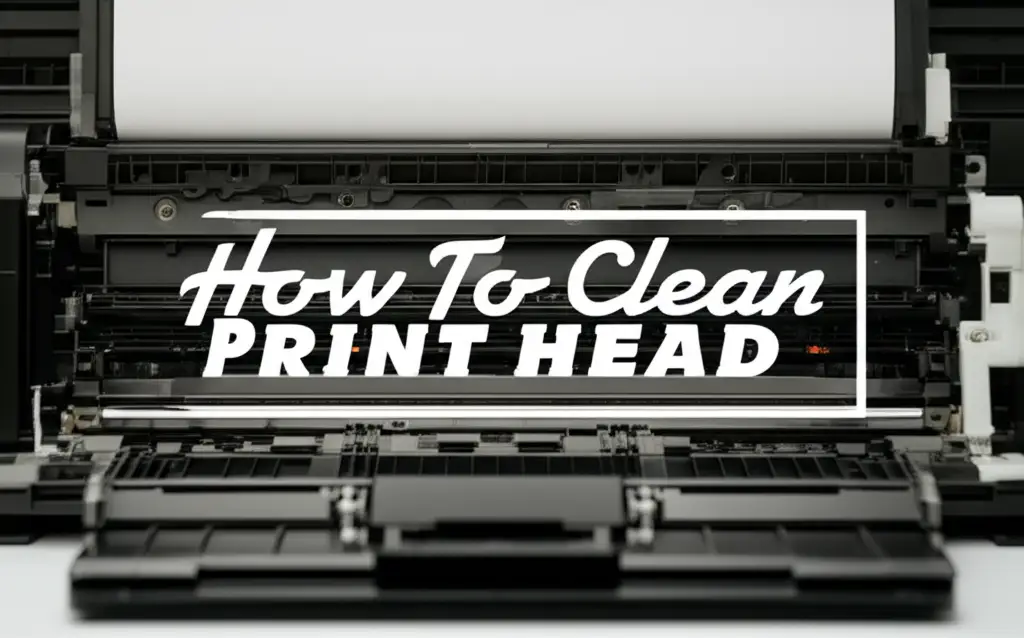· Printer Maintenance · 12 min read
How To Clean Print Head On Epson Printer

How to Clean Your Epson Printer Print Head for Clear Prints
Is your Epson printer leaving streaky lines or faded colors on your documents? You are not alone. A common culprit for poor print quality is a clogged print head. Cleaning your Epson printer’s print head can often resolve these frustrating issues.
In this guide, I will walk you through various methods to clean your print head effectively. We will cover everything from using the printer’s built-in utility to manual cleaning techniques. You will also learn how to prevent future clogs and keep your Epson printer running smoothly. Let’s restore your prints to their original clarity.
Takeaway
- Use Epson’s built-in utility for initial print head cleaning attempts.
- Perform manual cleaning with distilled water and lint-free cloths for stubborn clogs.
- Consider a dedicated print head cleaning kit for deep, effective cleaning.
- Prevent future clogs by printing regularly and using genuine Epson ink.
To clean a print head on an Epson printer, first run the printer’s built-in head cleaning utility through the control panel or software. If quality does not improve, perform a manual cleaning using distilled water and lint-free cloths to gently wipe the print head nozzles.
Understanding Epson Print Heads and Why They Clog
An Epson print head is a crucial part of your printer. It sprays tiny ink droplets onto the paper. Think of it as the artistic heart of your printer. Each droplet creates a part of your image or text.
Over time, these print heads can become clogged. Dried ink is the most common reason for clogs. If you do not print often, ink can dry inside the tiny nozzles. Dust and debris can also build up, blocking the ink flow. This leads to poor print quality.
You might notice several signs if your print head is clogged. Your prints may have horizontal lines or look faded. Colors might appear incorrect or completely missing. Sometimes, the printer may not print at all. Recognizing these symptoms helps you know when to act.
A print head clog is similar to a blocked pipe. Just as you would clear a pipe, you need to clear the print head. Addressing clogs promptly can prevent further damage. It also ensures your printer lasts longer.
Preparing for Print Head Cleaning: Safety First
Before you start cleaning your Epson print head, proper preparation is key. This step ensures both your safety and the printer’s safety. Gather all the necessary items first. You will need distilled water, not tap water, as tap water contains minerals that can cause more clogs. Lint-free cloths or paper towels are also essential.
Consider getting a specialized print head cleaning solution, especially for stubborn clogs. You can find these online or at printer supply stores. Always wear gloves to protect your hands from ink. This also keeps natural oils from your skin off the sensitive print head. Ensure you have good lighting.
Safety is paramount when working with electronics. Always unplug your Epson printer from the power source before starting any manual cleaning. This prevents electric shock and accidental damage to the machine. Make sure the printer has cooled down if it was recently in use. Work in a well-ventilated area, especially if using cleaning solutions, as they might have fumes.
Do not rush the process. Take your time to carefully follow each step. Rushing can lead to accidental damage to delicate components. A little preparation goes a long way in successful cleaning.
Epson’s Built-In Print Head Cleaning Utility
Your Epson printer comes with a built-in cleaning utility. This is the first and easiest step to take when you notice print quality issues. It is designed to clear minor clogs using the printer’s own ink. Think of it as a self-cleaning cycle.
You can access this utility in a few ways. For many Epson models, you can find it directly on the printer’s control panel. Look for a “Setup” or “Maintenance” menu. Navigate through the options until you see “Print Head Cleaning” or “Nozzle Check and Cleaning.” Some printers might have a dedicated button for this.
Alternatively, you can run the utility from your computer. Go to your printer’s settings or preferences. This is usually found in the “Devices and Printers” section on Windows, or “Printers & Scanners” on macOS. Select your Epson printer, then look for “Maintenance” or “Utility” tab. From there, you can initiate the print head cleaning cycle. It is similar to how you would clean your car’s fuel injectors without removing them – a built-in process designed for upkeep.
After running the cleaning cycle, print a nozzle check pattern. This pattern shows if all nozzles are firing correctly. If lines are still missing or colors are off, run the cleaning utility two or three more times. Do not overdo it, as cleaning uses ink. Give the printer a few minutes to rest between cycles. This allows the ink to settle.
Advanced Manual Cleaning for Stubborn Epson Print Head Clogs
When the built-in utility does not fix the problem, it is time for manual cleaning. This method requires a bit more care and precision. It targets stubborn clogs that dried ink has caused. You will need to access the print head directly.
First, power off and unplug your Epson printer. Open the printer cover to access the ink cartridges. Carefully remove all ink cartridges. Set them aside on a paper towel to prevent any mess. This exposes the print head carriage.
Now, gently move the print head carriage to the center of the printer if it is not already there. This provides better access. You will see the underside of the print head, which contains the tiny nozzles. Dampen a lint-free cloth or cotton swab with distilled water. Gently wipe the surface around the nozzles. Be careful not to press too hard on the nozzles themselves. This is similar to carefully cleaning mineral deposits, as you might when you clean hard water from a shower head, where gentle attention to small openings is key.
For very tough clogs, you can try placing a folded, damp paper towel underneath the print head. Let it sit for a few minutes. The moisture helps to dissolve dried ink. You can also use a specialized print head cleaning solution available commercially. Apply a small amount to a clean cloth and wipe the print head. Always follow the product’s instructions. Remember, some delicate components, like a cylinder head that is cleaned without removing valves, require careful cleaning around sensitive parts. After cleaning, let the print head air dry completely for about 10-15 minutes before reinstalling cartridges.
Using a Print Head Cleaning Kit for Optimal Results
For persistent and severe print head clogs, a dedicated cleaning kit offers a more robust solution. These kits are specifically designed to flush out dried ink from the delicate nozzles. They often include a special cleaning solution, syringes, and tubing. Think of it as a deep cleaning treatment for your printer.
The primary benefit of a cleaning kit is its specialized solution. This solution is formulated to dissolve ink clogs more effectively than distilled water alone. The syringes and tubing allow you to inject the solution directly into the print head nozzles. This applies targeted pressure to dislodge stubborn blockages. It is a more direct approach compared to the printer’s internal cycles.
To use a kit, you typically remove the ink cartridges. You then attach the kit’s tubing to the ink intake ports on the print head. Slowly inject the cleaning solution using the syringe. You might see discolored liquid coming out from the bottom of the print head onto an absorbent pad. Repeat this process for each color channel. Always follow the specific instructions provided with your cleaning kit. Every kit might have slightly different steps.
While manual cleaning with water works for minor clogs, a kit provides a thorough flush. It can restore print quality even when other methods fail. Investing in a kit can save you money compared to professional repair or printer replacement. It helps you keep your Epson printer performing at its best.
Preventing Future Print Head Clogs in Your Epson Printer
Preventing print head clogs is easier than cleaning them. A few simple habits can extend the life of your Epson printer. These practices ensure your printer is always ready for crisp, clear output. Regular maintenance is your best defense against dried ink.
The most important prevention tip is to print regularly. Print a color document at least once a week. This keeps the ink flowing through the nozzles. It prevents ink from drying and forming clogs. Even a simple test page is enough to maintain ink flow.
Always use genuine Epson ink cartridges. Third-party or refilled cartridges may contain ink with different formulations. This can lead to clogs or damage your print head. Genuine inks are designed to work perfectly with your specific Epson printer model. They ensure optimal performance and longevity.
Store your printer in a stable environment. Avoid places with extreme temperature changes or high humidity. These conditions can accelerate ink drying. Keep the printer covered when not in use to protect it from dust. Dust can also contribute to clogs over time.
Finally, run the printer’s built-in print head cleaning utility periodically. This can be done once a month or every few weeks. It helps clear any minor blockages before they become serious. This proactive approach saves you time and frustration in the long run.
Troubleshooting After Cleaning: What If It’s Still Clogged?
You have tried cleaning your Epson print head, but your prints still look poor. Do not despair. There are still a few steps you can take. Persistent clogs can be frustrating, but they are often solvable. We can explore a few options together.
First, try repeating the cleaning process. If you used the built-in utility, run it three or four times. Allow a few minutes between each cycle. This gives the ink and cleaning solution time to work. If you performed a manual cleaning, repeat it, ensuring you are very thorough. Sometimes, it takes multiple attempts to dislodge a stubborn clog. It’s like tackling tough grime, where often you need to clean grout that has turned black with repeated applications.
Next, check your ink levels. Low ink in one or more cartridges can cause print quality issues. The printer may not have enough ink to properly prime the print head. Replace any low or empty cartridges. Also, ensure your ink cartridges are properly seated. A loose cartridge can also affect print quality.
Consider performing a “power ink flush” if your Epson model supports it. This is a more intense cleaning cycle than the standard utility. It uses a lot of ink but can clear very severe clogs. Consult your printer’s manual for instructions on this specific function. This is a last resort before external help.
If all else fails, your print head might be permanently damaged or severely clogged. At this point, seeking professional service is advisable. A technician can assess the problem and offer repair or replacement options. Sometimes, the cost of repair might be close to buying a new printer. Weigh your options carefully.
FAQ Section
How often should I clean my Epson print head?
Clean your Epson print head when you notice print quality issues like streaky or faded prints. For prevention, run a nozzle check and clean if needed every few weeks. Regular printing, at least once a week, often prevents the need for frequent cleaning. This keeps the ink flowing and reduces the risk of clogs.
Can I use rubbing alcohol to clean my print head?
No, do not use rubbing alcohol or strong solvents on your Epson print head. These can damage the delicate plastic and rubber components. Stick to distilled water or a specially formulated print head cleaning solution. Using the wrong chemicals can cause irreversible damage to your printer.
What causes print heads to clog?
Print heads primarily clog due to dried ink inside the tiny nozzles. This often happens when the printer is not used for extended periods. Dust, debris, or using non-genuine, low-quality ink can also contribute to blockages. Proper ink flow is essential to prevent these issues.
How do I know if my print head is truly clogged?
You can tell your print head is clogged by printing a nozzle check pattern. If lines are missing, colors are incorrect, or prints are streaky, it indicates a clog. Faded or completely absent colors for specific channels also point to a print head issue. This test helps diagnose the problem clearly.
Is it safe to clean a print head manually?
Yes, manual print head cleaning can be safe if done carefully. Always unplug the printer first to avoid electric shock. Use only distilled water or dedicated cleaning solutions. Be gentle when wiping the nozzles to avoid damage. Follow instructions closely to protect delicate components.
Can a clogged print head damage my printer?
A clogged print head itself usually does not cause permanent damage to the printer immediately. However, repeatedly forcing the printer to print with severe clogs can strain internal mechanisms. Ignoring clogs for too long can also lead to the print head drying out beyond repair, requiring replacement.
Conclusion
Dealing with a clogged Epson printer print head can be a hassle, but it is a common and fixable problem. You have learned how to clean print head on Epson printer using several effective methods. From the simple built-in utility to more advanced manual cleaning and specialized kits, you now have the tools to restore your printer’s performance. Remember, patience and proper technique are key to success.
Keeping your Epson printer in top condition means enjoying crisp, clear documents and vibrant photos. By following these steps and adopting preventive measures like regular printing and using genuine ink, you can avoid future clogs. If problems persist, consider professional help, but most clogs are solvable at home. Take control of your printer maintenance today and keep your Epson producing beautiful prints for years to come.
- Epson printer cleaning
- print head maintenance
- clogged print head
- fix streaky prints
- printer troubleshooting