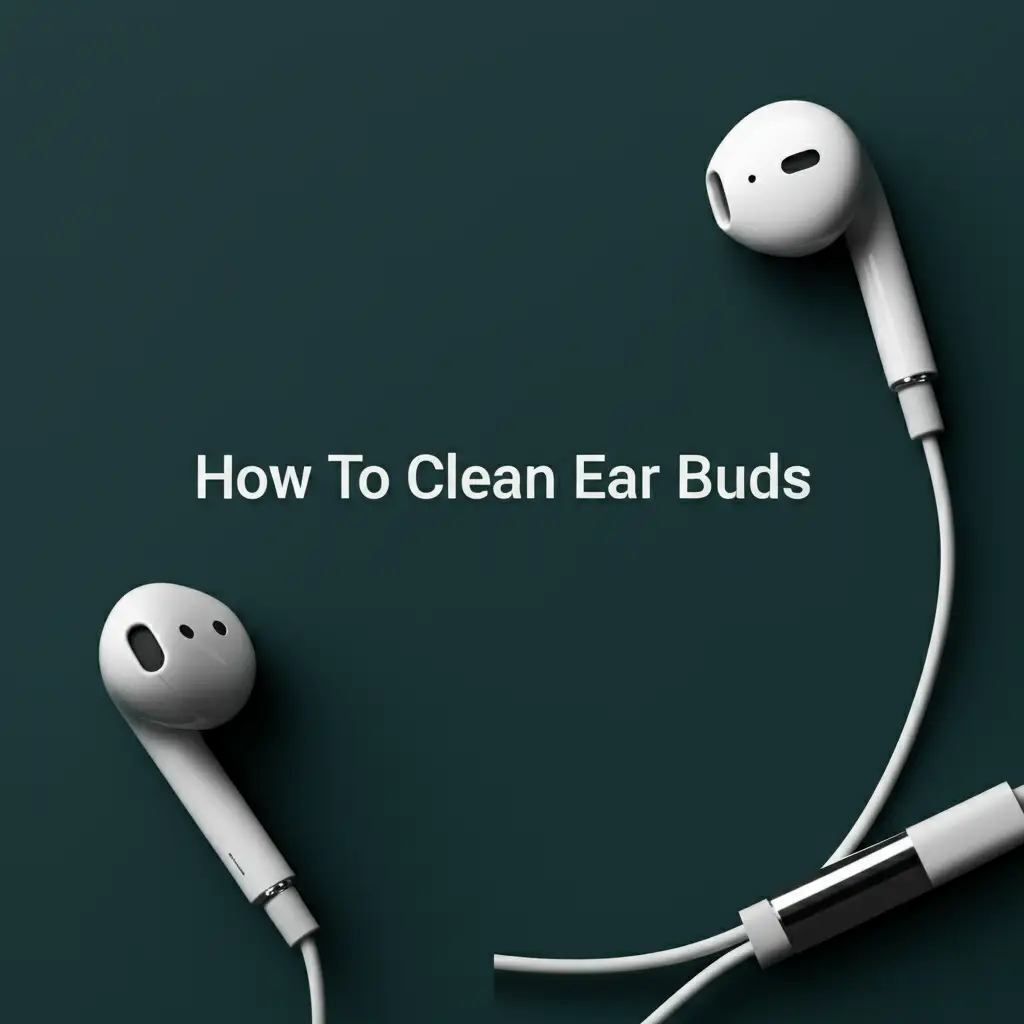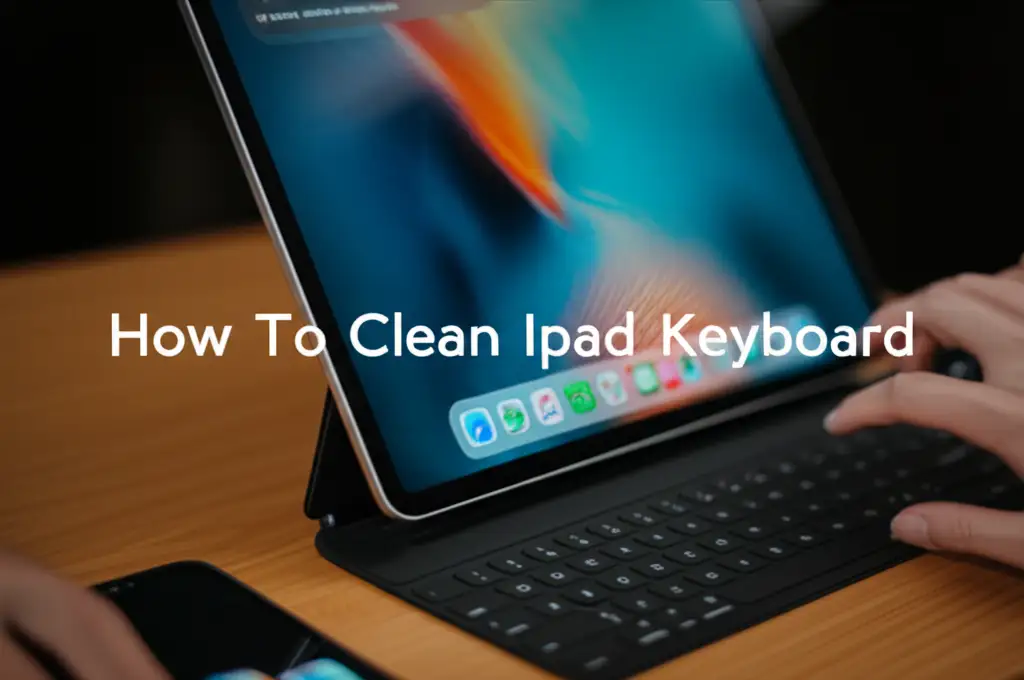· Tech Maintenance · 18 min read
How To Clean Printer Rollers

How To Clean Printer Rollers for Optimal Performance
Do you experience frequent paper jams? Perhaps your prints come out with smudges or streaks. These common issues often point to one culprit: dirty printer rollers. These small, often overlooked parts play a big role in how your printer picks up and moves paper. When they get grimy, they cannot do their job correctly.
Cleaning printer rollers can solve many of your printer problems. It extends the life of your device. It also saves you money on professional repairs or new equipment. This guide provides a comprehensive, step-by-step approach. You will learn to clean your printer’s rollers properly. Let’s make your printer work like new again.
Takeaway
Keeping your printer rollers clean is simple. It prevents common printing problems like paper jams and poor print quality. Regular cleaning ensures your printer runs smoothly. This guide shows you how to do it effectively.
Clear, Concise Answer: You clean printer rollers by first turning off and unplugging your printer. Access the rollers, usually by opening covers or removing paper trays. Use a lint-free cloth lightly dampened with isopropyl alcohol or distilled water. Gently wipe the rollers to remove dust and debris. Allow them to dry completely before reassembling and using your printer.
Why Your Printer Rollers Need Cleaning
Printer rollers are essential components. They grab paper from the tray. They then guide it through the printer’s internal mechanisms. Over time, these rollers collect dust, paper fibers, and ink residue. This buildup reduces their grip. It causes a range of performance issues. Understanding why they get dirty helps you maintain them better.
Dirty rollers are a primary cause of many frustrating printer problems. When rollers lose their friction, they cannot pick up paper reliably. This leads to common paper jams. It also causes misfeeds. Your print jobs might stop mid-way.
Common Symptoms of Dirty Rollers
You can identify dirty rollers by observing your printer’s behavior. One clear sign is paper not feeding into the printer. This results in empty print queues. Another common symptom is paper jamming frequently. The paper might get stuck either before or during printing.
Poor print quality also indicates dirty rollers. You might see streaks or smudges on printed pages. Paper might also appear wrinkled or creased. These issues show the rollers are not handling paper smoothly. They need attention.
How Rollers Get Dirty
Printers operate in dusty environments. Dust settles on the rubber surfaces of the rollers. Paper itself sheds tiny fibers during printing. These fibers stick to the rollers. Over time, these particles combine with ink or toner residue. This creates a sticky film.
This film hardens and reduces the roller’s grip. It makes the surface slick. Think of it like a car tire on ice. It cannot grip the road effectively. Similarly, a dirty roller cannot grip paper. Regular use always causes some buildup. It is a natural part of owning a printer. Just like you clean your Brother printer drum or Epson printer print head, rollers need care too.
Essential Tools and Supplies for Roller Cleaning
Before you start cleaning, gather all necessary tools. Having everything ready saves time. It also prevents interruptions during the process. The right supplies ensure a safe and effective cleaning job. Using improper materials can damage the rollers. It can also harm your printer.
Most of the items you need are common household products. You do not require specialized, expensive equipment. Simple items do the job well. Make sure your cleaning area is well-lit. This allows you to see the rollers clearly. It helps you remove all debris.
What You Will Need
Start with a lint-free cloth. Microfiber cloths work best. They do not leave behind any fibers. Avoid using paper towels or tissues. They can shed small particles onto the rollers. These particles can cause new problems.
Next, you need a cleaning solution. Isopropyl alcohol (rubbing alcohol) is ideal. Use a concentration of 70% or higher. It evaporates quickly. It leaves no residue. Distilled water is another option. It works for lighter dirt. Avoid tap water. It contains minerals that can leave deposits. Some manufacturers offer specific roller cleaning solutions. Check your printer manual for recommendations.
Cotton swabs are helpful for reaching small areas. They work well for crevices around the rollers. Compressed air can dislodge loose dust. Use it carefully. Do not shake the can before use. Keep the can upright to prevent liquid propellant from spraying out. A small flashlight might help illuminate dark internal areas of the printer. These simple tools prepare you for a thorough clean.
Step-by-Step Guide to Cleaning Printer Rollers (General Method)
Cleaning printer rollers is a straightforward process. You must follow the steps carefully. This ensures safety for yourself and your device. Rushing can cause damage. Patience helps you achieve the best results. I will guide you through each stage.
This general method applies to most printer types. Always consult your printer’s manual first. Each model might have slight variations. The manual provides specific instructions for your device. It may also show diagrams for accessing the rollers.
Safety First: Power Off and Unplug
Safety is always the top priority. Before doing anything inside your printer, turn it off completely. Do not just put it to sleep. Press the power button until the machine shuts down. Then, unplug the power cord from the wall outlet. Also, disconnect any USB or network cables. This prevents accidental power surges or movements. It protects you from electrical shock.
Allow the printer to cool down if it has been running for a while. Laser printers, in particular, can get hot. Give it about 15-20 minutes. This precaution prevents burns. It also protects sensitive electronic components.
Accessing the Rollers
Now you need to find the rollers. Their location varies by printer model. For most inkjet printers, open the front or top cover. You might need to remove the paper output tray. Paper pick-up rollers are usually visible inside the paper input tray. Sometimes, you need to tilt the printer back slightly. For laser printers, you often access rollers by opening the main door. You might remove the toner cartridge and drum unit first. Remember, knowing how to clean a Brother printer drum or HP Deskjet printer heads helps you understand internal printer access.
Many printers have multiple sets of rollers. The most important ones are the paper pick-up rollers. These are typically rubber rollers. They are usually grey or black. They grab the paper from the tray. Look for cylindrical parts that come into contact with the paper path.
The Cleaning Process
Take your lint-free cloth. Lightly dampen it with isopropyl alcohol or distilled water. Do not oversaturate the cloth. It should be damp, not dripping wet. Excess liquid can damage internal components. Gently wipe each roller. Apply light pressure. Rotate the rollers manually to clean their entire surface. You might need to spin them several times.
Observe the cloth. It will pick up dirt and grime. Change the part of the cloth you use as it gets dirty. Continue wiping until no more dirt transfers to the cloth. For hard-to-reach spots, use a cotton swab. Dip the swab in the cleaning solution. Carefully rub the small areas. Ensure you clean all accessible roller surfaces. After cleaning, let the rollers air dry completely. This takes about 5-10 minutes. Do not reassemble the printer until everything is dry. This prevents moisture-related damage.
Specific Considerations for Different Printer Types
While the general cleaning steps are similar, different printer types have unique characteristics. These differences impact how you access and handle the rollers. Understanding these specifics ensures a more effective cleaning process. Each type uses its rollers slightly differently. This means their roller design might vary.
Always prioritize safety. Disconnect power for any printer type before beginning. Refer to your specific printer model’s manual. Manufacturers often include detailed diagrams. These diagrams show roller locations and removal steps.
Inkjet Printer Rollers
Inkjet printers often have visible paper pick-up rollers in the paper tray. These are usually rubberized. They are soft and designed to grip individual sheets. They can easily collect ink residue. Inkjet printers are also prone to paper dust sticking to damp ink spots, which then dries onto the rollers.
To clean inkjet rollers:
- Open the front cover or pull out the paper tray.
- Locate the grey or black rubber rollers.
- Dampen a lint-free cloth with distilled water or isopropyl alcohol.
- Gently wipe the rollers, rotating them manually to clean the entire surface.
- Use cotton swabs for small crevices.
- Allow everything to dry thoroughly before closing the printer.
Regular cleaning helps prevent smudges. It also stops paper jams. These often happen when the rollers lose their grip. Keeping the rollers clean ensures smooth paper feeding.
Laser Printer Rollers
Laser printers typically have firmer rollers. They are designed to withstand heat. These rollers handle paper before, during, and after the fusing process. Dust and toner powder are common culprits for dirty laser printer rollers. Toner can be very fine. It coats surfaces easily.
To clean laser printer rollers:
- Open the main access door. You might need to remove the toner cartridge and drum unit first. This is similar to accessing the Brother printer drum.
- Locate the pick-up rollers, often white or light gray. They are usually more rigid than inkjet rollers.
- Use a dry, lint-free cloth initially. Wipe away loose toner powder.
- For stubborn grime, lightly dampen the cloth with isopropyl alcohol. Wipe the rollers gently.
- Ensure no toner dust remains on the rollers. Toner can scratch surfaces.
- Let them dry completely. Then reinsert the toner and drum unit.
Laser printer rollers generally require less frequent cleaning than inkjet rollers. However, when they do get dirty, symptoms like paper misfeeds or smudged prints are common.
Photo Printer Rollers
Photo printers are a type of inkjet printer. They handle specialized photo paper. This paper can be thicker and sometimes has a glossy coating. The rollers in photo printers must be very precise. They must not leave any marks on delicate photo paper. Even small amounts of dust or residue can ruin a print.
To clean photo printer rollers:
- Follow the general inkjet cleaning method.
- Be extra gentle. The rollers are often softer rubber.
- Use only distilled water or very mild isopropyl alcohol. Avoid strong chemicals.
- Pay close attention to detail. Ensure no fibers or dust remain.
- Clean more frequently if you print a lot of photos. This ensures the best print quality.
Maintaining these rollers helps maintain pristine photo prints. It prevents streaks and scratches that are very noticeable on glossy paper. Just like caring for your Epson print head or HP Deskjet printer heads helps print quality, so does keeping the rollers clean.
Advanced Roller Cleaning Techniques and Troubleshooting
Sometimes, a simple wipe-down is not enough. Stubborn residue or deeply embedded dirt might require more focused effort. This section covers advanced techniques. It also provides tips for troubleshooting persistent issues. These methods can often revive rollers that seem beyond basic cleaning.
It is important to evaluate the extent of the problem first. If basic cleaning does not improve performance, consider these steps. Always proceed with caution. Avoid excessive force. Excessive force can cause irreversible damage to delicate printer components.
Using a Cleaning Sheet (if applicable)
Many printer manufacturers offer special roller cleaning sheets. These sheets have a slightly abrasive surface or a special coating. They are designed to run through the printer like regular paper. As they pass, they pick up dirt and residue from the rollers. This is a very convenient method. It is often effective for light to moderate buildup.
To use a cleaning sheet:
- Load the cleaning sheet into your printer’s paper tray.
- Follow the instructions provided with the sheet or in your printer manual.
- Usually, you print a blank page or run a specific cleaning utility.
- The sheet will pass through the printer. It cleans the rollers as it moves.
- You might need to run the sheet a few times.
- Check the sheet after use. You will see the dirt it removed.
This method is especially good for internal rollers that are hard to access manually. It helps maintain the entire paper path. It is a quick and effective solution for regular maintenance.
Dealing with Stubborn Residue
Some residues are tougher than others. Dried ink, sticky labels, or hardened dust can cling tightly to rollers. For these, you need a bit more targeted effort. A slightly stronger approach can dislodge them. Be careful not to damage the rubber.
For stubborn residue:
- Increase the concentration of isopropyl alcohol slightly (up to 90-99%).
- Apply the alcohol to a cotton swab.
- Gently rub the stubborn spot on the roller. Use small, circular motions.
- Avoid soaking the roller. Just moisten the spot.
- Allow the alcohol to work for a few seconds. Then wipe vigorously.
- You might need to repeat this process several times.
- If the residue is very thick, you can try gently scraping it with a plastic scraper. Use extreme care. Never use metal tools. Metal can cut or gouge the rubber.
- After removing the residue, wipe the area with a damp lint-free cloth. This removes any alcohol residue.
Always ensure the rollers are completely dry before reassembling. This prevents moisture damage to electronics.
What If Cleaning Doesn’t Work?
If cleaning does not solve the problem, other issues might exist. The rollers might be worn out. Rubber rollers can harden or crack over time. This reduces their grip permanently. This is common in older printers. In this case, cleaning will not help.
You might need to replace the rollers. Many printer manufacturers sell roller replacement kits. Replacing rollers usually involves opening the printer. It means removing the old rollers and installing new ones. This task can be complex. Consult your printer’s service manual or a professional technician. A local computer repair shop can often help. Sometimes, the cost of roller replacement nears the cost of a new budget printer. You must weigh the options. Consider the age of your printer. Think about the overall condition. Sometimes, a new printer is the more cost-effective choice.
Preventing Future Roller Problems
Preventing future roller problems is easier than fixing them. Regular maintenance and proper habits extend the life of your printer. It also ensures consistent performance. A little proactive effort saves a lot of hassle in the long run. These tips help keep your rollers clean. They also prevent paper jams before they start.
Good practices improve printer longevity. They also maintain print quality. You invest in your printer. Protect that investment. Small changes in how you handle paper and your printer’s environment make a big difference.
Paper Storage Tips
The way you store paper directly impacts roller cleanliness. Paper attracts moisture and dust. Both are enemies of clean rollers. Proper storage keeps your paper in optimal condition. This, in turn, helps keep your rollers clean.
Here are key paper storage tips:
- Store paper in its original ream wrapper. This wrapper protects it from dust and humidity.
- Keep paper in a dry, cool place. Avoid basements or areas with high humidity. Moisture makes paper swell and curl. It also promotes dust adhesion.
- Do not leave paper exposed in the printer tray for extended periods. If you do not print daily, remove paper from the tray. Store it in a closed drawer or cabinet.
- Fan the paper before loading it into the tray. This separates the sheets. It removes any loose dust or static. Fanning also helps prevent multiple sheets from feeding at once.
Following these simple paper storage rules minimizes dust and moisture transfer to your printer rollers.
Regular Maintenance Schedule
Establish a regular cleaning schedule for your printer. This prevents heavy buildup on the rollers. Frequent, light cleaning is better than infrequent, deep cleaning. How often depends on your usage.
Consider these guidelines for maintenance:
- Light Use (1-2 times a week): Clean rollers every 3-6 months.
- Moderate Use (daily, home office): Clean rollers every 1-3 months.
- Heavy Use (business, high volume): Clean rollers monthly or even bi-weekly.
- Perform a quick visual check weekly. Look for visible dust or grime on accessible rollers.
- Run a cleaning sheet (if your printer supports it) once a month. This helps clean internal rollers.
- Always clean the rollers if you notice any paper feeding issues or print quality degradation. Do not wait for a scheduled cleaning.
A consistent maintenance routine keeps your printer running smoothly. It helps you catch problems early. This prevents minor issues from becoming major repairs.
When to Seek Professional Help or Replace Your Printer
Sometimes, cleaning the rollers is not enough. Or perhaps you feel uncomfortable performing the cleaning yourself. Knowing when to call a professional or consider replacing your printer is important. This decision saves you time and money in the long run. Not all printer problems are fixable with a simple cleaning.
I understand the desire to fix things yourself. However, some issues require specialized knowledge. Others simply mean the printer has reached the end of its life cycle. Evaluating the situation helps you make the best choice.
Signs of Serious Damage
Beyond dirty rollers, other issues can cause similar symptoms. These problems often require more than simple cleaning. They might point to internal component failure.
Look for these signs of serious damage:
- Clicking or Grinding Noises: These sounds often indicate broken gears or misaligned parts. Rollers might be worn down or cracked.
- Physical Damage to Rollers: If rollers look visibly cracked, brittle, or have chunks missing, they need replacement. Cleaning will not fix this.
- Persistent Paper Jams After Cleaning: If you cleaned the rollers thoroughly and paper jams continue, the issue likely lies deeper. It could be worn-out clutches, solenoids, or other paper path components.
- Error Codes: Printers often display error codes for hardware failures. Consult your printer’s manual for specific code meanings.
- Inconsistent Print Quality (not roller related): If you have already cleaned print heads (for inkjet) or drums (for laser) and still get poor quality, other internal issues might be present.
These signs suggest a problem beyond routine maintenance. They usually need a technician’s assessment.
Cost-Benefit Analysis
Deciding between repair and replacement involves a cost-benefit analysis. Weigh the repair cost against the price of a new printer. Also, consider the age of your current printer.
Factors to consider:
- Repair Cost: Get a quote from a reputable printer repair service. Compare this cost to a new printer.
- Printer Age: Older printers may have other components nearing the end of their life. Investing in repairs for an old printer might lead to more issues soon. Newer models offer better efficiency and features.
- Availability of Parts: For very old models, finding replacement parts can be difficult or expensive.
- Your Needs: If your printing needs have changed, a new printer might offer features your old one lacks. For example, wireless printing or faster speeds.
- Ease of Repair: Simple roller replacement is one thing. Complex internal repairs are another.
If the repair cost exceeds 50% of a new comparable printer’s price, replacement is often the better choice. Many technicians also advise against repairing printers over 5-7 years old, especially if they are consumer-grade models. Make an informed decision based on these factors.
FAQ Section
How often should I clean printer rollers?
Clean printer rollers every 1 to 6 months. The frequency depends on your usage. For heavy use, clean monthly. For light use, every 3-6 months is sufficient. Always clean them immediately if you notice paper feeding problems or print quality issues. Regular checks help maintain performance.
Can I use water to clean printer rollers?
Yes, you can use distilled water. It works for light dust and grime. However, isopropyl alcohol (rubbing alcohol) is better for sticky residues or ink buildup. It evaporates faster and leaves no residue. Never use tap water. Tap water contains minerals that can leave deposits.
What causes printer rollers to get dirty?
Printer rollers get dirty from dust, paper fibers, and ink or toner residue. Paper sheds tiny particles during printing. Dust from the environment settles on the rollers. Over time, these particles combine, reducing the rollers’ grip and causing feeding issues and poor print quality.
Will cleaning rollers fix all paper jam issues?
No, cleaning rollers does not fix all paper jam issues. While dirty rollers are a common cause, paper jams can also result from incorrect paper loading, using damaged or incorrect paper types, or internal mechanical problems like worn-out gears or sensors. Cleaning rollers is a good first step.
Can dirty rollers damage my printer?
Dirty rollers can indirectly damage your printer. They cause paper jams. Frequent jams stress internal printer mechanisms. This leads to wear and tear on gears, motors, and other components. Prolonged issues from dirty rollers can shorten your printer’s lifespan.
Conclusion
Keeping your printer rollers clean is a simple yet crucial maintenance task. It directly impacts your printer’s performance and lifespan. You can prevent common issues like paper jams and poor print quality. You save yourself from frustration and potential repair costs. Regular cleaning ensures your printer runs smoothly for years to come.
I encourage you to set a regular cleaning schedule for your printer’s rollers. A few minutes of effort every few months makes a big difference. You now have the knowledge and steps to tackle this task with confidence. Remember, a well-maintained printer works better. It lasts longer. Take care of your printer, and it will take care of your printing needs.
- printer maintenance
- paper jams
- cleaning guide
- print quality
- office equipment