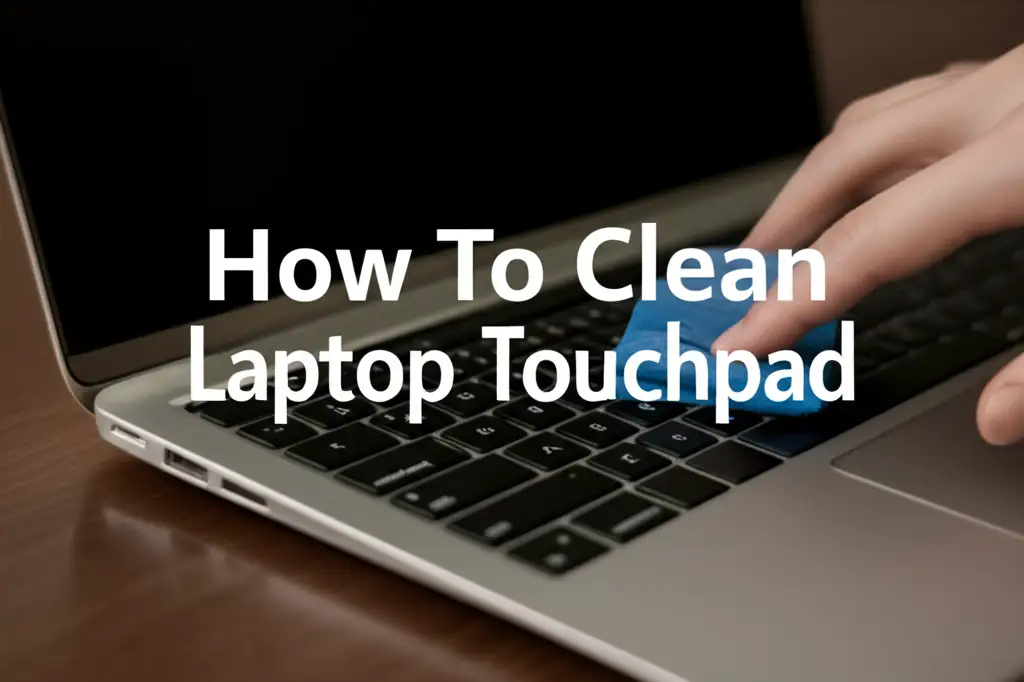· Tech Maintenance · 17 min read
How To Clean Macbook Pro Keyboard

Mastering MacBook Pro Keyboard Cleaning: A Complete Guide
Your MacBook Pro keyboard is a hub of activity. Daily use brings dust, crumbs, skin oils, and other debris. These particles settle between and under the keys. A dirty keyboard looks bad. It also affects typing performance. Stuck keys and slow responses are common issues. Learning how to clean your MacBook Pro keyboard is simple. This guide will show you safe and effective cleaning methods. We cover everything from quick surface wipes to deep cleaning. You will also learn about spill emergencies and preventative care. Keep your MacBook Pro running its best with a clean keyboard.
Takeaway
- Gather Proper Tools: Use compressed air, microfiber cloths, and isopropyl alcohol.
- Always Power Off: Disconnect your MacBook Pro and shut it down before cleaning.
- Start Simple: Begin with surface cleaning and compressed air for routine maintenance.
- Deep Clean Carefully: Access under keys only when necessary and with caution.
- Act Fast on Spills: Turn off, unplug, and dry immediately after any liquid exposure.
- Prevent Future Buildup: Adopt habits like hand washing and using keyboard covers.
Cleaning a MacBook Pro keyboard involves specific steps. First, turn off the laptop and unplug it. Use compressed air to blow out loose debris. Then, wipe key surfaces with a microfiber cloth dampened with isopropyl alcohol. For deeper cleaning, gently lift keycaps on older models if comfortable. Always avoid excessive moisture.
Why Your MacBook Pro Keyboard Needs Regular Cleaning
Your MacBook Pro keyboard faces many threats daily. Dust particles float in the air. Food crumbs fall during snacks. Skin oils and dead cells transfer from your fingers. Over time, these tiny bits accumulate. They get stuck between the keys. They also settle underneath the keycaps.
This buildup is not just unsightly. It impacts your keyboard’s function. Keys can become sticky. They might feel mushy when pressed. Sometimes, a key may stop responding altogether. This reduces your typing speed. It makes your work frustrating. A dirty keyboard can also lead to long-term damage. Accumulated debris can cause wear on the sensitive key mechanisms. This is especially true for the low-profile butterfly keyboards found in some older MacBook Pro models. These designs are more susceptible to dust intrusion. They easily get jammed by small particles. Even the newer scissor-switch keyboards benefit greatly from regular cleaning. Regular cleaning maintains keyboard hygiene. It also keeps your MacBook Pro looking new. A clean keyboard ensures a smooth typing experience. It helps extend the life of your device. It also prevents costly repairs down the line. Keep your keys clean and responsive. You will enjoy your MacBook Pro more. Neglecting cleaning can also reduce the resale value. People prefer a clean device. Taking care of your MacBook Pro keyboard shows care for your investment. Keeping the keys clean helps prevent a range of issues. Understanding how to clean keys on a keyboard is essential for any laptop owner. A well-maintained keyboard is a joy to use.
Essential Tools for a Safe Keyboard Clean
Before you begin cleaning your MacBook Pro keyboard, gather the right tools. Using the correct supplies protects your device. It also ensures an effective clean. Do not use harsh chemicals. Avoid abrasive materials. These can damage your keyboard’s finish or internal components. Here is a list of essential items you will need:
- Compressed Air Duster: This is crucial for blowing out loose dust and crumbs. Choose a can with a thin straw attachment. This allows for precise targeting of airflow. Always hold the can upright to prevent propellant discharge.
- Microfiber Cloths: These soft, lint-free cloths are perfect for wiping surfaces. They pick up dust and oils without scratching. Keep a few on hand. You can use one for dry wiping and another for damp cleaning.
- 99% Isopropyl Alcohol (IPA): This type of alcohol evaporates quickly. It leaves no residue. It is safe for electronics. It disinfects surfaces. Do not use rubbing alcohol that contains additives or a lower percentage. Lower percentages have more water. More water can damage components.
- Cotton Swabs: These are useful for reaching tight spots. They help clean around individual keys. They can also absorb excess liquid.
- Small Soft Brush: A clean, soft-bristled brush (like a new, soft toothbrush or a camera lens brush) can gently dislodge surface dust. Use it before compressed air.
- Keycap Puller (Optional): This tool helps remove keycaps safely. It is useful for older MacBook Pro models. It is not recommended for newer butterfly or scissor-switch keyboards. These keycaps are fragile. They can break easily. Use this only if you know your keyboard type. Use it if you are comfortable with the process.
Have all these items ready before you start. This preparation makes the cleaning process smooth. It reduces the risk of damage. It ensures you have everything you need for a thorough clean. Proper tools make a big difference. They help you achieve the best results.
Basic Cleaning: Surface Dust and Grime
Basic cleaning helps maintain your MacBook Pro keyboard daily. It removes superficial dust and grime. This prevents deeper buildup. This method does not require removing any keys. It is quick and effective for routine maintenance.
First, always power down your MacBook Pro. Close the lid. Unplug the power adapter. Disconnect any external devices. This prevents accidental key presses. It also protects against electrical damage. Safety is your first priority.
Next, get your can of compressed air. Hold the can upright. Use short bursts of air. Never spray continuously. Continuous spraying can release cold propellant. This can damage internal components. Aim the straw attachment at a 75-degree angle to the keyboard surface. Do not spray directly down onto the keys. Tilt your MacBook Pro. This allows gravity to help remove dislodged debris. Spray in a sweeping motion. Work across the entire keyboard. Focus on the spaces between keys. You will see dust and crumbs fly out. Repeat this process a few times. Change the angle of your MacBook Pro. This ensures all loose particles are removed.
After compressed air, use a clean microfiber cloth. Dampen it slightly with 99% isopropyl alcohol. Wring out any excess liquid. The cloth should be damp, not wet. Gently wipe the surface of each key. Wipe the areas between the keys. This removes sticky residue and oils. Isopropyl alcohol evaporates quickly. This makes it safe for electronics. Do not spray alcohol directly onto the keyboard. Always apply it to the cloth first. For stubborn spots, use a cotton swab. Dip the swab in isopropyl alcohol. Gently rub the dirty area. This basic cleaning routine keeps your MacBook Pro keyboard looking fresh. It also helps maintain its responsiveness. For more information on cleaning without removing keys, consider reading guides on how to clean keyboard without removing keys. Regular basic cleaning prevents major issues. It extends the life of your keyboard. This simple maintenance makes a big difference.
Deep Cleaning: Addressing Stuck Keys and Debris Underneath
Sometimes, basic cleaning is not enough. Keys might still stick or feel unresponsive. This often means debris is trapped under the keycap. Deep cleaning helps resolve these issues. This process is more involved. It requires extra caution.
Before starting, identify your MacBook Pro keyboard type. Older models (pre-2016) often have scissor-switch mechanisms. Their keycaps are easier to remove. Newer models (2016-2019) have butterfly mechanisms. These are very fragile. Their keycaps are difficult to remove safely. The latest models (2020 and newer) use an improved scissor mechanism. Even with these, prying up keycaps can cause damage. We recommend caution. If you are unsure, consult Apple’s support. Or seek professional help.
For scissor-switch keyboards where keycap removal is possible:
- Power Down: Turn off your MacBook Pro. Unplug it.
- Use a Keycap Puller: Gently hook the keycap puller under the edges of the stubborn key. Apply even, gentle pressure. Lift straight up. Do not force it. The keycap should pop off.
- Clean Underneath: Once the keycap is off, you will see the switch mechanism. Use compressed air to blow out any dust or debris. Hold the can upright. Aim short bursts. You can also use a cotton swab. Lightly dampen it with 99% isopropyl alcohol. Carefully clean around the switch mechanism. Remove any grime.
- Clean the Keycap: Wipe the underside of the removed keycap. Use a slightly damp microfiber cloth with isopropyl alcohol.
- Reattach Keycap: Align the keycap with its switch. Press down firmly until it clicks into place. Ensure it sits flat and operates correctly.
For butterfly or newer scissor-switch keyboards: Do not try to remove keycaps. Prying them can break the delicate hinges. Instead, try the following steps for stuck keys:
- Compressed Air at Angle: Turn your MacBook Pro to a 75-degree angle. Use compressed air. Spray repeatedly from left to right. Then rotate the laptop. Spray from right to left. Repeat this several times. This method helps dislodge particles stuck under the butterfly mechanism.
- Gentle Tapping: After spraying, gently tap the problematic key. See if it becomes unstuck.
- Isopropyl Alcohol Spot Treatment: Dampen a small section of a microfiber cloth or a cotton swab with 99% isopropyl alcohol. Squeeze out excess liquid. Gently wipe the edges of the stuck key. The alcohol may seep under the key. It can help dissolve sticky residue. Allow it to air dry completely. This method is often useful for how to clean Mac keyboard under keys without full disassembly.
If a key remains stuck after these attempts, professional service might be necessary. Avoid using sharp objects to poke under keys. This can cause irreversible damage. Be gentle and patient. Refer to specialized guides for cleaning under keys, like how to clean mac keyboard under keys. Always proceed with caution during deep cleaning.
Handling Spills: Emergency MacBook Pro Keyboard Cleaning
Accidental spills are a common laptop disaster. A liquid spill on your MacBook Pro keyboard can cause serious damage. Immediate action is critical. The faster you act, the better your chances of preventing permanent harm. Every second counts.
Follow these emergency steps if a spill occurs:
- Immediate Power Off: Do not waste time. Turn off your MacBook Pro immediately. Hold down the power button until the screen goes black. If you have time, perform a proper shutdown. But if not, just force it off. This stops the electrical current. It minimizes short-circuit risks.
- Unplug and Disconnect: Unplug the power adapter. Disconnect all external devices. Remove any USB drives, external monitors, or headphones.
- Flip It Over: Open your MacBook Pro as wide as it can go. Then, flip it upside down in a “V” shape. Place it on a towel. This allows gravity to pull the liquid out. Position the laptop so the liquid drains from the keyboard. Do not let it pool inside.
- Wipe Visible Liquid: Use a clean, absorbent cloth or paper towels. Gently blot away any visible liquid on the keyboard and trackpad. Do not rub. Rubbing can spread the liquid further.
- Do Not Turn It On: Resist the urge to power it on. Even if it seems dry, moisture can linger. It can cause corrosion over time. Wait at least 48 to 72 hours. Let it air dry completely. Place it in a dry, well-ventilated area. Avoid direct sunlight or heat sources. These can warp components.
- Seek Professional Help: For significant spills, or if the laptop doesn’t power on after drying, seek professional assistance. An Apple-authorized service provider can open the laptop. They can inspect for internal damage. They can clean or replace affected components. Do not try to open the laptop yourself unless you are experienced. This can void your warranty. It can cause further damage.
Remember that sugary drinks or corrosive liquids cause more damage. They leave sticky residue. This residue can corrode circuits over time. Even if the laptop dries and seems fine, corrosion can appear later. If you spilled something sticky, a professional can clean the internal components. This helps prevent long-term issues. Understanding how to clean a laptop keyboard after a spill is vital for device survival. Act quickly and calmly. Your quick response can save your MacBook Pro.
Preventative Measures: Keeping Your Keyboard Clean Longer
Cleaning your MacBook Pro keyboard is important. Preventing it from getting dirty in the first place is even better. Adopting a few simple habits can significantly reduce keyboard contamination. This means less frequent deep cleaning. It also extends the life of your MacBook Pro.
Here are effective preventative measures:
- Eat and Drink Away from Your Laptop: This is the most crucial step. Crumbs, liquid drops, and food particles are major culprits for keyboard grime. Create a “no-food, no-drink” zone around your MacBook Pro. Even small sips can lead to spills. A single crumb can jam a delicate key mechanism. Enjoy your meals and beverages elsewhere.
- Wash Your Hands Before Use: Our hands carry oils, dirt, and dead skin cells. These transfer directly to your keyboard and trackpad. Make it a habit to wash your hands before using your MacBook Pro. This reduces the accumulation of greasy residue. It also minimizes germ transfer.
- Use a Keyboard Cover: A thin silicone keyboard cover fits over your keys. It acts as a barrier against dust, spills, and debris. They are inexpensive and easy to clean. Simply remove the cover and wash it with soap and water. Ensure it is completely dry before placing it back on the keyboard. While they may slightly alter the typing feel, they offer excellent protection.
- Regular Quick Wipes: Don’t wait for a major cleaning session. Take a few seconds each day, or every few days, to wipe your keyboard. Use a clean, dry microfiber cloth. A quick wipe removes surface dust and oils before they build up. This simple action keeps your keyboard looking pristine.
- Keep Pets Away: Pet hair is a common contaminant for electronics. It can easily get under keys. It can even enter the internal components. Try to keep your furry friends away from your workspace.
- Store in a Clean Environment: When not in use, keep your MacBook Pro in a clean, dust-free environment. Use a laptop sleeve or bag. This protects it from ambient dust and accidental spills.
By following these preventative tips, you significantly reduce the amount of dirt and grime that collects on your MacBook Pro keyboard. This reduces the need for frequent deep cleaning. It helps maintain the keyboard’s responsiveness and appearance. Prevention saves you time and potential repair costs. A clean environment means a clean keyboard.
Common Mistakes to Avoid When Cleaning Your MacBook Pro Keyboard
Cleaning your MacBook Pro keyboard can be straightforward. However, making common mistakes can cause more harm than good. Understanding what to avoid is as important as knowing what to do. Protect your investment by steering clear of these pitfalls.
Here are key mistakes to avoid:
- Using Too Much Liquid: Never spray cleaning solutions directly onto your keyboard. This includes water, alcohol, or other cleaners. Liquid can seep into the sensitive internal components. This causes short circuits or corrosion. Always apply liquids to a cloth first. Then, dampen the cloth. It should be just slightly moist, not wet.
- Using Harsh Chemicals: Avoid window cleaners, household disinfectants, bleach, or abrasive cleaners. These products contain harsh chemicals. They can strip the oleophobic coating from your keys. They can also damage the key legends. They can even discolor the plastic. Stick to 99% isopropyl alcohol for effective and safe cleaning.
- Incorrect Compressed Air Use:
- Spraying Upside Down: Holding the compressed air can upside down can cause liquid propellant to spray out. This liquid is extremely cold. It can damage plastic and electrical components. Always keep the can upright.
- Spraying Too Close or Continuously: Blasting air too close can force debris deeper under keys. Continuous spraying can also release cold propellant. Use short, controlled bursts. Maintain a safe distance.
- Prying Keys Incorrectly or Forcefully: MacBook Pro keycaps, especially butterfly and newer scissor-switch designs, are fragile. Using a screwdriver or knife to pry them off will likely break them. This causes expensive damage. If you must remove keycaps, use a dedicated keycap puller. Apply gentle, even pressure. If unsure, do not remove them at all.
- Not Powering Down the Device: Cleaning an active or powered-on MacBook Pro is risky. You could accidentally input commands. You might trigger a short circuit if liquid reaches internal parts. Always shut down your laptop and unplug it before cleaning.
- Using Abrasive Materials: Avoid paper towels, rough cloths, or sponges. These materials can scratch the keycaps and screen. Always use soft, lint-free microfiber cloths.
- Ignoring Spill Protocol: After a spill, panicking and trying to dry with a hairdryer (which can melt components) or immediately turning it on are serious mistakes. Follow the emergency spill procedure outlined earlier. Immediate power off and professional assessment are vital.
- Over-Cleaning: While regular cleaning is good, excessive or aggressive cleaning can wear down key legends or coatings. Clean thoroughly but gently.
Avoiding these common mistakes ensures your MacBook Pro keyboard remains in top condition. Proper technique protects your device. It saves you from costly repairs. Be patient and gentle during the cleaning process.
FAQ Section
How often should I clean my MacBook Pro keyboard?
For light users, a surface clean every few weeks is enough. If you use your MacBook Pro daily, or eat around it, clean it once a week. Deep cleaning, addressing under-key debris, may only be needed every few months or when keys stick. Regular basic cleaning prevents major issues.
Can I use alcohol to clean my MacBook Pro keyboard?
Yes, you can use 99% isopropyl alcohol (IPA). It is safe for electronics. It evaporates quickly. Apply it to a microfiber cloth, not directly to the keyboard. Avoid using rubbing alcohol with additives or lower alcohol percentages. These have more water, which can cause damage.
Is it safe to use a vacuum cleaner on my keyboard?
No, it is not recommended. Household vacuum cleaners can generate static electricity. This can harm electronic components. Their suction can also be too strong. It can pull off keycaps or damage internal parts. Stick to compressed air for debris removal.
What if a key stops working after cleaning?
First, ensure the keyboard is completely dry. If it still does not work, the key mechanism might be damaged. This can happen from improper prying or liquid exposure. For butterfly keyboards, even minor debris can cause issues. Contact Apple Support or an authorized service center for diagnosis and repair.
Should I remove keycaps for cleaning?
It depends on your MacBook Pro model. For older scissor-switch keyboards (pre-2016), keycap removal is possible with a proper tool. For newer butterfly or improved scissor-switch keyboards (2016 and later), keycaps are very fragile. It is risky to remove them. Avoid it unless you are experienced and know your specific model. Try cleaning with compressed air and alcohol wipes first.
Can I use water to clean my keyboard?
Only use very minimal distilled water, if at all, and only on a cloth. Isopropyl alcohol is preferred because it evaporates quickly and leaves no residue. Water, especially tap water, can leave mineral deposits. It can also cause corrosion if it gets inside the laptop.
Conclusion
Cleaning your MacBook Pro keyboard is a simple yet vital task. It extends the life of your device. It ensures a smooth, responsive typing experience. We covered everything from basic surface cleaning to tackling stubborn debris under the keys. You learned the importance of proper tools. You also learned the right techniques for each cleaning level. Remember to always power down your laptop first. Use compressed air, 99% isopropyl alcohol, and microfiber cloths. These are your best allies.
We also discussed how to handle spills effectively. Quick action is crucial for liquid damage. Knowing what to do immediately can save your MacBook Pro. Finally, we emphasized preventative measures. Simple habits like eating away from your laptop keep your keyboard cleaner for longer. Avoiding common cleaning mistakes protects your investment. By following these guidelines, your MacBook Pro keyboard will remain in top condition. You will enjoy a clean, efficient workspace. Take pride in maintaining your technology. A little effort goes a long way. Keep your MacBook Pro keyboard spotless and ready for any task. Your future self will thank you for this commitment to cleanliness and care.
- MacBook Pro cleaning
- keyboard maintenance
- laptop cleaning