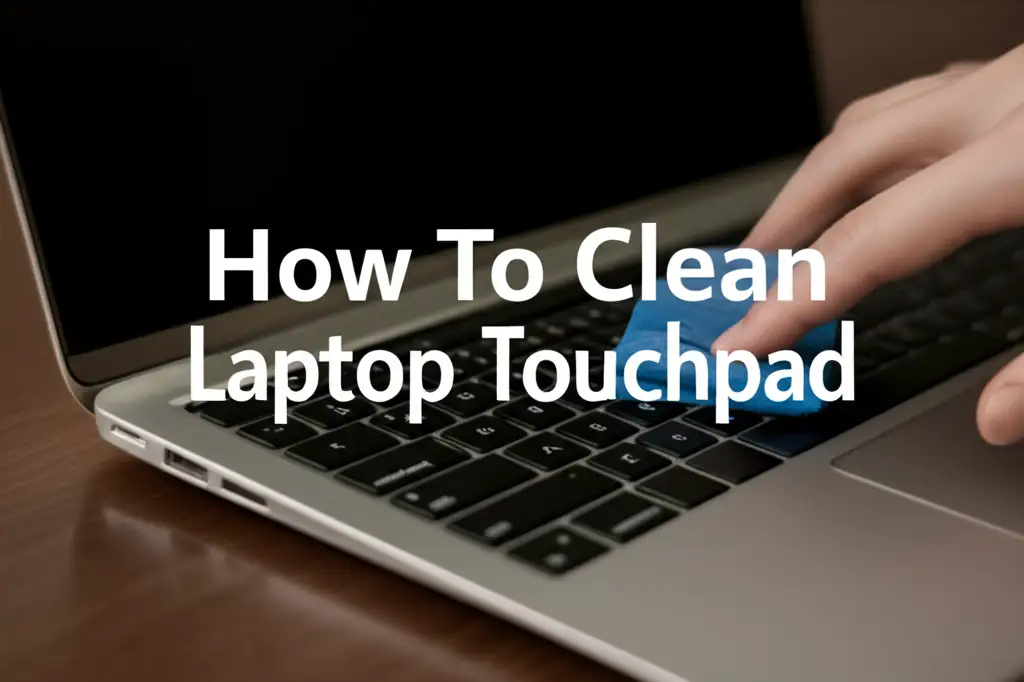· Tech Maintenance · 14 min read
How To Clean Mac Keyboard Under Keys

Unlock a Cleaner Typing Experience: How to Clean Mac Keyboard Under Keys
Your Mac keyboard endures daily use. Dirt, crumbs, and dust often hide under the keys. This debris can impact performance. It also creates an unhygienic typing surface. I know the feeling of a sticky key. It interrupts your workflow and feels unpleasant.
Keeping your keyboard clean is easy. This guide shows you how to clean Mac keyboard under keys. We will explore safe and effective methods. You will learn about essential tools. We cover different Mac keyboard types. You will know exactly how to get your keyboard spotless.
Takeaway:
- Gather Tools: Collect compressed air, microfiber cloths, and isopropyl alcohol.
- Power Down Mac: Always shut down and unplug your Mac before cleaning.
- Know Your Keyboard: Understand if you have a butterfly or scissor-switch design.
- Gentle Cleaning: Use soft brushes and compressed air for routine cleaning.
- Careful Key Removal: Remove keycaps only when necessary and with caution.
Cleaning a Mac keyboard under its keys requires simple tools and gentle methods. For shallow cleaning, use compressed air at an angle to dislodge debris. For deeper cleaning, carefully remove keycaps on scissor-switch models to access the base, then wipe surfaces with a microfiber cloth lightly dampened with isopropyl alcohol.
Why Cleaning Under Mac Keyboard Keys Matters
Think about how often your fingers touch the keyboard. It is a constant interaction. Over time, tiny particles fall between the keys. These include crumbs, skin flakes, and dust. This buildup causes problems. It affects key responsiveness. Some keys might feel sticky or unresponsive.
Accumulated dirt also affects hygiene. Keyboards are a breeding ground for germs. Regular cleaning removes these contaminants. A clean keyboard improves your typing experience. It also extends the life of your Mac. Nobody enjoys working on a dirty device. A clean workspace makes you feel better.
Dirt under keys can cause keys to stick. It might even prevent a key from registering a press. This is frustrating for users. It can slow down your work. Cleaning prevents these issues. It ensures every key press registers smoothly. A well-maintained keyboard performs better. It feels good to use a clean keyboard.
Essential Tools for Cleaning Your Mac Keyboard
Before you start cleaning, gather your supplies. Having the right tools makes the job easier. It also ensures you clean safely. You do not need many specialized items. Most are common household or office supplies. Proper tools protect your Mac. They help achieve a thorough clean.
Here is what you will need:
- Compressed Air Can: This is vital for dislodging loose debris. Use it with short bursts. Hold the can upright to prevent liquid propellant. Aim it at an angle to sweep dirt out.
- Microfiber Cloths: These cloths are soft and lint-free. They are perfect for wiping surfaces. They pick up dust without scratching. Use a separate cloth for applying liquid.
- Isopropyl Alcohol (70% or 90%): This evaporates quickly. It is safe for electronics. It disinfects surfaces. Do not use strong cleaners. Never spray alcohol directly onto the keyboard.
- Cotton Swabs: These are great for small spaces. Use them for tight corners. They pick up grime from around key edges. Dip them lightly in isopropyl alcohol for stubborn spots.
- Keycap Puller (Optional but Recommended): For older Mac keyboards, this tool helps remove keycaps safely. It prevents damage to the plastic tabs. Not all Mac keyboards allow easy keycap removal.
- Soft Brush (e.g., small paintbrush or toothbrush): A soft brush helps dislodge surface dust. You can sweep crumbs from between keys. It is gentle enough for delicate components.
Always ensure your tools are clean. Dirty tools can transfer more grime. Having everything ready saves time. It helps you focus on the cleaning task.
Preparing Your Mac for Keyboard Cleaning
Preparation is key to a safe cleaning process. You must protect your device. Rushing this step risks damage. Electrical components and liquids do not mix. Always take precautions. This ensures your safety and your Mac’s safety. Ignoring these steps can lead to costly repairs.
Follow these important steps:
- Shut Down Your Mac: This is the most crucial step. Powering down prevents accidental key presses. It also eliminates electrical risks. Go to the Apple menu and select “Shut Down.” Do not just put it to sleep.
- Unplug All Cables: Disconnect the power adapter. Remove any USB devices or external displays. This prevents power surges. It also gives you more room to work. Make sure no power source connects to your Mac.
- Remove Battery (for older models): If you have an older MacBook with a removable battery, take it out. Most modern MacBooks have integrated batteries. This step is not necessary for those. This further removes any power source.
- Find a Clean, Flat Surface: Work on a well-lit table. Make sure the surface is clean. This prevents more dirt from getting onto your keyboard. A clean towel laid down can protect your workspace. This also helps you see all the dirt.
By following these preparation steps, you minimize risks. You create a safe environment for cleaning. Your Mac will thank you for the care. These steps are simple but vital.
Cleaning Methods for Butterfly and Scissor-Switch Keyboards
Mac keyboards come in two main types: butterfly and scissor-switch. Each type requires a specific cleaning approach. Understanding your keyboard type is important. Using the wrong method can cause damage. We will look at both designs. You will learn the best way to clean each one.
Butterfly Keyboards (2015-2019 MacBooks)
Apple introduced butterfly keyboards in 2015. These keyboards have very shallow key travel. The mechanism is thin. Dirt gets trapped easily under the keys. This design is also more sensitive to debris. Apple recommended a specific cleaning method for these.
Use compressed air for butterfly keyboards. Hold your Mac at a 75-degree angle. This allows gravity to help. Spray the compressed air in short bursts. Move from left to right. Then rotate your Mac. Spray from top to bottom. Repeat this pattern. This helps dislodge debris from all sides. Do not spray too close. Avoid tilting the can. This prevents liquid propellant from escaping. You can also use a soft brush. Gently sweep loose particles away. Do not try to remove keycaps on a butterfly keyboard. They are very fragile and break easily. For a surface clean, you might find tips in our guide on how to clean keyboard without removing keys.
Scissor-Switch Keyboards (Pre-2015 and 2020+ MacBooks)
Scissor-switch keyboards have a more traditional design. They offer more key travel. The keys are generally sturdier. This design is less prone to trapping debris. Still, dirt can accumulate over time. These keyboards are easier to clean. They also allow for careful keycap removal.
You can use compressed air for initial cleaning. Hold the Mac at an angle. Use short bursts to clear loose debris. For a deeper clean, you can carefully remove keycaps. Use a keycap puller or your fingers. Gently pry up the keycap from one edge. Be very careful. Some smaller keys, like the space bar, have metal stabilizers. They require more care. Once keycaps are off, use compressed air. Then wipe the base with a microfiber cloth. Lightly dampen the cloth with isopropyl alcohol. Clean the inside of the keycaps too. Reattach keycaps by pressing them down. You will hear a click. This indicates it is secure. Remember that proper cleaning helps maintain laptop components. If you’ve had a more serious issue, such as a spill, you might find our guide on how to clean laptop keyboard after spill useful for related problems.
Step-by-Step Guide: Cleaning Without Removing Keycaps
This method is ideal for general maintenance. It works well for both butterfly and scissor-switch keyboards. It is the safest approach. You avoid the risk of damaging keycaps. This guide focuses on surface cleaning. It removes most visible dirt and dust. This keeps your keyboard looking good. It helps prevent major buildup.
Here are the steps to clean your Mac keyboard without keycap removal:
- Shut Down Your Mac and Unplug: Always start by turning off your Mac. Disconnect the power cord. Remove all external devices. This prevents accidental damage. It keeps you safe.
- Tilt Your Mac: Angle your Mac at about 75 degrees. This position helps gravity. Debris falls out more easily. It works for both laptop and external keyboards.
- Use Compressed Air: Hold the can upright. This prevents liquid from spraying. Spray compressed air in short, controlled bursts. Aim the nozzle along the rows of keys. Move from left to right. Then rotate your Mac. Spray from top to bottom. Repeat this a few times. Focus on the gaps between keys. The air pressure dislodges crumbs and dust.
- Brush Away Debris: Use a soft brush or a clean, dry toothbrush. Gently sweep away any remaining debris. Brush along the key lines. This helps clear stubborn particles. Be gentle to avoid pushing dirt deeper.
- Wipe Key Surfaces: Lightly dampen a microfiber cloth with isopropyl alcohol. Wipe the top of each key. Clean the entire keyboard surface. Alcohol evaporates quickly. It disinfects without leaving residue. Do not use too much liquid. Avoid dripping. Use a dry part of the cloth to buff the keys. This removes streaks.
- Clean the Edges: Use a cotton swab lightly dampened with isopropyl alcohol. Clean around the edges of each key. This removes grime built up there. It gets into tight spots.
This non-invasive method is effective. It maintains your keyboard’s cleanliness. You can do this regularly. It prevents serious accumulation. A few minutes of cleaning saves you trouble later.
Step-by-Step Guide: Safely Removing and Cleaning Keycaps (Scissor-Switch Only)
For a truly deep clean, you need to remove the keycaps. This method is only for Mac keyboards with scissor-switch mechanisms. These include older MacBooks and current Magic Keyboards. Do not attempt this on butterfly keyboards. Those keycaps break easily. Removing keycaps lets you reach the base plate. You can clean under each key thoroughly. This removes even embedded grime.
Follow these steps for safe keycap removal and cleaning:
- Shut Down and Unplug: As always, power down your Mac. Disconnect all cables. Safety is paramount. This prevents electrical shorts.
- Take a Photo: Before removing any keys, take a clear photo of your keyboard. This acts as a map. It helps you remember where each key goes. This is vital for reassembly.
- Carefully Remove Keycaps:
- Small Keys (Letters, Numbers): Use a keycap puller for best results. Hook it under opposing corners of the keycap. Gently pull straight up. If you do not have a puller, use your fingernails. Start from one edge. Gently pry upwards. Avoid excessive force.
- Larger Keys (Shift, Enter, Spacebar): These keys often have metal stabilizer bars. Pull them up slowly and evenly. If resistance is high, check for the stabilizer bar. Carefully unhook it from its clips. Do not bend the keycap or the stabilizer. Some large keys are best left in place. Clean around them if removal feels risky.
- Clean the Keyboard Base: Once keycaps are off, use compressed air. Blast away loose debris from the base. Angle the air to sweep particles out. Then, use a soft brush. Brush away any remaining crumbs or dust.
- Dampen a microfiber cloth with isopropyl alcohol. Gently wipe the entire exposed base. Clean around the scissor mechanisms. Be careful not to drip liquid into the electronics. Let the alcohol evaporate fully.
- Clean the Keycaps: You can clean removed keycaps separately. Wipe them with a microfiber cloth and isopropyl alcohol. For very dirty keycaps, you can wash them. Use mild soap and water in a small bowl. Rinse them thoroughly. Ensure they are completely dry before reattaching. Air dry them for several hours. This prevents moisture damage to your keyboard.
- Reattach Keycaps: Refer to your photo for key placement. Align each keycap with its switch. Press down firmly until it clicks into place. Make sure large keys with stabilizers are reattached correctly. They should snap onto the clips. Test each key after reattachment. Ensure it presses down and springs back up correctly.
This deep cleaning method takes more time. It delivers a superior clean. Your keyboard will feel like new. Do this every few months for best results.
Post-Cleaning Tips and Keyboard Maintenance
After you have completed the cleaning, some final steps are helpful. Proper post-cleaning care ensures longevity. It also keeps your keyboard in top shape. Thinking about prevention is also smart. Regular small actions prevent big cleaning jobs. These tips help maintain your keyboard’s pristine condition.
Here are important steps after cleaning and for ongoing maintenance:
- Inspect Your Work: Once all keycaps are back on, give your keyboard a once-over. Look for any misplaced keys. Check for any remaining dust or smudges. Ensure every key feels firm and responsive. Press each key to confirm it registers correctly. This quick check confirms a successful cleaning.
- Power On and Test: Reconnect your Mac’s power cable. Turn it back on. Open a text editor or a document. Type a sentence. Check that all keys function properly. Test special keys like Caps Lock, Shift, and Command. This confirms everything is working as expected.
- Maintain Regular Cleaning: Do not wait for your keyboard to become very dirty.
- Weekly: Use a microfiber cloth to wipe down key surfaces. This removes fingerprints and light dust.
- Monthly: Use compressed air to clear loose debris. Do this without removing keycaps. A quick blast prevents buildup.
- Quarterly/Bi-annually: Perform a deeper clean. This might involve carefully removing keycaps (for scissor-switch models). This schedule depends on your usage.
- Prevent Future Buildup:
- Avoid Eating Over Keyboard: Crumbs are a major culprit. Try to eat away from your Mac.
- Wash Your Hands: Clean hands reduce oil and grime transfer.
- Use a Keyboard Cover: A thin silicone cover protects keys. It prevents spills and dust from entering. These are relatively inexpensive.
- Keep Pets Away: Pet hair can easily get under keys.
- Store Properly: If you use an external keyboard, store it faced down or covered. This prevents dust accumulation.
By following these tips, your Mac keyboard will stay cleaner longer. It will perform better. A little ongoing effort goes a long way.
FAQ Section
How often should I clean my Mac keyboard?
Clean your Mac keyboard regularly. A light cleaning with a microfiber cloth and compressed air is good once a month. Perform a deeper cleaning every three to six months. This depends on your usage and environment. Heavy use or eating near the keyboard requires more frequent cleaning.
Can I use water to clean under Mac keys?
No, do not use water to clean under Mac keys. Water can damage internal electronics. Only use a small amount of isopropyl alcohol on a cloth or cotton swab. Alcohol evaporates quickly. This prevents moisture from reaching sensitive components. Always ensure surfaces are dry.
Is it safe to remove Mac keycaps?
It is safe to remove keycaps only on Mac keyboards with scissor-switch mechanisms. These include older MacBooks and external Magic Keyboards. Butterfly keyboard keycaps are fragile. They break easily if removed. Always use a keycap puller or gentle force. Take a photo before you start.
What if a key stops working after cleaning?
If a key stops working after cleaning, first recheck its placement. The keycap might not be properly seated. Press it down firmly until it clicks. If it still does not work, debris might be stuck under the switch. Try another blast of compressed air. If problems persist, professional repair might be necessary.
Can I use rubbing alcohol on my Mac keyboard?
Yes, you can use rubbing alcohol on your Mac keyboard. Use isopropyl alcohol with a concentration of 70% or 90%. This type of alcohol is safe for electronics. Apply it to a microfiber cloth, not directly to the keyboard. Avoid using other types of alcohol or harsh cleaners.
Conclusion
Keeping your Mac keyboard clean is important. It ensures smooth performance. It also promotes better hygiene. We covered everything you need to know. You learned about gathering the right tools. You also know how to prepare your Mac. Understanding your keyboard type, whether butterfly or scissor-switch, guides your cleaning method.
Cleaning your Mac keyboard under keys does not have to be difficult. Whether you choose a quick surface clean or a deep dive, proper techniques prevent damage. Regular maintenance extends your keyboard’s life. It ensures a pleasant typing experience every time. Take these steps to enjoy a cleaner, more responsive Mac keyboard today. Your fingers will thank you.
- Mac keyboard cleaning
- under keys cleaning
- keyboard maintenance
- Apple keyboard
- laptop cleaning
- how to clean keyboard