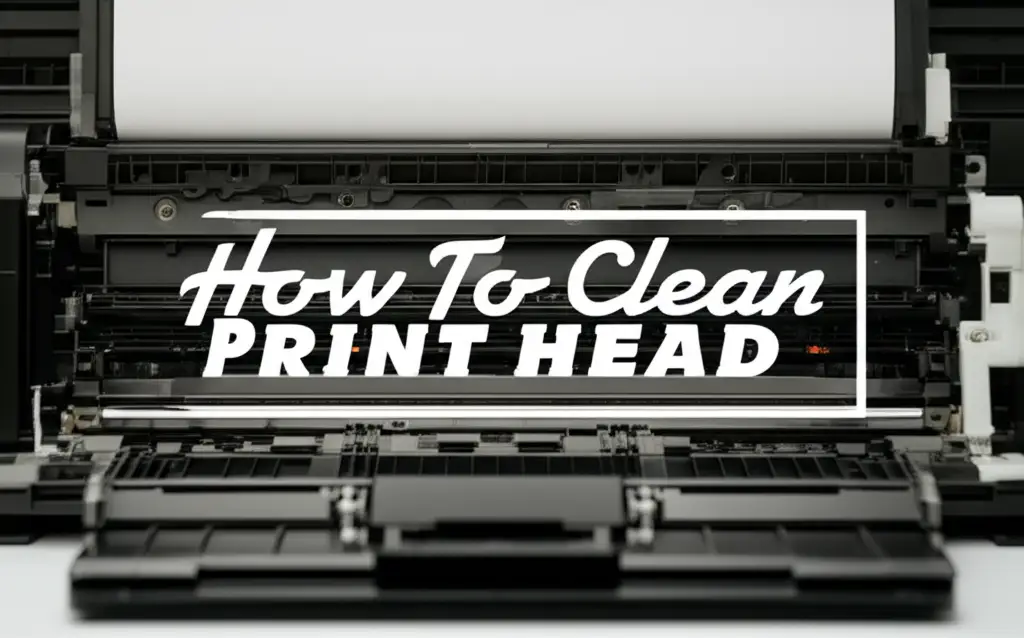· Printer Maintenance · 17 min read
How To Clean Hp Deskjet Printer Heads

Fix Your HP Deskjet Printer Heads for Clear Prints
Has your HP Deskjet printer started producing faded, streaky, or incomplete documents? These frustrating print quality issues often point to one common problem: clogged print heads. The print heads are small components that spray ink onto the paper. Over time, dried ink or debris can block the tiny nozzles, stopping ink flow. Knowing how to clean HP Deskjet printer heads is a vital skill for anyone who owns one. This process restores your printer’s performance and saves you from costly repairs or replacements.
In this guide, I will walk you through various methods to clean your HP Deskjet printer heads. We will cover the built-in automated cleaning utility, manual cleaning steps for detachable print heads, and even some advanced techniques for stubborn clogs. I will also share tips to prevent future clogs and keep your HP Deskjet printing smoothly. You will learn easy steps to bring your print quality back to life.
Takeaway:
- Regular print head cleaning prevents print quality issues like streaks and fading.
- Start with your HP Deskjet’s built-in cleaning utility.
- Manual cleaning offers a deeper solution for stubborn clogs.
- Proper maintenance habits extend the life of your printer heads.
When your HP Deskjet printer produces faded, streaky, or incomplete prints, you need to clean its print heads. This involves using the printer’s internal cleaning utility or carefully performing a manual clean with a lint-free cloth and distilled water. This process removes dried ink and debris, restoring ink flow for clear, crisp documents.
Why Your HP Deskjet Needs Print Head Cleaning
Printers work hard to put ink on paper. Your HP Deskjet uses tiny nozzles on its print heads for this job. Ink travels through these small openings to create words and images. Over time, these tiny nozzles can become blocked. This often happens because ink dries inside them when the printer is not used often. Dust and other small particles can also get into the print head area. This build-up prevents ink from spraying correctly.
When ink flow is blocked, you see problems on your printed pages. Lines might appear broken or colors may look wrong. You might also notice large white gaps where ink should be. These issues greatly reduce the quality of your documents and photos. Ignoring the problem will make it worse. The clogs can become harder to remove later. Regularly cleaning your HP Deskjet printer heads keeps these pathways clear. It ensures every drop of ink lands where it should. This simple maintenance step helps your printer last longer. It also guarantees high-quality prints every time you use it.
Identifying Clogged Print Heads on HP Deskjet
How do you know if your HP Deskjet print heads are clogged? Your printer sends you clear signs. The most common sign is poor print quality. Look closely at your printed documents. Do you see horizontal lines running through the text or images? Are colors appearing dull, faded, or completely missing? Perhaps parts of letters are not printing at all. These are all indicators that ink is not flowing correctly from the print head nozzles.
You might also notice smudges or blurry areas on your prints. Sometimes, the printer may not print anything, even if the ink cartridges are full. Print a test page or a nozzle check pattern. Most HP Deskjet printers have this option in their software. This test page shows you exactly which colors and nozzles are failing. It prints a grid pattern for each color. If the lines on this grid are broken or patchy, then you have a clog. Identifying these signs early helps you address the problem quickly. Timely action can prevent the clogs from worsening. It ensures your cleaning efforts are effective.
Automated Cleaning: Using Your HP Deskjet’s Built-in Utility
The easiest way to clean your HP Deskjet print heads is by using the printer’s own cleaning utility. HP designs their printers with this feature for user convenience. This method is often the first step to take when you notice print quality issues. It is a software-based solution that pushes ink through the nozzles to clear minor clogs. You do not need any tools or cleaning solutions for this step.
Here is how you typically run the automated cleaning cycle:
From your computer:
- Open your printer software or control panel on your computer. You can usually find this in your list of installed programs.
- Look for a “Maintenance,” “Tools,” or “Printer Utilities” tab.
- Inside this section, find an option like “Clean Print Head,” “Clean Cartridges,” or “Print Head Cleaning.”
- Click to start the cleaning cycle. Your printer will make noises as it works. It may take a few minutes.
- After the cycle finishes, print a test page to check the quality. If the print quality improves but is not perfect, you can run the cleaning cycle one or two more times. Do not run it more than three times in a row, as this wastes ink.
From the printer’s control panel (if it has a screen):
- On the printer’s display screen, navigate through the menu options.
- Look for “Setup,” “Tools,” or “Maintenance.”
- Select “Print Head Cleaning” or “Clean Cartridges.”
- Follow the on-screen prompts. The printer will perform the cleaning.
- Print a test page to see if the quality has improved.
This built-in method resolves many common print quality problems. It is gentle on your printer and uses minimal ink compared to more intensive manual methods. If your prints are still not satisfactory after a few automated cleanings, it is time to consider manual options. This is similar to how you would clean a shower head; sometimes the simple flush works, other times you need to get in there. For more general cleaning advice involving solutions, consider reading about how to clean a shower head with vinegar.
Manual Cleaning Your HP Deskjet Print Heads: Step-by-Step
If the automated cleaning utility does not fully resolve your print quality issues, a manual cleaning might be necessary. This method involves carefully removing the print cartridges and cleaning the print head directly. This step requires a gentle touch and specific materials to avoid damaging the delicate components. Before you start, make sure you have the right supplies. You will need distilled water, lint-free cloths or paper towels, and possibly a shallow dish. Never use tap water, as its minerals can cause new clogs.
Here are the steps for manual cleaning:
Gather Your Supplies:
- Distilled water (essential, no tap water).
- Lint-free cloths or coffee filters (they leave no fibers).
- Rubber gloves (optional, to keep hands clean from ink).
- A shallow, clean dish (like a saucer or small plate).
Step 1: Prepare the Printer:
- Turn on your HP Deskjet printer.
- Open the access door to the print cartridges. The carriage holding the cartridges will move to the center.
- Wait until the carriage stops moving completely. This prevents damage.
- Unplug the printer from the power outlet. This is a very important safety step. Never clean inside a powered-on printer.
Step 2: Remove the Print Cartridges:
- Carefully press down on the top of each cartridge or lift a small lever, depending on your HP Deskjet model.
- Gently pull the cartridges straight out from their slots.
- Place the cartridges nozzle-side up on a clean, lint-free cloth or paper towel. Do not let the nozzles touch any surface. Protect them from drying out or getting damaged.
Step 3: Clean the Print Head (on the cartridge or separate unit):
- For cartridges with integrated print heads:
- Lightly dampen a lint-free cloth with distilled water. Do not saturate it.
- Gently wipe the copper-colored electrical contacts on the back of the cartridge. These contacts connect to the printer.
- Next, carefully wipe the print nozzle plate. This is usually on the bottom of the cartridge, where the ink comes out. Wipe only in one direction, not back and forth. You will see ink residue come off.
- Use a fresh, clean part of the cloth for each wipe until no more ink comes off.
- For HP Deskjet printers with separate, removable print heads:
- If your printer has a print head that is separate from the ink cartridges (a larger block that holds multiple ink tanks), you will need to remove this entire unit. Consult your printer’s manual for specific instructions on how to release it.
- Once removed, you can gently wipe the bottom surface (the nozzles) with a damp, lint-free cloth.
- You can also try placing the nozzle side of the print head into a shallow dish containing about half an inch of distilled water. Let it soak for 10-15 minutes. This helps dissolve dried ink.
- After soaking, gently blot the print head on a dry, lint-free cloth until no more ink bleeds.
- For cartridges with integrated print heads:
Step 4: Reinstall and Test:
- Once the print heads or cartridges are dry, carefully insert them back into their slots. Make sure they click firmly into place.
- Close the printer access door.
- Plug the printer back in and turn it on.
- Run a print head alignment test if your printer prompts you.
- Finally, print a test page or nozzle check pattern. Check if the print quality has improved significantly. If not, you might need to repeat the manual cleaning or try advanced methods.
This manual process is more thorough than the automated one. It can effectively dislodge stubborn clogs. Remember to be very gentle throughout the process. Delicate print heads can break easily if handled roughly. For comparison, cleaning an Epson printer head also involves similar steps, both automated and manual, highlighting a common approach across different printer brands. You can learn more about how to clean a print head on an Epson printer for broader context.
Advanced Cleaning Methods for Stubborn Clogs
Sometimes, even thorough manual cleaning does not remove very stubborn clogs from your HP Deskjet print heads. These clogs are often caused by ink that has completely dried and hardened inside the nozzles. When this happens, you might need to try more advanced cleaning methods. These methods involve using a slightly stronger approach to dissolve the dried ink. Always proceed with caution. These steps carry a small risk if not done correctly.
Method 1: Soaking the Print Head (for removable print heads)
- If your HP Deskjet has a removable print head (a block separate from the ink cartridges), remove it as described in the manual cleaning section.
- Prepare a shallow dish with about half an inch of distilled water warmed slightly. Do not use hot water. Warm water helps dissolve dried ink better than cold water.
- Carefully place the print head into the dish, nozzle-side down. Only the nozzle plate should be submerged in the water.
- Let the print head soak for a longer period, perhaps 30 minutes to an hour. For extremely stubborn clogs, some people soak it overnight.
- After soaking, remove the print head and gently blot it dry with a lint-free cloth until no more ink comes off.
- Reinstall the print head and perform a test print.
Method 2: Using a Print Head Cleaning Kit (Caution Advised)
- Specialized print head cleaning kits are available for purchase. These kits usually contain a cleaning solution, a syringe, and tubing.
- The solution is designed to break down dried ink. You attach the tubing to the ink port on the print head (after removing the ink cartridge) and inject the solution.
- Follow the kit’s instructions precisely. This method can be effective for severe clogs.
- However, using too much solution or the wrong type can damage the print head. Only use kits specifically designed for HP print heads.
Method 3: Gentle Pressure with Distilled Water (for cartridges with integrated heads)
- For cartridges with integrated print heads, you can try a very gentle pressure method.
- Dampen a lint-free cloth with distilled water.
- Gently press the print nozzle plate onto the damp cloth for about 5-10 seconds.
- Then, gently wipe the nozzle plate in one direction.
- Repeat this process a few times. The idea is to draw out the dried ink by letting it absorb into the damp cloth.
- Never push anything into the nozzles. This can cause permanent damage.
After trying any advanced cleaning method, always allow the print head or cartridges to dry completely. Reinstall them and run a few automated cleaning cycles. Then, print a test page. Remember, these advanced methods are for last resorts. They carry a higher risk of damage if not performed with extreme care. If your printer still fails to print correctly after these attempts, the print head might be permanently damaged or beyond repair. For other general cleaning needs, understanding how different solutions work, like how to clean with vinegar and baking soda, can be helpful, though specific for printers, distilled water is usually safest.
Prevention Tips for Maintaining HP Deskjet Print Heads
Preventing clogs is always better than cleaning them. By following simple maintenance tips, you can significantly reduce the chances of your HP Deskjet printer heads becoming clogged. These habits help maintain optimal print quality and extend the lifespan of your printer. Regular use and proper storage are key.
Here are some effective prevention strategies:
- Print Regularly: The most common cause of clogs is infrequent use. Ink dries out when it sits in the nozzles for long periods. Try to print at least once a week. Even printing a simple test page or a black-and-white document helps keep the ink flowing. This simple action circulates the ink and prevents it from settling and drying.
- Use Original HP Ink Cartridges: While third-party inks can be cheaper, they often differ in formulation. Non-HP inks may contain particles or chemicals that are more likely to clog the delicate nozzles of HP Deskjet print heads. Original HP inks are designed to work perfectly with your specific printer model. They ensure proper ink flow and print quality. This helps avoid unnecessary issues.
- Store Ink Cartridges Correctly: If you have spare ink cartridges, store them properly. Keep them in their sealed packaging until you are ready to use them. Store them upright in a cool, dry place away from direct sunlight or extreme temperatures. High heat can cause ink to dry out or separate, leading to clogs. Freezing temperatures can also damage the ink.
- Keep Your Printer Clean: Dust and debris can enter your printer and contribute to clogs. Regularly wipe down the exterior of your printer with a soft, dry cloth. Ensure the area around your printer is clean and free of excessive dust. This prevents airborne particles from settling into sensitive internal components.
- Avoid Leaving the Printer Off for Extended Periods: If you plan not to use your printer for a long time, turn it off using its power button. This allows the print head to return to its protective capping station. The capping station creates a seal around the print head, preventing air exposure and ink from drying out. Unplugging it without turning it off first might leave the print head exposed.
- Address Issues Promptly: If you notice any signs of print quality degradation, act quickly. Run the automated cleaning cycle as soon as you see streaks or missing lines. Addressing minor clogs early prevents them from becoming severe and harder to fix. Proactive cleaning saves you time and frustration later on.
Adopting these simple practices into your printer routine can make a big difference. They help you avoid the frustration of clogged print heads and ensure your HP Deskjet is always ready to deliver crisp, clear prints.
When to Seek Professional Help or Replace Print Heads
Despite your best efforts, there are times when cleaning your HP Deskjet print heads yourself is not enough. Stubborn clogs or internal damage might require professional attention or even a replacement part. Knowing when to stop trying DIY fixes can save you time, money, and further damage to your printer. It is important to recognize when the problem is beyond a simple cleaning issue.
Consider seeking professional help or replacement if:
- All Cleaning Methods Fail: You have tried the automated cleaning utility multiple times. You have also performed thorough manual cleaning, including advanced soaking methods. If the print quality shows no significant improvement after all these attempts, the clogs are likely too severe or there is underlying damage.
- Physical Damage is Visible: Inspect your print head or cartridges. Do you see any visible cracks, bent pins on the electrical contacts, or signs of physical wear? If so, the component is likely damaged beyond repair. Cleaning will not fix a broken part.
- Printer Error Codes Persist: Your HP Deskjet might display specific error messages related to the print head or ink system. These codes can indicate a hardware malfunction rather than just a clog. Consult your printer’s manual or HP’s support website for the meaning of these codes. Persistent errors often mean a part needs replacement.
- Cost vs. New Printer: For older or less expensive HP Deskjet models, the cost of a new print head can sometimes be close to the price of a brand-new printer. Print heads can be expensive, especially if your model has a separate, replaceable print head unit. Weigh the repair cost against investing in a new, more efficient printer.
- Time and Frustration: If you have spent hours trying to troubleshoot and clean with no success, it might be time to cut your losses. Your time is valuable. Sometimes, letting a professional handle it or buying a new printer is the more practical solution.
If you decide to seek professional help, contact HP support or a certified printer repair technician. They have specialized tools and knowledge to diagnose and fix complex printer issues. If your print head is integrated into the ink cartridge, replacing the cartridge itself is the solution. If your HP Deskjet has a separate print head unit, you might be able to purchase and install a replacement part. Always ensure the replacement part is compatible with your specific printer model. Making an informed decision helps you get back to printing efficiently.
FAQ Section
How often should I clean my HP Deskjet printer heads?
You should clean your HP Deskjet printer heads only when you notice print quality issues, such as streaks or faded colors. For prevention, try to print a page at least once a week. This regular use often prevents ink from drying out and clogging the nozzles. Excessive cleaning wastes ink and is not necessary.
Can I use rubbing alcohol to clean HP Deskjet printer heads?
No, avoid using rubbing alcohol or any harsh chemicals to clean HP Deskjet printer heads. Alcohol can dry out the delicate rubber seals and components within the print head, causing permanent damage. Stick to distilled water or a specially formulated print head cleaning solution designed for inkjet printers.
Why are my prints still streaky after cleaning the print heads?
If prints remain streaky after cleaning, the clogs might be very stubborn or deeper within the print head. You might need to repeat the cleaning cycles, try a more advanced manual cleaning method like soaking, or consider if the print head is permanently damaged. Low ink levels or a faulty ink cartridge can also cause streaks.
What is the difference between a print head and an ink cartridge?
An ink cartridge holds the ink. A print head contains the tiny nozzles that spray ink onto the paper. In some HP Deskjet models, the print head is built directly into the ink cartridge. In others, the print head is a separate, larger component that holds multiple individual ink cartridges.
How long does a manual print head cleaning take?
A manual print head cleaning session typically takes about 15-30 minutes. This includes time to gather supplies, remove cartridges, clean the components, and reinstall them. If you opt for soaking a removable print head, the total time will be longer due to the soaking period (30 minutes to several hours).
Can I clean HP Deskjet print heads without removing them?
You can run the HP Deskjet’s built-in automated print head cleaning utility without removing anything. This software-based cleaning is the first and safest option. For a deeper clean, you must remove the ink cartridges or the entire print head unit to access and clean the nozzles directly.
Conclusion
Understanding how to clean HP Deskjet printer heads is a valuable skill. It helps you maintain your printer and avoid common print quality frustrations. We explored various methods, from the simple built-in cleaning utility to more intensive manual steps. You learned how to identify clogged print heads and prevent future issues. Remember, consistent care for your HP Deskjet ensures clear, crisp documents every time you print.
By following the steps I have shared, you can bring your printer’s performance back to its best. Whether it is running an automated cycle or carefully wiping nozzles with distilled water, these actions extend your printer’s life. Do not let faded prints ruin your day. Take action and clean those HP Deskjet printer heads! Your reliable printer waits for a little attention. Keep printing with confidence and clarity.
- HP Deskjet
- printer head cleaning
- print quality issues
- clogged nozzles
- printer maintenance