· Tech Maintenance · 14 min read
How To Clean Laptop Touchpad
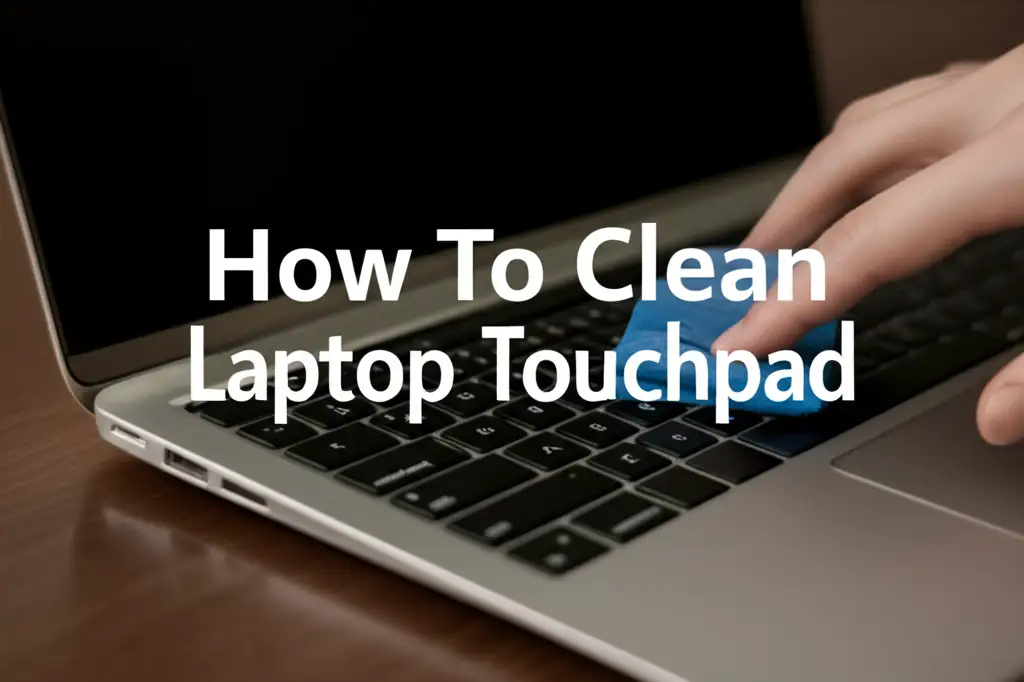
Keep Your Touchpad Pristine: How To Clean Laptop Touchpad
Have you ever noticed your laptop’s touchpad feeling a bit sluggish, or looking dull from grime? A dirty touchpad can make navigating your computer frustrating. It collects fingerprints, skin oils, dust, and food particles over time. Regular cleaning is important for hygiene and for keeping your device working well. This guide will show you safe and effective ways to clean your laptop touchpad. We will cover essential tools, step-by-step methods, and tips for maintaining its performance.
Takeaway
Keeping your laptop touchpad clean is simple and improves its function.
- Always power down your laptop before cleaning.
- Use a soft, lint-free cloth for basic wipes.
- Apply isopropyl alcohol (70% or higher) sparingly for deep cleaning.
- Avoid harsh chemicals or abrasive materials.
- Clean your touchpad regularly to prevent grime buildup and ensure smooth operation.
To clean a laptop touchpad, first power off and unplug the device. Gently wipe the surface with a dry microfiber cloth to remove loose debris. For stubborn marks, lightly dampen a clean microfiber cloth with 70% isopropyl alcohol and wipe the touchpad. Allow it to air dry completely before turning on your laptop.
Why Your Touchpad Needs Regular Cleaning
Your laptop touchpad is a busy area. Your fingers are constantly touching it. This means it collects oils, dead skin cells, and dirt from your hands. Over time, these substances build up on the surface.
This buildup affects how your touchpad works. It can feel sticky or less responsive. The cursor might jump around or not move smoothly. A dirty touchpad also looks bad. It can become discolored or shiny with grime.
Regular cleaning helps your touchpad perform its best. It maintains smooth gliding and accurate responses. It also makes your laptop look better. A clean touchpad helps keep your device hygienic too. You touch it often, so keeping it clean reduces germ spread.
Think about how often you use your laptop. Your touchpad is a direct link between you and your computer. Keeping it clean ensures a good user experience. It also extends the life of your device’s components.
Essential Tools for Effective Touchpad Cleaning
Having the right tools makes cleaning your touchpad safe and easy. You do not need many items. The tools should be gentle to avoid scratching or damaging the surface. Using the wrong products can harm your laptop’s sensitive electronics.
Here is a list of what you will need:
- Microfiber Cloths: These are soft and lint-free. They pick up dust and oils without leaving fibers behind. Always use a clean microfiber cloth.
- Isopropyl Alcohol (70% or higher): This is great for disinfecting and removing grease. It evaporates quickly, which is safe for electronics. Make sure it is 70% concentration or higher for best results.
- Distilled Water: You can mix this with isopropyl alcohol for a milder cleaning solution. It is also good for a light wipe if alcohol is not needed. Tap water contains minerals that can leave residue.
- Cotton Swabs or Q-Tips: These are useful for reaching small crevices around the touchpad edges. They help you clean tight spots.
- Compressed Air: This helps remove loose dust and crumbs from the gaps. It is good for general laptop cleaning, not just the touchpad. Using compressed air can also help clean other parts of your laptop, like the laptop keyboard after a spill.
Always avoid harsh chemicals like window cleaner, ammonia, or bleach. These can damage the touchpad’s coating or finish. Also, never spray liquids directly onto the touchpad. Apply them to your cloth first.
Step-by-Step Guide to Basic Touchpad Cleaning
Cleaning your laptop touchpad does not take much time. Following these steps ensures you clean it safely and effectively. This basic method is good for regular maintenance and light grime.
Power Off Your Laptop Completely
Before you start any cleaning, it is crucial to power off your laptop. Do not just put it to sleep. Shut it down completely. Then, unplug it from the power outlet. Remove the battery if it is removable.
This step protects you and your device. It prevents accidental key presses or electrical damage. It also makes it safe to use a slightly damp cloth. Ensuring the laptop is off is the most important first step for any laptop cleaning task, whether it is for the touchpad or even the laptop screen.
Gentle Wipe Down for Surface Dirt
Start with a dry, clean microfiber cloth. Gently wipe the entire surface of the touchpad. Use light pressure. This step removes loose dust, crumbs, and fresh fingerprints.
You might be surprised how much dirt comes off with just a dry wipe. For best results, fold your microfiber cloth into quarters. Use a clean section as it gets dirty. This simple action prepares the surface for deeper cleaning if needed.
Addressing Stubborn Spots and Grime
For smudges, fingerprints, or light grime that a dry cloth cannot remove, you will need a slightly damp cloth. Lightly dampen a corner of a new, clean microfiber cloth with distilled water. Wring it out very well. The cloth should be barely damp, not wet.
Wipe the touchpad gently in a circular motion. Do not press too hard. If the spot remains, you can use a solution of 50% isopropyl alcohol and 50% distilled water. Apply a small amount of this mixture to a different clean section of your microfiber cloth. Again, make sure the cloth is only slightly damp.
Wipe the dirty areas with gentle, even strokes. Isopropyl alcohol helps dissolve oils and sticky residues. This method is generally safe for most touchpad surfaces. For touchscreen laptops, a similar careful approach is needed to avoid damage.
Drying and Finishing Touches
After wiping, use a dry part of your microfiber cloth to gently dry the touchpad. You want to remove any remaining moisture. Let the touchpad air dry completely for a few minutes.
Do not turn on your laptop until you are sure the touchpad is dry. This prevents any short circuits. Once dry, your touchpad should feel smoother and look cleaner. Test its responsiveness by moving your finger across it. Your touchpad should now work as good as new.
Deep Cleaning for Stubborn Grime
Sometimes, a basic wipe down is not enough. Years of use can lead to significant buildup on your touchpad. This can make it feel genuinely sticky or unresponsive. For these situations, a deeper clean is necessary.
Using Isopropyl Alcohol Safely
Isopropyl alcohol (IPA) is your best friend for deep cleaning electronics. It evaporates quickly and dissolves oils and grime. For stubborn dirt, use 70% or higher concentration IPA directly, but sparingly. Do not use anything less than 70%, as lower concentrations contain more water.
Apply a small amount of IPA onto a cotton swab or a clean corner of a microfiber cloth. It should be damp, not dripping wet. Gently scrub the affected areas on the touchpad. Pay attention to the edges and corners where dirt often collects. The alcohol helps break down sticky residue effectively. This is also how one might tackle tough sticker residue off a laptop surface, using similar principles of careful application and gentle scrubbing.
Repeat the process with a fresh cotton swab or clean cloth section if necessary. You might see dirt transferring onto your cleaning tool. This means it is working. Make sure no liquid seeps into the gaps around the touchpad.
Tackling Sticky Residue
Sticky residue is often a mix of oils, dirt, and dried-on spills. If IPA alone is not working, you can try a slightly more aggressive approach only if your touchpad surface is not textured or rubberized. For hard plastic or glass touchpads, a very small amount of a specialized electronics cleaner might be an option. However, IPA is usually sufficient and safer.
For really sticky spots, apply a tiny drop of IPA directly onto the spot using a cotton swab. Let it sit for just a few seconds to soften the residue. Then, gently rub it away with the swab. Follow up with a wider wipe using an IPA-dampened microfiber cloth.
Always finish by wiping the touchpad dry with a clean, dry microfiber cloth. Allow plenty of time for it to air dry before powering on your laptop. A thoroughly cleaned touchpad will respond much better. It will feel smooth and clean under your fingers.
Maintaining a Clean Touchpad for Longevity
Cleaning your touchpad once is good, but regular maintenance is better. Consistent care prevents dirt from building up. This keeps your touchpad working perfectly for a long time. It also makes each cleaning session easier.
Here are some tips for keeping your touchpad consistently clean:
- Wash Your Hands: Before using your laptop, wash your hands. This removes oils, dirt, and food particles. Clean hands mean less grime transferred to your touchpad. It is a simple habit that makes a big difference.
- Wipe Down Regularly: Make it a habit to quickly wipe your touchpad with a dry microfiber cloth daily or every few days. This removes fresh fingerprints and dust before they set in. This quick wipe prevents heavy buildup.
- Avoid Eating Over Your Laptop: Crumbs and spills are common causes of sticky touchpads. Try to avoid eating or drinking directly over your laptop. If you must, be extra careful to prevent food particles from falling onto the touchpad or keyboard.
- Use a Laptop Skin or Protector: For some laptops, you can find thin, clear covers for the touchpad. These protectors shield the touchpad from dirt and wear. They are easy to remove and clean separately. This can be a great option for heavy users.
- Store Your Laptop Properly: When not in use, close your laptop. This protects the touchpad from dust accumulation. If you carry your laptop in a bag, use a protective sleeve. This keeps it safe from dirt and scratches.
- Deep Clean Periodically: Even with regular light cleaning, a deeper clean every few months is beneficial. This removes any unseen or stubborn grime that has slowly built up. This ensures the touchpad remains sensitive and responsive.
By following these maintenance tips, you ensure your touchpad remains a clean, functional part of your laptop. This helps extend your device’s overall lifespan and keeps your computing experience pleasant.
Common Touchpad Cleaning Mistakes to Avoid
While cleaning a touchpad seems simple, certain mistakes can cause damage. Avoiding these common errors ensures you protect your laptop’s sensitive components. Always prioritize safety and gentle methods.
- Spraying Liquids Directly: Never spray cleaning solutions directly onto your touchpad. Liquid can seep into the internal components. This can cause electrical shorts or permanent damage. Always apply cleaning solutions to a cloth first.
- Using Too Much Liquid: Even when applying to a cloth, do not over-saturate it. The cloth should be barely damp. Excess moisture is a major risk for electronics. Wring out your cloth thoroughly before wiping.
- Using Harsh Chemicals: Avoid household cleaners like window cleaner, kitchen sprays, or abrasive cleaners. These often contain ammonia, bleach, or harsh solvents. Such chemicals can strip coatings, damage the finish, or discolor your touchpad. They can also leave sticky residues.
- Using Abrasive Materials: Do not use rough cloths, paper towels, or scouring pads. These can scratch the touchpad surface. Microfiber cloths are gentle and effective. Abrasive materials cause micro-scratches that degrade the touchpad’s feel and appearance.
- Forgetting to Power Off: Cleaning a powered-on laptop is risky. You could accidentally input commands, cause a short circuit, or even damage components if liquid gets inside. Always power down and unplug your laptop first.
- Ignoring Drying Time: Turning on your laptop before the touchpad is completely dry is dangerous. Any lingering moisture can cause electrical problems. Always allow ample air-drying time after cleaning.
- Applying Excessive Pressure: Scrubbing too hard can damage the touchpad’s internal sensors. It can also scratch the surface. Use gentle, consistent pressure. Let the cleaning solution do the work.
By being mindful of these pitfalls, you can clean your laptop touchpad safely and effectively. This protects your device and ensures it performs well for years to come. Proper cleaning habits extend the life of your valuable electronics.
Restoring Touchpad Sensitivity After Cleaning
Sometimes, after cleaning, a touchpad might feel different. It might seem less sensitive or still a bit sticky. This is usually due to residual moisture, product buildup, or simply needing a moment to adjust. Do not panic; often, it is an easy fix.
- Ensure Complete Dryness: The most common reason for sensitivity issues is residual moisture. Even a tiny bit can interfere with the touchpad’s capacitive sensors. If your touchpad feels off, power down your laptop again. Let it air dry for an extended period, perhaps an hour or two. You can place it in a well-ventilated area. Avoid direct heat sources.
- Wipe with a Dry Microfiber Cloth: Sometimes, the cleaning solution itself can leave a slight film. Use a completely dry, clean microfiber cloth. Gently wipe the touchpad several times with firm, even strokes. This helps buff away any invisible residue.
- Recalibrate (If Applicable): Some laptops or operating systems allow for touchpad sensitivity adjustments. You can find these settings in your laptop’s “Settings” or “Control Panel,” usually under “Devices” or “Mouse & Touchpad.” Try adjusting the sensitivity slider. You might need to decrease or increase it slightly. This helps fine-tune its response to your touch.
- Restart Your Laptop: A simple restart can often resolve minor software glitches. This includes issues affecting peripheral input like the touchpad. Power down your laptop completely, wait 30 seconds, then power it back on. This refreshes the system drivers.
- Update Drivers: Outdated or corrupted touchpad drivers can cause performance issues. Visit your laptop manufacturer’s website. Search for driver updates for your specific model. Download and install the latest touchpad drivers. A driver update can significantly improve responsiveness.
- Check for Physical Obstructions: After cleaning, make sure no lint or debris got pushed into the edges. Use compressed air around the perimeter of the touchpad. This ensures nothing is physically impeding its movement or sensor.
- Consider External Factors: Ensure your hands are clean and dry. Very dry skin or certain hand creams can affect touchpad sensitivity. Test the touchpad with clean, natural hands.
If sensitivity issues persist after these steps, it might indicate a hardware problem unrelated to cleaning. However, in most cases, these simple troubleshooting tips will restore your touchpad to full functionality. A little patience often goes a long way.
FAQ Section
How often should I clean my laptop touchpad?
Clean your laptop touchpad at least once a week for light cleaning. Use a dry microfiber cloth. For a deeper clean with isopropyl alcohol, perform this every few weeks or once a month. This schedule keeps it hygienic and responsive.
Can I use wet wipes or disinfectant wipes on my touchpad?
Most standard wet wipes or disinfectant wipes are not recommended. They often contain chemicals or abrasive textures that can damage the touchpad’s coating. They also leave too much moisture. Stick to isopropyl alcohol specifically designed for electronics and applied to a microfiber cloth.
What if my touchpad is still sticky after cleaning?
If your touchpad remains sticky, it likely has stubborn residue. Reapply a small amount of 70% or higher isopropyl alcohol to a cotton swab. Gently rub the sticky areas. Let the alcohol sit for a few seconds before wiping. Follow with a dry microfiber cloth to buff the surface.
Can I use rubbing alcohol instead of isopropyl alcohol?
Yes, “rubbing alcohol” is generally isopropyl alcohol. However, check the concentration. Ensure it is 70% or higher. Lower concentrations have more water and can be less effective or risk leaving moisture behind. Always use caution and apply sparingly.
Is it safe to use compressed air on the touchpad?
Yes, compressed air is safe to use on the touchpad. It helps remove loose dust and crumbs from the surface and edges. Hold the can upright and use short bursts. Do not spray too close or tilt the can, as this can release propellant that leaves residue.
How do I prevent my touchpad from getting dirty quickly?
To prevent quick dirt buildup, wash your hands before using your laptop. Avoid eating or drinking directly over the device. Regularly wipe the touchpad with a dry microfiber cloth. You can also use a protective skin if available for your laptop model.
Conclusion
Keeping your laptop touchpad clean is a simple yet vital part of computer maintenance. A clean touchpad enhances your user experience. It ensures smooth navigation and extends the life of your device. We have covered the importance of regular cleaning, the right tools to use, and step-by-step instructions for effective cleaning. We also discussed deep cleaning methods for stubborn grime and common mistakes to avoid.
Remember to always power off your laptop before cleaning. Use gentle, non-abrasive materials and appropriate cleaning solutions like isopropyl alcohol. Regular, quick wipes prevent major buildup. Taking these simple steps will ensure your laptop touchpad remains responsive and clean. You will enjoy a more efficient and hygienic computing experience. Start making touchpad cleaning a regular part of your laptop care routine today!
- laptop cleaning
- touchpad maintenance
- computer care
- tech hygiene
- sticky touchpad
- electronics cleaning




