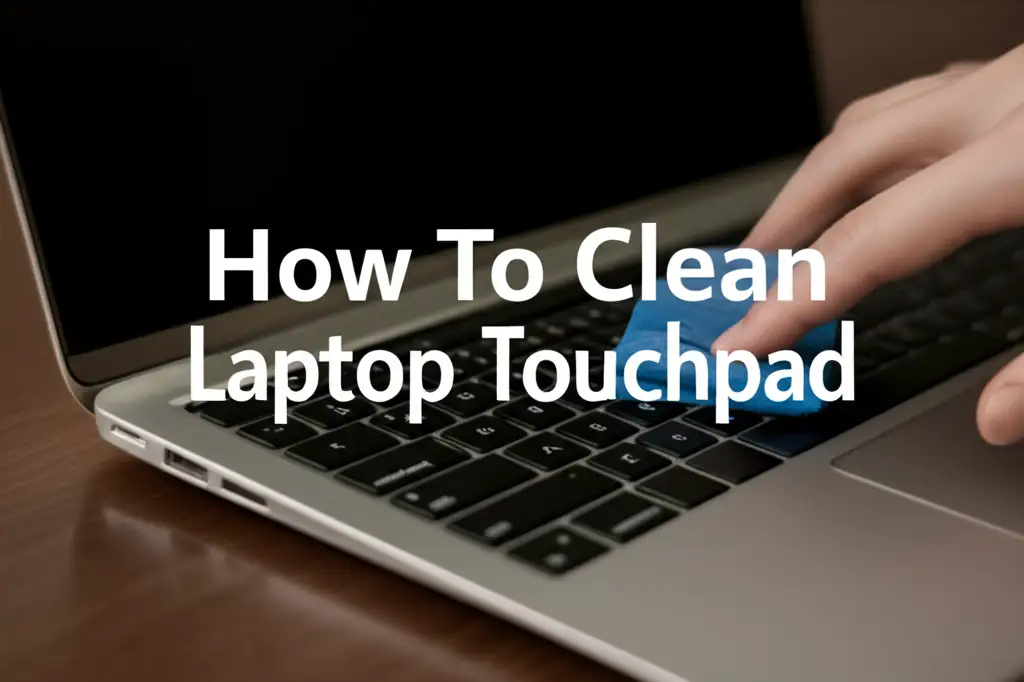· Tech Maintenance · 15 min read
How To Clean Usb C Charging Port

Unlock Reliable Charging: How To Clean Your USB C Port
Having trouble charging your phone or laptop? That familiar “charging” icon might not appear. A common culprit for these frustrating issues is a dirty USB-C charging port. Debris like lint, dust, or dirt can build up inside the tiny opening. This blockage prevents a solid connection between your charging cable and the device.
Learning how to clean a USB C charging port can save you time and money. You do not need expensive tools or professional help for most cases. I will guide you through simple, safe steps to restore your charging capability. We will cover identifying the problem, gathering the right tools, and executing a gentle cleaning process. Let us get your device charging properly again.
Takeaway
- Assess the Problem: Identify if a dirty port is truly the cause of your charging issues.
- Prioritize Safety: Always power off your device and take precautions before cleaning.
- Use Proper Tools: Stick to non-metallic, non-abrasive tools like toothpicks and compressed air.
- Clean Gently: Be patient and gentle to avoid damaging the delicate internal pins.
- Prevent Future Buildup: Implement simple habits to keep your port clean over time.
Clear Answer to Main Query
To clean a USB-C charging port, first power off your device. Use a non-metallic, pointed tool like a wooden toothpick or plastic floss pick to gently scrape out lint and debris. Follow up with a burst of compressed air to remove loose particles. Always work carefully to avoid damaging the delicate internal pins.
Identify the Problem: Why Your USB-C Port Needs Cleaning
Is your device not charging? Do you find your charging cable wiggling loosely in the port? These are common signs of a dirty USB-C port. Over time, tiny fibers and dust accumulate inside this small opening. Your pocket, bag, or even just the environment contributes to this buildup.
This lint acts as a barrier, stopping the charging cable from making full contact. It can block the pins inside the port. This leads to slow charging, intermittent charging, or no charging at all. Recognizing these symptoms early can prevent further issues.
Common Signs of a Clogged Port:
- Intermittent Charging: Your device charges only when you hold the cable a certain way.
- No Charging: The device does not recognize the charger at all.
- Loose Cable: The charging cable feels loose and easily falls out of the port. It does not click in firmly.
- Slow Charging: Your device takes much longer to charge than it should.
- Overheating: In rare cases, poor connection can generate heat.
Sometimes, the issue might not be dirt. A faulty cable or charger can also cause charging problems. Test your device with a different cable and wall adapter first. If the problem persists, then a dirty port is very likely the cause. This simple diagnostic step saves you from unnecessary cleaning.
Remember, the USB-C port is small and delicate. It contains many tiny pins essential for data transfer and power delivery. Any damage to these pins can render the port unusable. This is why careful cleaning is so important.
Safety First: Essential Precautions Before You Clean Your USB-C Port
Before you even think about putting a tool near your device’s charging port, safety must be your top priority. Working with electronics carries certain risks. Taking proper precautions prevents damage to your device and potential injury to yourself. Do not rush this important step.
The most crucial step is to power off your device completely. Turn off your phone, tablet, or laptop. This removes any electrical current flowing through the port. It prevents short circuits and protects the internal components from accidental damage.
Next, disconnect all cables from the device. Remove the charging cable, headphones, and any other peripherals. This ensures no power can accidentally flow into the port during cleaning. It also gives you a clear workspace.
Protecting Your Device:
- Power Down: Turn off your device. Do not just put it to sleep.
- Unplug All Cables: Remove every cable connected to the device.
- Remove Battery (If Possible): If your device has a removable battery, take it out. This completely cuts power. Most modern devices have non-removable batteries, so simply powering down is enough.
Another key precaution involves static electricity. Static discharge can damage delicate electronic components. Work on a non-static surface like a wooden table. Avoid cleaning on carpeted floors. You can also touch a grounded metal object before starting. This discharges any static electricity from your body.
Finally, never use metal objects to clean your port. Metal can scratch the pins or cause a short circuit. Avoid using sharp objects like needles or paper clips. They are too aggressive and can easily bend or break the tiny pins. I also recommend avoiding liquids. Water, rubbing alcohol, or other cleaning solutions can corrode the internal components. For a deeper clean, specialized electronics cleaners might be used, but with extreme caution and only if absolutely necessary. I will discuss this in a later section.
Gathering Your Tools: What You’ll Need for USB-C Port Cleaning
Having the right tools makes the cleaning process safe and effective. You do not need fancy equipment. Most items can be found around your home. Gather everything before you start to make the job easier.
The primary tool for clearing lint is a non-metallic, pointed object. A wooden toothpick is an excellent choice. It is soft enough not to scratch the metal pins inside the port. Its pointed tip allows you to reach into small spaces.
Another good option is a plastic dental floss pick with a very thin tip. Make sure it is sturdy enough but still flexible. A plastic spudger, often used in electronics repair kits, is also ideal. Avoid using cotton swabs. The cotton fibers can easily break off inside the port and worsen the problem.
Essential Tools Checklist:
- Wooden Toothpick: Your primary tool for gentle scraping.
- Compressed Air Can: For blowing out loose dust and debris. Use short, controlled bursts.
- Small, Soft-Bristle Brush (Optional): A new, clean toothbrush or a fine-bristle artist’s brush can sweep away surface dust.
- Bright Light Source: A flashlight or headlamp helps you see inside the dark port.
- Magnifying Glass (Optional): Provides a closer look at the port’s condition.
When using compressed air, always hold the can upright. This prevents propellant from spraying out, which can leave residue or moisture. Use short, controlled bursts, not a long continuous spray. Direct the air at an angle to dislodge debris, allowing it to escape the port. Avoid spraying directly into the port, as this might push debris further inside.
A small, soft-bristle brush can remove superficial dust around the port opening. Make sure the brush is clean and dry. Gently sweep the bristles across the opening. Do not force them into the port itself.
A good light source is crucial. The USB-C port is tiny and dark. A flashlight from another phone or a dedicated small light helps you clearly see the lint and debris. A magnifying glass can further improve your visibility, allowing for a more precise cleaning. Remember to be patient and take your time.
Step-by-Step Guide: How To Clean Your USB-C Charging Port with Common Tools
Now that you have your tools and have taken safety precautions, it is time to clean the port. This process requires patience and a light touch. Remember, the goal is to remove debris without damaging the delicate internal components.
First, shine a bright light directly into the USB-C port. Look closely for lint, dust, or other obstructions. You will likely see a packed layer of lint at the bottom of the port. This is the main target. Note the orientation of the pins inside the port; they are often in the center. Avoid touching these pins.
Next, take your wooden toothpick. Gently insert the tip into the port, aiming for the inner walls, not the pins. Use a scraping motion along the bottom and sides of the port. Imagine you are trying to scoop out the lint. Work slowly and carefully.
Cleaning Procedure:
- Inspect the Port: Use a flashlight to see clearly inside the USB-C port.
- Insert Tool Gently: Carefully slide the wooden toothpick or plastic spudger into the port, avoiding the central pins.
- Scrape and Scoop: Gently scrape along the inner walls and bottom to dislodge lint. Use a scooping motion to pull debris out.
- Repeat and Re-inspect: Remove any visible debris. Repeat the scraping process until no more lint comes out.
- Use Compressed Air: After scraping, use short, controlled bursts of compressed air to blow out any remaining loose particles. Hold the can upright and spray at an angle.
- Final Check: Re-examine the port with your light source. Ensure no visible debris remains.
As you scrape, you will likely see lint clumps emerging from the port. This is good. Continue until no more lint comes out. After physically removing the bulk of the debris, grab your can of compressed air. Hold it upright and use short, sharp bursts directed at an angle into the port. This helps to clear out any small, stubborn particles that the toothpick might have missed. Avoid continuous spraying, which can cause moisture build-up.
Once you believe the port is clear, perform a final visual inspection. Shine your light in again. The port should appear clean and empty, allowing the charging cable to fully seat inside. Now, try connecting your charger. It should click firmly into place. Your device should begin charging reliably.
Addressing Stubborn Debris: Advanced USB-C Port Cleaning Tips
Sometimes, basic cleaning with a toothpick and compressed air is not enough. Stubborn debris or sticky residue might require a more advanced approach. However, these methods come with higher risks. Proceed with extreme caution. If you are unsure, professional help is always a safer option.
For truly persistent grime, a tiny amount of high-percentage isopropyl alcohol (90% or higher) can be used. Isopropyl alcohol evaporates quickly and leaves minimal residue. Dip the very tip of a wooden toothpick or a non-shedding, ultra-fine cotton swab (specifically designed for electronics) into the alcohol. Ensure it is barely damp, not dripping wet.
Gently wipe the inside walls of the port with the damp tool. Avoid contact with the pins as much as possible. The alcohol helps dissolve sticky residues like soda spills or old lubricant. Let the port air dry completely for at least 15-30 minutes before attempting to plug in any cable. Moisture is the enemy of electronics. For similar advice on handling delicate charging ports, you might find our guide on how to clean an iPhone charging port with alcohol useful, as the principles of care are much alike.
When to Consider Advanced Cleaning:
- Visible Residue: You see sticky gunk or corrosion, not just lint.
- After Basic Cleaning Fails: The port is clear of lint, but charging issues persist.
- Water Damage (Minor): If the port has very minor, old water residue (use extreme caution).
Using alcohol on electronics is a last resort. While isopropyl alcohol is generally safe for circuits, excessive use or lower purity alcohol can cause damage. Never pour alcohol directly into the port. Always apply it to a tool first. The tool should be just damp.
For general cleaning tasks around the house, some common solutions like cleaning with vinegar and baking soda are highly effective. However, these natural cleaners are not suitable for delicate electronic components like a USB-C port. Their acidic or abrasive properties can cause corrosion or physical damage. Similarly, products used for cleaning an oven with baking soda are far too harsh for electronics. Always use specialized products or stick to dry methods for device ports.
If after careful cleaning, your USB-C port still does not work, the problem might be more serious. The port itself might be physically damaged, or there could be an issue with the internal circuitry of your device. In such cases, seeking professional repair is the wisest course of action. They have specialized tools and expertise to diagnose and fix deeper problems without causing further harm.
Preventative Measures: Keeping Your USB-C Port Clean Longer
Cleaning your USB-C port is effective, but preventing it from getting dirty in the first place is even better. Adopting a few simple habits can significantly reduce the need for future cleanings. This keeps your device charging reliably and extends the life of its port.
One of the easiest ways to protect your port is to use port covers or plugs. These are small, inexpensive silicone or plastic inserts that fit into the USB-C port when not in use. They create a physical barrier against dust, lint, and moisture. You can find them easily online. They are especially useful if you carry your device in a pocket or bag.
Another effective strategy is to store your device properly. Avoid placing your phone or tablet directly into lint-filled pockets, like those of jeans. Instead, consider using a dedicated compartment in your bag or a protective pouch. This minimizes exposure to the everyday debris that can clog your port.
Simple Habits for a Clean Port:
- Use Port Covers: Purchase small silicone or plastic plugs to seal the port when not charging.
- Mindful Storage: Avoid placing devices in linty pockets or directly on dirty surfaces.
- Regular Gentle Cleaning: Occasionally use a small soft brush around the port opening to prevent buildup.
- Handle Cables Carefully: Always insert and remove cables gently and straight. Avoid wiggling.
Regular, gentle surface cleaning also helps. Every few weeks, take a soft, dry brush – like a clean, new toothbrush or a small artist’s brush – and gently sweep around the port opening. This dislodges any loose dust before it has a chance to accumulate deeply inside. This proactive approach takes only a few seconds.
Be mindful of how you insert and remove charging cables. Always push the cable straight in until it clicks firmly. Pull it straight out when disconnecting. Avoid wiggling the cable side-to-side, as this can wear down the port’s internal components. It can also push lint deeper into the port.
Consider your environment. If you work in a dusty area, like a construction site or a workshop, your devices will naturally collect more debris. In such environments, using a heavy-duty case with port flaps can offer extra protection. These small changes in habit make a big difference in maintaining your USB-C port’s cleanliness and functionality.
Troubleshooting After Cleaning: What If It Still Doesn’t Charge?
You have cleaned your USB-C port carefully. You followed all the steps. Yet, your device still refuses to charge, or the connection remains flaky. Do not panic. A dirty port is only one possible cause of charging issues. Several other factors could be at play. We need to troubleshoot further.
First, test your charging cable and wall adapter. These are often the first components to fail. Try using a different, known-good USB-C cable. Connect it to a different wall adapter. If you have another device, try charging it with your original cable and adapter. This helps pinpoint whether the problem lies with your accessories or the device itself. A faulty cable or adapter can mimic a dirty port problem.
Next, consider software issues. Sometimes, a software glitch can prevent a device from recognizing a charger. A simple restart can often resolve these temporary bugs. Power down your device completely and then turn it back on. For a more thorough reset, perform a “soft reset” (a forced restart that does not erase data), which varies by device model. Check your device’s manual for specific instructions.
Further Troubleshooting Steps:
- Test Cable and Adapter: Try a different USB-C cable and wall adapter.
- Restart Device: Perform a full power cycle or a soft reset.
- Check for Physical Damage: Examine the port carefully for bent pins or cracks.
- Test with Another Device: If possible, try charging your device’s port with a friend’s cable/adapter.
- Update Software: Ensure your device’s operating system is up to date.
- Seek Professional Help: If all else fails, consult a certified repair technician.
Inspect the USB-C port again, but this time, look for physical damage. Are any of the tiny pins inside bent, broken, or missing? Even one damaged pin can prevent proper charging. If you see physical damage, do not attempt to fix it yourself. Attempting to bend pins back into place can cause irreparable harm.
Ensure your device’s software is up to date. Sometimes, firmware or operating system updates include fixes for charging-related bugs. Go to your device’s settings and check for available updates. Install them if any are pending.
If you have tried all these troubleshooting steps and your device still does not charge, it is time to seek professional help. A certified repair technician has specialized tools to diagnose internal issues. They can determine if the charging port needs replacement or if there is a problem with the device’s battery or internal charging circuit. Trying to fix complex hardware issues yourself can lead to more expensive damage.
Conclusion
A non-charging device can be incredibly frustrating. Fortunately, learning how to clean a USB C charging port is a straightforward and often successful solution. We have walked through the entire process. You now know how to identify a clogged port, gather the right tools, and clean it safely. Remember, patience and a gentle touch are key.
Regular maintenance and mindful storage can prevent future lint buildup. If your device still struggles to charge after a thorough cleaning, remember to troubleshoot your cables and software. Always consider professional help for persistent or hardware-related issues. By following these steps, you can restore reliable charging to your devices. This helps them stay powered up and ready for whatever you need. Get back to enjoying your device’s full potential.
- USB-C port cleaning
- device charging issues
- charging port repair
- phone maintenance
- laptop cleaning