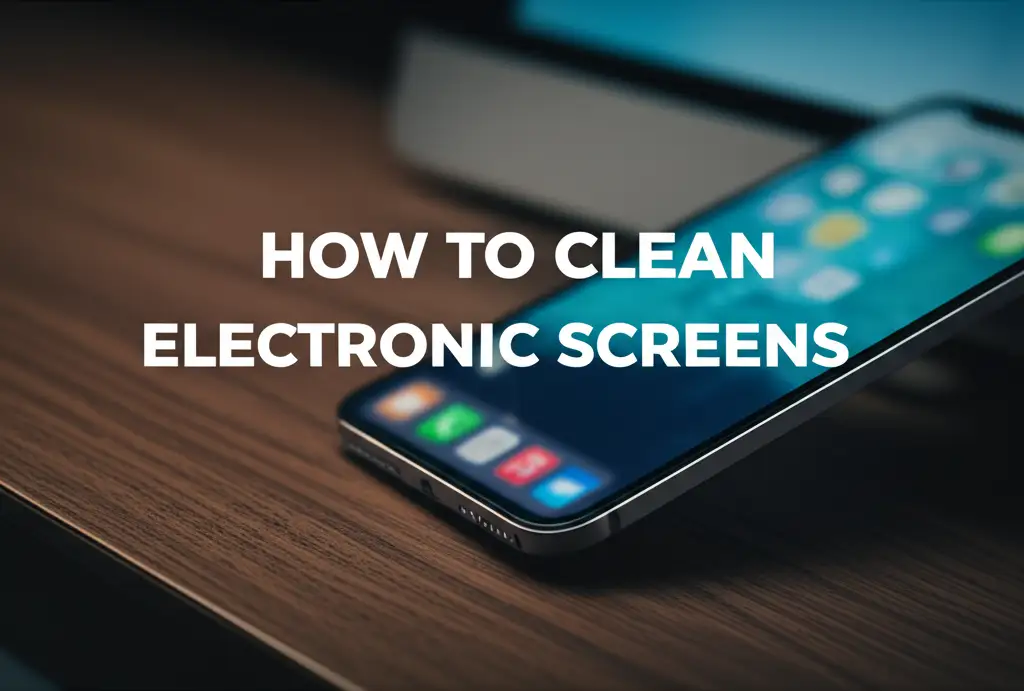· Keyboard Care · 18 min read
How To Clean Razer Keyboard

How to Clean Your Razer Keyboard for Peak Performance
Your Razer keyboard is a vital part of your gaming setup or daily work. It helps you execute commands with precision and speed. But over time, dust, crumbs, and grime can build up, hiding under the keys. This dirt affects its performance and can also be unhygienic. Keeping your Razer keyboard clean ensures it looks great, works well, and lasts longer.
In this article, I will show you how to clean your Razer keyboard effectively. We will cover everything from simple surface cleaning to a deep dive under the keycaps. You will learn what tools you need and how to use them safely. By the end, your Razer keyboard will feel fresh and responsive again. Let us get your gear in top shape.
Takeaway:
- Regularly clean your Razer keyboard to keep it performing well.
- Gather the right tools like compressed air, keycap puller, and microfiber cloths.
- Always power off and unplug your keyboard before starting any cleaning.
- Clean keycaps and the keyboard surface first.
- Perform a deeper clean by removing keycaps to clear debris underneath.
- Address sticky keys or spills promptly with appropriate cleaning methods.
- Establish a routine for ongoing maintenance to prevent heavy buildup.
To clean a Razer keyboard effectively, power it off and unplug it first. Use compressed air to blow out loose debris. For a deeper clean, remove keycaps with a puller. Wipe the keycaps and the keyboard plate with isopropyl alcohol on a microfiber cloth. Reassemble carefully when everything is dry.
Why Cleaning Your Razer Keyboard Matters
A clean keyboard is more than just good looks; it is about performance and hygiene. Think about how much you use your Razer keyboard daily. Each press transfers skin oils, food particles, and dust onto its surface and into its crevices. Over time, these tiny bits build up and cause problems. Neglecting proper cleaning can lead to issues with your keyboard.
Dirty keyboards can harbor germs and impact key responsiveness. They might even fail earlier than expected. A clean keyboard ensures every keystroke registers smoothly. It also maintains the vibrant RGB lighting Razer is known for. I found that a clean keyboard just feels better to use.
The Hidden Dangers of Dirt
Dust, crumbs, and skin flakes love to hide under your keyboard keys. They can get stuck around the switches, making keys feel sticky or unresponsive. This slows down your reactions in games or typing tasks. Accumulations can also block the light from your RGB backlighting, dimming the visual appeal. Beyond performance, a dirty keyboard is a breeding ground for bacteria. Your hands touch hundreds of surfaces each day, and these germs can transfer directly to your keys. Regularly cleaning removes these unseen dangers.
Maintaining Peak Gaming Performance
Razer keyboards are built for speed and precision. Every component works together to give you an edge. When dust gets into the switches, it creates friction. This can make key presses feel sluggish or even prevent them from registering. A sticky key during an intense game can mean the difference between winning and losing. Cleaning your Razer keyboard ensures its mechanical or membrane switches operate as they should. This allows for lightning-fast inputs and consistent performance every time you play. Keeping your keyboard clean helps you stay competitive.
Essential Tools for a Razer Keyboard Deep Clean
Before you begin cleaning your Razer keyboard, gathering the right tools is important. Using the correct tools makes the process easier and safer. It also helps prevent damage to your valuable gaming gear. You likely have many of these items already around your home. Investing in a few specialized items will make deep cleaning much more effective. I always make sure I have everything ready before I start.
These tools are designed to remove dirt without harming sensitive electronic components. They help you reach small spaces and clean delicate parts carefully. Having the right kit means you can tackle any level of dirt buildup. This will bring your Razer keyboard back to its pristine condition.
Must-Have Cleaning Supplies
Here is a list of supplies you will need for a thorough clean:
- Compressed Air: This is essential for blowing out loose dust and crumbs from under and between keys. Look for cans with a thin straw attachment.
- Keycap Puller: Many Razer keyboards have removable keycaps. A keycap puller helps you take them off safely without damage. It is a small wire or plastic tool.
- Microfiber Cloths: Use these soft, lint-free cloths for wiping surfaces. They are great for cleaning keycaps and the keyboard body.
- Isopropyl Alcohol (IPA): Choose IPA with 70% or 90% concentration. This evaporates quickly and cleans sticky residue without leaving moisture. Do not use rubbing alcohol with added scents or moisturizers.
- Soft Brush: A small, soft-bristled brush, like a clean paintbrush or makeup brush, helps dislodge stubborn dust. You can use it before or after compressed air.
- Cotton Swabs (Q-tips): These are perfect for precise cleaning in tight spots, such as around switches or between key stems.
- Small Vacuum Cleaner (optional): A mini USB vacuum or a regular vacuum with a brush attachment can suck up larger debris. Use it gently.
- Small Container/Bowl: This is useful for soaking keycaps if you choose that method.
Safety First: Power Off!
Before you touch your Razer keyboard with any cleaning tool, always turn it off and unplug it from your computer. This step is critical for two main reasons. First, it prevents accidental key presses during cleaning. Second, and more importantly, it eliminates the risk of electrical short circuits. Liquids or even static electricity can damage electronics if power is still flowing. I always make sure the keyboard is completely disconnected.
Make sure your hands are clean and dry before you start. Avoid wearing jewelry that might scratch the keyboard surface. Work in a well-lit area so you can clearly see the dirt. Following these simple safety precautions protects both you and your Razer keyboard.
Gentle Cleaning: Surface & Keycap Care
Sometimes, your Razer keyboard just needs a quick refresh. This section focuses on cleaning the visible parts without removing all the keycaps. This method is great for regular maintenance or light dirt buildup. It helps keep your keyboard looking good and prevents large amounts of debris from accumulating. I often start with this gentle approach before deciding if a deeper clean is needed.
This kind of cleaning is quick and easy to do. It helps maintain a hygienic typing surface. It also ensures your keyboard stays responsive for daily use. This simple routine can extend the life of your Razer keyboard.
Dusting and Wiping
Start by turning your Razer keyboard upside down and gently tapping it. This helps to dislodge any large crumbs or debris trapped between the keys. Next, take your can of compressed air. Hold it upright and use short bursts to blow air into the spaces between the keys. Work systematically from one end of the keyboard to the other. Make sure to angle the nozzle to push debris out, not further into the keyboard. This first step removes most of the loose dirt.
After using compressed air, take a clean microfiber cloth. Lightly dampen the cloth with water or a tiny amount of isopropyl alcohol. Do not spray liquid directly onto the keyboard. Gently wipe down all the keycaps and the keyboard body. Pay attention to areas that collect fingerprints or grime. Make sure the cloth is only damp, not wet. This removes surface dirt and oils without damaging electronics. For lighter cleaning without taking off keycaps, read our guide on how to clean keyboard without removing keys.
Cleaning Individual Keycaps
Even without full removal, you can spot clean keycaps. If you notice a specific keycap looks dirty or feels greasy, dampen a cotton swab or the corner of a microfiber cloth with isopropyl alcohol. Gently rub the top and sides of that keycap. The alcohol helps cut through oils and sticky residue. Be careful not to let excess liquid drip into the key switch below.
For particularly grimy keycaps, you can carefully pop off just those few keys using a keycap puller. Once removed, you can wash them individually with mild soap and water. Make sure they are completely dry before putting them back on. I found this method really effective for stubborn spots. When cleaning individual keys on your keyboard, you might find our specific guide helpful on how to clean keys on keyboard.
The Deep Dive: Removing Keycaps and Cleaning Underneath
For a truly clean Razer keyboard, a deep dive is necessary. This involves removing the keycaps to access the keyboard plate and switches underneath. This is where most of the stubborn dirt, dust bunnies, and hair accumulate. It might seem daunting, but it is a straightforward process. A thorough cleaning helps restore your keyboard’s original feel and responsiveness.
This process is especially important for mechanical Razer keyboards. Dirt can interfere directly with the switches. Taking the time for a deep clean will greatly extend the life and performance of your gaming gear. I always feel a huge difference after doing this.
Safely Removing Keycaps
Before you start, take a photo of your keyboard. This picture will serve as a map to help you put all the keycaps back in the right places later. Use your keycap puller. Hook the puller onto opposite sides of a keycap and pull straight up with gentle, even pressure. Avoid wiggling or twisting, as this can damage the keycap or the switch stem. Small keycaps like letters and numbers are usually easy to remove.
For larger keys like the spacebar, Shift, or Enter keys, they often have stabilizers. These require a bit more care. Pull up on both sides of the keycap simultaneously, working slowly. Some stabilizers might need you to gently pry them off their clips. Place all removed keycaps into a separate container to keep them organized.
Clearing Debris Under Keys
Once the keycaps are off, you will see the keyboard plate and the switches. This area is usually full of dust, hair, and crumbs. First, use your can of compressed air again. Blow thoroughly across the entire surface, aiming to push all the loose debris out from the keyboard. Work from top to bottom. You can also use a small, soft brush to dislodge any stuck-on dirt before using compressed air. A mini vacuum cleaner can be very helpful here too.
Next, take cotton swabs dampened with isopropyl alcohol. Carefully clean around each individual switch stem and the gaps between the switches. The alcohol will help dissolve any greasy buildup or sticky residue. Be gentle to avoid bending switch pins. This step is critical for restoring smooth key travel. If you have a mechanical Razer keyboard, you might want to learn more about how to clean keyboard switches to ensure peak performance.
Cleaning the Keyboard Plate
After clearing debris from around the switches, it is time to clean the keyboard plate itself. This is the flat surface under the keycaps where the switches are mounted. Dampen a microfiber cloth with isopropyl alcohol. Wipe down the entire plate, focusing on any visible grime or sticky spots. Isopropyl alcohol evaporates quickly, so it is safe for electronics. Ensure no liquid drips into the circuitry.
If your Razer keyboard is a mechanical type, this step is vital. Dirt on the plate can get into the switch housings over time. A clean plate contributes to a cleaner overall typing experience. For more detailed instructions on general mechanical keyboard cleaning, you can check our guide on how to clean mechanical keyboard. Make sure all surfaces are completely dry before you even think about putting the keycaps back on.
Tackling Tough Grime: Sticky Keys and Spills
Sticky keys and spills are common problems for any keyboard, including Razer ones. They can severely impact your typing experience and keyboard functionality. Addressing these issues quickly and correctly is important. Do not ignore them, as they can lead to permanent damage if left untreated. I have had to deal with sticky keys many times.
These situations require a more focused approach than general cleaning. The right steps can save your keyboard from being ruined. Acting fast is often key to success with spills.
Dealing with Sticky Keys
A sticky key often means there is a sugary drink spill or other liquid residue under the keycap or in the switch. First, remove the problematic keycap using your keycap puller. Inspect the switch underneath. If you see sticky residue, dampen a cotton swab with 90% isopropyl alcohol. Gently clean around the switch stem. Press the switch a few times to work the alcohol into the mechanism. The alcohol will dissolve sugars and evaporate quickly.
Repeat this process until the key presses smoothly without sticking. You may need several cotton swabs. For deeply sticky or greasy keyboards, our guide on how to clean greasy keyboard offers more extensive advice. Make sure the switch is completely dry before replacing the keycap. Patience is key here.
What to Do After a Spill (Quick Action)
If you spill liquid on your Razer keyboard, act immediately!
- Unplug It Instantly: Disconnect the keyboard from your computer right away. Do not delay.
- Turn It Upside Down: Flip the keyboard over to let as much liquid drain out as possible.
- Wipe and Absorb: Use a clean, absorbent cloth or paper towels to soak up any visible liquid on the surface.
- Remove Keycaps: If the spill was significant, carefully remove all keycaps. This lets you access the areas where liquid might have seeped.
- Clean with IPA: Use isopropyl alcohol (90% or higher) on a microfiber cloth or cotton swabs to clean affected areas. Alcohol displaces water and helps it evaporate. Be thorough but gentle.
- Air Dry Thoroughly: This is the most crucial step. Let the keyboard air dry for at least 24 to 48 hours. Place it in a dry, warm place, perhaps with a fan blowing over it. Do not use a hairdryer, as heat can damage components.
Do not plug the keyboard back in until you are absolutely certain it is completely dry. Plugging in a wet keyboard can cause permanent damage. For spills on a laptop keyboard, the methods are similar, and you can find more tips on how to clean laptop keyboard after spill.
Reassembly and Final Touches
After you have meticulously cleaned your Razer keyboard, the next step is putting it back together. Reassembly needs care to ensure all keycaps are placed correctly and securely. Rushing this step can lead to frustration or damaged keycaps. Once the keycaps are back on, a final check ensures everything works as it should. I always feel a sense of satisfaction at this stage.
This is the last part of your deep cleaning process. Taking your time here guarantees your efforts pay off. You will end up with a keyboard that feels like new again.
Replacing Keycaps Correctly
Refer to the photo you took before disassembling your keyboard. This will guide you in placing each keycap back in its correct spot. For standard keys (letters, numbers, symbols), simply align the keycap with the switch stem and press down firmly until it clicks into place. You should feel a satisfying click as it seats.
For larger keys with stabilizers (like the spacebar, Shift, Enter, Backspace), attach the keycap to the stabilizer clips first. Then, align the keycap with the switch stem and press down. Make sure both the switch and the stabilizer clips engage properly. Double-check that all keycaps are level and do not wobble. A misplaced keycap can feel awkward and perform poorly.
Testing Functionality
Once all the keycaps are back on, it is time to test your Razer keyboard. Plug it back into your computer. Open a text editor, like Notepad or a word document. Type every single key on your keyboard. Check if each key press registers correctly. Pay attention to any keys that feel sticky, unresponsive, or produce the wrong character. Also, test all function keys and multimedia controls.
If any key is not working, carefully remove its keycap again. Re-examine the switch for any remaining debris or liquid. Clean it again with isopropyl alcohol if needed. If your Razer keyboard has RGB lighting, check that all backlights are working. You can usually cycle through lighting effects to confirm this. A thorough test ensures your hard work resulted in a perfectly functioning keyboard.
Routine Maintenance for Your Razer Keyboard
Cleaning your Razer keyboard does not have to be a one-time big event. Regular, light maintenance can prevent the need for frequent deep cleans. Establishing a routine helps keep your keyboard in top shape with minimal effort. This proactive approach saves you time and ensures your keyboard always performs at its best. I have found a small amount of effort regularly pays off big.
Consistent care also extends the lifespan of your keyboard. It keeps dust and grime from building up. This means fewer performance issues over time. A clean keyboard also just feels better to use every day.
Daily Habits for a Clean Keyboard
Simple daily habits can make a big difference.
- Wash Your Hands: Always wash your hands before using your keyboard. This reduces the transfer of oils, dirt, and food particles.
- Avoid Eating and Drinking: Try not to eat or drink directly over your keyboard. Crumbs and spills are the biggest culprits for keyboard contamination.
- Quick Dust Off: Spend a minute each day or every other day to quickly dust off your keyboard. Use a soft brush or a light blast of compressed air. This removes surface dust before it settles.
- Wipe Down: Use a clean microfiber cloth to quickly wipe the keycaps and body. This removes fingerprints and light grime. You can slightly dampen it with water or a very diluted cleaning solution.
- Consider a Keyboard Cover: A transparent keyboard cover can protect your Razer keyboard from dust and spills when not in use. It is a simple barrier that works wonders. For more information, check out our guide on how to clean keyboard cover.
These small actions prevent major buildup. They keep your keyboard looking and feeling clean for much longer periods.
Recommended Cleaning Frequency
How often you need to clean your Razer keyboard depends on your usage and environment.
- Light Users (occasional use, clean environment): A quick surface wipe and compressed air blast once a month might be enough. A deep clean every 6 months to a year.
- Moderate Users (daily use, general environment): Aim for a surface clean with compressed air weekly. A more thorough surface wipe bi-weekly. A deep clean every 3-4 months is ideal.
- Heavy Users/Gamers (intensive daily use, eating/drinking near keyboard): Perform a quick surface clean and compressed air blast every few days. A full surface wipe weekly. A deep clean with keycap removal every 1-2 months.
Adjust these frequencies based on how quickly your keyboard gets dirty. If you see visible crumbs or feel keys getting sticky, it is time for a clean. Regular maintenance is key to keeping your Razer keyboard in top working condition. It ensures you always have the best gaming or typing experience.
FAQ Section
Can I wash Razer keycaps with water?
Yes, you can wash most Razer keycaps with lukewarm water and a small amount of mild dish soap. Remove them from the keyboard first. Place them in a bowl, add soap and water, and gently agitate. Rinse thoroughly under running water. Ensure they are completely air-dried for at least 24 hours before putting them back on your keyboard. Do not put them in a dishwasher.
How often should I clean my Razer keyboard?
The frequency depends on your usage. For average users, a light surface clean with compressed air and wipes weekly is good. A deep clean, involving keycap removal, is recommended every 1-3 months. Heavy users or those who eat near their keyboard might need a deep clean more often, like every month.
What if a key still sticks after cleaning?
If a key still sticks after cleaning, it might have persistent residue or a damaged switch. Try cleaning the switch stem again with a cotton swab and 90% isopropyl alcohol, pressing the switch multiple times to work the alcohol in. If it persists, the switch itself might be faulty or permanently damaged, especially in older or heavily used keyboards.
Can I use alcohol wipes on my Razer keyboard?
Yes, you can use alcohol wipes on your Razer keyboard, especially those with 70% isopropyl alcohol. They are good for disinfecting and removing surface grime. However, avoid wipes with added moisturizers or harsh chemicals. Do not use them on the RGB lighting elements directly. Wipes are best for keycaps and the keyboard body, not for cleaning inside the switches.
Is it safe to clean the RGB lights?
The RGB lights are typically under the switches or within the keyboard’s circuitry. You do not clean the lights directly. When cleaning the keyboard plate and switches with isopropyl alcohol, you are cleaning the area around the lights, not the light source itself. Ensure no liquid pools on the circuit board to avoid damage. A quick wipe with a dry microfiber cloth removes dust from the light-emitting surfaces.
Conclusion
Keeping your Razer keyboard clean is essential for both its performance and longevity. A well-maintained keyboard ensures every keystroke is precise and responsive, giving you an edge in gaming and improving your overall computing experience. It also helps maintain a hygienic workspace, free from accumulated dust, crumbs, and germs. Remember, your Razer keyboard is an investment, and proper care will help it last longer and perform better.
By following the simple steps outlined in this guide, from gathering the right tools to performing a thorough deep clean and establishing a routine, you can ensure your Razer keyboard always feels and looks like new. I encourage you to make “how to clean Razer keyboard” a regular part of your tech maintenance. Take action today: gather your tools and give your keyboard the cleaning it deserves. You will feel the difference in every press.
- Razer keyboard
- keyboard cleaning
- gaming keyboard
- keyboard maintenance
- tech cleaning