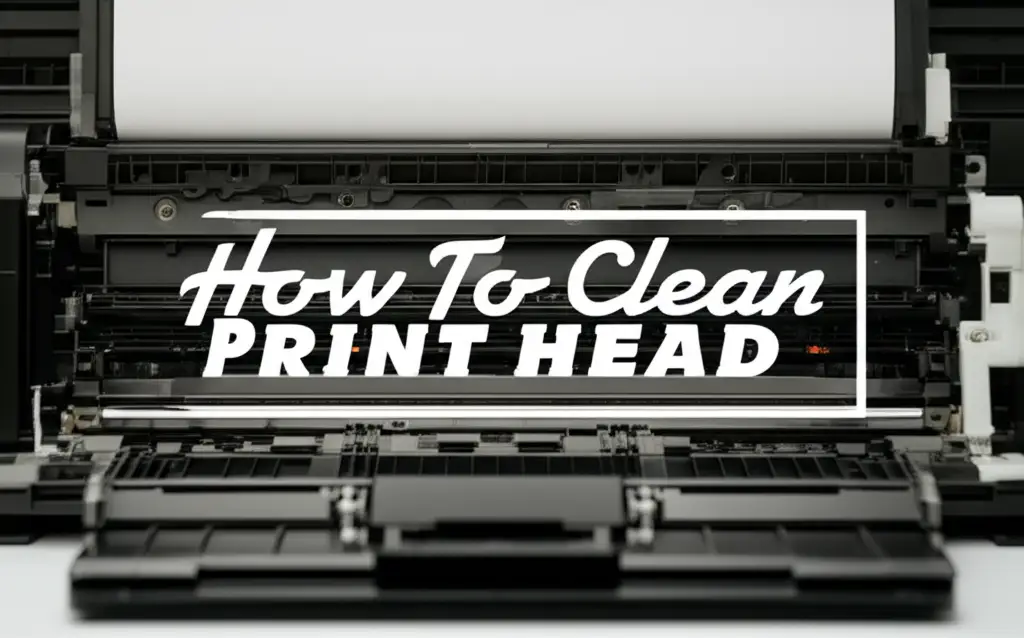· Printer Maintenance · 21 min read
How To Clean Epson Print Heads

Restore Your Prints: How to Clean Epson Print Heads
Have you noticed your Epson printer is not printing as well as it used to? Faded lines, missing colors, or streaks often point to one common problem: clogged print heads. These tiny components are vital for laying down ink accurately on your paper. When they get blocked, print quality suffers greatly.
Knowing how to clean Epson print heads can save you money and frustration. You avoid expensive repair shops or buying a new printer. This guide will walk you through simple software solutions and more involved manual cleaning methods. We cover everything from diagnosing issues to proper maintenance. My goal is to help you get your printer back to peak performance.
Takeaway
- Diagnose Clogs: Perform a nozzle check to see if print heads are clogged.
- Use Software First: Run the printer’s built-in cleaning utility cycles.
- Try Manual Methods: If software fails, use damp paper towels or syringe flushing.
- Prevent Future Clogs: Print regularly and store your printer correctly.
To clean Epson print heads, use the printer’s built-in utility first. This soft cleaning cycle often clears minor clogs. For persistent issues, perform manual cleaning with distilled water or a special cleaning solution. This directly addresses stubborn ink blockages for better print quality.
Understanding Epson Print Head Issues and Why They Happen
Epson printers are popular for their excellent print quality, especially photo prints. This quality comes from their Micro Piezo print head technology. Instead of heating ink, Epson print heads use electric charges to flex tiny elements. These elements force ink droplets onto the paper. Over time, these tiny nozzles can become clogged. This causes poor print quality.
Several factors contribute to print head clogs. Infrequent use is a major cause. Ink can dry up and form solid blocks within the nozzles if the printer sits idle. Using non-Epson brand inks or refilled cartridges also risks clogs. These inks may not have the same chemical makeup as genuine Epson ink. They can dry faster or contain particles that block the nozzles.
Dust and debris can also enter the printer and settle on the print head. This creates physical barriers for ink flow. Air bubbles can also form in the ink lines or cartridges. These bubbles stop ink from reaching the print head properly. Recognizing these causes helps you prevent them. My experience shows that most print quality problems come from clogged nozzles.
You will see clear signs of a clogged print head. Prints may have horizontal white lines. Colors might be missing entirely or look faded. Images might appear streaky or blurred. Text can look uneven. If you notice these symptoms, it is time to perform a nozzle check. This built-in test pattern shows exactly which nozzles are blocked. It prints a grid of lines for each color. Breaks in these lines tell you which print heads need cleaning.
Identifying the problem quickly saves you effort. A minor clog might clear with a simple software cleaning cycle. A severe clog, however, may need a more aggressive manual cleaning method. This article covers both types of cleaning. Knowing why clogs happen helps you maintain your printer better.
Initial Steps: Software-Based Cleaning Cycles
Before trying any manual methods, always start with the printer’s built-in cleaning utility. Epson printers have a software function designed to clear minor clogs. This is the safest and easiest first step. It uses a small amount of ink to force ink through the nozzles. This often dislodges dried ink.
To access this utility, you typically go through your computer’s printer settings. On Windows, you can find it in the “Devices and Printers” section. Right-click your Epson printer and select “Printing Preferences” or “Printer Properties.” Look for a “Maintenance” or “Utility” tab. On macOS, go to “System Preferences” or “System Settings,” then “Printers & Scanners.” Select your printer and click “Options & Supplies,” then “Utility” or “Maintenance.”
Within this menu, you will find options like “Print Head Cleaning” or “Nozzle Check.” Always run a nozzle check first. This printout tells you which colors are affected. It helps confirm that clogs are indeed the issue. If the nozzle check shows missing lines, proceed with a print head cleaning cycle. The printer will make noises as it cleans. This is normal.
After the cleaning cycle finishes, print another nozzle check. Compare it to the first one. If print quality has improved, you can stop here. You might need to run the cleaning cycle two or three times for stubborn clogs. I find that multiple cycles often work better than just one. Make sure to wait a few minutes between each cycle. This allows the ink to settle.
Be aware that software cleaning uses a good amount of ink. Do not run it too many times in a row. If you see no improvement after three cycles, the clog is likely too severe for software cleaning. At this point, you should consider manual cleaning methods. These methods address deeper clogs directly. They require a bit more effort. Remember, start simple, then move to more advanced steps.
When Software Cleaning Fails: Manual Cleaning Preparation
Sometimes, the printer’s built-in cleaning utility is not enough. Stubborn clogs, especially those from completely dried ink, need a manual approach. This involves direct contact with the print head itself. Manual cleaning requires patience and careful execution. Before you begin, gather all the necessary tools. Having everything ready makes the process smoother.
You will need a few simple items. Distilled water is essential. Tap water contains minerals that can cause new cl clogs. Isopropyl alcohol (70% or 90%) can be used as a stronger cleaning agent for very tough clogs. However, use it sparingly. It can dry out rubber components inside the printer. You also need lint-free cloths or paper towels. Microfiber cloths work well. Cotton swabs are also useful for small areas.
For some methods, you might need a small syringe (without a needle) and flexible tubing. These help apply cleaning solution directly to the nozzles. A small container for waste liquid is also helpful. Always wear gloves to protect your hands from ink. Ink can be very messy. A bright flashlight can help you see the print head clearly inside the printer.
Before starting any manual cleaning, turn off your printer and unplug it from the power outlet. This is a crucial safety step. It prevents accidental movement of the print head. It also protects you from electric shock. Open the printer lid as if you were going to change ink cartridges. The print head carriage will usually move to the center. If it does not, gently slide it by hand. Do not force it.
Remove all ink cartridges from the printer. Store them upright in a sealed plastic bag to prevent them from drying out. This gives you full access to the print head assembly. Take your time with this preparation phase. A clean, organized workspace prevents mistakes. Proper preparation makes the manual cleaning process much safer and more effective.
Manual Cleaning Method 1: The Damp Paper Towel Method
The damp paper towel method is one of the gentlest manual ways to clean Epson print heads. It is a good next step if software cleaning did not work. This method helps loosen dried ink from the bottom of the print head. It works by creating a moist surface for the print head to rest on. This moisture slowly dissolves ink clogs.
First, ensure your printer is off and unplugged. Open the printer cover and remove all ink cartridges. As described earlier, move the print head carriage to an accessible position. Take several sheets of lint-free paper towels. Fold them into a thick strip, about 1-2 inches wide. The length should be enough to span the entire width of the print head carriage.
Lightly dampen the folded paper towel strip with distilled water. It should be moist, but not dripping wet. Excess water can damage electronic components. Place the damp paper towel strip inside the printer, directly under where the print head rests. Position it carefully so the print head will sit on it when you move the carriage. My experience has shown that a well-placed strip is key to success.
Gently slide the print head carriage over the damp paper towel. Let it rest there for about 10-15 minutes. This allows the moisture to wick up into the print head nozzles. It begins to dissolve any dried ink. For very stubborn clogs, you can leave it for 30 minutes. Some people even leave it overnight, but always monitor the paper towel to ensure it does not dry out.
After the resting period, gently slide the print head carriage off the paper towel. Carefully remove the paper towel from the printer. You will likely see ink stains on the paper towel. This means the cleaning is working. Use a fresh, lightly dampened cotton swab with distilled water. Gently wipe the bottom surface of the print head, if you can reach it easily. Be careful not to apply too much pressure.
Reinsert the ink cartridges. Close the printer cover. Plug in the printer and turn it on. Run one or two software cleaning cycles through your computer. Then, perform a nozzle check. You should see a noticeable improvement in print quality. If not, you may need to repeat this method or try a more aggressive approach.
Manual Cleaning Method 2: Syringe Flushing (Advanced)
The syringe flushing method is a more direct and aggressive approach for very stubborn Epson print head clogs. This method involves applying a cleaning solution directly into the ink intake ports of the print head. It pushes out dried ink from the inside. This method carries a higher risk of damage if not done carefully. Only attempt this if other methods have failed.
You will need specific tools for this method. Get a small, needle-less syringe (10ml or 20ml is good). You also need a short length of flexible tubing that fits snugly over the ink intake nipples on the print head. These nipples are where the ink cartridges connect. You can often find printer cleaning kits that include these items. The cleaning solution should be specific for Epson printers, often distilled water, or a specialized print head cleaner. Some people use a mixture of distilled water and isopropyl alcohol (50/50 mix), but pure distilled water is safer for sensitive components.
Start by turning off and unplugging your printer. Open the printer cover and remove all ink cartridges. Gently slide the print head carriage to the center of the printer. You will see the ink intake nipples where the cartridges plug in. Each color has its own nipple. Be very careful not to touch the copper contacts on the print head assembly.
Attach the flexible tubing to the syringe. Draw about 5-10ml of your chosen cleaning solution into the syringe. Carefully place the open end of the tubing over one of the ink intake nipples. Ensure it forms a tight seal. Gently and slowly push the plunger of the syringe. You should see the cleaning solution flow through the print head and drip onto the waste pad below. If you have a separate waste container or folded paper towels underneath, they will catch the liquid.
Push the solution very slowly. Do not use strong force. Too much pressure can damage the delicate internal channels of the print head. Repeat this for each clogged color. If you see ink flushing out, it means the clog is clearing. Once you have flushed all affected colors, use a clean, lint-free cloth or cotton swab dampened with distilled water. Gently wipe away any excess cleaning solution from around the nipples and the print head’s underside.
Allow the print head to air dry for at least 30 minutes, or even a few hours. This ensures all liquid has evaporated. Reinsert the ink cartridges. Plug in and turn on the printer. Run one or two software cleaning cycles. Then, perform a nozzle check. This method often clears severe clogs that other methods cannot. If this still does not work, the print head might be permanently damaged and need replacement.
Preventative Measures for Healthy Print Heads
Cleaning Epson print heads is effective, but preventing clogs is even better. Regular maintenance keeps your printer running smoothly. It extends the life of your print heads. A few simple habits can make a big difference. I always tell people that prevention is simpler than repair.
The most important preventative measure is regular printing. Print at least once a week, even if it is just a small test page. This keeps the ink flowing through the nozzles. It prevents the ink from drying and hardening. If you know you will not use your printer for a while, print a color test page before storing it. This ensures fresh ink is in the nozzles.
Use genuine Epson ink cartridges. Aftermarket or refilled inks may be cheaper. However, they can contain impurities or have different chemical properties. These differences can lead to faster drying or more aggressive clogging. Epson designs its inks specifically for its print heads. This reduces the risk of clogs. While it might seem like a small detail, using the right ink truly matters for print head longevity.
Store your printer in a stable environment. Avoid places with extreme temperature changes or high humidity. Both can affect ink consistency and promote drying. Direct sunlight can also cause ink to dry out inside the printer. Keep your printer in a cool, dry place. Make sure it is away from vents or windows.
Keep the printer clean from dust. Dust can settle on the print head and cause issues. Use a soft, lint-free cloth to wipe down the exterior of your printer regularly. When not in use, consider covering your printer with a dust cover. This simple step stops dust from entering the internal mechanisms.
If your printer has a maintenance box or waste ink pad, check it regularly. These components collect waste ink from cleaning cycles. If they become full, they can affect printer performance. Some Epson models have user-replaceable maintenance boxes. Refer to your printer’s manual for details. By following these preventative steps, you will greatly reduce the need for aggressive print head cleaning.
Troubleshooting Common Print Head Cleaning Problems
Even with careful cleaning, you might face issues. Sometimes, the print heads still show problems. Or new issues appear after cleaning. It is important to know what to do when your efforts do not fully fix the problem. My experience shows that most challenges have simple solutions.
Problem 1: No improvement after cleaning. If print quality does not improve after software cleaning, try manual methods. If manual cleaning also fails, the clog might be very severe. It could be a solid blockage that cleaning solution cannot dissolve. The print head might also be physically damaged. This is rare but possible. Consider repeating the manual cleaning. Give the print head more time to soak. For stubborn printer head issues, sometimes a second manual flush is needed.
Problem 2: Print quality gets worse after cleaning. This can happen if you introduced air bubbles into the ink system during manual cleaning. Or, if you used too much force with a syringe. Run a few software cleaning cycles after manual cleaning. This helps clear any air bubbles. Also, check that all ink cartridges are seated correctly. Sometimes, pushing them in too hard can dislodge them slightly.
Problem 3: New colors are missing. If a color that was working fine suddenly stops printing, check its ink cartridge. It might be empty or improperly installed. Remove and reinsert the cartridge. Make sure you hear a click. Then, run a nozzle check. If the cartridge is full and properly installed, the issue might be a new clog. This would mean repeating the cleaning process for that specific color.
Problem 4: Error messages about print head or ink system. Sometimes, aggressive manual cleaning can trigger printer errors. Unplug the printer for 15-30 minutes. Then plug it back in and turn it on. This resets the printer’s internal system. If the error persists, consult your printer’s manual. It might indicate a sensor issue or a more serious hardware problem.
Problem 5: Ink smudges or streaks on paper. This is not usually a print head clog issue. It often means excess ink is on the print head’s surface or the waste ink pad is full. Gently wipe the bottom of the print head with a damp, lint-free cloth. Also, check the print head’s resting area inside the printer for excess ink buildup. If your printer has a maintenance box, it might need replacement.
If all cleaning methods fail and you still have poor print quality, consider professional help. A technician can assess if the print head needs replacement. This is usually more expensive than buying a new entry-level printer. However, it might be worth it for high-end models. Sometimes, knowing when to stop and seek expert help saves time and prevents further damage.
Maintaining Optimal Print Quality After Cleaning
Cleaning your Epson print heads is a big step towards good print quality. But keeping that quality consistent requires ongoing effort. Think of it like maintaining a car. Regular check-ups prevent major breakdowns. My own experience has taught me that a little bit of care goes a long way with printers.
Regular Nozzle Checks: Make it a habit to print a nozzle check page once a month. This small test uses very little ink. It quickly shows if any nozzles are starting to clog. Catching clogs early means they are easier to clear with a simple software cleaning cycle. This saves you from more complex manual cleaning.
Consistent Use: The best way to prevent ink from drying is to use your printer often. Print at least a few pages every week. It does not have to be anything important. A test page or a small document is enough. This keeps the ink flowing through the print heads. It stops ink from solidifying inside the tiny nozzles. If you expect a long period of inactivity, print a test page before storage.
Proper Storage and Environment: Store your printer in a place with stable temperature and humidity. Extreme heat or cold can affect ink. High humidity can cause ink to absorb moisture. Low humidity can make it dry out. Keep the printer away from direct sunlight or heating vents. These factors can dry out ink faster. A dust cover is also a good idea. It protects the printer from dust and airborne particles.
Genuine Ink Cartridges: Always use genuine Epson ink cartridges. Epson designs its ink formulas specifically for its print head technology. Non-Epson inks might have different viscosities or chemical compositions. These differences can lead to quicker clogs or even damage over time. While genuine cartridges cost more, they protect your print head. They ensure reliable, high-quality prints.
Software Updates: Keep your printer’s drivers and firmware updated. Manufacturers release updates to fix bugs and improve performance. Sometimes, these updates include improvements to cleaning cycles or ink management. Check the Epson support website for your printer model regularly. Running an updated system helps your printer manage ink more effectively.
Mindful Cartridge Handling: When replacing ink cartridges, handle them carefully. Avoid touching the electrical contacts or the nozzle area. This prevents transferring oils or dirt. Ensure cartridges click firmly into place. A loose cartridge can lead to printing errors or air entering the system.
By following these simple maintenance tips, you will reduce the frequency of print head clogs. This will keep your Epson printer producing sharp, vibrant prints for a long time. It also helps you avoid the frustration of troubleshooting common printer problems.
When to Seek Professional Help or Replace Your Printer
Sometimes, despite your best efforts, the print quality just will not improve. There comes a point where cleaning is no longer effective. Knowing when to stop trying and consider other options is important. My advice is to weigh the cost versus the benefit.
First, consider the age of your printer. If your Epson printer is several years old, its components may be wearing out. Print heads, like other parts, have a lifespan. Repeated severe clogs, or a print head that never fully recovers, might mean it has reached its end. Modern printers are often more affordable. New printers also come with updated technology and features.
Evaluate the cost of repair. If you seek professional repair, ask for an estimate. Repairing a print head can be expensive. Sometimes, the cost of parts and labor equals or exceeds the price of a new printer. For basic home or office models, buying a new printer is often more economical. For high-end photo or commercial printers, repair might be a more sensible investment.
Look for specific symptoms that suggest permanent damage. If a particular color remains completely absent even after multiple, aggressive manual cleaning attempts, the print head might be irreversibly blocked. Physical damage, such as bent nozzles from rough handling, also means cleaning will not help. If your printer gives persistent, unresolvable hardware error messages, it is likely beyond user repair.
Consider if your needs have changed. Maybe your current printer cannot handle your printing volume anymore. Or you need features like faster printing, wireless connectivity, or larger paper sizes. A new printer might offer a better solution than struggling with an old, failing one. Technologies improve quickly.
Before deciding to replace, check your warranty. If your printer is still under warranty, Epson might repair or replace it for free. Contact Epson support directly. They can guide you through troubleshooting or advise on warranty claims. This is always a good first step if your printer is still relatively new.
Ultimately, the decision to seek professional help or replace your printer depends on your budget, your printing needs, and the specific condition of your device. Do not spend too much time and money trying to fix a printer that is at the end of its life. Sometimes, a fresh start with a new printer is the best solution.
FAQ Section
Q1: How often should I clean my Epson print heads?
A: You should run a nozzle check once a month to catch minor clogs. Perform a software cleaning cycle if the nozzle check shows missing lines. For preventative care, print something at least once a week. This keeps the ink flowing and reduces the chance of clogs forming.
Q2: Can I use rubbing alcohol to clean Epson print heads?
A: Yes, you can use isopropyl alcohol (70% or 90%) for very stubborn clogs. It is stronger than water. However, use it sparingly. Alcohol can dry out rubber seals and components if used too often or in large amounts. Distilled water is always the safest option for routine cleaning.
Q3: What if software cleaning makes the problem worse?
A: If print quality declines after software cleaning, it might have introduced air bubbles into the system. Run one or two more cleaning cycles. This often clears the air. Also, ensure your ink cartridges are properly seated. Sometimes, a full reset by unplugging the printer helps.
Q4: How do I know if my print head is permanently damaged?
A: A print head might be permanently damaged if multiple, aggressive manual cleaning attempts yield no improvement. If an entire color remains missing or severely degraded, even after thorough cleaning, it suggests irreversible blockage or physical damage. Consider professional diagnosis at this stage.
Q5: Can I prevent print heads from clogging in the first place?
A: Yes, regular use is key. Print at least once a week. Always use genuine Epson ink cartridges. Store your printer in a stable environment away from extreme temperatures or humidity. Keeping the printer covered when not in use also prevents dust buildup.
Q6: How long does print head cleaning take?
A: A software cleaning cycle takes a few minutes. Manual cleaning methods, like the damp paper towel method, can take 15-30 minutes plus resting time. Syringe flushing might take longer, including drying time. The total time depends on the severity of the clog and the method used.
Conclusion
Cleaning Epson print heads is a common maintenance task that can significantly improve your printer’s performance. You can bring your printer back to life. We started by understanding why clogs happen, from infrequent use to improper ink. Then, we explored the simple, built-in software cleaning utility. This is always your first and safest step.
When software solutions fall short, manual cleaning methods step in. We covered the gentle damp paper towel method. This method dissolves dried ink. For more stubborn clogs, the syringe flushing method offers a powerful solution. Each method requires careful attention to detail. Remember, safety and patience are important.
Beyond cleaning, we discussed vital preventative measures. Regular printing, using genuine Epson inks, and proper environmental storage are crucial. These steps reduce the chance of future clogs. Finally, we talked about troubleshooting common issues and knowing when to seek professional help. My goal was to equip you with all the knowledge needed to maintain your Epson printer. By keeping your Epson print heads clean, you ensure vibrant, reliable prints every time. Get your printer back to its best today.
- Epson print heads
- clogged print head
- print quality
- Epson printer
- printer cleaning
- nozzle check